How to Install BeeConverter
As an HD video converter, BeeConverter allows converting video or audio files to other 1,000+ formats with lossless or enhanced quality on Windows OS. Besides, the 60X fast processor enables you to convert files quicker than other traditional converters. Moreover, the batch conversion feature allows you to upload 200+ files and convert them in one go.
To install the BeeConverter desktop program, follow these steps below.
Quick Overview of the Steps:
- Step 1. Download
- Step 2. Installation
- Step 3. Launch BeeConverter
Step 1: Download
Download the installation package available for Windows 11, 10, 8, and 7. Then it will begin the downloading process immediately.
Video Converter
Convert videos to MP4, MOV, MP3, GIF, and more
- for Windows 10/8/7
- for Mac OS X 14+
- for Android
Step 2: Installation
At first, double-click on the installation package to open it.
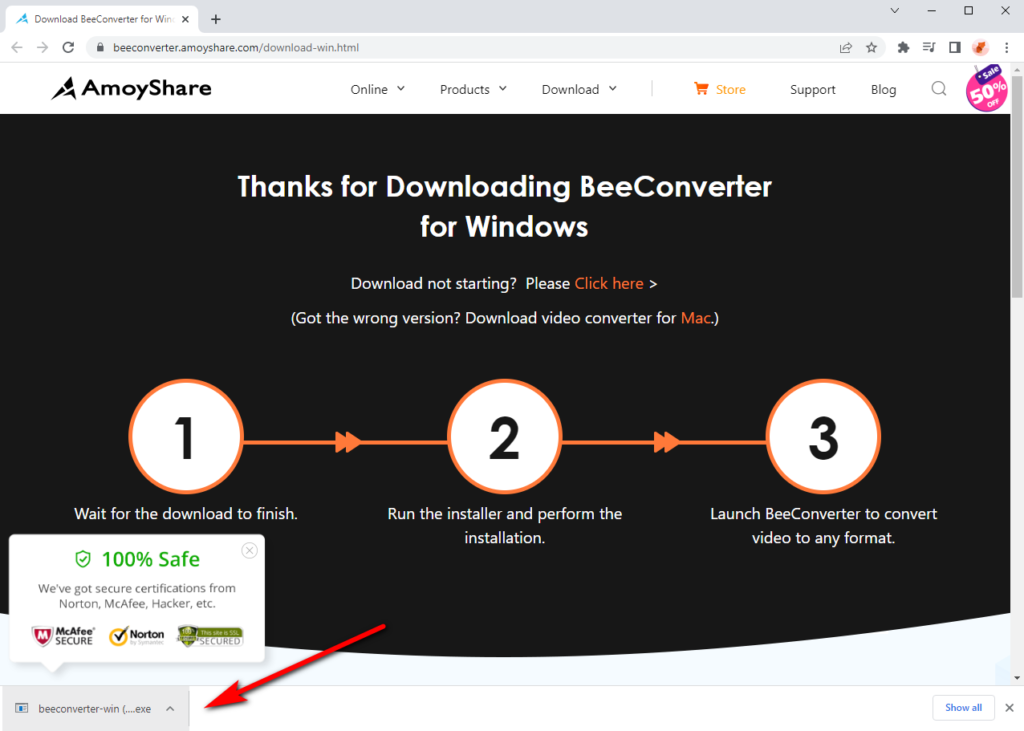
If the User Account Control window pops up, please allow the changes to your device by hitting the “Yes” button. Indeed, you don’t need to fret about this program will jeopardize computer security because our software is 100% safe.
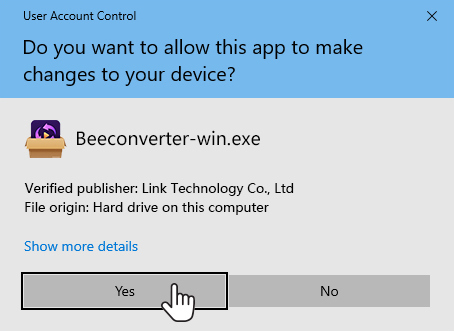
To complete the installation, hit the “Next” button in the button right corner.
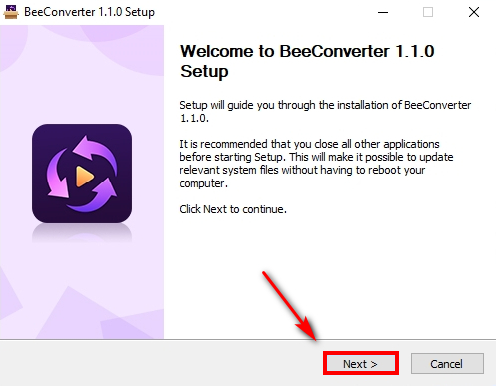
Then choose the install location by clicking on the “Browse” button. After that, hit the “Install” option.
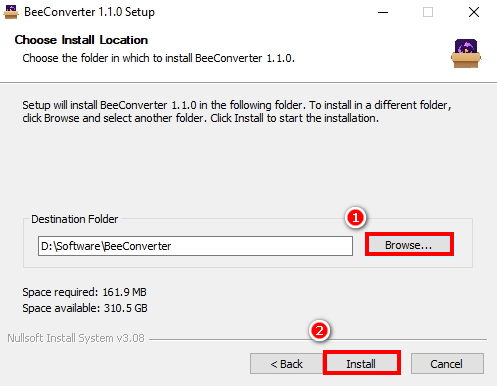
When the setup is completed successfully, click on the “Next” button and ignore the option for choosing a language because only English is available.
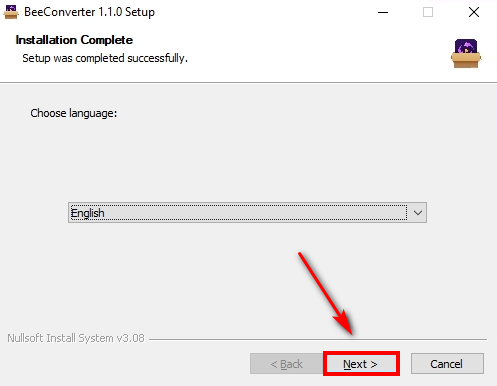
Finally, hit the “Finish” button, which means the video converter has been installed on your PC.
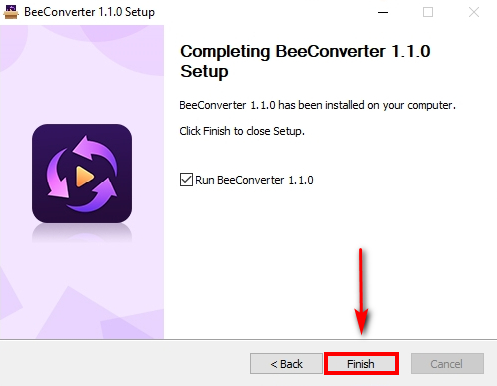
Step 3: Launch BeeConverter
You may notice the check box for running the BeeConverter program from the above window. If you select it by default, this software will launch automatically. If not, double-click on the desktop icon to launch it.
After these steps, you will enter the main interface of BeeConverter smoothly.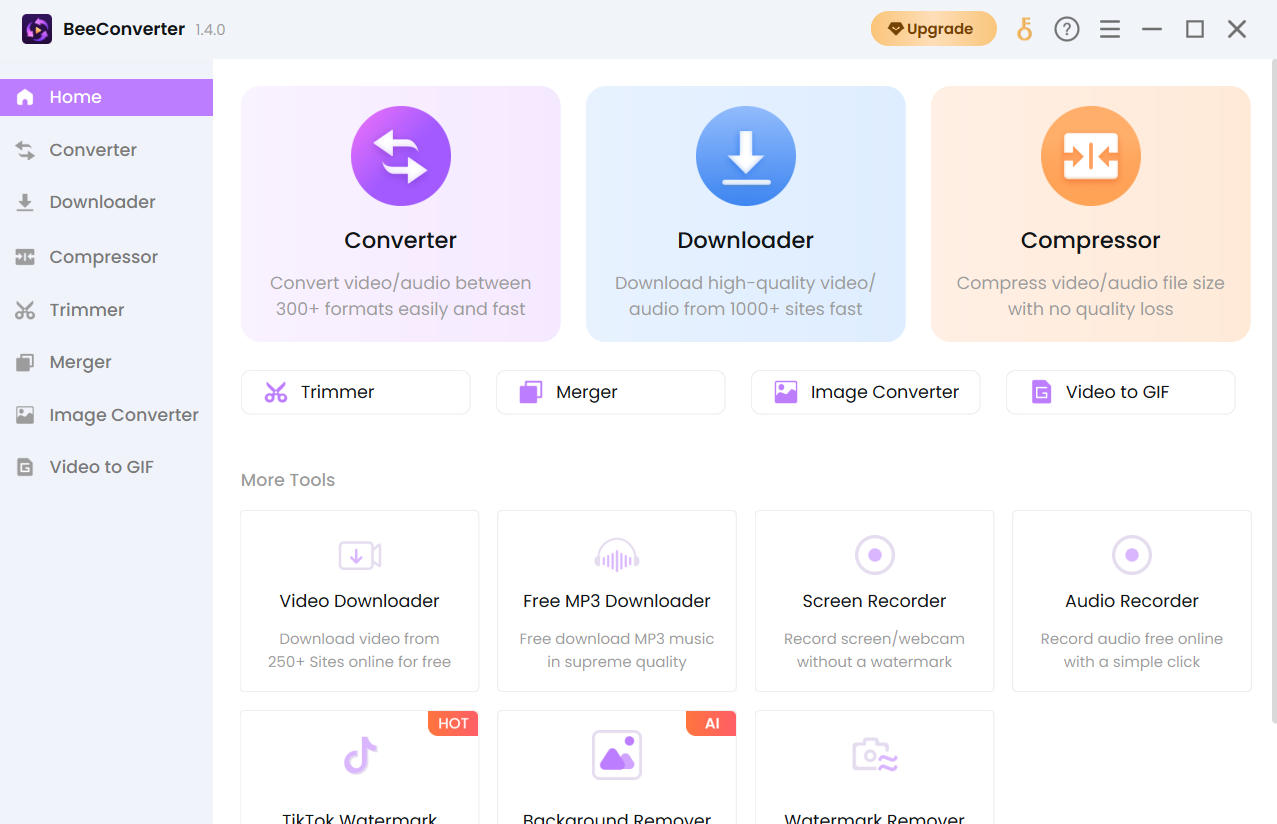
Give it a shot now!
Video Converter
Convert videos to MP4, MOV, MP3, GIF, and more
- for Windows 10/8/7
- for Mac OS X 14+
- for Android