Record Any Part of Screen with No Lagging
Effortlessly capture any part of your screen with our cutting-edge screen recording software. And you can enjoy high compatibility with various supported screen sizes, allowing to choose from diverse screen recording modes. Whether you prefer to record the full screen, choose a specific area, or import custom sizes like 1280x720, 854x480, the DiReec Screen Recorder can meet your needs and provide you with a lag-free recording experience with ease.
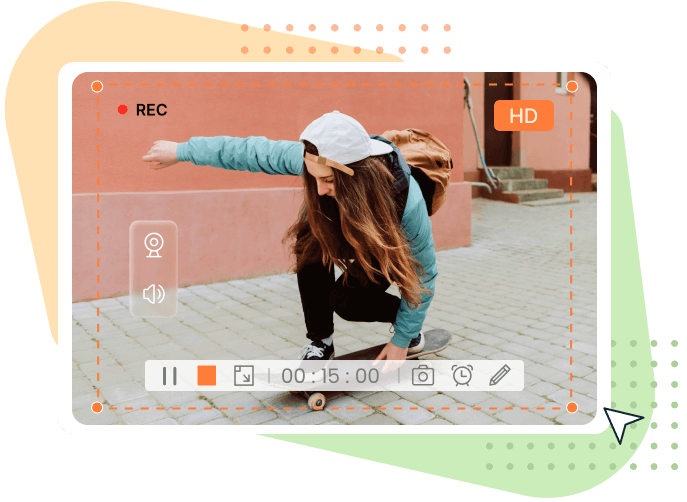
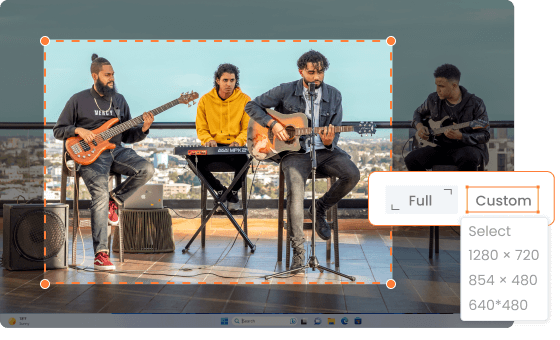
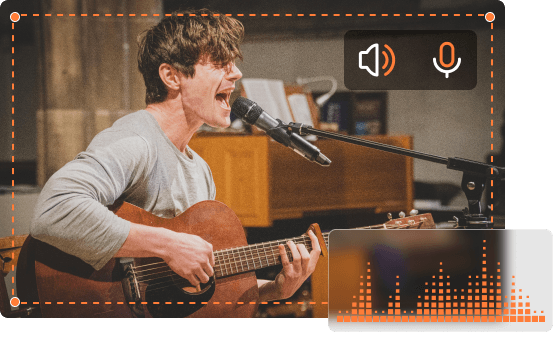
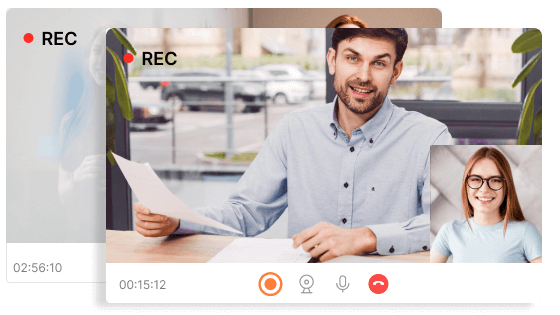
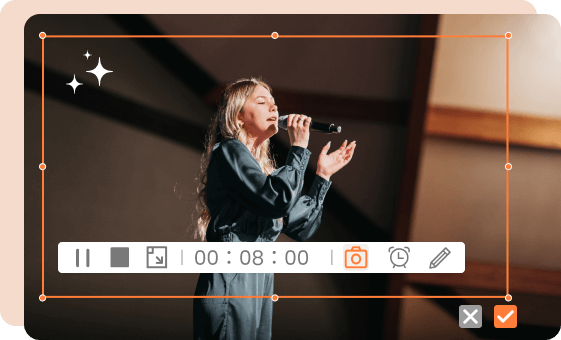
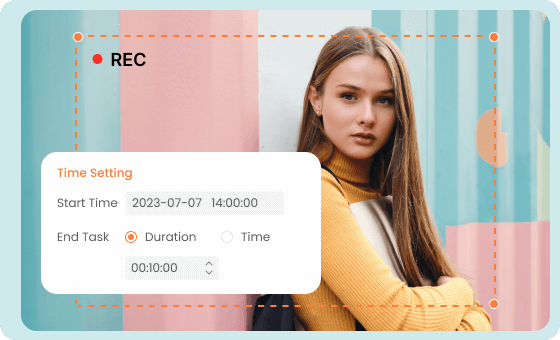
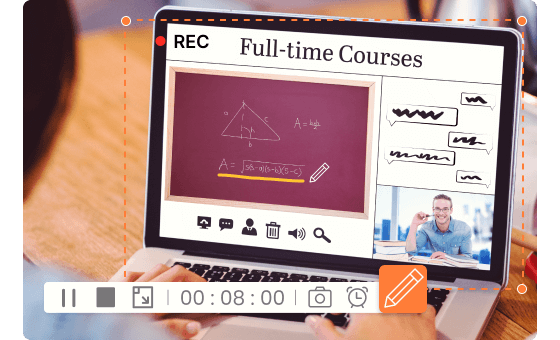
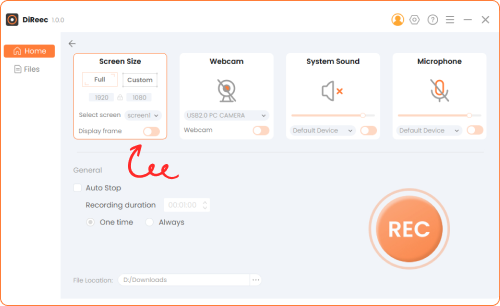
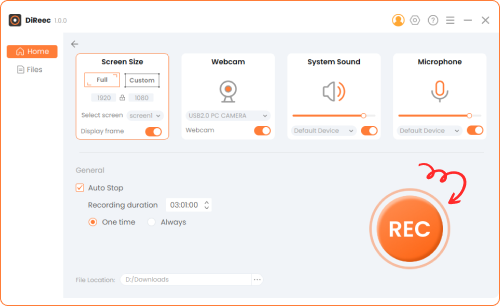
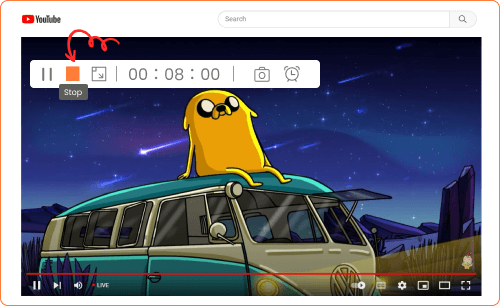
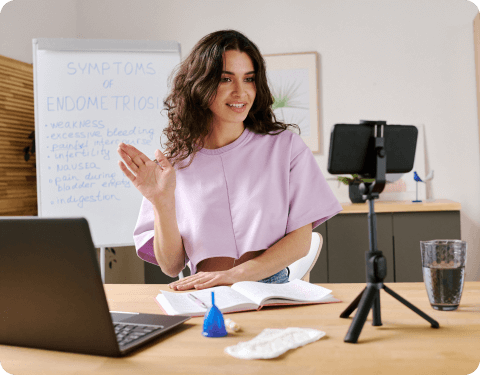
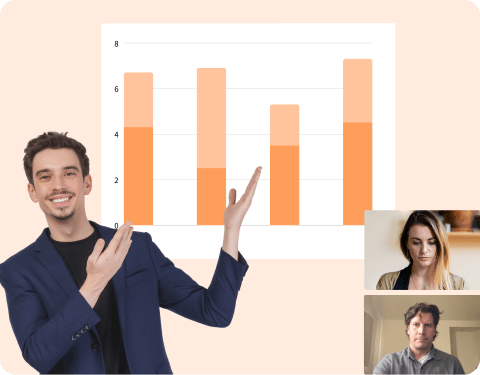

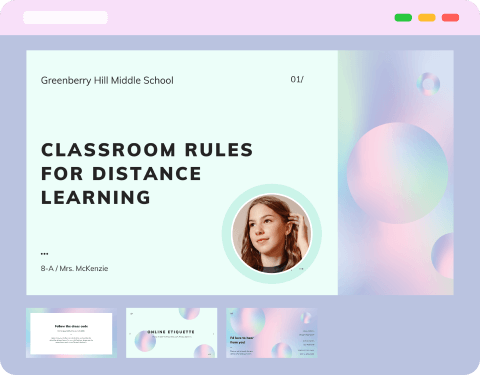
I've finally found the perfect screen recorder! It's incredibly versatile, letting me explore various features. Besides capturing screen, it also lets me record audio and webcam at the same time. The editing tools are fantastic, making tasks like trimming, annotating, & adding!