How to Convert a Video to MP4
MP4 is a popular video format supported by leading media players and social media. Hence, you can easily play or edit the file if it is in .mp4 format.
If you want to convert files to MP4 format, look no further. BeeConverter is a versatile video converter that allows you to make a video MP4 without hassle.
How to convert a video to MP4? Here are the detailed steps.
Quick Overview of the Steps:
- Step 1. Install BeeConverter on Computer
- Step 2. Upload Video File
- Step 3. Set MP4 as Output Format
- Step 4. Start Converting Video to MP4
Step 1. Install BeeConverter on Computer
First of all, please install BeeConverter on your Windows computer. BeeConverter is 100% safe and free from any potential risk. Besides, no bundleware is included. So, you can install it without any doubt.
Video Converter
Convert videos to MP4, MOV, MP3, GIF, and more
- for Windows 10/8/7
- for Mac OS X 14+
- for Android
After installation, you can launch the BeeConverter.
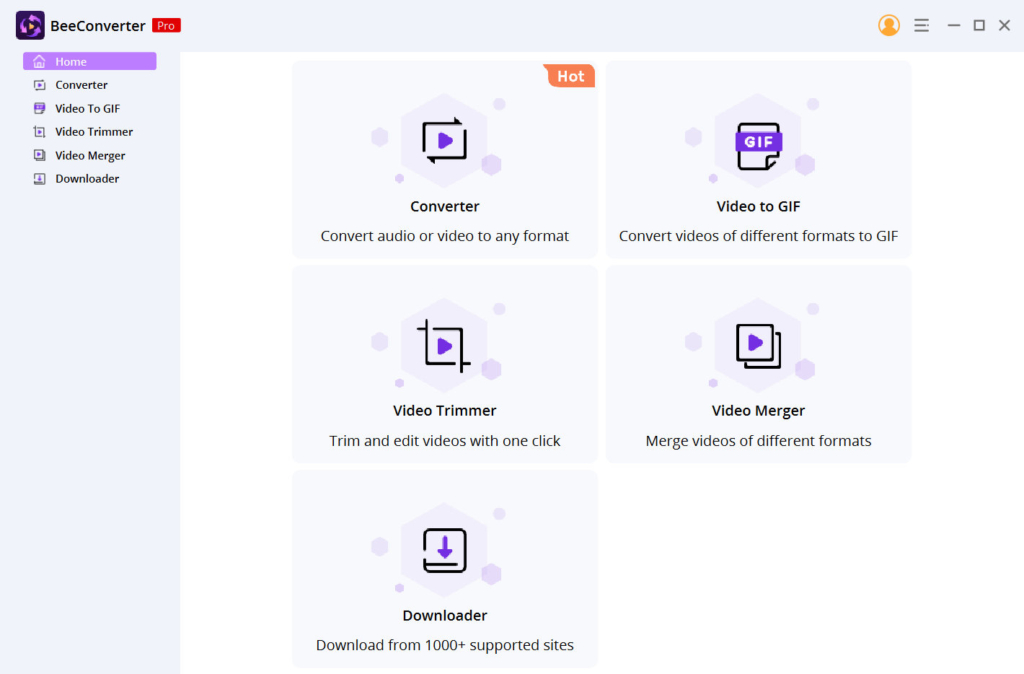
Step 2. Upload Video File
You will find the Converter tab on the BeeConverter’s home screen. Click on it, and you can import the file that you want to convert. BeeConverter supports video and audio conversion among various formats such as MP4, MOV, MKV, AVI, FLV, WebM, WMV, 3GP, MP3, WAV, M4A, AAC, OGG, M4R, etc.
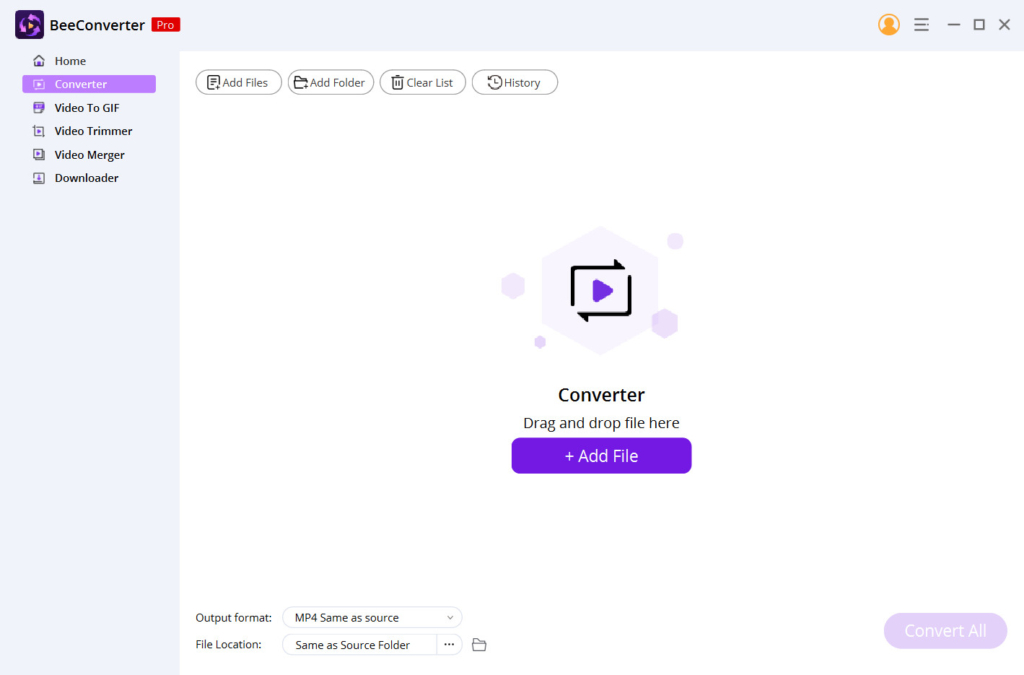
Step 3. Set MP4 as Output Format
After uploading, you can click on the setting icon and set MP4 as the output format. By the way, BeeConverter offers various output qualities for choice. The Same As Source option enables you to convert video to MP4 without losing quality. Besides, you can choose 480p or 640p to make the output MP4 file smaller. If you want to enhance the video quality, HD 720p, 1080p, or even 4K are available.
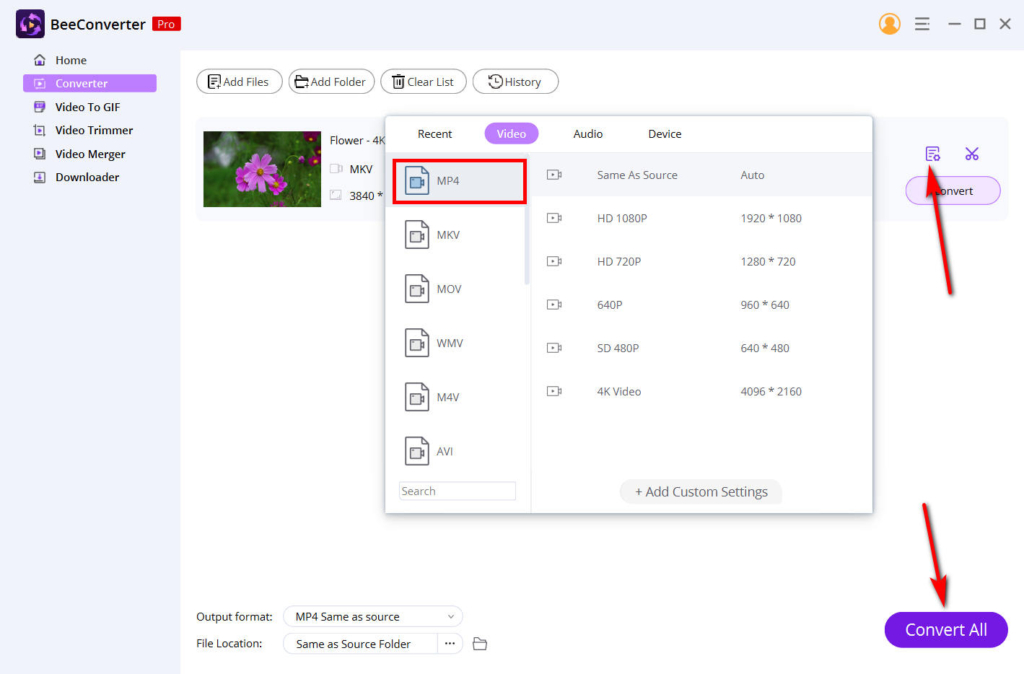
Step 4. Start Converting Video to MP4
Now hit the Convert All button at the bottom right corner. Then BeeConverter will convert and automatically download the final MP4 file instantly. Generally, the converted file will be saved to the source folder. But, of course, you can change the file location as you like.
Conclusion
You have learned how to convert video to MP4 with BeeConverter. It is easy, right?
Actually, you can upload files in batches and convert them to MP4 in one go.
Give it a shot now!
Video Converter
Convert videos to MP4, MOV, MP3, GIF, and more
- for Windows 10/8/7
- for Mac OS X 14+
- for Android
FAQ
What is MP4 meaning?
MP4, or MPEG-4 Part 14, is a universal multimedia container format. It can be used to contain video, audio, subtitle, and image. On top of that, the MP4 format is the best suited for streaming to online platforms. And it is compatible with most devices and media players. In a word, the MP4 format is very helpful. For example, you can convert video format to MP4 before sharing and editing.
How to convert video to MP4 in batches?
You can convert multiple videos to MP4 with the help of BeeConverter. First, upload the files you want to convert. Then find the output format option at the bottom left corner, and set MP4 as the final format. Next, hit the Convert All button. BeeConverter will make these videos in MP4 in seconds and download them to the designated folder.