200+ Concurrent Conversions
You can upload or drag 200+ files in one go, and those files will convert in batch concurrently as soon as you click on the convert button.
Available on: Windows macOS
All popular video/audio formats are supported, including HD video (H.265/HEVC, H.264/AVC). You can easily convert video or audio in any popular format, such as MP4, MKV, AVI, FLV, WEBM, and MP3, WMA, WAV, M4A, etc., and even 4K video.
Equipped with advanced acceleration technology, you’re able to experience the ultrafast conversion speed. The problem of slow conversion of large files hardly occurs, because BeeConverter enables you to convert video at 60X faster speed.
BeeConverter's export preset covers almost all formats and devices. By using this feature, you can choose the quality and format of the desired video more expediently. After setting it once, it will automatically save your options unless you set it once again.
Make funny meme with BeeConverter is easy. There’s no need to waste hours in designing meme as you can directly convert video to GIF from Facebook, Instagram, Twitter, Reddit, etc., and the process can be executed in a few seconds.
High-efficiency video coding (HEVC/H.265) compresses video more efficiently than AVC/H.264, and it can transmit 1080P/4K video with the same quality and less data. When you want to convert video to MP4 in 4K, BeeConverter will choose HEVC for you by default.
Besides converting videos and audio files from your PC, you can also turn URLs to various formats. BeeConverter enables you to download videos and music from Facebook, TikTok, Instagram, SoundCloud, and many other websites.
Instead of downloading a heavy professional video editor, the built-in video trimmer and video merger of BeeConverter can help you trim videos in a simple way, and enables you to merge all video clips into one as quick as a flash, no matter how large the files are.
You can upload or drag 200+ files in one go, and those files will convert in batch concurrently as soon as you click on the convert button.
BeeConverter allows you to convert file to any format without quality loss, no matter the file you convert is 1080p / 4K video video or 320K MP3 audio.
You are able to upload the file up to 4G with this powerful video converter, so there’s no need to worry about the file size is too large to upload failed.
The supported output devices include iPhone and Android. And it is the best video converter for PC and Mac as it plays an excellent performance.
Launch BeeConverter and add files.
Select the format by clicking on the setting button.
Start to convert when you save the presets.
Launch BeeConverter and add files.
Select the format by clicking on the setting button.
Start to convert when you save the presets.
Convert Your Video Right Now!
Available on: Windows macOS
There’re lots of video conversion software online. And various factors should be considered when choosing the best video converter, such as the conversion format, speed and quality. BeeConverter lets you convert any video to 1,000+ formats like MP4, MOV, MP3, etc. Moreover, it allows you to convert video to audio and GIF easily, and edit video in a few clicks.
You can fast convert SD, HD and 4K videos to any format with AmoyShare Video Converter.
Step 1. Select the video or directly drag the video file to the main interface of AmoyShare video converter software.
Step 2. Click the drop-down menu on the right, select any format you want to convert.
Step 3. Click on Convert All button to process the video.
Just select or drag an HEVC video on your PC or Mac, choose any format you want to convert, and then tap the Convert All button.
Click the “Add Files” button and select your video file, and then choose MP3 format. If you want to batch convert videos to MP3 with AmoyShare Video Converter, just import all the video files on the application first, select MP3, then click Convert All.
BeeConverter enables you to convert video to audio and GIF. All you need to do is get the video converter free download, and follow the steps below.
1. Install AmoyShare Video Converter.
2. Add your video file to the program.
3. Select the format which you want to convert.
4. Click the Convert All button to process the conversion.
Your all-in-one video solution for conversion and editing
Available on: Windows macOS

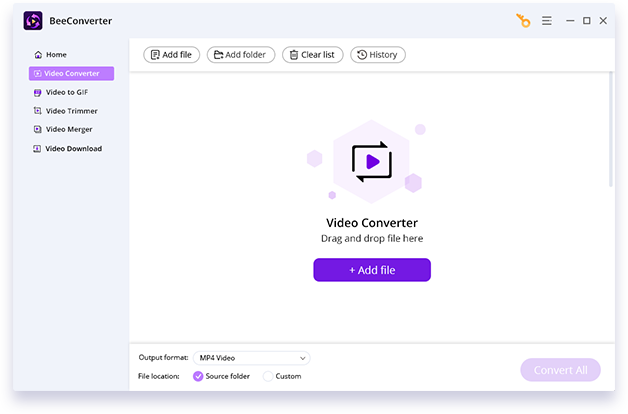
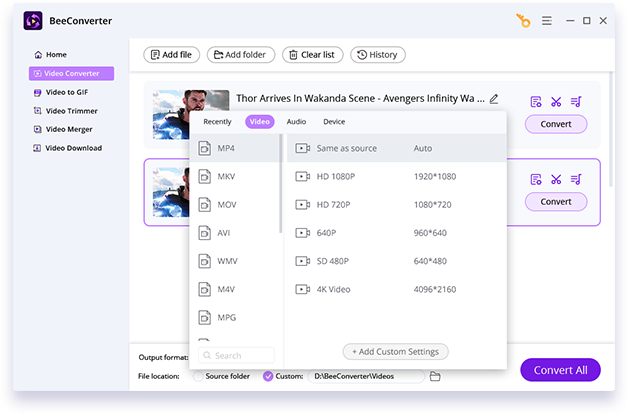
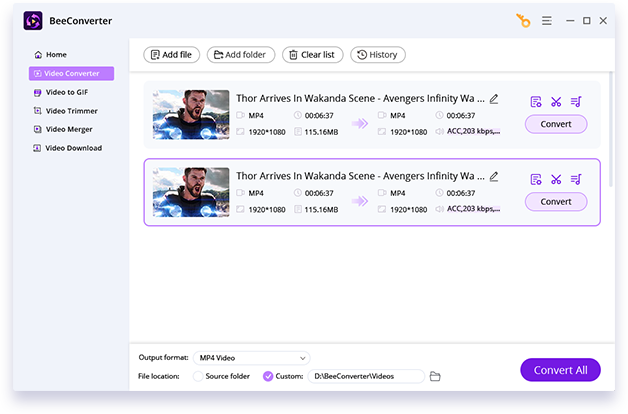
See What Our Users Say
Harold Rogue
I was having trouble converting an unknown format video, but when I used this video converter, all problems were solved. I have experienced no issues so far. Works as promised and best in the market. I recommend you download this app.
Maruti Ndima
It works amazingly well and has a great and pleasing design. Converted an 80 MB MOV file to an mp4 file, and it reduced it to 10 MB. If you want to convert any video into any format (including audio), download this app! No ads, BTW.
Darren C.
Absolutely great application for converting videos to MP4, which is more user-friendly, and can turn off the sound, etc., without any noisy and sharp sounds, very suitable for sharing. I will purchase a license to unlock full features.