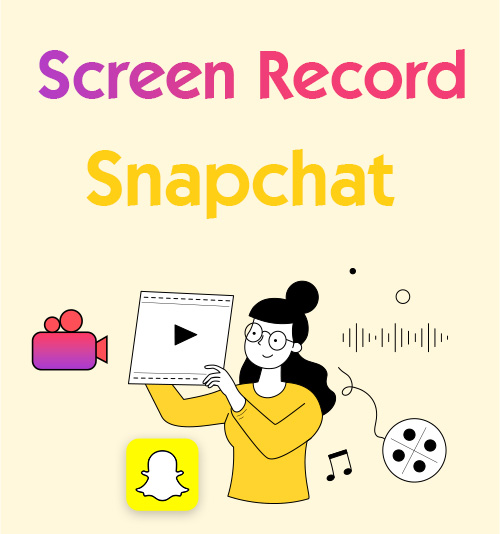
Snapchat is a multimedia instant messaging app developed by Snap Inc. With the app, users can take photos (using filters and effects), record videos, compose text and drawings, and send them to their friends list on the app. These photos and videos are called “Snaps”. One of the main features of Snapchat is that messages and pictures are usually only available for a short time before they become inaccessible to their recipients. And if recipients want to record these messages and pictures by screen capture, the sender will be informed.
However, it is a common occurrence that we may face some situation that requires us to save Snapchat messages or pictures and doesn’t want to be noticed by the sender. So how to screen record Snapchat?
Part 1. Can You Screen Record Snapchat without Third-Party Tools?
Unfortunately, it is impossible. Snapchat puts a lot of effort into protecting users’ privacy. In the previous version of Snapchat, you could screen record Snapchat with a built-in screen capture tool on your phone. You can do this without being noticed by disabling the network connection. However, with the recent updates, Snapchat has fixed this loophole. It will inform the sender after you reconnect the network.If you wish to know how to manage a Snapchat screen recording secretly, please keep reading.
Part 2. How to Screen Record Snapchat without Them Knowing?
Although Snapchat’s fix covered most of the built-in screen capture tools, You can still make screen recordings on Snapchat with third-party tools; some of them can screen record Snapchat without notification.
Record Snapchat Video on Windows
It will make things much easier if you can operate on your PC. Fortunately, many mobile devices support mirror screens to PCs. What’s more, you can visit Snapchat on your browser by Snapchat for the web. It is the website version of Snapchat, which covers part of Snapchat’s function. You have the ability to handle a Snapchat screen record on Windows without being noticed.
Record Snapchat Video by Online Screen Recorder
AmoyShare Free Online Screen Recorder is a good choice to screen record Snapchat quickly without downloading anything. It is an online screen recorder that needs no download or installation. The best thing is that it can capture your screen directly or capture specific windows, such as your Snapchat, without notification.
So, how to screen record on Snapchat with AmoyShare Online Screen Recorder? You can follow these steps:
- Select the source of the screen recording; you can choose to record the window of Snapchat or the entire screen if you need to. And don’t forget activate the toggle slider within the “Also share system audio” module. After that, click on the Share button to start the recording when you are ready.
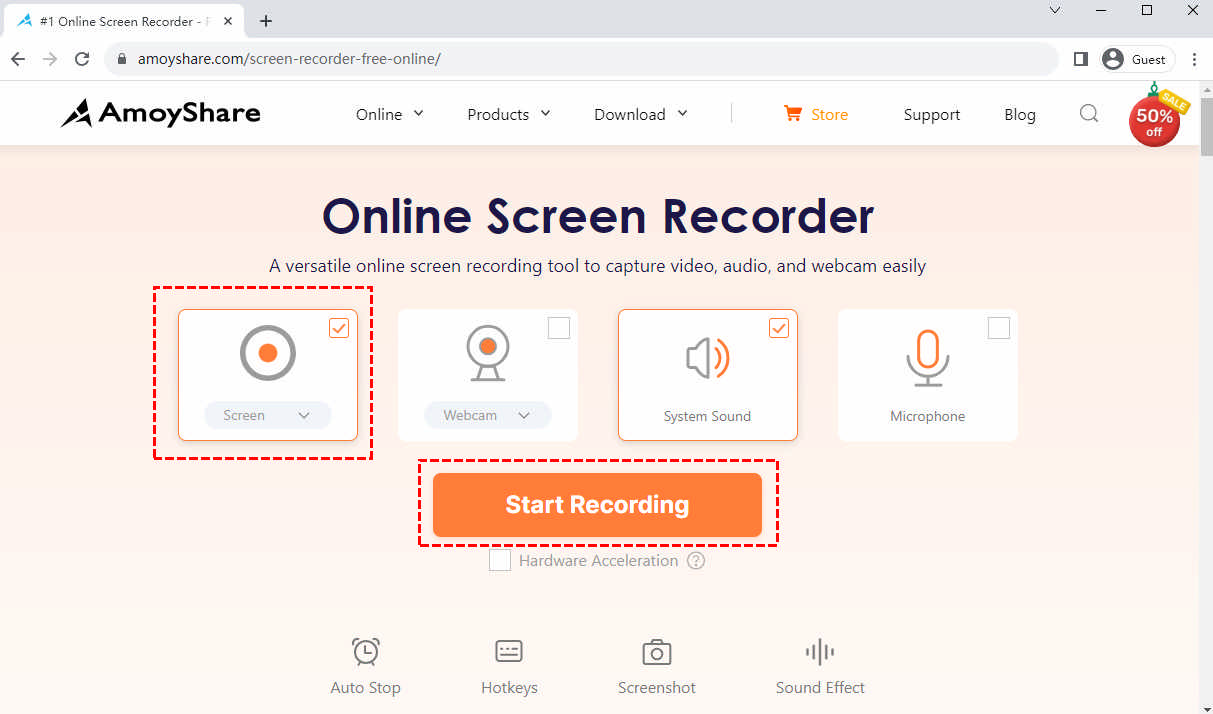
- The screen recording will start after the countdown. You can hit the Pause icon to temporarily halt or resume recording or hit the Stop icon to conclude the recording.
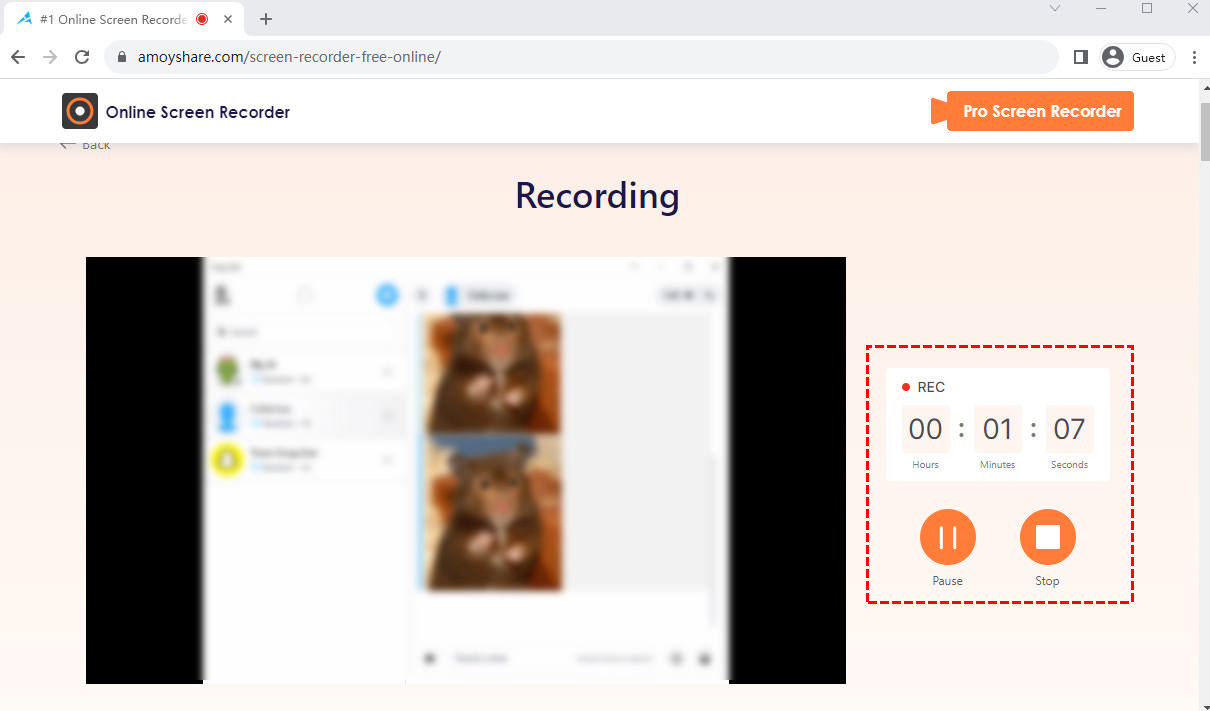
- The recorded video will be instantly exported after you stop. You can preview it by clicking on the play icon. Choose to convert the video to a different quality and format you want. Hit the Download button to save the file if you are satisfied with it.
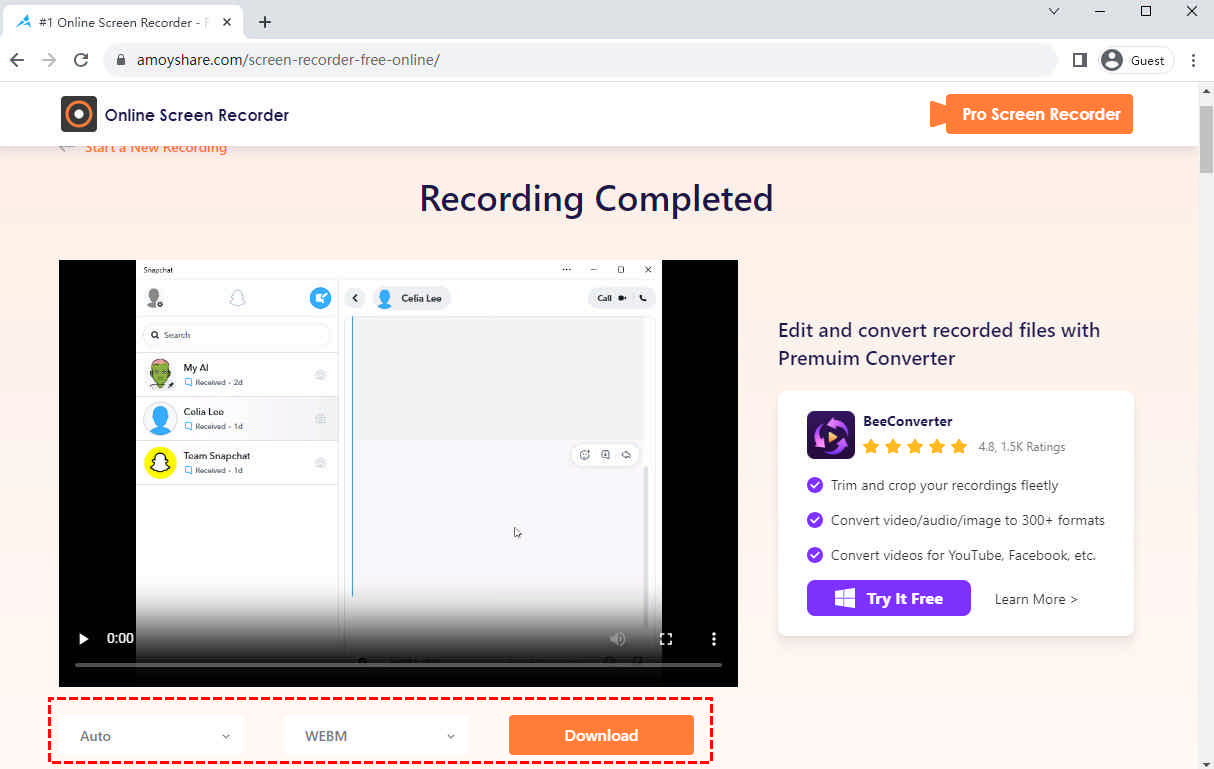
However, online screen recording has its limitations. You can’t record longer than 30 minutes. If you want to record Snapchat video calls and you love to spend hours on phone calls, it is obvious that you need a more powerful tool.
Screen Record Snapchat with DiReec Screen Recorder
DiReec Screen Recorder is an easy-to-use screen recorder that is suited for people who have little knowledge about video editing and screen recording. Nevertheless, some of its professional functions (such as task scheduler) are also popular among pro video makers. You can export the recorded video in different formats, including MP4, MOV, FLV, and AVI. It gives you a vast choice to screen record Snapchat story, chat, or video call in the way you like.
Screen Recorder
Capture HD video and audio instantly
- for Windows 10/8/7
- for Mac OS X 14+
- for Android
Here is how do you screen record on Snapchat with DiReec Screen Recorder:
- Download and open DiReec Screen Recorder; click Window button to capture Snapchat’s window.
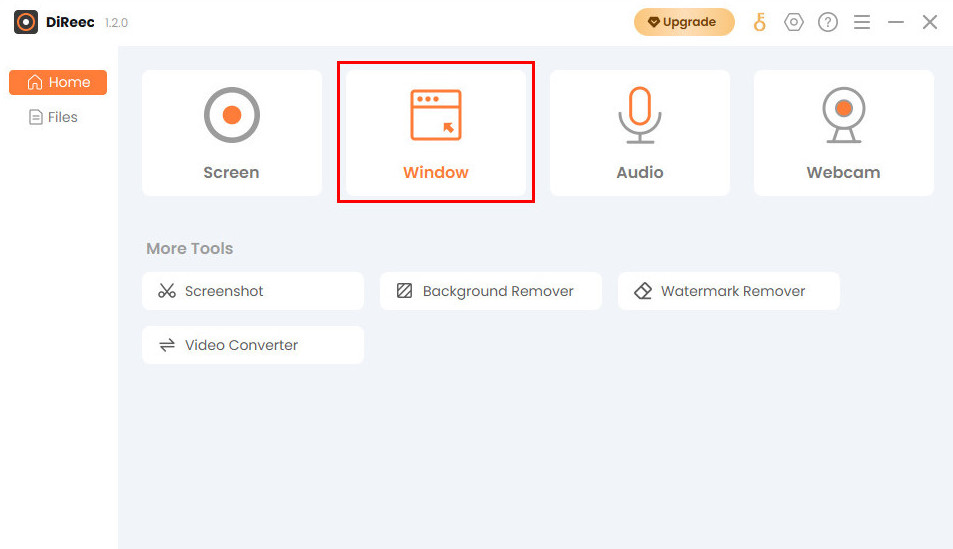
- Click Select Window, and choose Snapchat’s window. Click the REC button when you are ready to record.
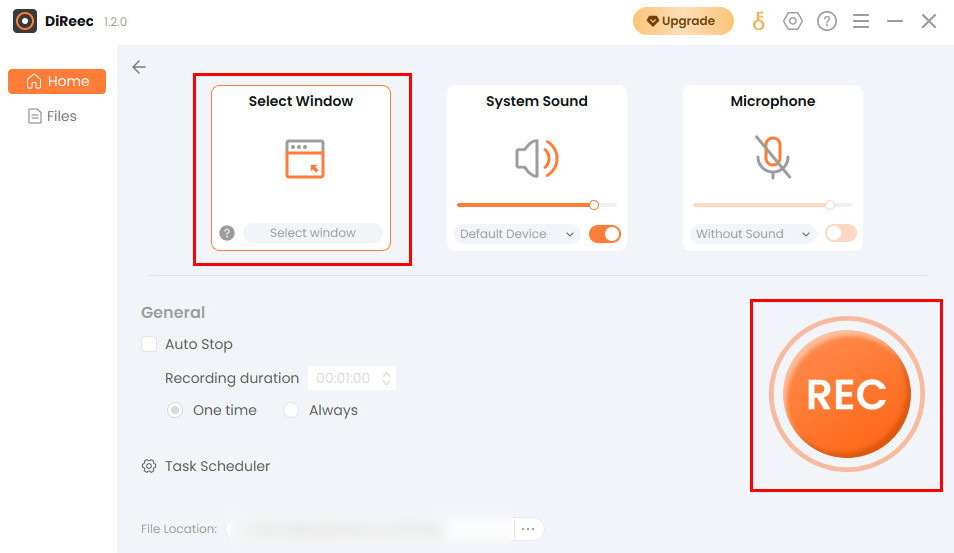
- After the record is started, you can click the corresponding button to pause or stop recording.
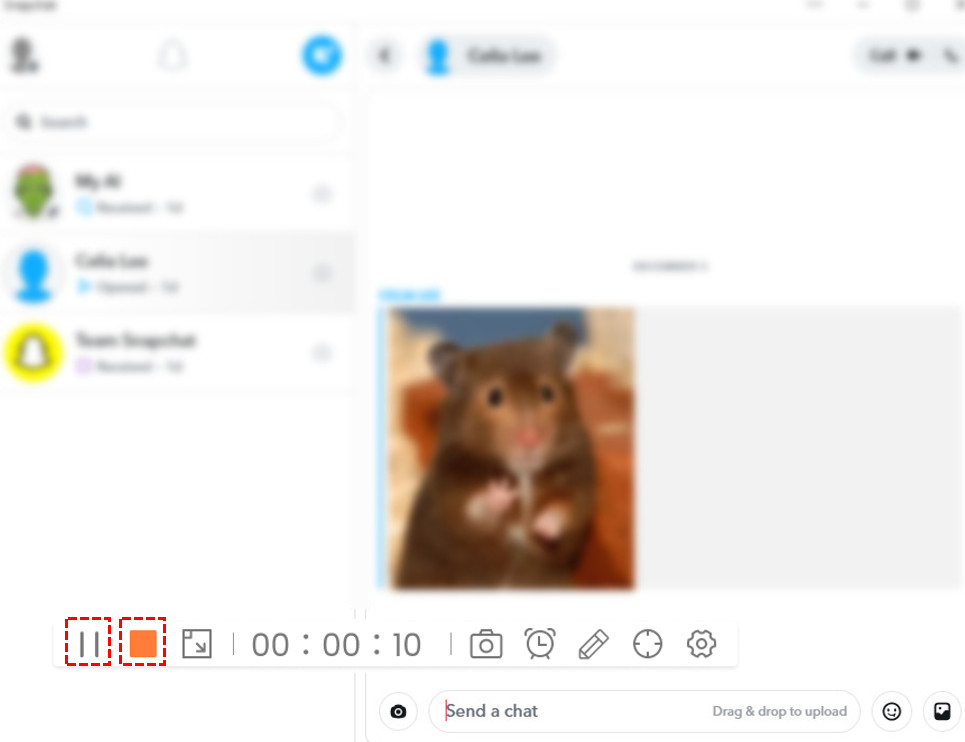
- Once you click Stop to end the record, the file you just record will be saved automatically, and the software will switch to the Files page at the same time. you have option to check the recorded video in the Files. You can clip the video or edit it as you wish.
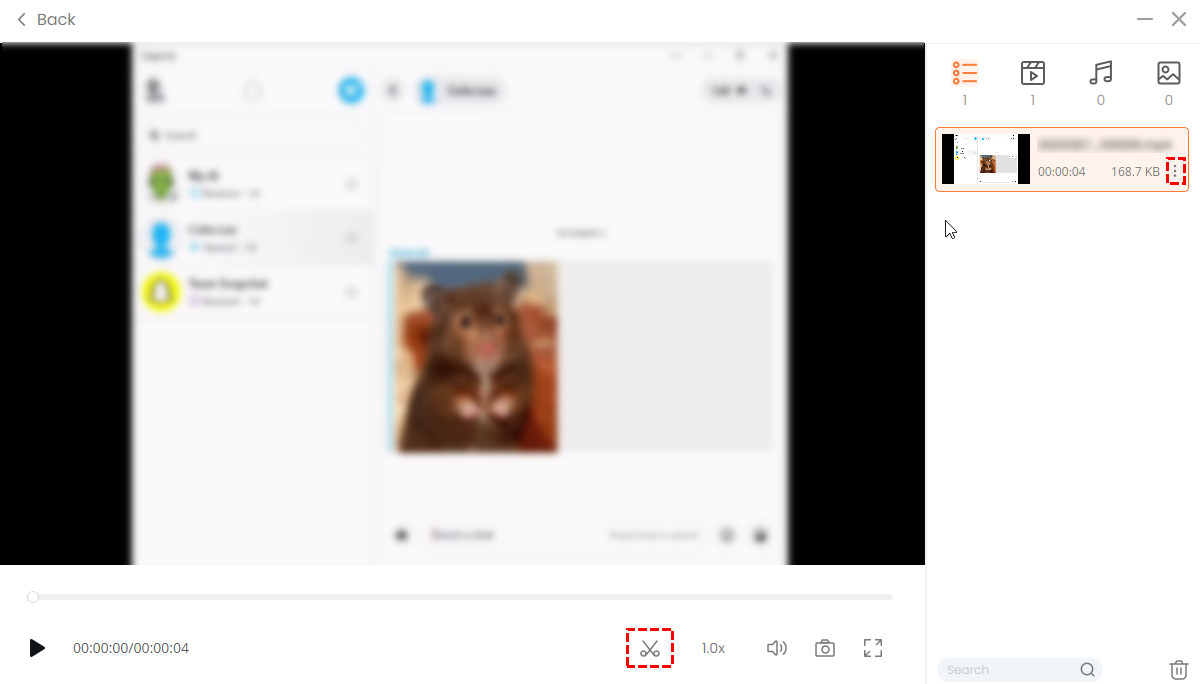
Have Screen Record Snapchat on Android
It is obvious that most people still like to chat on Snapchat with their phones, so a mobile screen recorder is very important. For Android users, XRecorder is a handy screen recorder; it helps you capture screen video screenshots in the easiest way. You can control your record with ease using its floating ball.
So, how to record Snapchat video with Xrecorder? Here is the step:
- Download and install XRecorder; tap the circle icon to call out the floating ball tool.
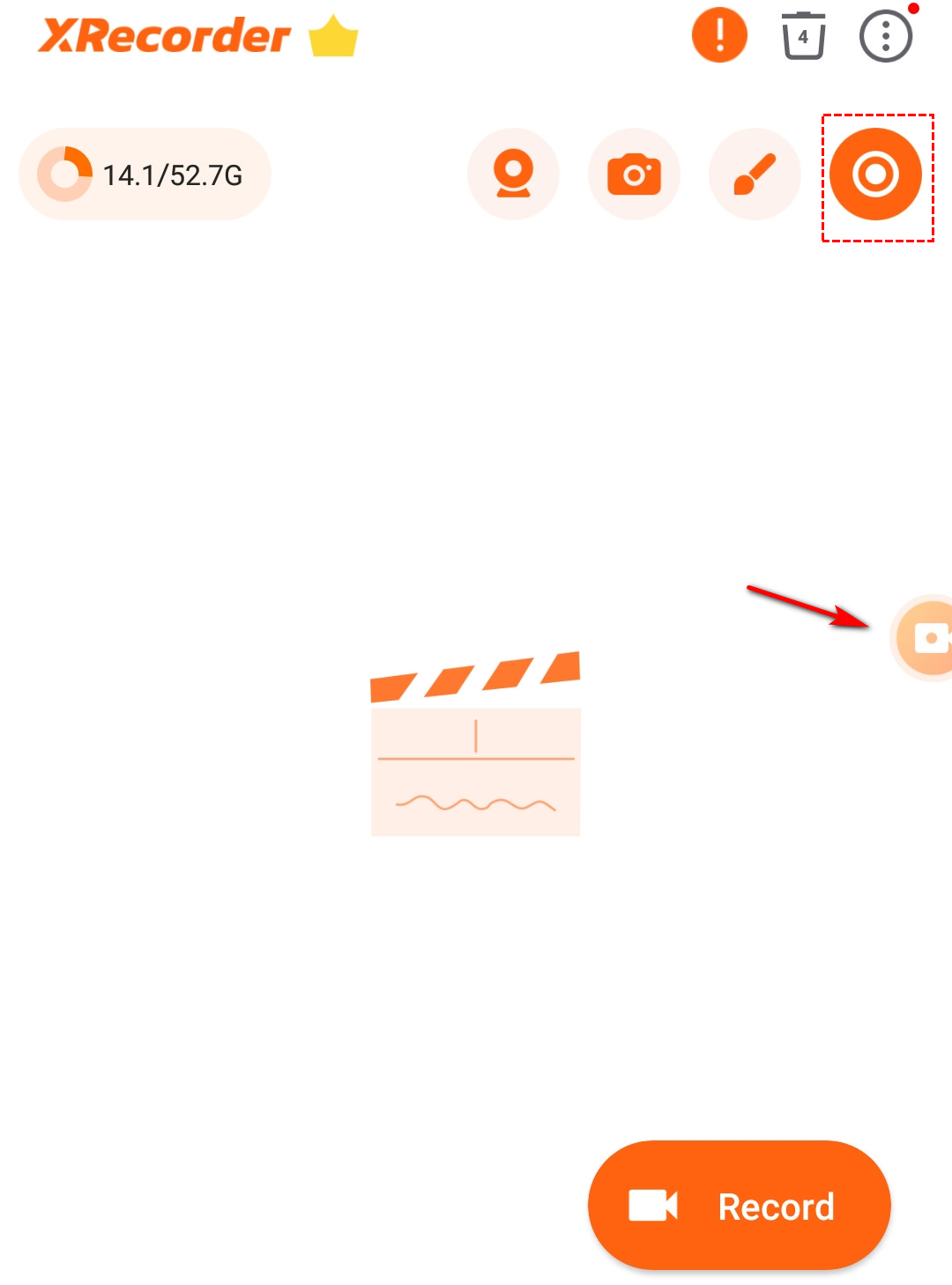
- Open Snapchat’s chat. Tap the floating ball and choose screen record when you want to record. To pause or stop recording, simply just open the floating ball.
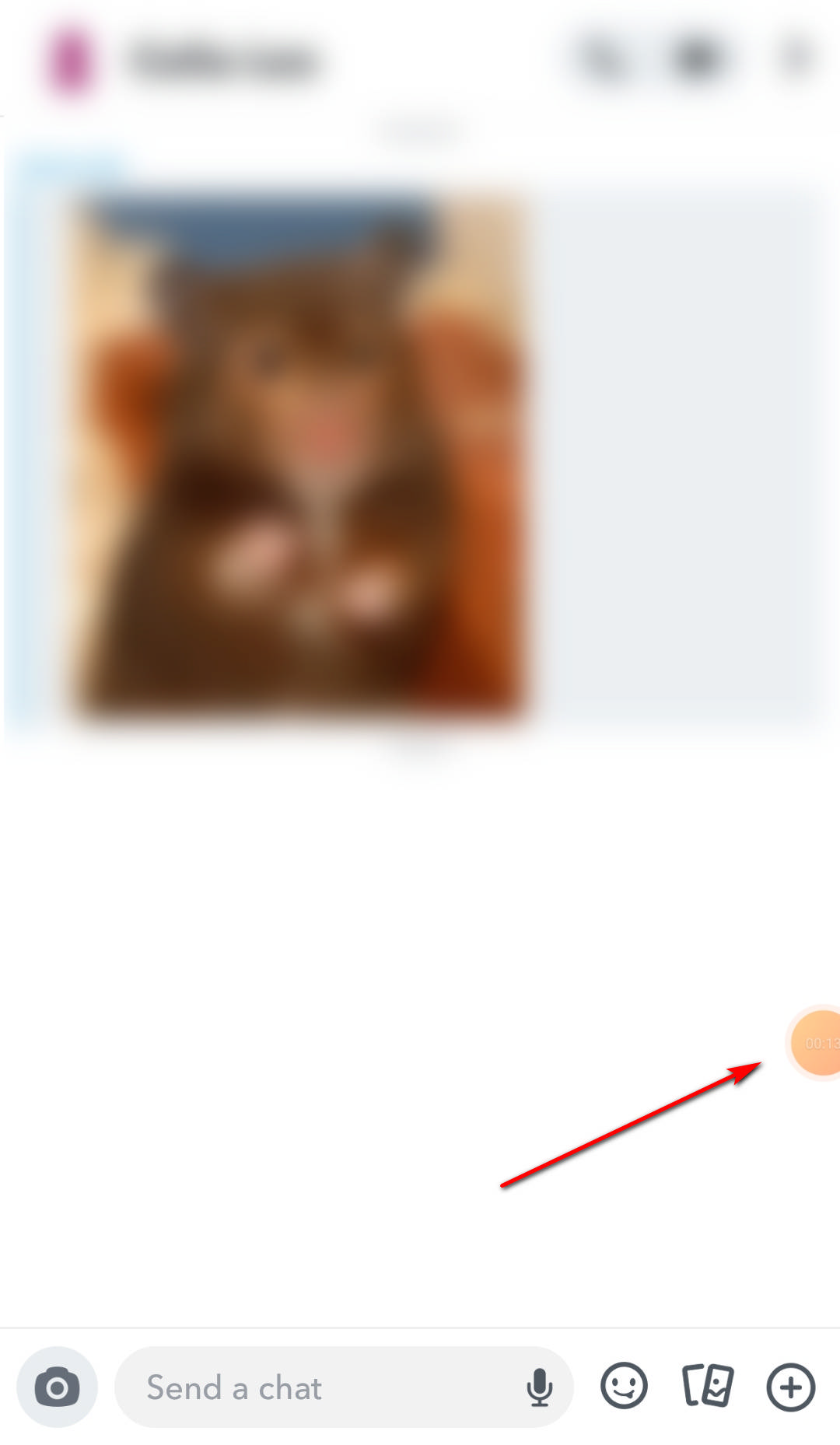
- After finishing the record, you can edit the content of the record in the app.
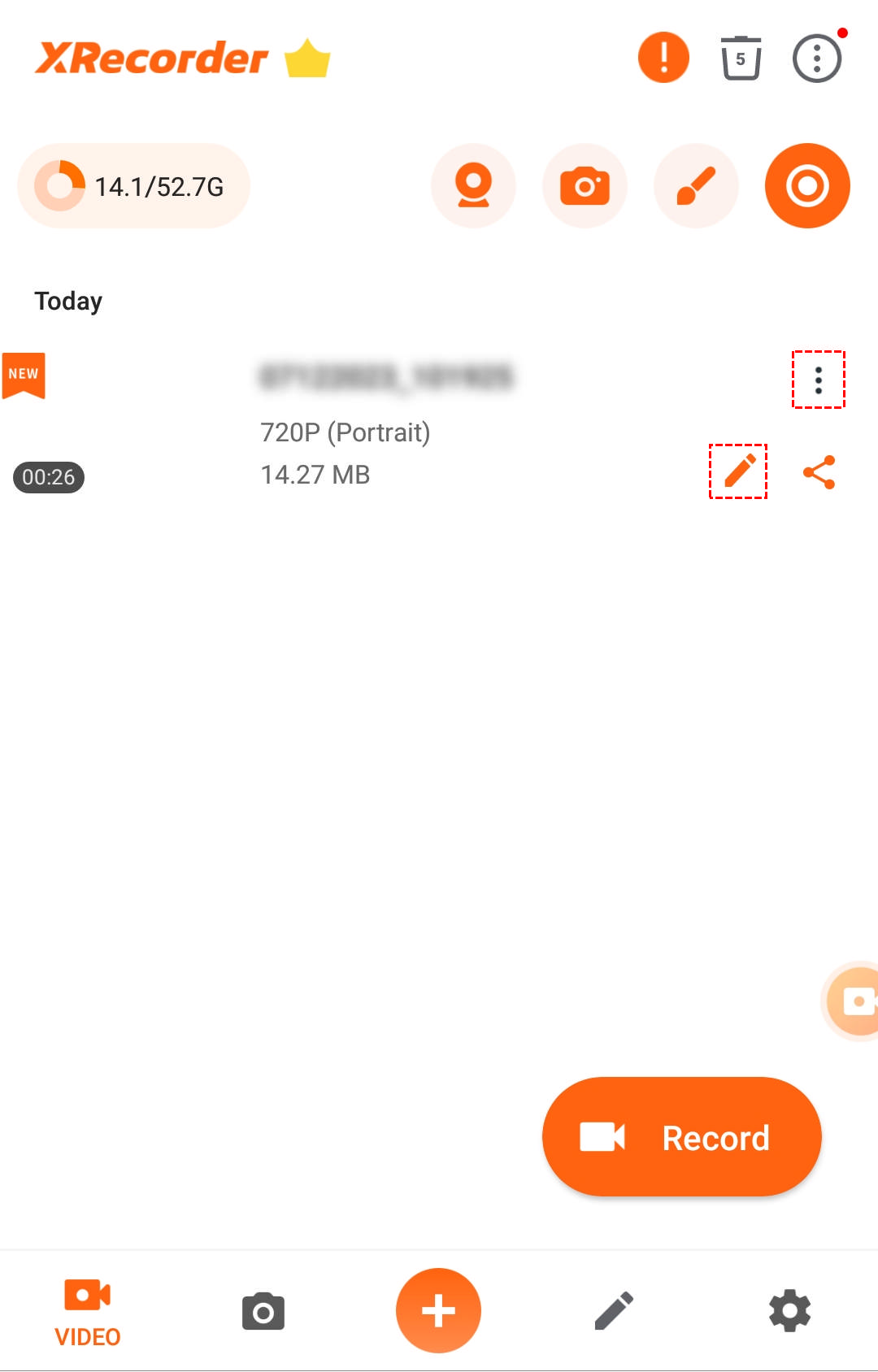
Make Snapchat Screen Record on iPhone or iPad
When it comes to the iOS system, it has become more complex for most third-party apps to capture the screen through the iOS built-inscreen capture tool, as it has been proven to be 100% notified by Snapchat. So, you need to find a very different way, such as mirroring your screen to PC and screen capturing the mirrored screen on your PC. To do this, you need software with a screen mirroring feature, such as Aiseesoft Screen Recorder, which can record phone screens on the computer.
Feel a bit confused? Don’t worry, here is how to do it:
- Launch Aiseesoft Screen Recorder on your computer, and select the Phone option in the right panel. Choose from iOS Recorder to record iPhone.
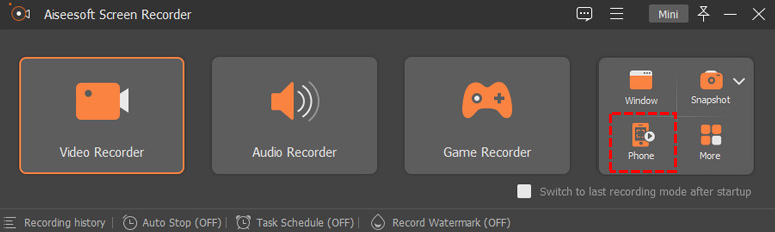
- To mirror your iOS device to the computer, you need to make sure both of them are connected to the same WLAN. Find the Mirror button from Control Center and select Aiseesoft Screen Recorder as the output device.
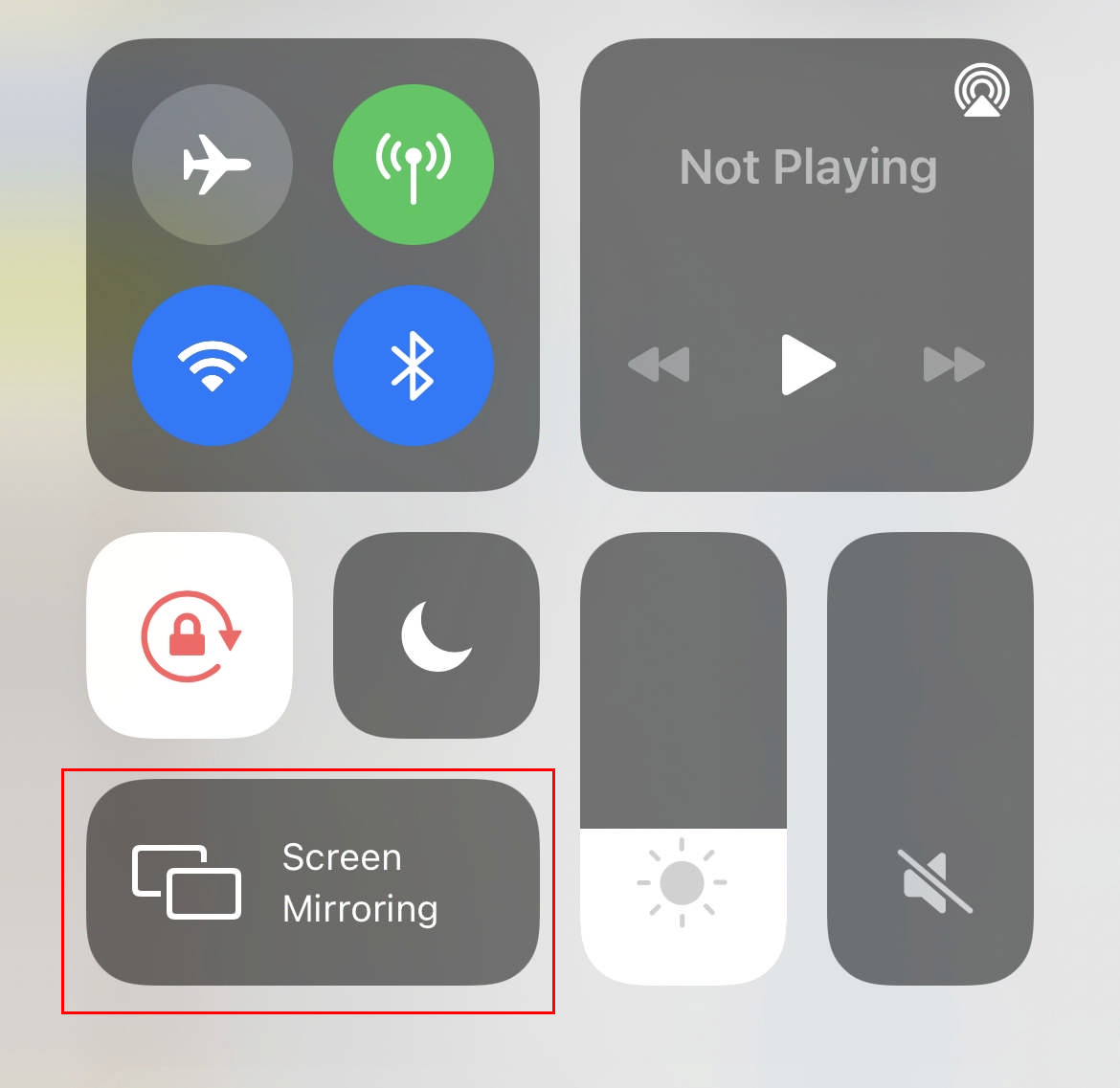
- Once connected, your phone screen will be shown on the computer. Then, click Record to record your Snapchat on computer. The software also supports changing the setting of the record and take a snapshot when recording.
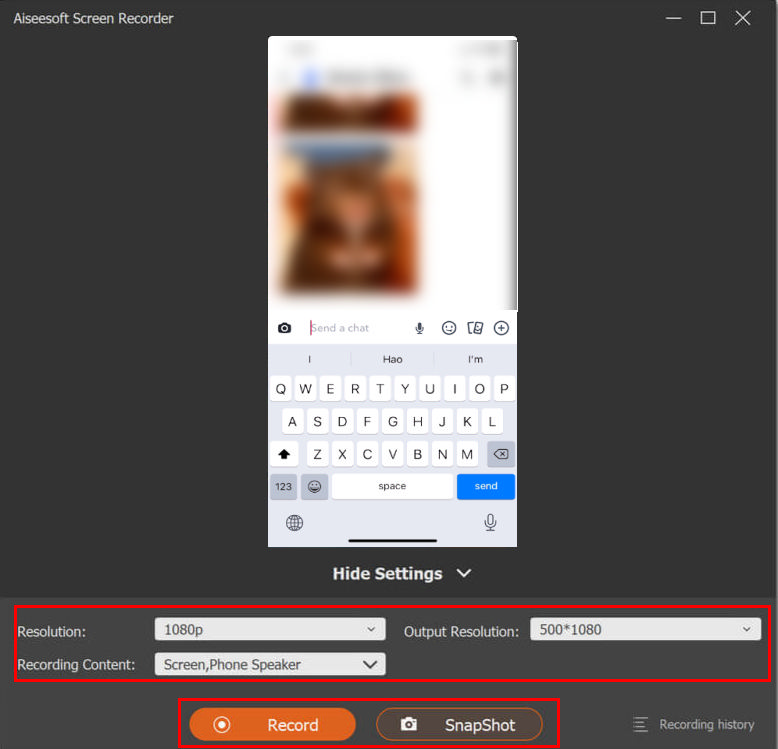
- After the recording is finished, don’t forget to preview and edit the recorded video as you like. Click Export if you are satisfied with the result.
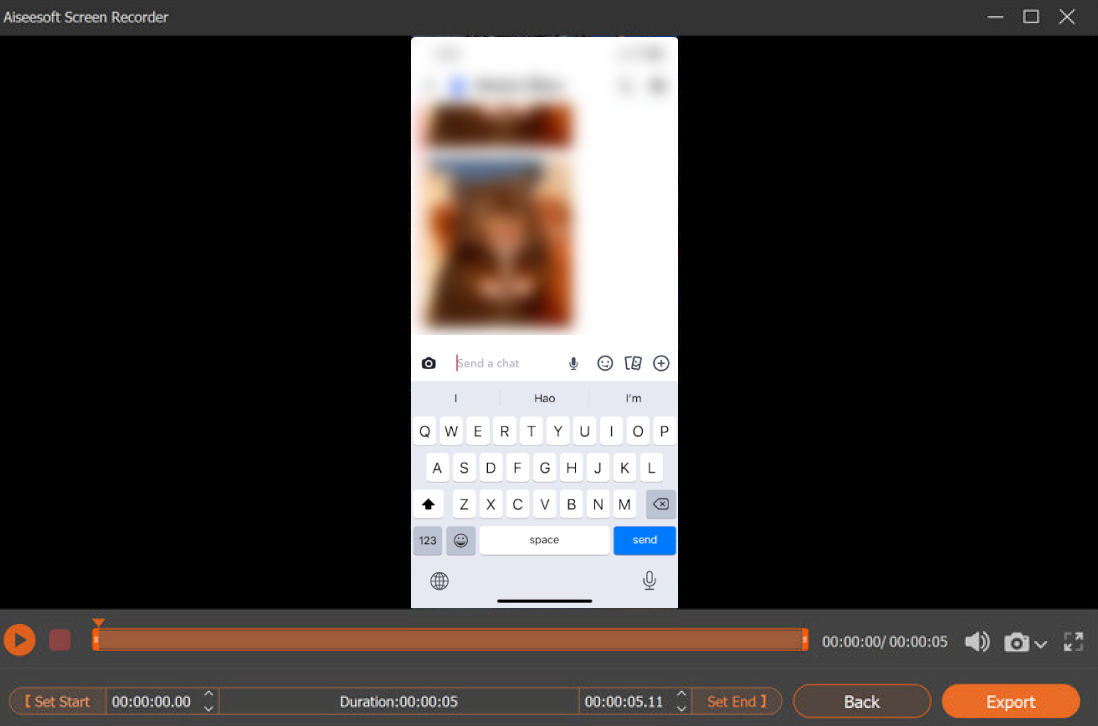
Conclusion
Snapchat put a lot of effort into protecting users’ privacy and making sure all screen record Snapchat will be noticed. Therefore, if you want to screen record Snapchat without notification, you have to use the third-party tool just like we had listed above. After comparing the convenience and simplicity of the above four methods, we can think that the easiest way to screen record Snapchat is to do it on Windows, with a screen recorder like DiReec Screen Recorder.
Screen Recorder
Capture HD video and audio instantly
- for Windows 10/8/7
- for Mac OS X 14+
- for Android
Frequently Asked Questions
Why would someone screen record on Snapchat?
Snapchat has a unique feature that allows all the messages, pictures, and videos to be only available for a short time before they become inaccessible to their recipients. Screen recording on Snapchat is a handy feature that allows you to capture and save them as you need.
Does Snapchat notify when you screen record?
Yes, it will. If Snapchat finds you are screen recording the chat with others on Snapchat, there will be a notification to both sides about you are recording.
How to screen record on Snapchat without them knowing?
To screen record on Snapchat without being notified, you can use third-party software, such as DiReec Screen Recorder . Use it to capture Snapchat with the content you want like story, chat, or video call. And record into video as the format you like.