Why do some pictures have checkered backgrounds?
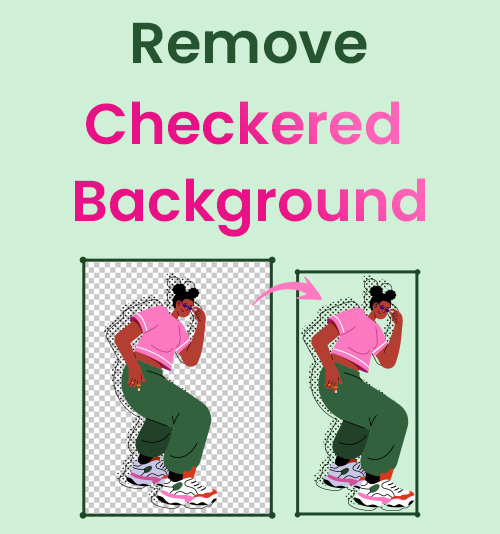
The checkerboard means no background in a photo editor like Photoshop. If you download the image as a PNG, the checkerboard will go away.
However, sometimes the pictures you download from a website have grid background instead of a transparent one. So we need some methods to remove checkered background from image.
Deleting checkered background is not difficult as there are a lot of tools you can use to do it. In this article, we will introduce 5 tools to remove checkered background, including online background remover tools and software.
After reading it, you will master the best and easiest way to erase checkered background.
Let’s dive in.
Part 1. Easiest Online Tools to Remove Checkered Background from Image
AmoyShare Image Background Remover
AmoyShare Image Background Remover is a free, user-friendly website to remove background. With this AI-powered photo background remover, you can delete the backdrop without hassle. No signup or installation is required.
Below are the simple steps to get rid of checkered background.
- Visit the AmoyShare Image Background Remover online site and click the “Upload Image” button to select a photo, or you can drag and drop a photo you want to edit.
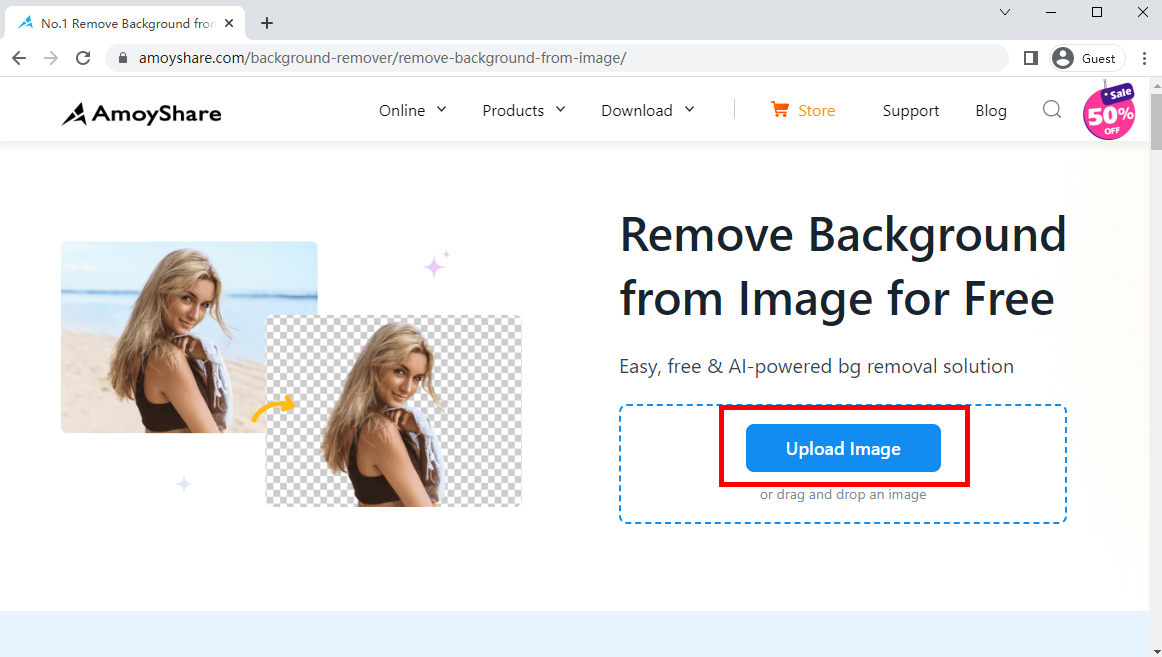
- The online tool will erase background from image in just a few seconds, and then you can click the “Download” button to export the picture without checkered background.
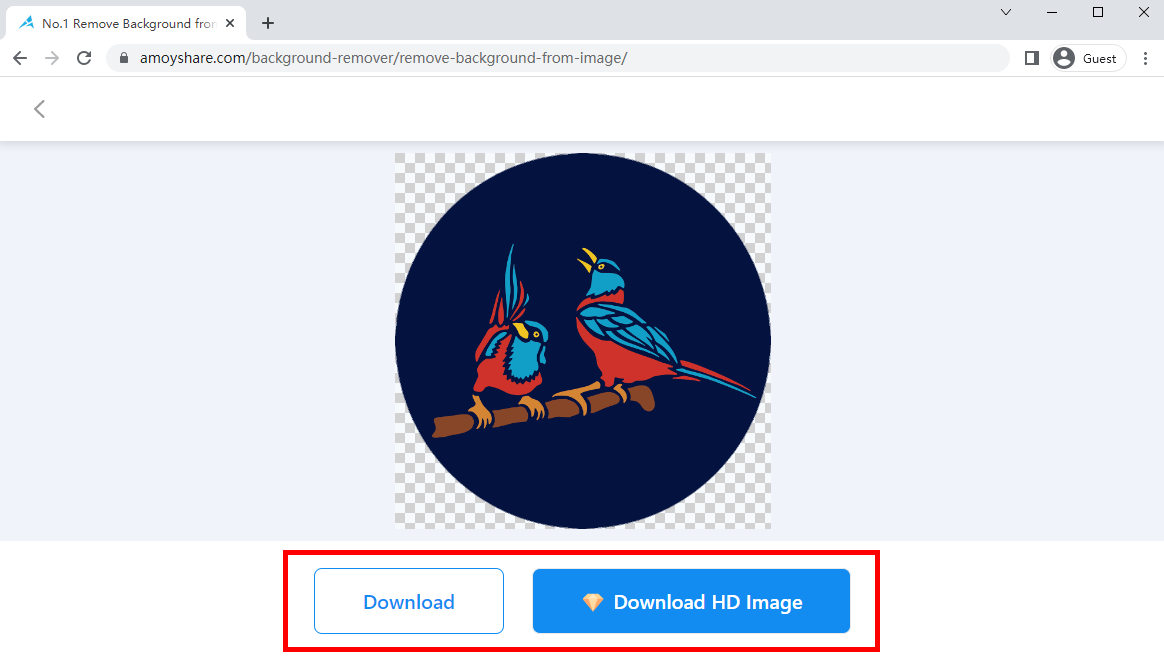
Apowersoft Online Background Eraser
Apowersoft is a free, efficient background removal online site. With Apowersoft AI, background removal becomes easy and time-saving. The Apowersoft AI handles each picture with either solid or complicated colors and designs so well; just need one click, and you can remove the background immediately. It’s user-friendly and straightforward to use.
Here are easy steps to remove checkered background from image online for free with Apowersoft.
- Visit the Apowersoft Online Background Eraser webpage.
- Click the “Upload Image” button to add a checkered background PNG. There are three options. You can choose the right one according to the image content.
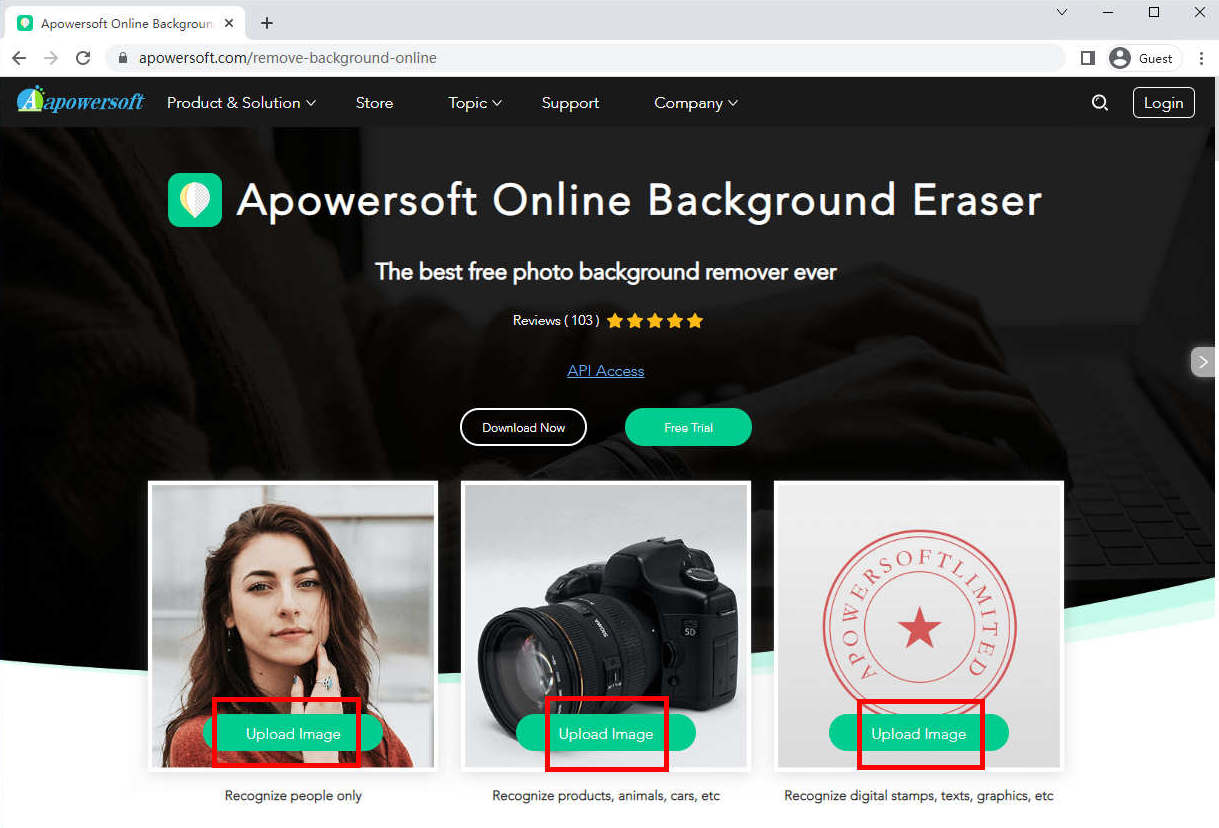
- Wait for the online tool to delete the background automatically; if you are unsatisfied with the automatic removal result, you can edit it manually.
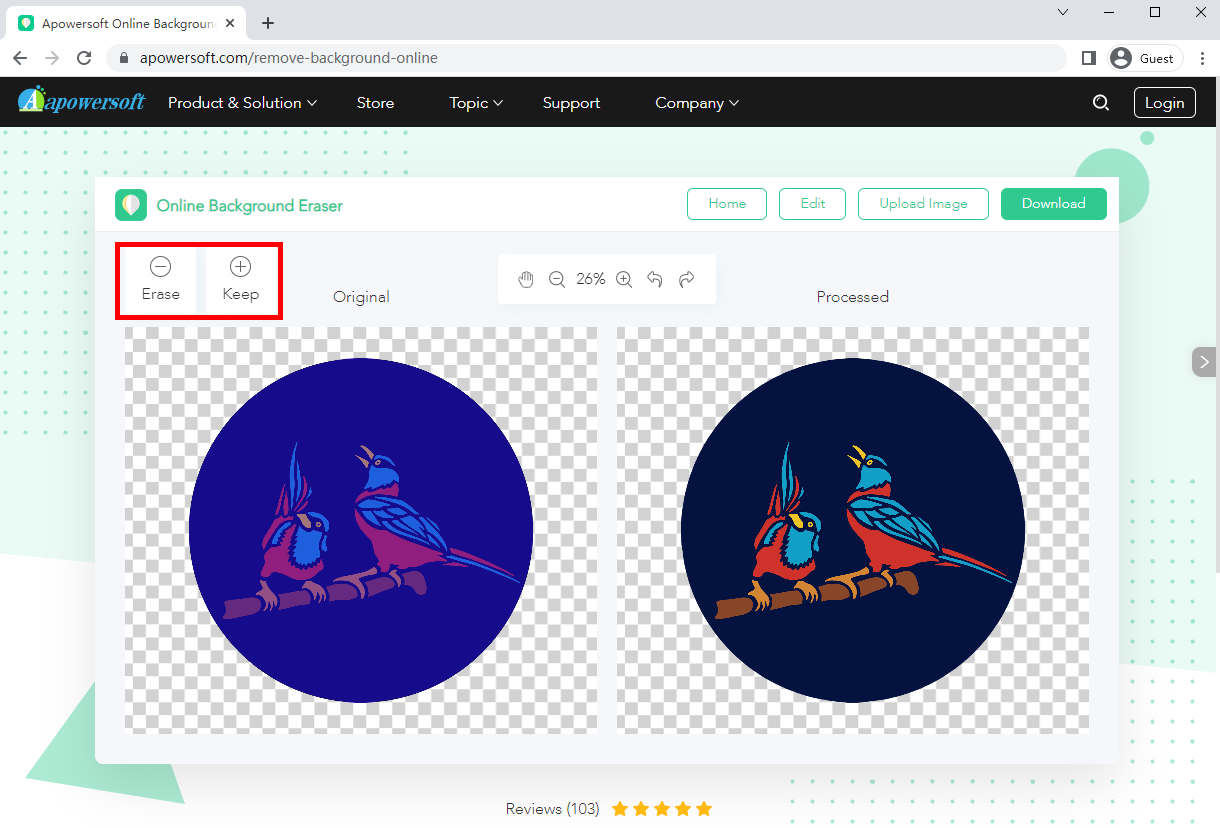
- You can click the “Download” button to export the image.
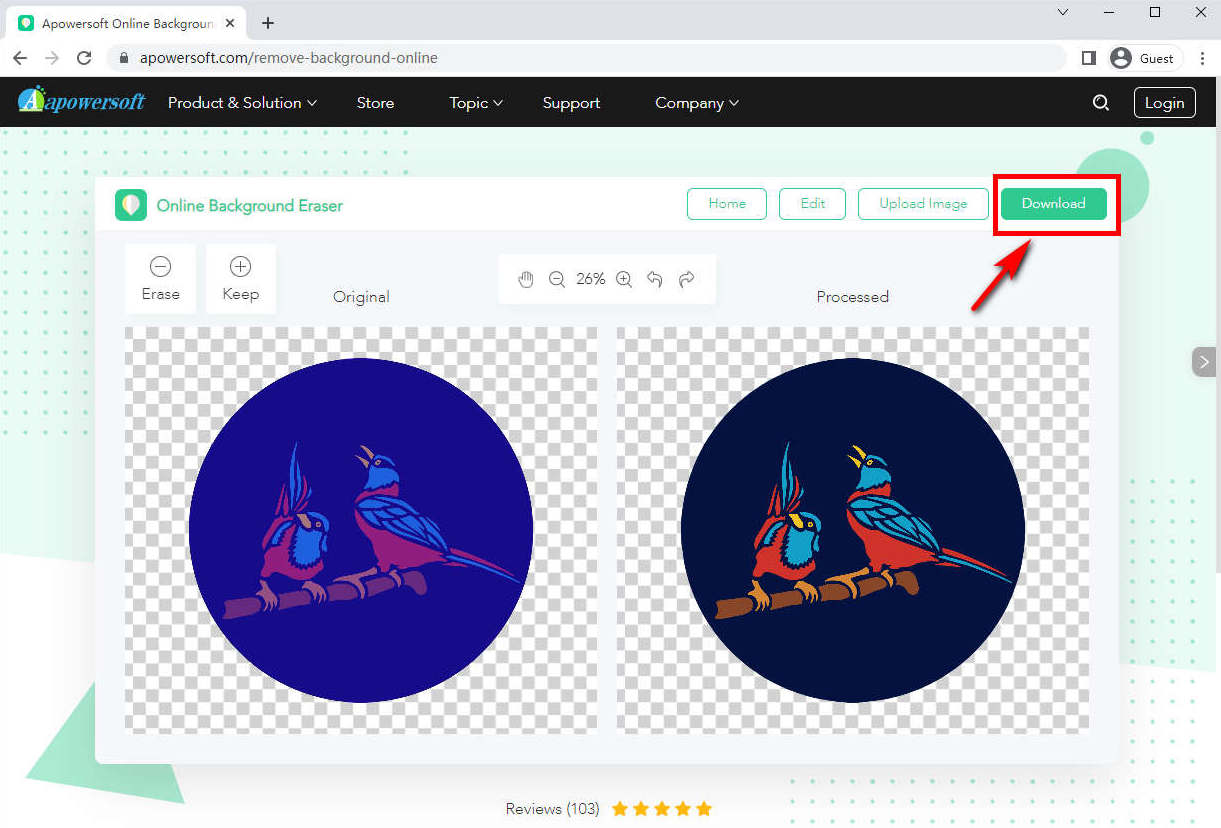
Photoscissors
Photoscissors is a free and automatic checkered background remover online site. With it, you don’t need any specific skills or professional software. Photoscissors have a special algorithm that automatically delete the backdrop using deep neural networks. It can instantly remove checkered background and replace it with a transparent solid color or a background image in a few clicks.
Besides, it has a lot of edit functions. After you remove the background of a photo, you can use Photoscissors to change the background color, resize or add text to the photo.
It starts to get rid of checkered background from picture with these steps.
- Go to the official website of Photoscissors. Click the “Upload Image” button to select a PNG with checkered background, or you can drop an image to the area.
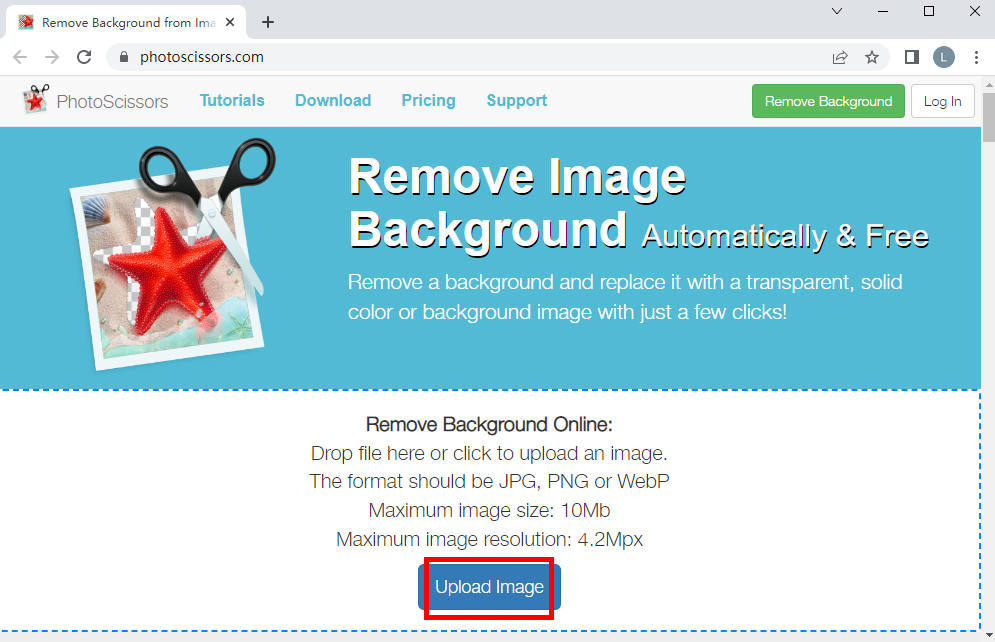
- After a few seconds, the online tool will erase background from image automatically. Then, you can click the “Download” button to export the picture. If you want to change the background color or edit the image, use the tools on the left.
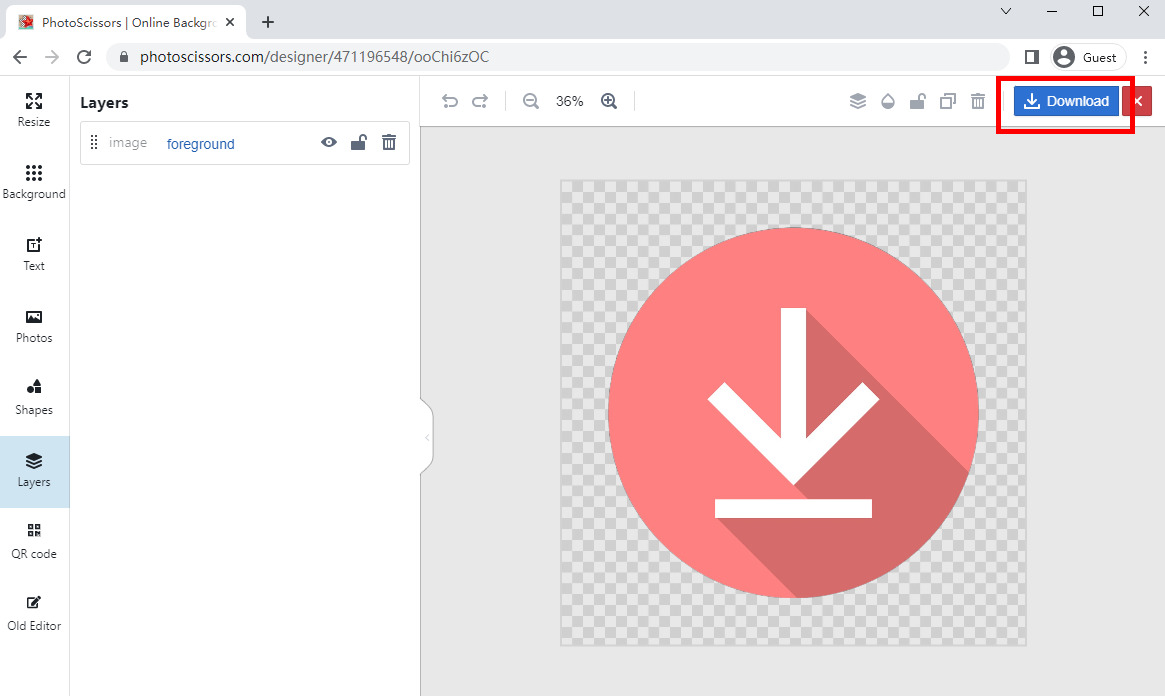
Part 2. The Best Background Removal Software
AnyErase
AnyErase is a user-friendly and automatic background removal application. You can use it to remove backdrop quickly, including grid one. In just a few clicks, this app can transform your image from a checkered background to a transparent background. This tool has optimized the AI automatic removal for different types of pictures, such as portraits, animals, products, food, texts, logos, and so on, to cater to various needs of different people. You can make the picture even better by using specific removal tools.
And besides background removal, it also has the function of removing unwanted items from photos and videos, adding watermarks, etc.
Here are the steps about how to get rid of checkered background from image.
Before we start, please get this background removal software installed.
AnyErase
Remove watermark from videos and pictures magically
- for Windows 10/8/7
- for Mac OS X 14+
- for Android
- Open the AnyErase program, and tap the ”right arrow” icon on the “Remove Image Background” tab.
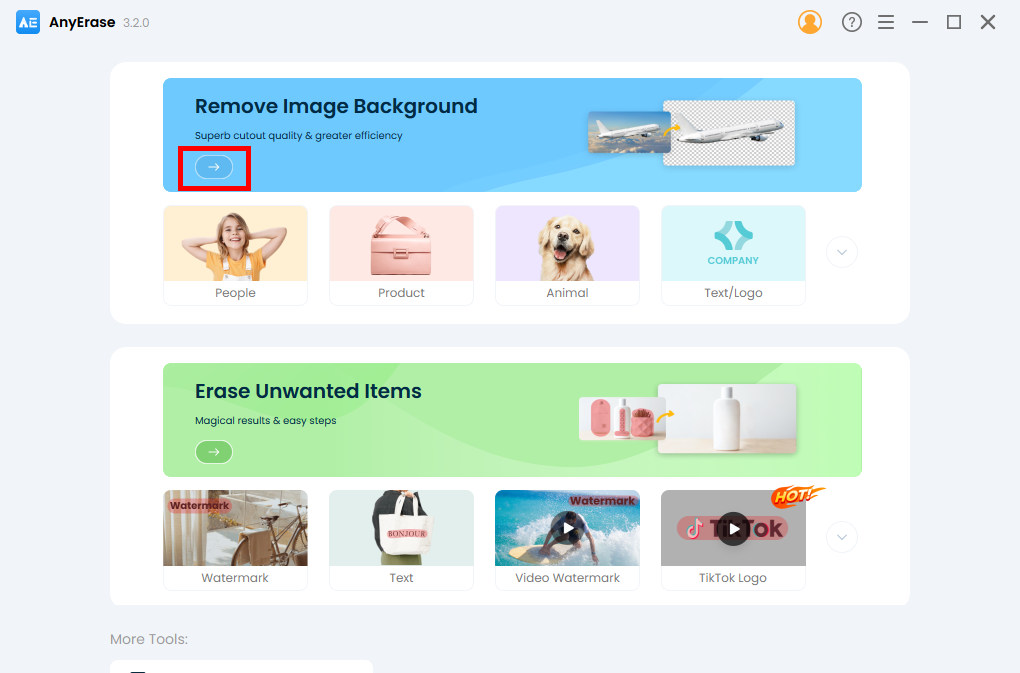
- Upload or drop a photo you want to import, and the app will automatically delete background from image.
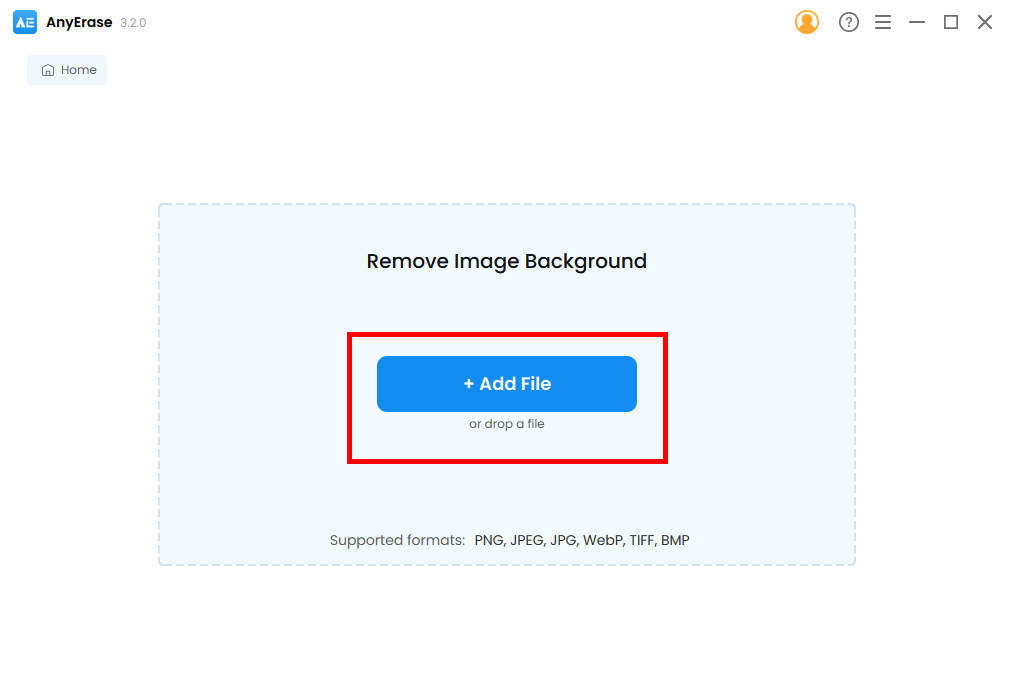
- Hit the “Export” button to save the PNG transparent image.
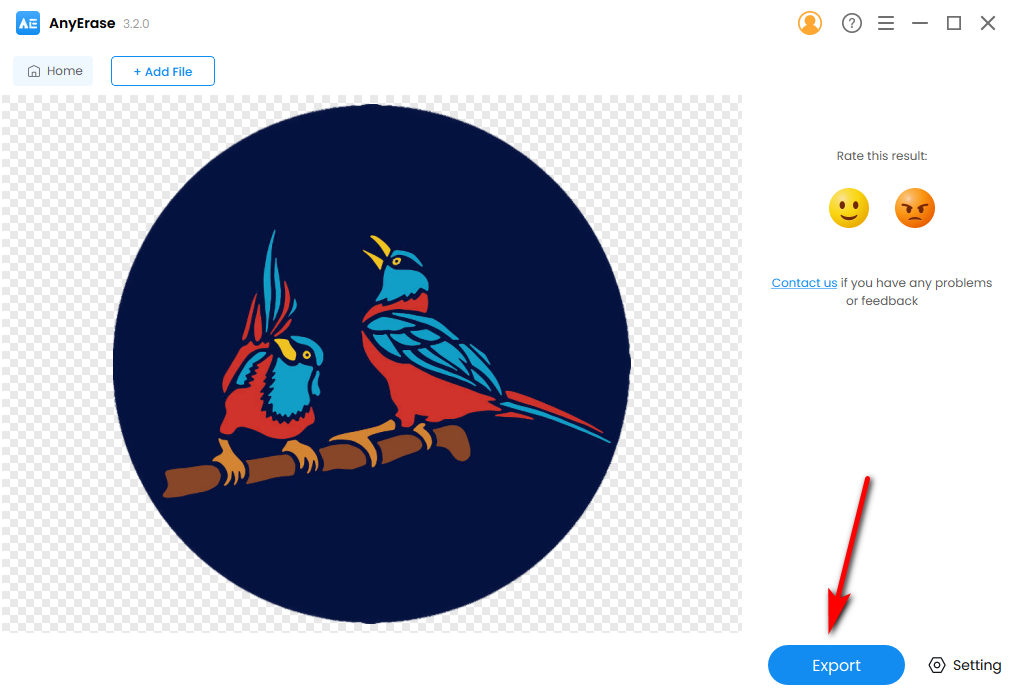
Photoshop
Photoshop is a professional photo editing software that offers a wide range of functions, including the ability to remove checkered background from PNG.
Below are the steps about how to remove checkered background in Potoshop.
- Open Photoshop, and click File > Open to upload a PNG with a checkered background.
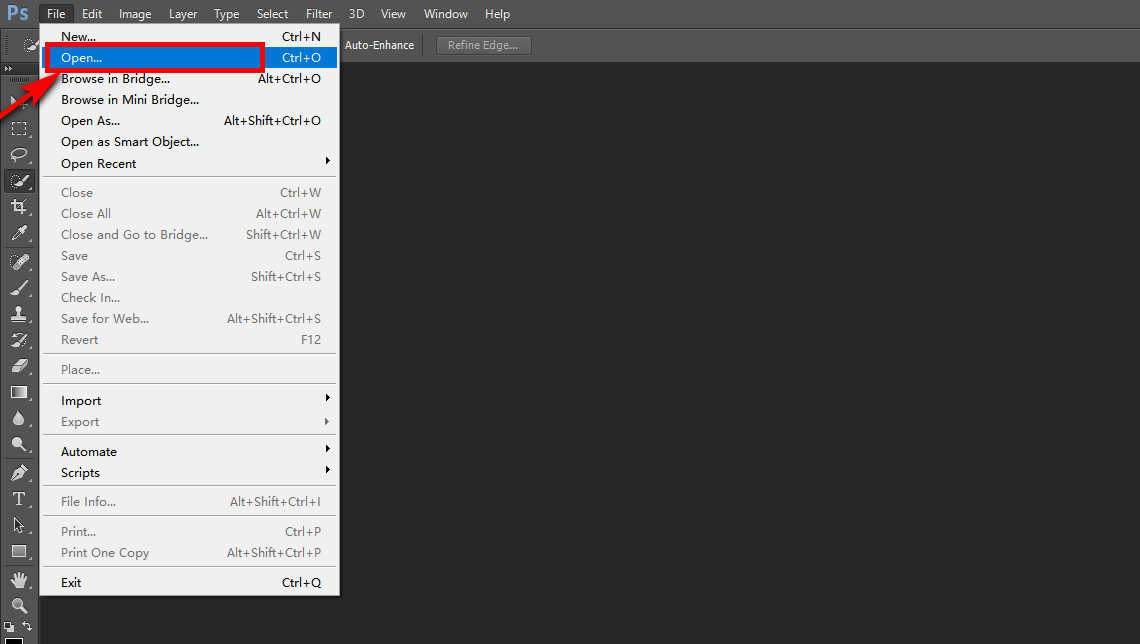
- Hit the “Edit” button in the top menu bar, and go to Preference > Transparency & Gamut.
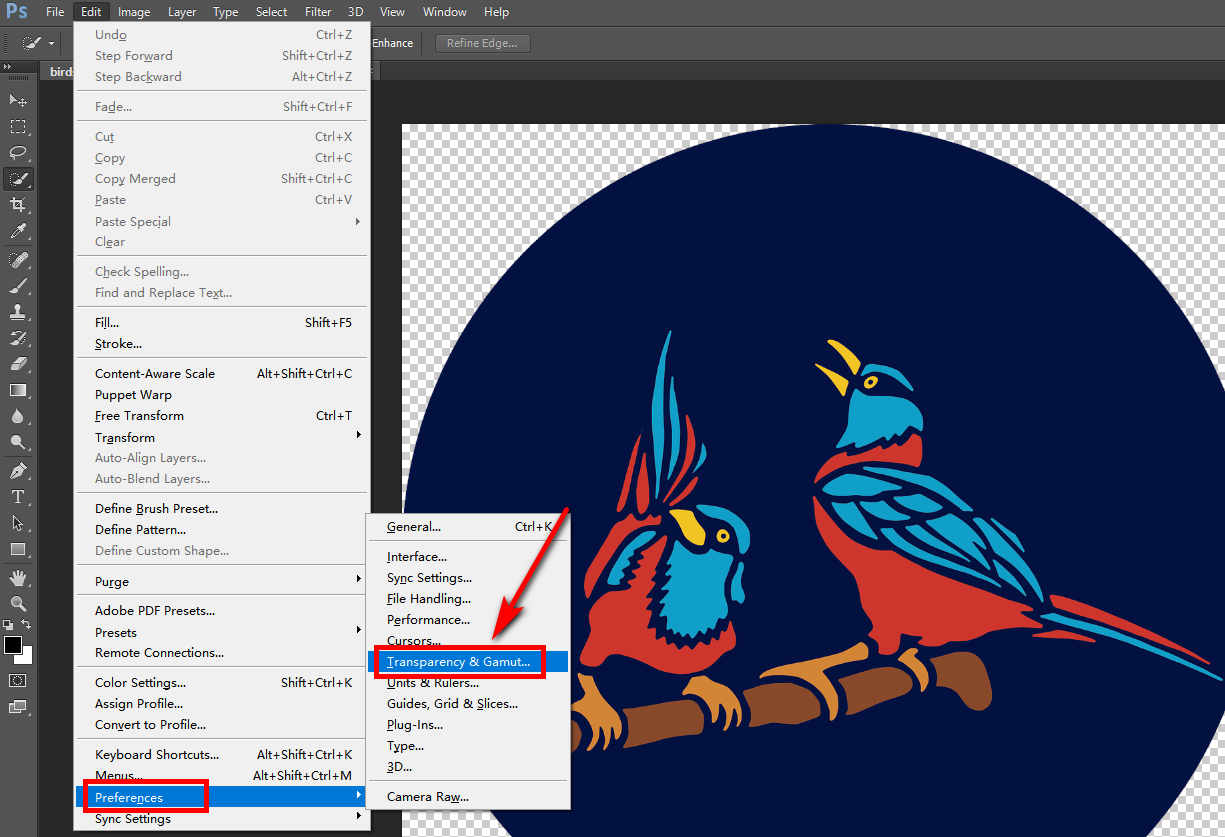
- Go to Transparency Settings. We can see the Grid Size is set to ”Medium”, now hit the drop-down menu on Grid Size and select ” None,” then press the “OK” button to save the changes.
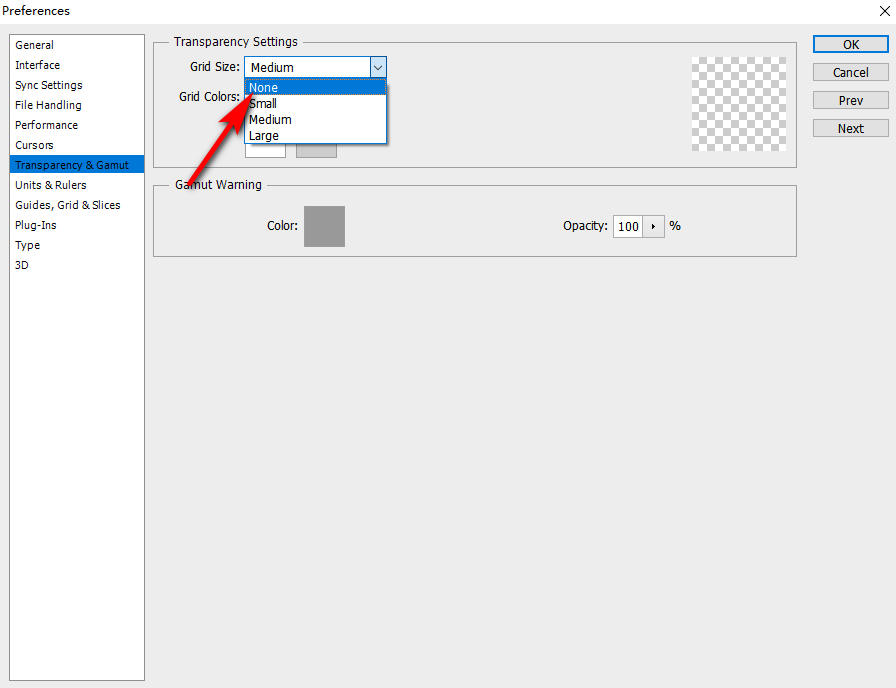
- The checkerboard background is gone, and you will see a white background, indicating the transparent background, then you can export the image.
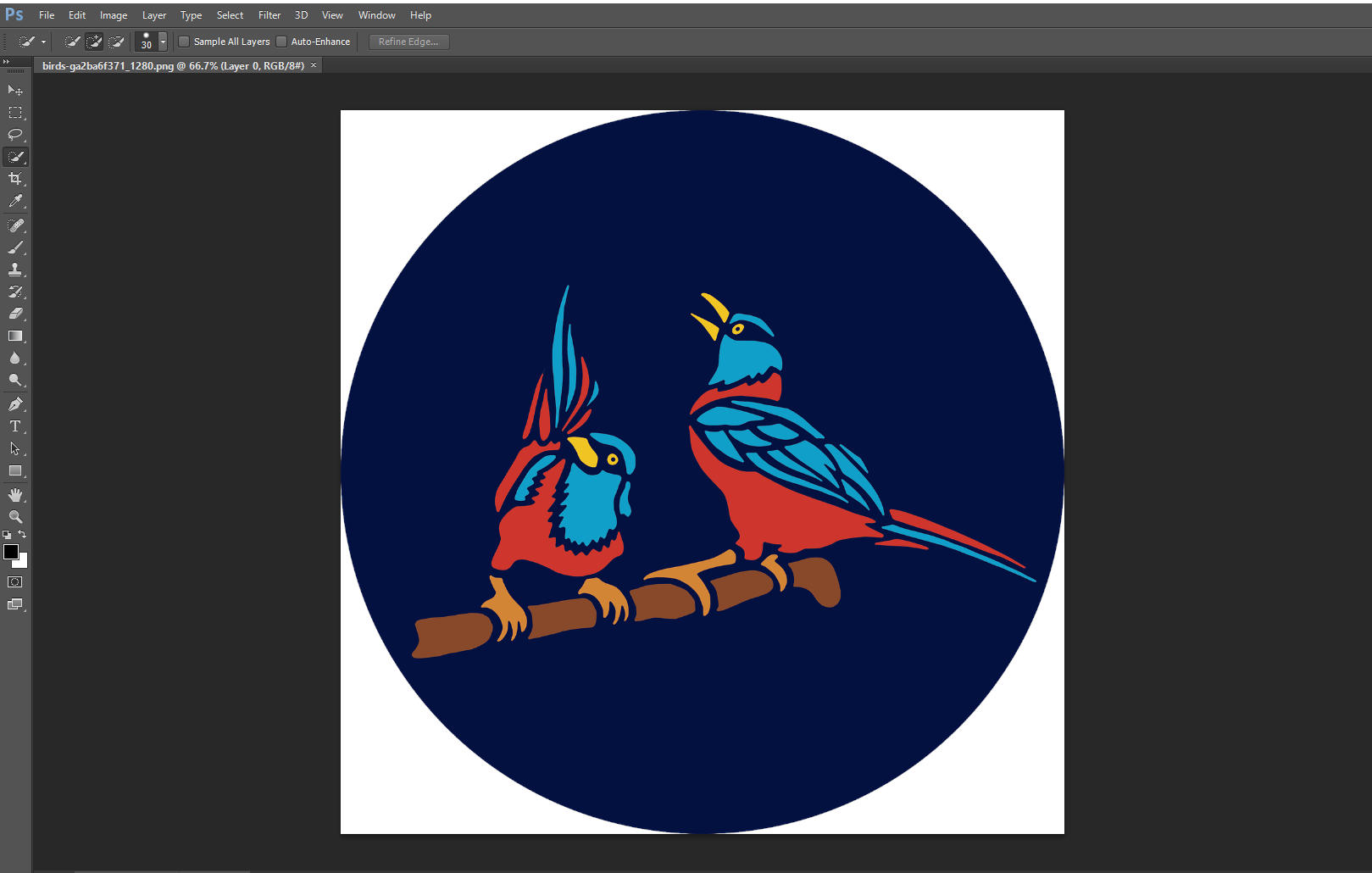
Actually, Photoshop is one of the best tools to remove checkered background from image. You may get interested in how to make a background transparent in Photoshop.
Conclusion
Today there are various ways to remove checkered background from image. The most recommended is Amoyshare Image Background Remover Online Tool. This tool is easy to use and can automatically remove background precisely.
Besides, this article introduces both automatic and manual background removers with detailed steps.
If you are keen on the easy and professional AnyErase background remover, download the app and start to remove the background!
AnyErase
Remove watermark from videos and pictures magically
- for Windows 10/8/7
- for Mac OS X 14+
- for Android
FAQs
How to Remove Checkered Background from Image in Google Slides?
Open Google Slides on the browser, click File and Open to upload the image. Next, click the Slide button on the toolbar and select the Change Background button. A new window pops up, and then you can click the Transparent button under the Color setting and click Done.
How to Remove Checkered Background from Image in Word?
1. Add the image to Microsoft Word.2. Double-click on the image.3. Choose Remove Background under the Picture Format menu at the top toolbar.4. Click either the Mark Areas to Keep or Mark Areas to Remove button in the Picture format tab to remove checkered background.5. Click Keep Changes to save the file as an image.