
Sometimes, we may need a recorder to capture the streaming music, audio, and background music from the system. Or record our voice from a microphone.
But a novice may not be familiar with how to record audio on PC.
In this post, I test 8 ways to record desktop audio for all of you. It will only take you 5 mins to read them in sequence. So, please don’t miss this quick practical navigation.
However, if you don’t want to waste your time testing it one by one, you can direct it to Part 1. Then, you will find the best way to record computer audio.
CONTENTS
- Part 1. Best Way to Record Computer Audio
- Part 2. How to Make Audacity Record Computer Audio?
- Part 3. How to Record Computer Audio with QuickTime Player?
- Part 4. How to Record Audio on Windows 10 with Voice Recorder?
- Part 5. How to Record Sound from Computer with Free Sound Recorder?
- Part 6. How to Record Computer Audio Online – Screen Capture?
- Part 7. How to Record Audio from Computer Online with Chrome Audio Capture Extension?
- Part 8. ComparisonTable of the Audio Recorder
Best Way to Record Computer Audio
AmoyShare Screen Recorder is the best way to record computer audio. And when you are recording, it enables you to enhance audio quality by removing background noise and boosting your voice volume.
Here, you can capture not only audio but also the screen and webcam easily, such as streaming videos, music, games, lectures, meetings, etc.
The following steps are how to record computer audio.
Screen Recorder
Capture HD video and audio instantly
- for Windows 10/8/7
- for Mac OS X 14+
- for Android
- Download the latest version of screen recorder from the AmoyShare official website.
- Launch it and click the Audio Recorder icon. You will see the interface like the picture below.
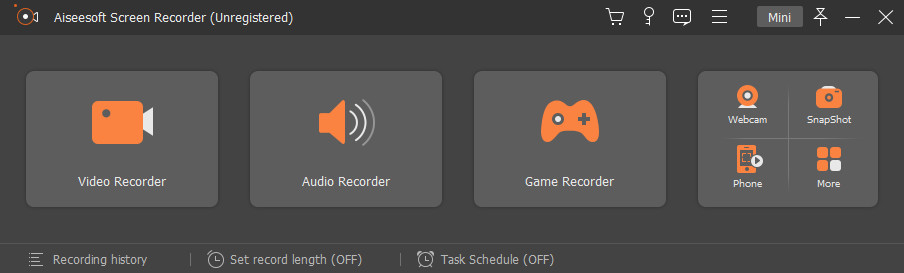
- Turn on the System Sound and click the red REC icon to start recording.
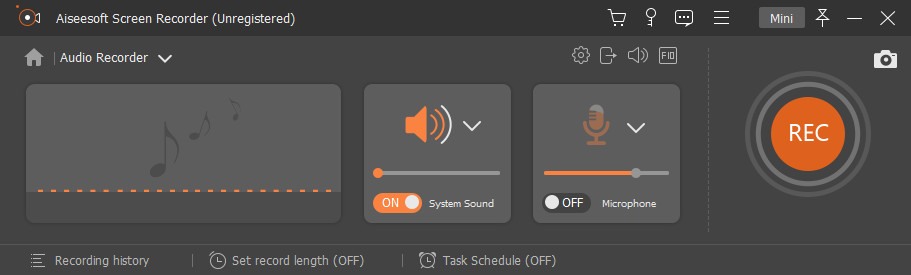
- After recording, click the red square icon to stop and choose a location to save it.
How to Make Audacity Record Computer Audio?
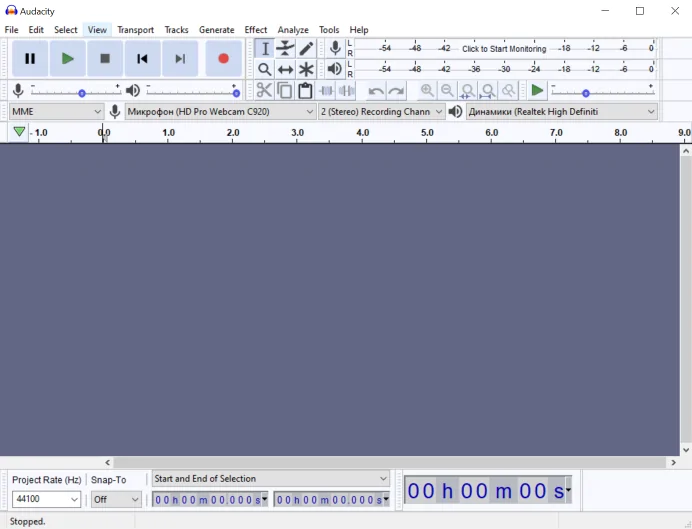
Audacity is a professional sound recording and audio editing program. But there is no screen or webcam recording.
How to make Audacity record computer audio? Here are the steps to record audio from computer with Audacity:
- First, download the program from the Audacity website onto your computer.
- Next, we need to choose Windows WASAPI, as the picture shows.
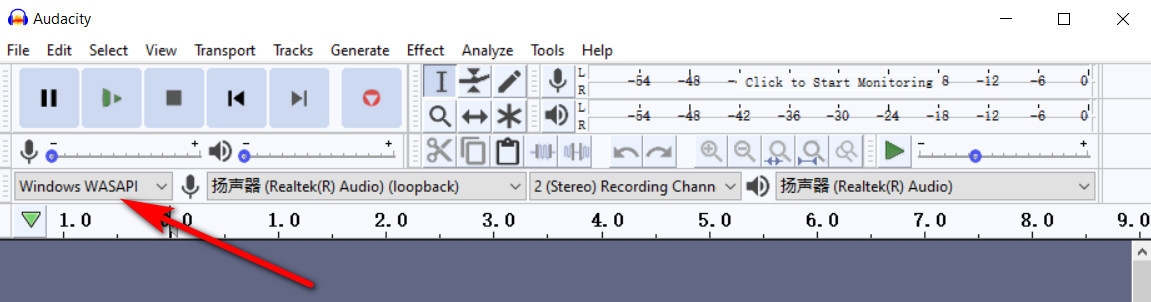
- Then go to Tracks, click Stereo Track from Add New. Next, you can hit the red record button to start it.
- Finally, click the File > Save Project > Save Project As to save your recording file.
How to Record Computer Audio with QuickTime Player?
QuickTime Player is a built-in audio tool on Mac. But it needs to work with software named Blackhole to record computer audio on Mac at any time.
- Download Blackhole and set it up. Then, create a new Aggregate Device that combines both your microphone and Blackhole.
- Open the QuickTime, choose New Audio Recording from the File menu. Next, choose Aggregate Device as the input when recording.
- Click the “Record” button to start capturing audio and click “Stop” once it is done. Then you can save the audio to your computer now.
How to Record Audio on Windows 10 with Voice Recorder?
Voice Recorder on Windows 10 offers an easy way to record audio. We can use it to record external sound from the microphone.
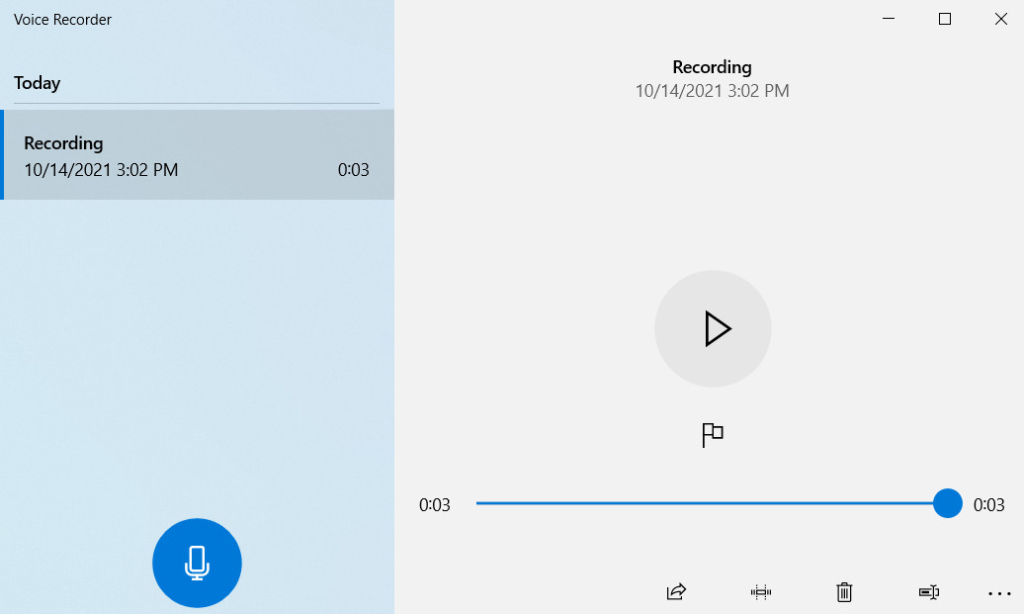
- Search the Voice Recorder on the Windows searching bar.
- Click the microphone icon to start recording.
- Click the Stop button to finish it, and the recording will be saved automatically on your computer.
How to Record Sound from Computer with Free Sound Recorder?
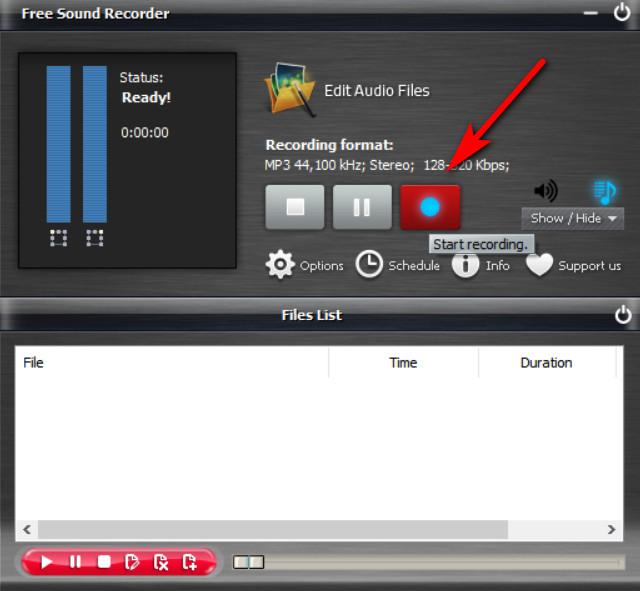
Free Sound Recorder is an easy way to record computer audio. It supports recording sound from system audio and microphones. You only need to click the red icon to start recording. And click the first icon to stop recording. Then your file will be saved automatically on your computer.
How to Record Computer Audio Online – Screen Capture?
- Open the Screen Capture website and tick the Sound, then click the Start Recording button.
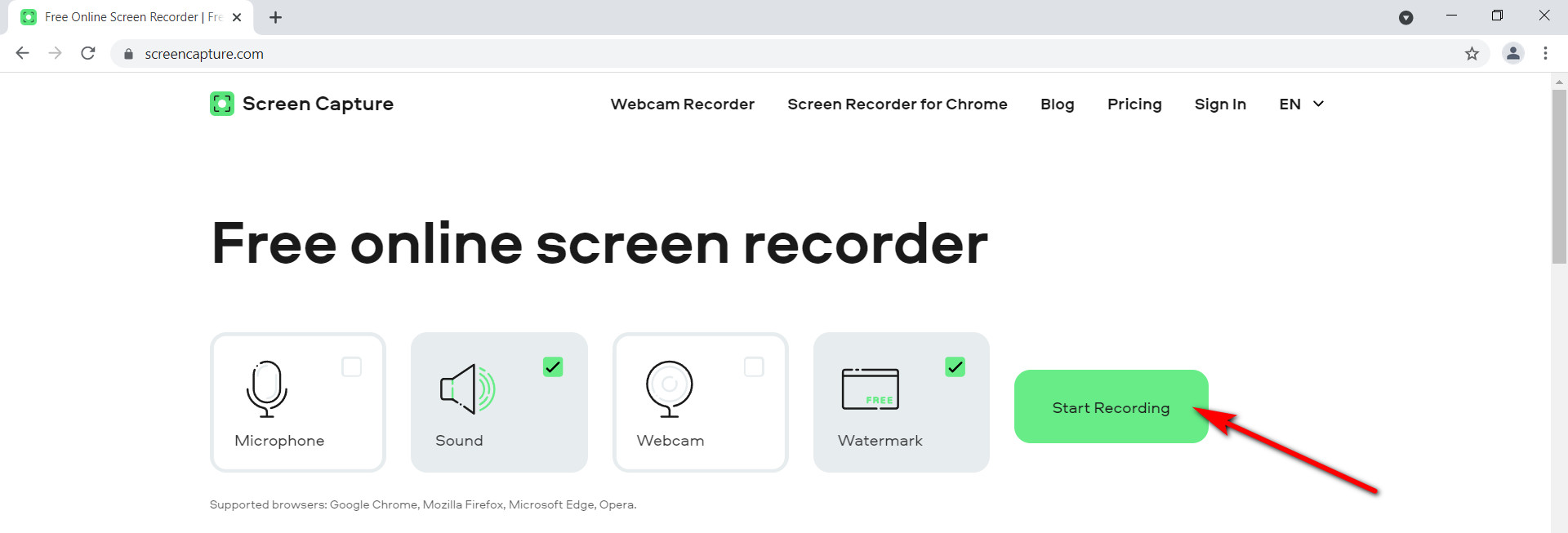
- You only need to click the Stop Recording button to stop it and find the download button to save your recording on your computer.
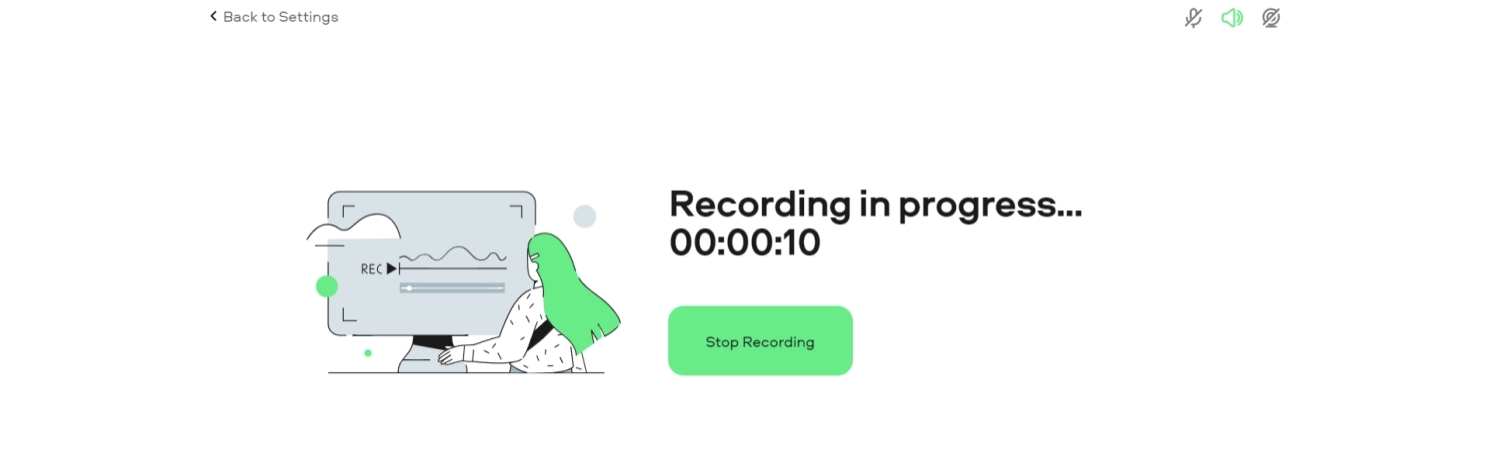
How to Record Audio from Computer Online with Chrome Audio Capture Extension?
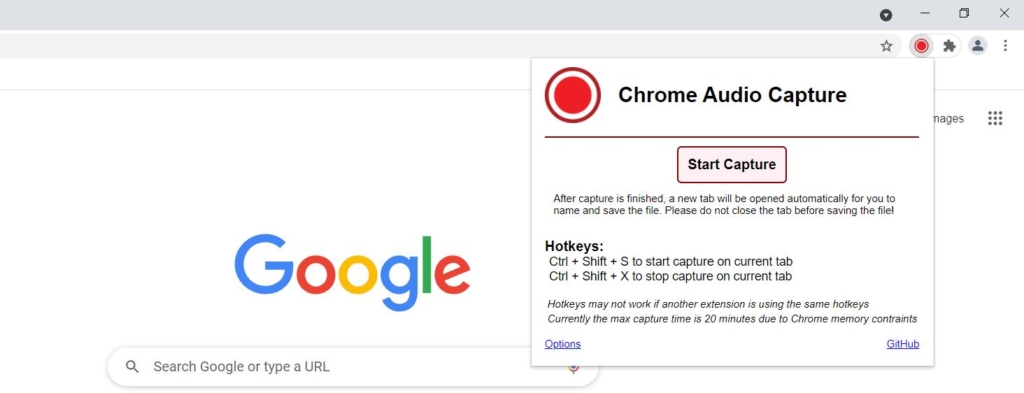
Chrome Audio Capture is one of the best Chrome extensions that enables you to record computer audio. However, you need to know that the recordings are limited to 20 minutes.
- Search Chrome Audio Capture from Google, then add it from the chrome web store.
- Open it and click the “Start Capture” button.
- Click the “Save Capture” to stop recording, then find a location to preserve your recording.
Comparison Table of the Audio Recorders
| Software | Sound Sources | Compatibility | Type of Application |
| AmoyShare Screen Recorder | Audio from system and external devices | Windows & Mac | Desktop Application |
| Audacity | Audio from system and external devices | Windows & Mac | Desktop Application |
| QuickTime Player | Microphone | Mac | Built-in Application on Mac |
| Voice Recorder | Microphone | Windows | Built-in Application on Windows |
| Free Sound Recorder | Audio from system and microphone | Windows & Mac | Desktop Application |
| Online Tool – Screen Capture | Audio from system and external devices | Windows & Mac | Web-based Application |
| Online Tool – Chrome Audio Capture | System sound only | Windows & Mac | Web-based Application |
Conclusion
In this article, I have introduced eight methods on how to record computer audio. And I have made a comparison table of each recorder.
You can see AmoyShare Screen Recorder outstands from these desktop audio recorders. It is compatible with both Windows and Mac. You can use it to record system audio and microphone sounds without limitation. The most significant thing is it enables you to record audio without background noise.
Besides recording audio from computer, it has powerful functions that support capturing your screen without any watermark.
Suppose you do not want to waste your time testing it one by one, just try AmoyShare Screen Recorder. It is definitely the best recorder you are looking for!
Screen Recorder
Capture HD video and audio instantly
- for Windows 10/8/7
- for Mac OS X 14+
- for Android
Frequently Asked Questions
How to record computer audio and microphone?
ou can record computer audio and microphone with AmoyShare Screen Recorder. First, click the Audio Recorder after you launch it. Then, turn on the System Sound and Microphone button. Finally, click the REC icon to start your recording.
How to record internal audio on a PC?
1.Download AmoyShare Screen Recorder on your PC. 2.Click the Audio Recorder after you launch it. 3.Then turn on the System Sound button, now you can record internal audio on PC by clicking the REC icon.