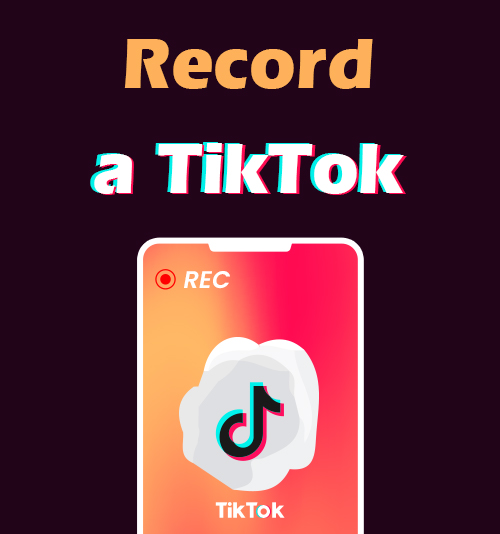
TikTok, a famous social media app for making and sharing short videos, has over 300 million monthly active users. Sometimes you may want to record a TikTok in order to save, relive, and share your most-loved content, and you may:
Anxious about losing your favorite TikTok videos? Want to save a TikTok video for offline viewing? Want to capture a video on TikTok but no permission?
No Worries! We’ve got you covered with a legal and the most convenient way to record a TikTok video. Just stick with us, and we’ll show you more steps to get a screen record on TikTok on any device.
How to Record a TikTok on PC (with DiReec Screen Recorder)
Nowadays, you can easily browse through TikTok videos directly on your PC. But if you want to record them on your PC, try DiReec Screen Recorder.
It is a full-featured but lightweight screen recorder without encountering any hassle. It has many functions; you can choose the recording area according to your needs. You can even take a screenshot while recording the screen. If you are using Windows, this is your best choice for TikTok screen recording.
Screen Recorder
Capture HD video and audio instantly
- for Windows 10/8/7
- for Mac OS X 14+
- for Android
Here’s how to perform a TikTok screen record by using DiReec Screen Recorder.
- Launch DiReec Screen Recorder, then choose whether you want to record and specify some simple settings based on your needs.
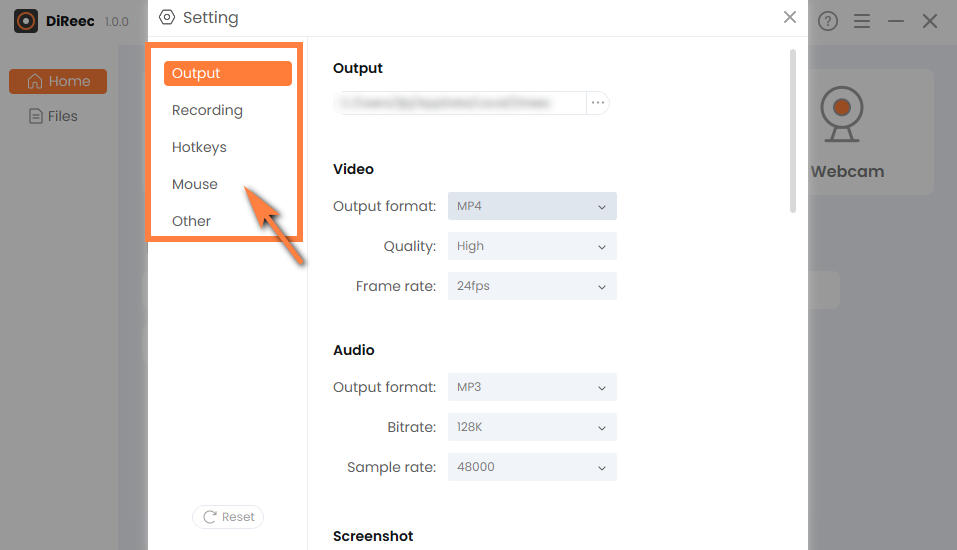
- Open a browser, and select the TikTok screen you want to record.
- Once you select it, click the “REC” button to initiate the TikTok screen recording process.
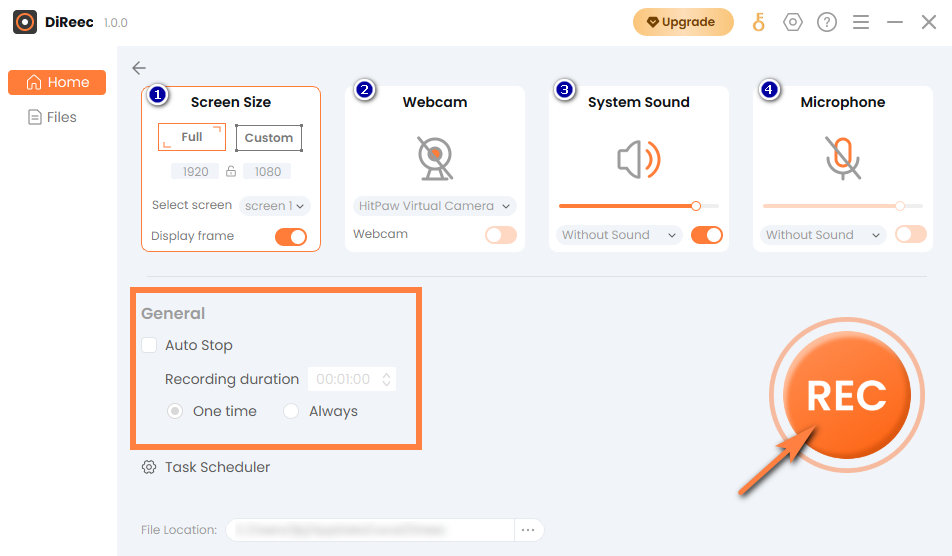
- Hit the “Stop” icon to end your screen recording on TikTok, and the recorded file will be automatically saved to your device.
Tip: the screen recording feature allows you to capture any TikTok content. It applies not only to recording TikTok videos uploaded by creators but also enables you to record a TikTok Live at ease.
How to Screen Record TikTok on Mac (with Movavi Screen Recorder)
If you’re a Mac user, its native screen recorder, QuickTime Player, can meet your simple needs. But it doesn’t work well on recording videos with sounds like TikTok Live. It is a great choice to try Movavi Screen Recorder if you want to screen record a TikTok.
Here’s how to use a TikTok video recorder to perform TikTok recording on Mac. Keep reading!
- Download Movavi Screen Recorder in advance, then open your TikTok app and find the video you want to screen record.
- Click on the camera icon, which is the second one in the sidebar. Then the recording will start automatically after the countdown ends.
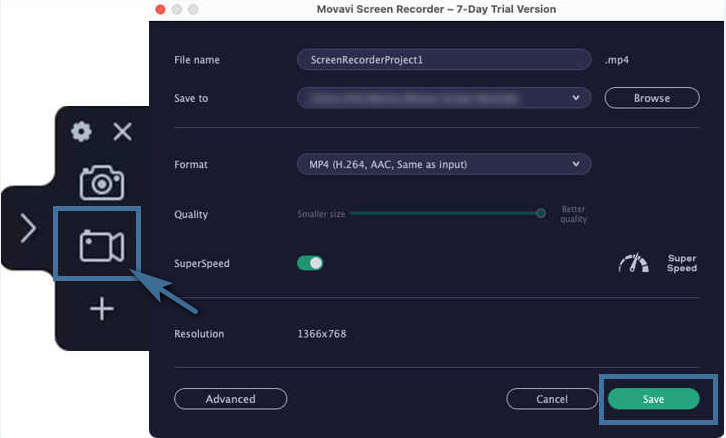
- Tap the red recording icon when you’ve finished recording. Then click the “save” button, and your recorded file will be saved to your device.
How to Use TikTok Video Recorder Online (with AmoyShare Online Video Recorder)
Since you can browse TikTok videos online, you will always be urged to save a specific clip forever. And if you want to avoid downloading and installing any software to handle screen record on TikTok, we strongly recommend using AmoyShare Online Video Recorder. It’s free, safe, and even has no quality loss.
Follow the instructions below to learn how to record a TikTok online.
- Go to the AmoyShare Online Video Recorder in your web browser. The default Screen option is usually selected. You can also choose to include other options like webcam, system audio and microphone according to your needs.
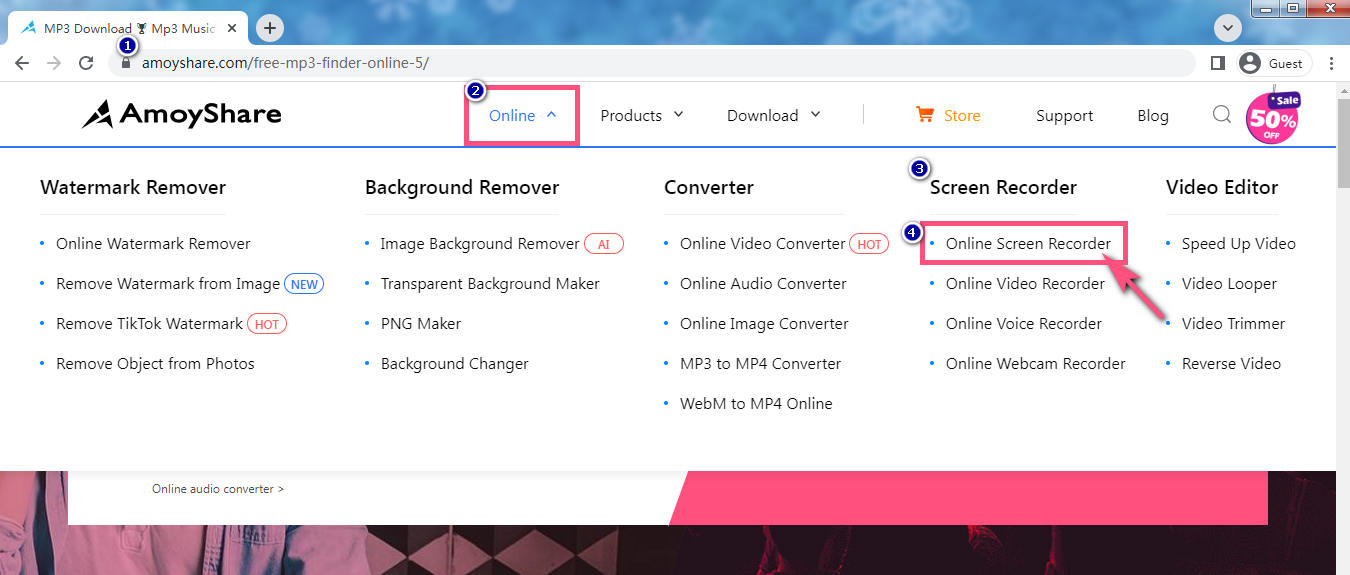
- Click the “Start Recording” button. A menu displaying multiple recording modes such as Tab, Window, and the Entire Screen will appear. Choose one of them and click “Share” once you’ve done the selection. Wait for the three-second countdown; then, the recording will start.
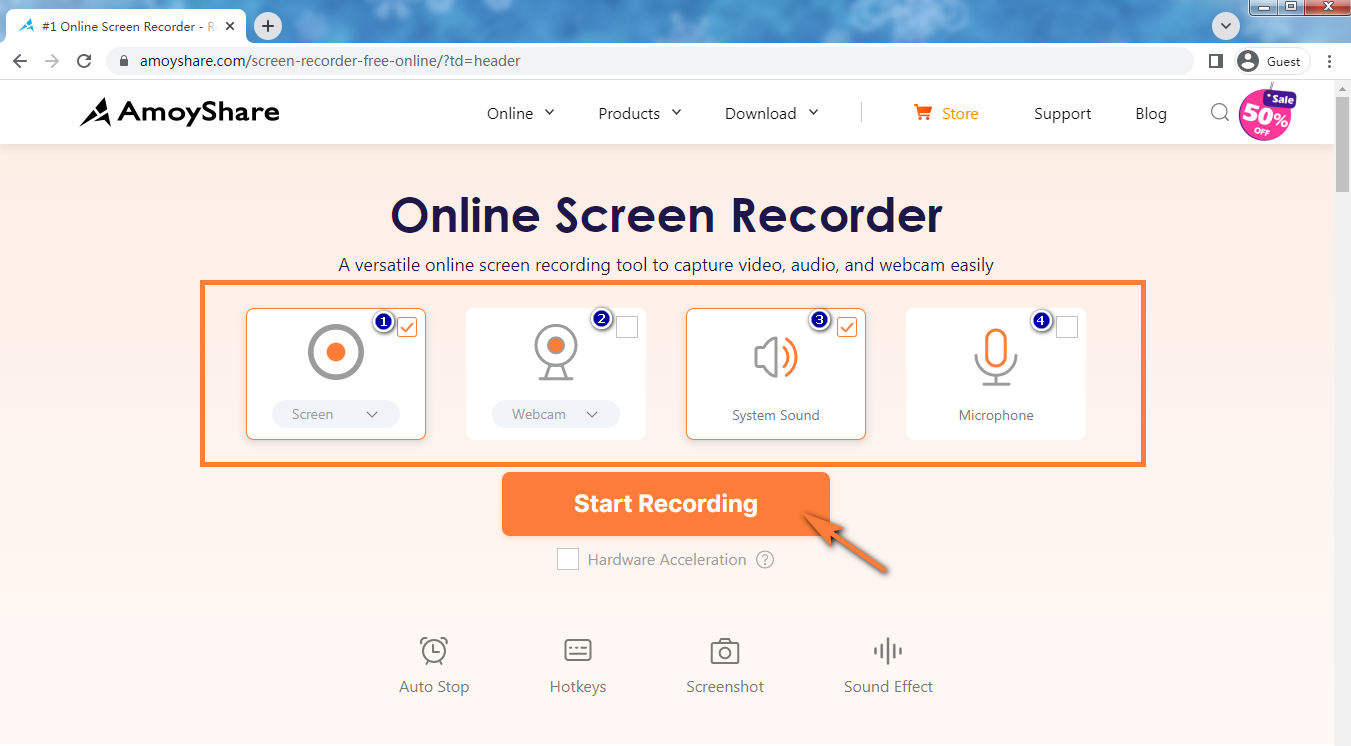
- Click the Stop button when you are finished. You can select the format and resolution. Then click “Download” and the screen record on TikTok will be automatically saved to the target folder.
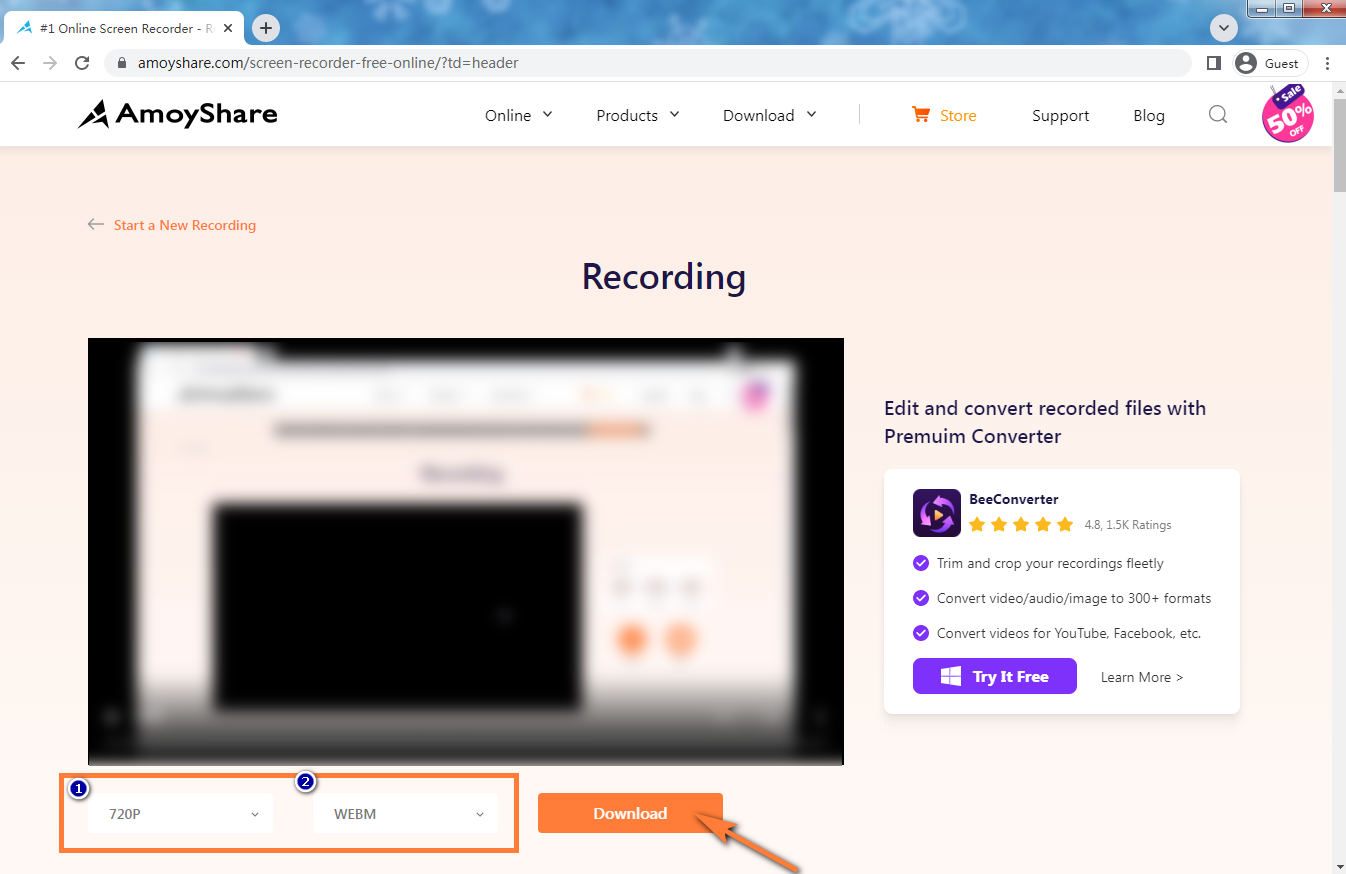
How to Record a TikTok on Android/iPhone (with Its Built-in Recorder)
If you have an iPhone or an Android phone, then you can choose the easiest way: use its native screen recorder at your fingertips without downloading any apps.
The built-in screen recorder is very simple and convenient to use. It lets you simultaneously record your screen with the framework sound and microphone. If you only want to take screen record on TikTok video with internal audio, just turn off the microphone.
Since it is a free underlying apparatus that comes with the system itself; thusly, there is no need to download any third-party software if you have no further optimization requirements.
A Full Guide about How to Record a TikTok on Android
Capturing your most-beloved moments from TikTok on your Android device is easier than you might think. Here’s a step-by-step guide to help you record a TikTok session effortlessly.
- Open your TikTok app and find the video you want to screen record.
- Access your “Quick Settings” menu by swiping down the Control Panel.
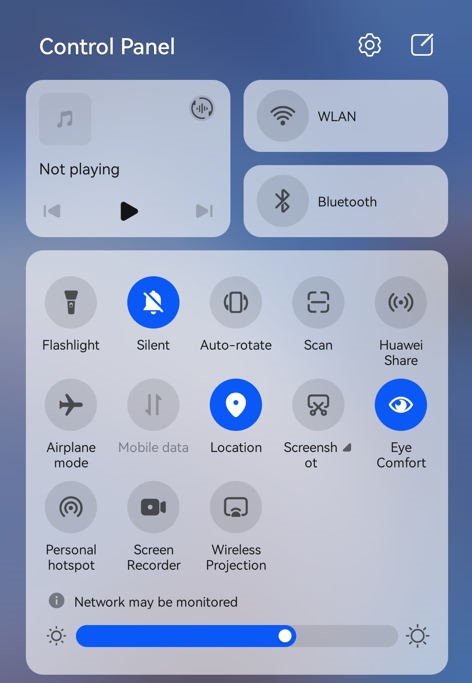
- Tap on the “screen recorder” icon, and it will start recording a TikTok automatically. (If you can’t find it, tap on the “Edit” icon and choose “Edit switches.” Find the “Screen Recorder” icon and drag it up. Then it will be shown in the Control Panel. Don’t forget to click “Done” to save your settings.)
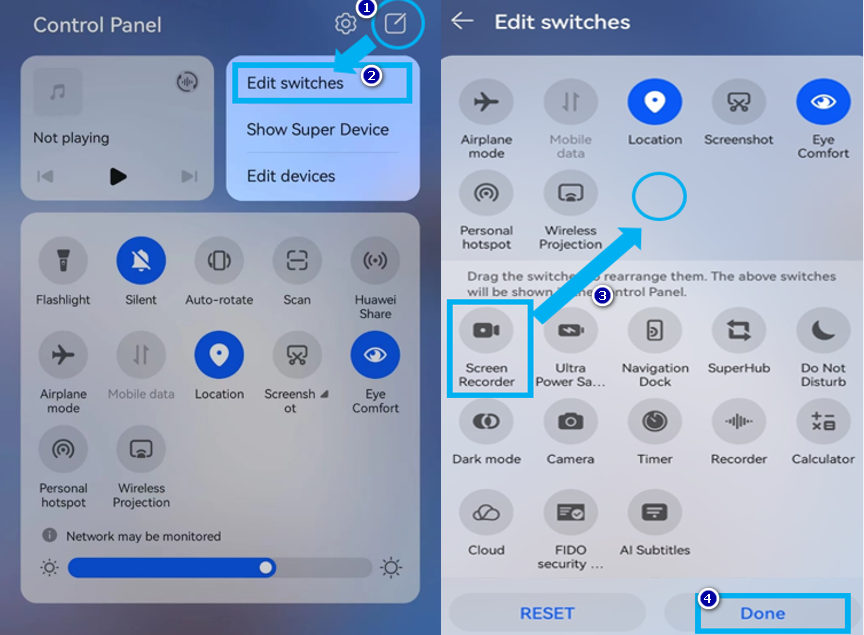
- When you finish, tap the red recording icon at the top of your screen. You can find your TikTok screen recording in the Gallery app on your Android phone.
A Detailed Tutorial on How to Screen Record TikTok on iPhone/iPad
Recently iOS added a screen recording feature to their devices, through which you will get a copy of the video on your iPhone/iPad. Follow the steps below to record a TikTok video.
- Launch the TikTok app and locate the video you wish to capture.
- Swipe down the Control Panel to access the “Quick Settings” menu.
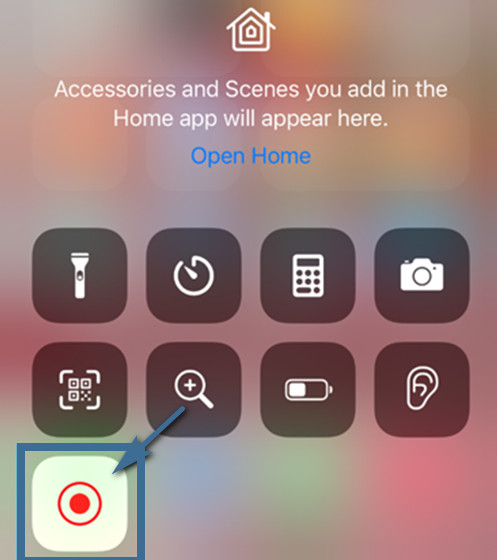
- Click “screen recorder” icon, and it will start to record a TikTok video you like when the countdown is over. (If you can’t find it, go to “Settings” and click “Control Center.” And you can find the “screen recording” option in “MORE CONTROLS,” then click the “+” sign to add it to “INCLUDED CONTROLS.” Then it will be shown in the Control Panel.)
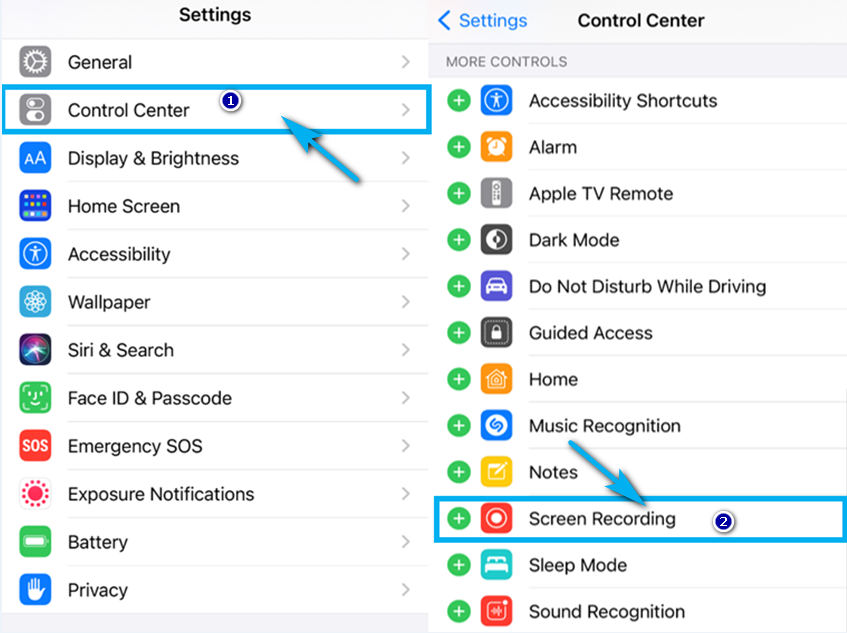
- Pull down the Control Panel and tap the “screen recorder” icon again, then click “Stop” to stop recording. You can find your TikTok screen recording on your iPhone/iPad in the Album.
Conclusion
Our guide covers how to record a TikTok on any device; you just need to choose according to your needs. Using DiReec Screen Recorder is always a good idea if you intend to save TikTok screen records without informing the publisher. What’s more, DiReec Screen Recorder offers user-friendly simplicity, an array of versatile recording modes, and steadfast safety and security. It’s definitely worth giving it a shot.
FAQs
Can you record TikTok videos?
Yes, you can do it by using some screen recording tools. And you can choose a suitable screen recorder according to your device. For example, try a native screen recorder for your Android or iPhone, and if you are using Mac, Movavi Screen Recorder can meet your needs. For PC users, DiReec Screen Recorder is a good choice. As for those who just want to record videos online, you might as well try AmoyShare Online Video Recorder.
Does TikTok notify screen recording?
No, TikTok doesn't notify users. That is, there will be no notifications whether you take screenshots or screen recordings on TikTok. The original publisher will be notified only if you share the content and make it public. And please note that any screen recordings or screenshots you make on TikTok are for personal and non-commercial use.
Can everyone save your TikTok?
Yes, you can see how many times people have shared your TikTok video, but you won't be notified if anybody saves your videos. However, you just need to simply change your settings, and then people won't be able to keep them but view them.
How do I record a TikTok video with sound?
AmoyShare Online Video Recorder is the best choice for recording a TikTok video with sound. Simply visit the website in your web browser and then choose System Sound and Microphone as needed, then select the TikTok video you want to record, and press Start Recording to record.