
More often than not, the bundled software, though free, has lackluster performances. But as a built-in application across macOS, QuickTime Player has a steady flow of users. Since it burst onto the stage, it has taken video viewers by storm. This multimedia player allows you to play more than one video format and export the video with varied resolutions. Apart from these, you can do some simple editing like splitting using QuickTime.
However, it would help if you caught up on some specific QuickTime file formats lest you fail to play videos. For you, MOV format is a safe choice to import to QuickTime, while MP4 as a QuickTime export format is more accepted.
Below are more details surrounding QuickTime formats, followed by the best solutions to import/export videos on QuickTime.
Keep reading! There is a quick fix for your problem.
CONTENTS
What Are QuickTime File Formats?
QuickTime has witnessed many times of upgrades. At its latest version, it can support:
● Video Formats: MOV, MP4, M4V, 3GP, AVI, DV, etc.
● Audio Formats: MP3, AIFF, WAV, CAF, M4A, etc.
Note: Not all AVI files are playable on QuickTime, if encoded with an incompatible codec. It’s tricky to check whether a container format has supported codec or not, so it’s wise to use the QuickTime-friendly format MOV. Though many other supported formats are mentioned above, MOV is a native QuickTime file format, more recommended for QuickTime video playing. P.S. QuickTime has no problem playing MP4 videos.
More Information Concerning MOV Format
MOV was originally a video format designed by Apple Inc. to play on QuickTime. Similar to MP4, this format stores plenty of media information, such as video, audio, and text. With the passage of time, the use of MOV has spread to other Apple apps, like iMovie.
As QuickTime file extension, MOV may have a larger file than MP4. To retain the quality, MOV doesn’t compress data much. This feature is favored by iMovie, for the uncompressed file is good for editing.
In this interconnected cyber world, you have access to videos in a multitude of formats. To respond to these formats, many conversion tools or media players come to the fore. Unfortunately, QuickTime is a player that supports only a handful of formats, with MOV being the preferred choice. Unless you have other free video players to replace it, you have to convert your file to QuickTime file format. Sometimes, you need to convert QuickTime to MP4 to make your QuickTime videos playable on any occasion.
File conversion is a problem, isn’t it? You know little about it and learning relevant knowledge bites into your precious time. Therefore, I pick 5 best QuickTime converters for Mac & Windows.
5 TOP-Listed QuickTime Converters
QuickTime provides services for both Mac and Windows (Sorry to tell you that Apple Inc. discontinued QuickTime on Windows in 2016. But you can still use it). You may have heard of QuickTime Pro, a paid version of QuickTime. Now, the version is no longer available on Apple Store. This pro version enables you to convert MOV to MP4, and some other video formats, while the latest QuickTime only allows you to convert to MOV with different resolutions(480p, 720p, 1080p…)
Maybe you can download free QuickTime Pro, but it only accepts a limited number of video formats. Your problems are not solved completely.
I recommend you download the third-party program to assist with your file conversion. Though you can directly change file extension to QuickTime file format on Mac, the resulting file cannot make sure its quality is the same as original. The Following QuickTime file format converters are suitable for users of any level.
BeeConverter – HOT Choice to Convert to QuickTime File Format
The market abounds in format converters catering to Apple devices. But sometimes, more is less. BeeConverter is selected as one of the few best QuickTime converters, which are friendly to both Mac and Windows. Below is an overview of BeeConverter’s fabulous features:
[Intuitive & Easy-to-Start User Interface]
The clean interface offers a refreshing experience of converting files and you can finish all the operations within a minute.
[60x Speed Conversion Booster]
It makes most of your hardware to speed up file conversion up to 60x.
[Effortless Batch Conversion & Loss-Free Guarantee]
It’s a piece of cake to convert large files in bulk simultaneously. The results are free of quality loss.
[Customized Quality Options & Simple Editing Functions]
Quality options ranging from 4K to 480p are at your disposal. You can edit your files via simple functions, such as trimming, cropping, and merging.
If these descriptions make you interested in this application, grab this chance to convert between QuickTime file formats and other video formats. Follow the step-by-step tutorials below. You’ll know how easy it is to convert MOV file to MP4 or do any conversion between QuickTime videos and any other format.
How to Convert to QuickTime File Format via BeeConverter?
Up to this point, you must realize some formats (MKV, WMV…) are incompatible with QuickTime. Using BeeConverter to, for example, convert MKV to MOV involves the mere four steps.
Video Converter
Convert videos to MP4, MOV, MP3, GIF, and more
- for Windows 10/8/7
- for Mac OS X 14+
- for Android
- Launch BeeConverter and choose Converter tool.
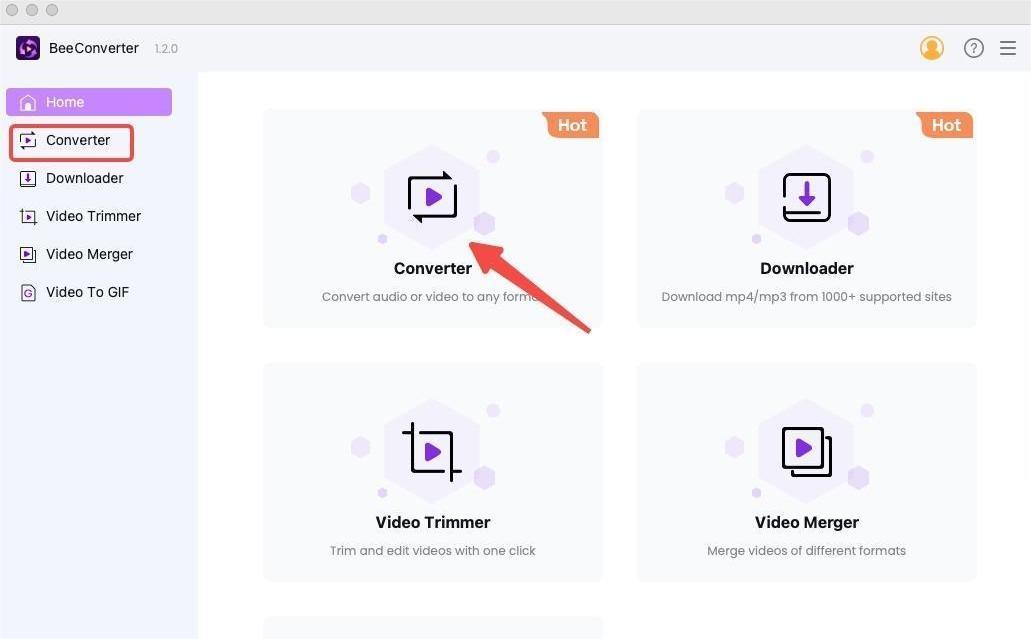
- Click “+ Add File” to import the files.

- Select the output format on the drop-down list.
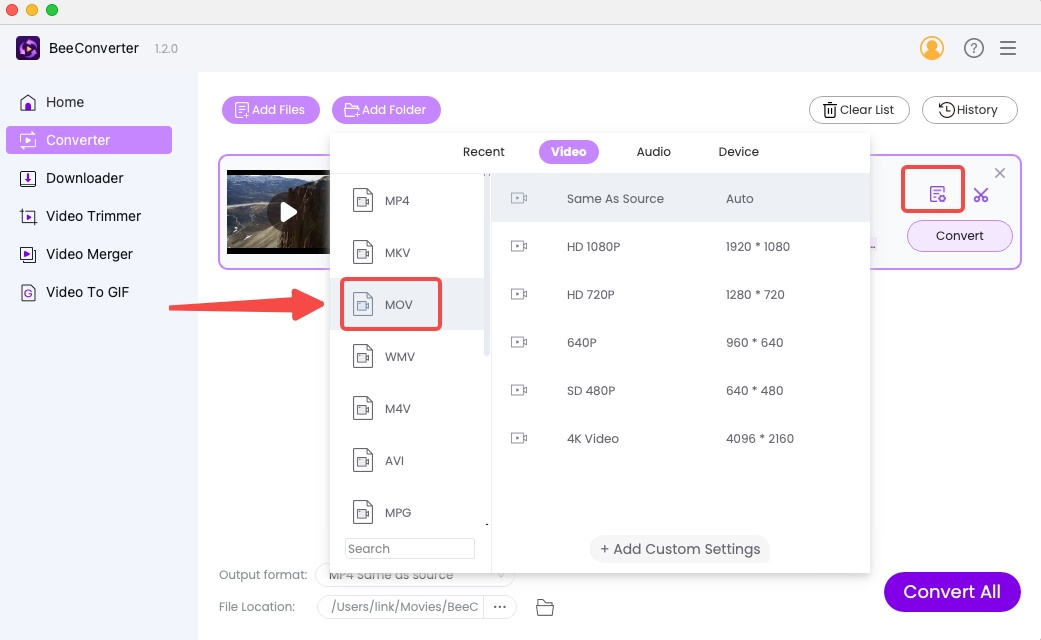
- Hit “Convert/Convert All” to start.
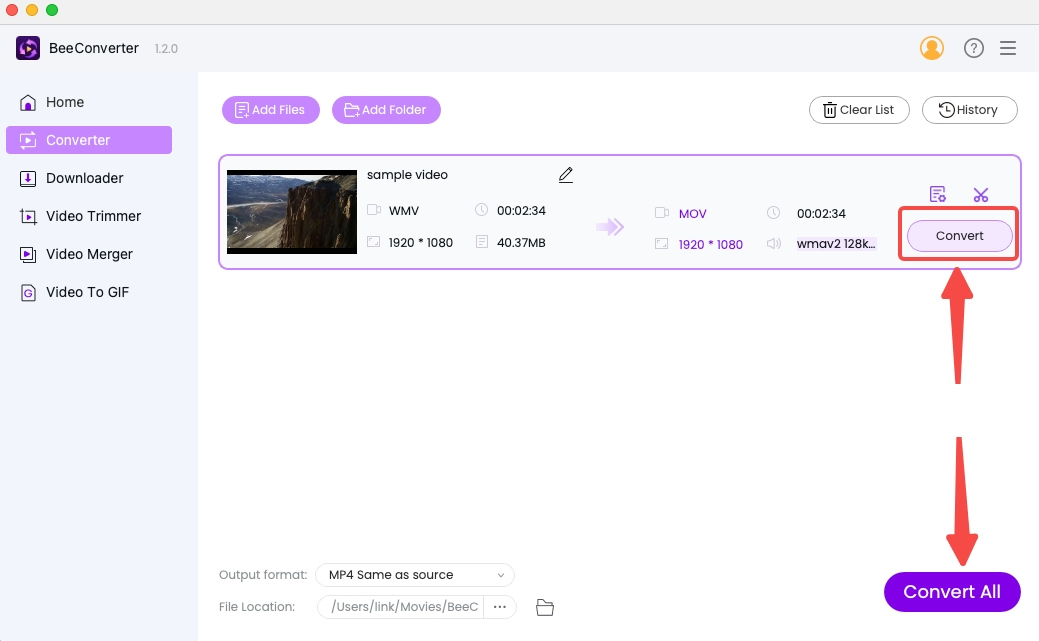
VideoProc Video Converter

You can hardly find another video converter like VideoProc. Its format menu contains formats targeted at many different Apple applications, including iDVD, iTunes, iMovie, etc. Though it doesn’t have preset QuickTime formats, you can select QuickTime file formats, such as MOV and MP4 from VideoProc’s general formats. After importing the files, you’ll find its processing rate is incredibly fast. For instance, you get your 5-min video converted within seconds.
Cisdem Converter
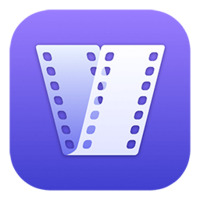
Cisdem Converter seems to prioritize Apple-related conversion services. It gives Apple devices and Apple software independent categories. In terms of supported QuickTime file formats, Cisdem can convert video to MOV QuickTime video format or MP4, M4V, MP3, and M4A.. Its interface uses the simplest introduction to make it a foolproof QuickTime converter. Drag files into Cisdem and you are just 2 or 3 clicks away from the conversion process.
WonderShare UniConverter
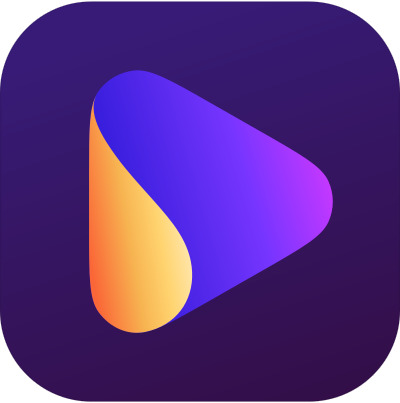
UniConverter has established itself as a regional, if not global, best video conversion tool. This video converter for QuickTime distinguished itself from its pack by its multipurpose functionalities. The heavy toolbox it provides for you to refine your videos doesn’t eclipse its core conversion. 200+ supported file formats make it easy to import/export videos on QuickTime. You can convert video to MOV QuickTime video format no matter what your input format is. Likewise, you can also effortlessly convert QuickTime to GIF, MP4, AVI, and any other format.
Online MOV converter [Optional]
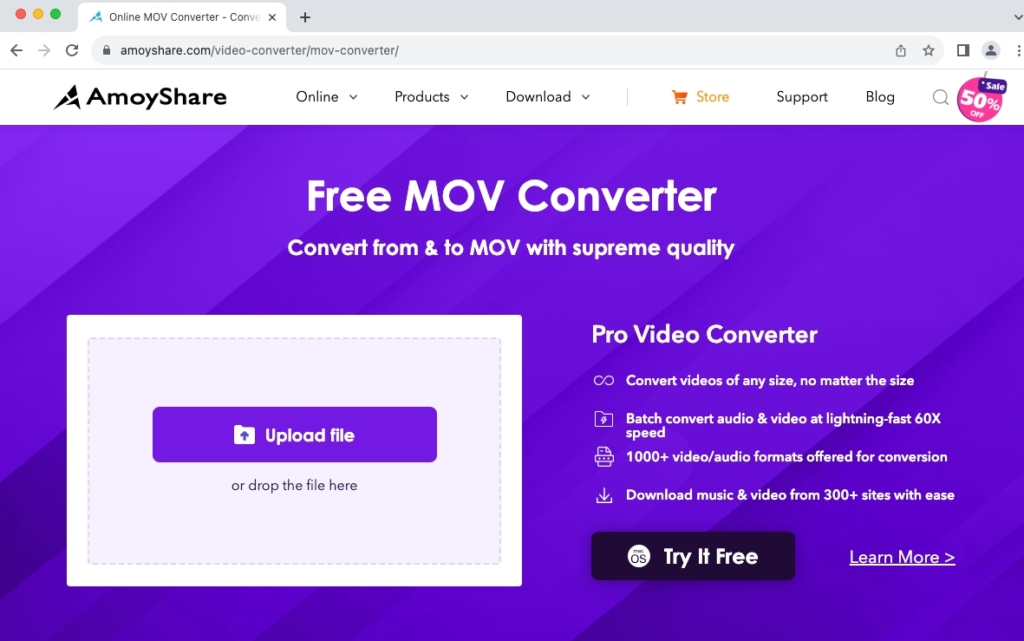
Surprise! There is an online alternative for you. You can convert to QuickTime file format without any installation. AmoyShare MOV Converter is one of the best MOV video converters, supporting conversion between MOV format and any other format.
This online tool operates on the Cloud, thus causing zero burden on your PC. Privacy protection and fast conversion speed are its essential features. Its services are totally free. When you want to share your QuickTime videos across devices, you can convert MOV to MP4 free of charge.
Conclusion
Despite having some variations, Apple devices and their built-in software normally support video formats, such as MOV, MP4, and M4V. Among the importable QuickTime file formats, MOV format is a surefire option. Outside QuickTime Player and other Apple apps, MOV isn’t that favorable. You need to change MOV to MP4, a widely accepted format.
To ensure quality of the videos won’t be damaged, you need a professional video Converter to retain the details of videos. BeeConverter is such a powerful tool to solve any problem surrounding QuickTime formats.
Video Converter
Convert videos to MP4, MOV, MP3, GIF, and more
- for Windows 10/8/7
- for Mac OS X 14+
- for Android
Frequently Asked Questions
Is QuickTime format MP4?
Of course yes. MP4 format is an industry standard, which is applied on nearly every device. QuickTime file formats also include MOV, M4V, 3GP, etc.
What format does QuickTime use?
QuickTime Player cannot support as many formats as its more professional counterparts, like VLC. Video formats, like MKV, are incompatible with QuickTime. In order to play successfully on this Apple player, you have to convert to QuickTime Formats, such as MOV and MP4. BeeConverter is an excellent QuickTime converter, which has preset many QuickTime supported formats. If you know nothing about formats, this converter is designed for you.
How Do I Convert to QuickTime File Format?
You can download BeeConverter as your PC’s best conversion tool. MOV format is the native QuickTime format. You can convert to MOV on BeeConverter at a lightening fast speed. Believe it or not, the batch conversion of large files can be done rapidly without burning your hardware.
How to Convert MOV to MP4 on Mac?
BeeConverter fits well with Mac and Windows. If you want to convert QuickTime video to MP4, you must have this best QuickTime to MP4 converter, which enables you to export QuickTime as any other video format without much effort.