
iPhone is run on iOS system, independent of Android, Windows, and Mac. Its standalone system means you cannot take the one-side-fit-all solution you get used to. You have to take note of what iPhone is designed to function for. In your past experience, you might have run into “Video Format Error” problems since you don’t understand iPhone video formats.
iPhone gains clout in the mobile market by differentiating itself from Android devices. However, this leads to many compatibility problems, such as iPhone videos not being playable across devices or vice versa.
To tackle these technical troubles, you can first learn about what kinds of video formats iPhone support, and then use the practical solutions to change iPhone video formats. This article is to troubleshoot the format incompatibility problem for iPhone users.
The best offer is to come. Follow this post!
What Video Format Does iPhone Use?
The root cause of video format errors is very simple: iPhone can only play certain types of video formats. Moreover, iPhone has gone through numerous iterations and each generation of iPhone comes with different models. The big family of iPhone compounds the format incompatibility problem. In this chapter, you will be supplied with the playable iPhone video formats and the reasons why videos are not playing on iPhone.
What Are the Supported iPhone Video Formats?
To gain a deeper understanding of supported iPhone video file format, you have to brace for head-spinning computer jargon, like codec, container format, etc. To save you from the time-consuming work of learning these terminologies, this part provides you with a list of video formats accepted by iPhone.
● Supported video formats of iPhone: MP4, MOV, M4V, and 3GP.
● Unsupported video formats of iPhone: MKV, AVI, WMV, etc.
Note: Some earlier iPhone models cannot support ProRes, an Apple-designed format to compress videos, or HDR, a video format with colorful and bright images. Also, not every MOV file is supported by any member of iPhone family. The MOV file encoded with H265 will probably fail on iPhone 6 and earlier.
Why Are Videos Not Playing on iPhone?
There are a handful of likely causes that lead to your failure to play video on your iPhone. Format compatibility, of course, is a factor you’re supposed to consider. But other influencing factors below also play some role.
● Your iPhone is not compatible with the format/resolution of video files.
Solution: Seek help from a professional iPhone video converter to change the video format/resolution.
● Your video files are corrupted or damaged due to unknown reasons.
Solution: Turn to VLC Player or other repair tools to repair your files.
● You haven’t upgraded your iOS system or the video app you are using.
Solution: Upgrade the iOS/video app to its newest version or restart your iPhone/video app.
You are much less likely to avoid using electronic devices other than Apple’s unless you are die-hard fans of Apple products. In most cases, you hope there is a channel to connect Apple with Android and Windows, so that you can share your stuff more smoothly. When compatibility errors occur, the straightforward solution is to change file formats. And the following sections will offer two methods to change the video to the supported iPhone Video Format.
Practical Solutions: Convert Video to iPhone Video Format via Top Tools on PC
iPhone and other smartphones are revolutionary inventions of the 21st century to make shopping, entertainment, communication, etc., portable. But the smaller size means phones cannot threaten some fields PC dominates. It’s tricky to convert video to MP3, MP4 or any other video/audio format on iPhone due to its limited processing power. Division of labor distributes the more complicated task of file conversion to PC.
Below are the highest-rated iPhone video converters, which are accepted both by Mac and Windows.
BeeConverter – An Intuitive & Fast Video Converter for iPhone
BeeConverter tops the chart of best desktop video converters. Its neat user interface makes you feel everything about video formats is under your control. It supports multiple video/audio formats, including MP4, MKV, MOV, AVI, MP3, WAV, and the like. On BeeConverter, you can
● Convert video to iPhone format/convert iPhone video to MP4 and other video and audio formats
● Convert any video/audio format at 60x speed
● Change video to video format of iPhone in batches
● Customize the resolution and device options to cater to your iPhone
Next, you can follow the easy guide of BeeConverter to obtain the iPhone video format. (The following example is tried on Mac.)
- Launch BeeConverter and go to Converter tool.
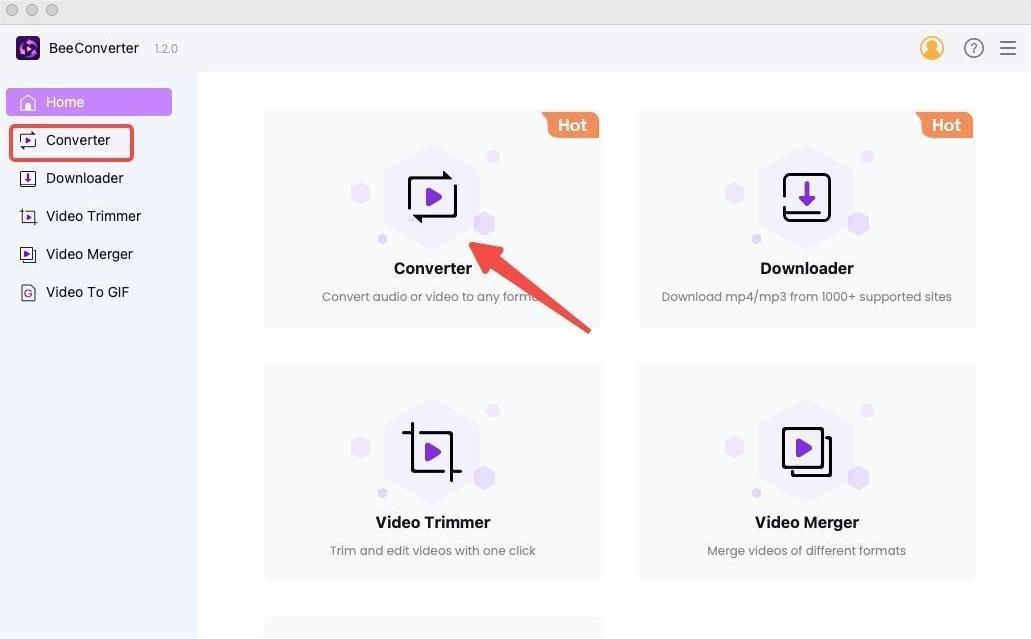
- Click “+ Add File” to import your iPhone video.

- Choose the video format you’re gonna output.
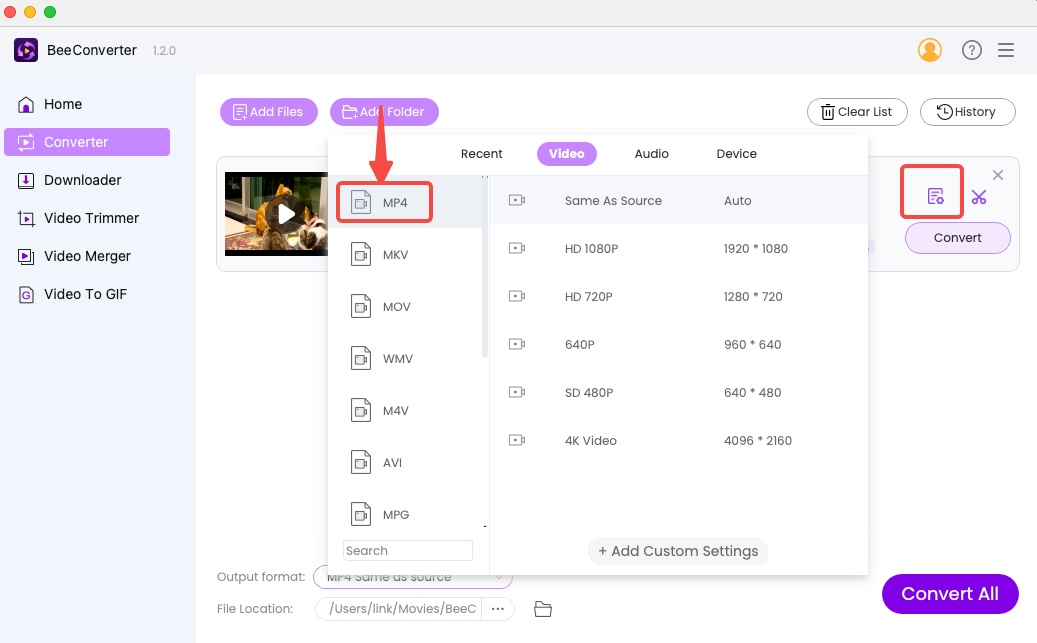
- Hit “Convert”/ “Convert All” button to start.
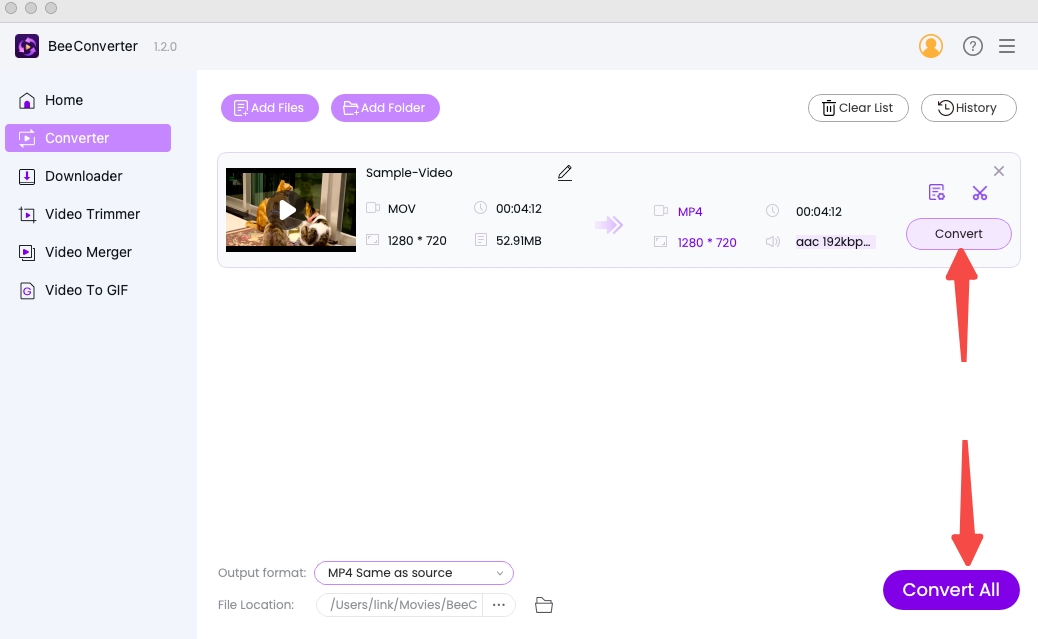
HandBrake – A Powerful Open-Source Video Converter for iPhone

HandBrake allows users with basic expertise in video formats to create the iPhone video format by themselves. Though it only contains MP4, MKV, and WebM as preset video formats, you can make use of codec or encoder to arrange a free video converter for iPhone. By manual settings, HandBrake can also devise MOV, a video format widely used on Apple devices, or other supported video formats of iPhone. On HandBrake, you are also entitled to finer options for video resolution.
VideoProc Video Converter – A Mighty iPhone Video Converter

VideoProc Video Converter fares better than most video converters for iPhone/Mac. It accommodates plenty of video formats, including ProRes. You can output your video files in formats ranging from those compatible with most Apple products to those accepted by social websites. This convenient iPhone video converting tool provides an exhaustive list of preset formats, taking into account every occasion you’d like to change the iPhone video format.
Online Solution: Change Video to video format of iPhone Using Free Online Video Converter for iPhone
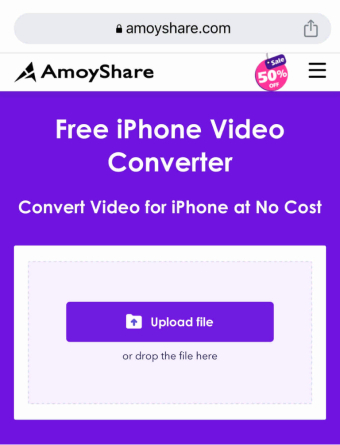
It’s hard to find a video converter on your App Store. If you are not willing to install software, you can use the online video converter on your iPhone’s Safari. Among the lineup of the online video converters for iPhone, AmoyShare iPhone video converter online tool stands out as one of the best online solutions.
AmoyShare Free iPhone Video Converter needs the mere three steps to convert any video file to iPhone video format (MP4, MOV, M4V…). This site keeps your converted files for only two hours for privacy protection, and has no pop-up ads windows. Its conversion speed is as fast as many desktop programs.
Conclusion
iPhone has supported a limited number of video formats. Since there are few accessible solutions on iPhone to deal with unsupported video formats, using additional tools seems more feasible. AmoyShare Free iPhone Video Converter is a free online video converter for iPhone. However, BeeConverter on your PC is more recommended, if you don’t want batch conversion of large files to be a test for your patience.
Give it a shot, and you can get your iPhone video format as quickly as possible.
Frequently Asked Questions
What file formats are iPhone videos?
iPhone video formats include MP4, MOV, M4A, and 3GP. Other popular formats, like MKV and AVI, are not supported by iPhone. The newest models of iPhone are compatible with ProRes and HDR, while earlier generations of iPhone cannot support some MOV files.
What is the highest quality video format on iPhone?
iPhone supports the resolution of videos up to 4K. You can download a third-party application to assist with your file conversion. BeeConverter is a lightweight and safe desktop converter to convert iPhone videos. It offers multiple quality options, enabling you to enhance your video to the highest quality.
how to convert video to MP3 on iPhone?
It is a relatively tricky job to convert video to audio on iPhone, which should be entrusted to expert software like BeeConverter. If you want to operate on your iPhone, you can go to AmoyShare Free iPhone Video Converter. This online tool can help you convert iPhone video to MP3 and any other audio format.
Can I convert iPhone video to MP4?
Yes. MP4 is the supported iPhone video format. But there are few options left within your iPhone. If your files are large, I recommend BeeConverter for you. This is one of the fastest video converters for iPhone. The desktop program can process your large files simultaneously and quickly without the quality being compromised.