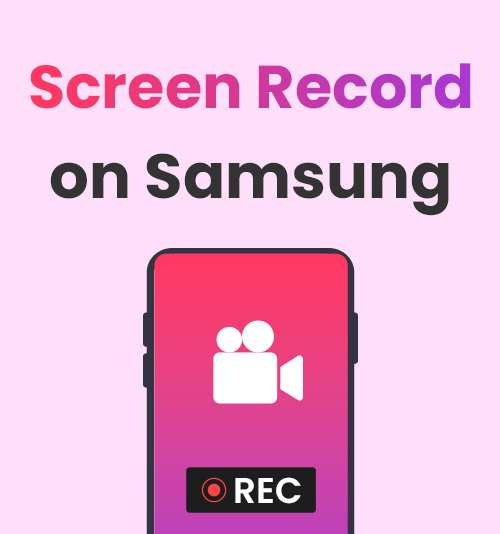
Samsung phones have taken their place in the cell phone market with a larger user base.
When you want to use your Samsung phone to record an important meeting or record a great video clip to share with your friends…, you’ll need a Samsung recorder!
Stick with us, and we will provide you a complete guide about how to screen record on Samsung.
Aside from that, this blog also prepares the best alternatives for getting screen record on Samsung phone or laptop.
A Detailed Tutorial on Screen Record Samsung Phone
Most of the phones we use nowadays have a built-in screen recording feature, which is undoubtedly the most convenient way to record a screen, as you don’t need to install any third-party apps. But sometimes, it’s too simple to fulfill more recording needs, and then you may need a full-featured third-party Samsung recorder. There are typically two ways to screen record on Samsung: one is using its native screen recorder, and the other is choosing a fully functional third-party software.
How to Screen Record on Samsung with Built-in Feature
Samsung phones have their own solution to record the screen, and there is no need to rely on third-party programs. Unlike some other phones that don’t support screen recording features, you can make Samsung screen record in a convenient way by using the built-in screen recorder. Here is a step-by-step guide for how to screen record on Samsung. Although we use the Samsung Galaxy C5 Pro as an example, it will work on other models of Samsung phones that you are using.
- Swipe down from the top of a mobile screen, and then you can find the “Record Screen” icon. (If you don’t find the icon, you need to manually add the recording icon into the quick settings panel. To do so, click on the three dots icon in the top right corner of the quick settings panel, then drag the “Record Screen” button to the area above. After clicking “DONE,” you can find the icon in the quick settings panel.)
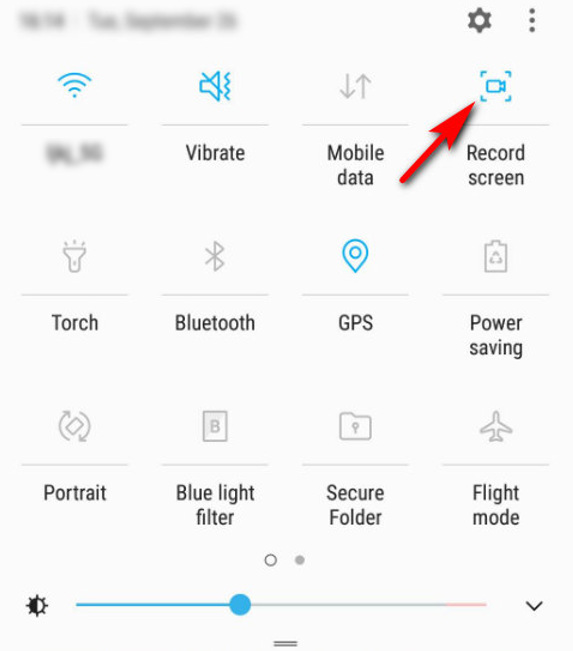
- Tap the “Record Screen” button to start recording, and there will be a bright light around your screen.
- When you need to end recording, find the stop button on the screen and tap it. You can access your screen recording in the Gallery app on your Samsung phone.
How to Record on Samsung Phone with AZ Screen Recorder
If you have further needs in Samsung screen recording, then the built-in Samsung recorder may not be for you. You may consider downloading a third-party software to fulfill your multiple needs. AZ Screen Recorder is a powerful free screen recording app. What’s more, it is able to edit your recorded video, including adding text and music, which makes it easier for you to process the recording video.
Here is how to screen record on Samsung phone with AZ Screen Recorder.
- Download the AZ Screen Recorder app to your Samsung device.
- When you are ready for recording, click the red camera button on the right side of the screen. It will start recording after a three-second countdown.
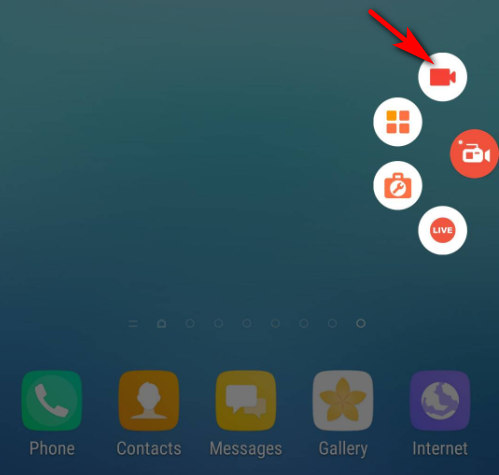
- Tap the red button again, and you can stop the recording. By the way, if you long-press and drag the icon into the delete box in the center of the screen, the icon can be deleted from the screen and the app will be suspende
How to Get Samsung Screen Record with Mobizen Screen Recorder
Mobizen Screen Recorder is another useful software suitable for Samsung Screen record. It is worth mentioning that not only does Mobizen Screen Recorder offers some unique features like facecam recording and live streaming, it also allows for customization of resolutions and bitrates, which can meet your diverse needs for screen recording.
To screen record on Samsung with this app, follow these steps:
- Install Mobizen Screen Recorder and run it.
- Click the camera icon on the side when you need to start recording the screen.
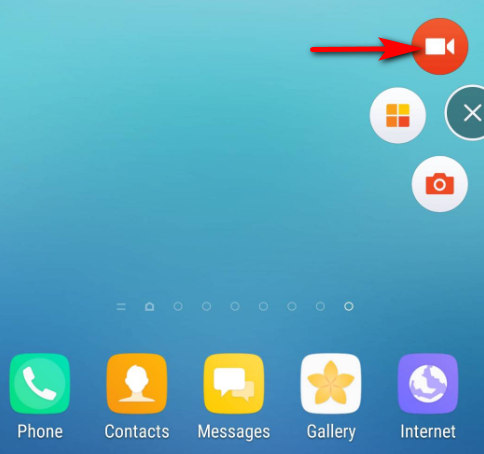
- You can press the stop icon if you want to stop recording, and afterward, you can preview the recorded video in the “VIDEO LIST.”
How to Screen Record on a Samsung Phone with Super Screen Recorder
In addition to the two software mentioned above, Super Screen Recorder is an accessible Samsung screen recorder. You can draw and take screenshots at any time during the recording. What’s more, it’s free and easy to use!
Here’s how to screen record on Samsung by using Super Screen Recorder:
- Download and install Super Screen Recorder. After running it, you should agree to some necessary permissions to ensure the app can run well on your phone.
- Tap the red icon and then click “START NOW” to start recording after a three-second countdown.
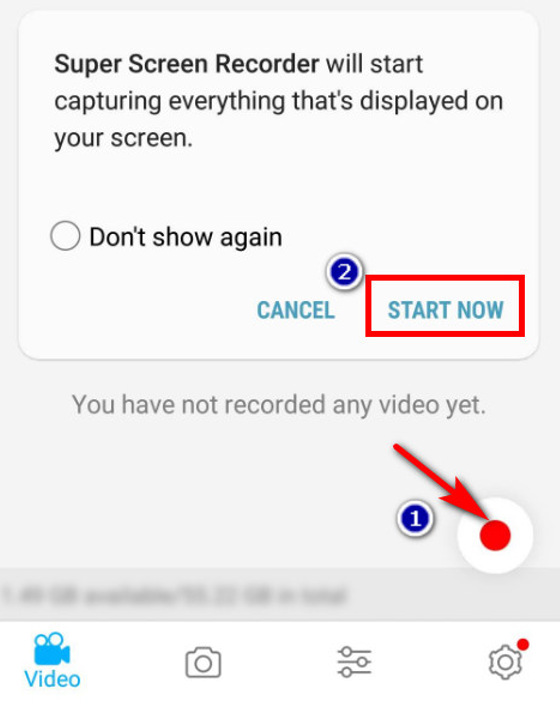
- When you’re done recording, tap the red button on the screen again. If you want to preview the recorded video, you can click on “Watch.” Plus, an edit button is available to meet your post-recording editing needs.
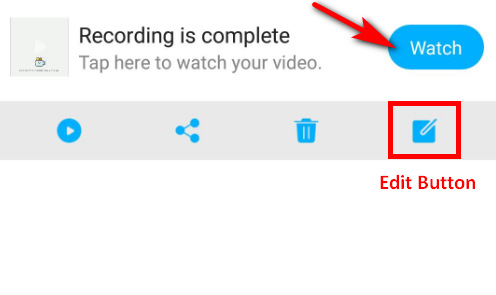
How to Screen Record on Samsung Laptop with DiReec Screen Recorder
Seeing this, you may wonder: if I am using a Samsung laptop instead of a phone, how should I record my screen? Don’t worry; we have a solution for you. DiReec Screen Recorder is the answer, capable of meeting a wide range of recording needs. Not only can you screen record Samsung laptop directly, but you can also schedule recording to start and stop precisely when you need, which makes your recording as convenient as possible. Most importantly, it is a user-friendly product with a clear interface that will let you easily get started. You can use it on your Samsung laptop to record without worrying about viruses or slowdowns.
Follow the instructions below to learn how to screen record on Samsung laptop.
Screen Recorder
Capture HD video and audio instantly
- for Windows 10/8/7
- for Mac OS X 14+
- for Android
- Install the DiReec Screen Recorder and launch it. You can do some simple settings about Output, Hotkeys, etc., of the exported video based on your needs.
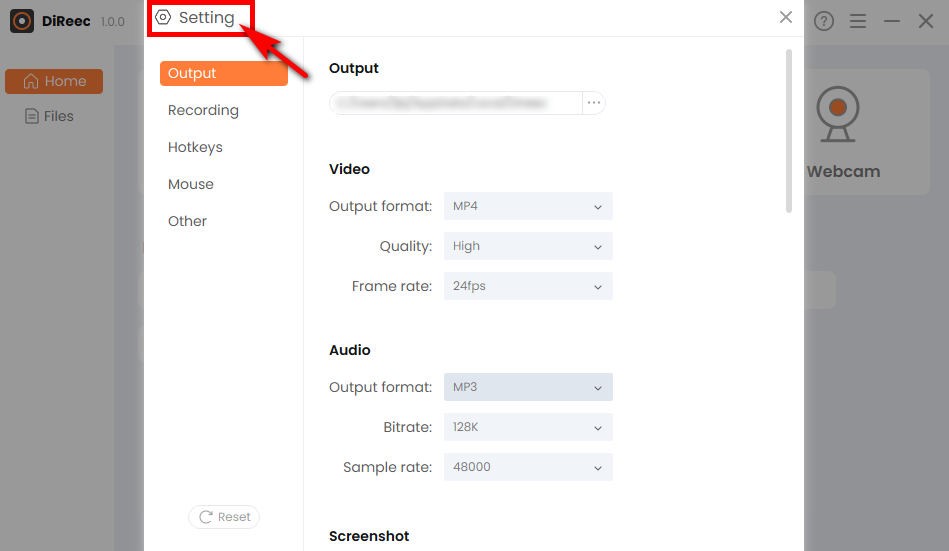
- When you want to begin, click on “REC,” after a three-second countdown, it will start recording.
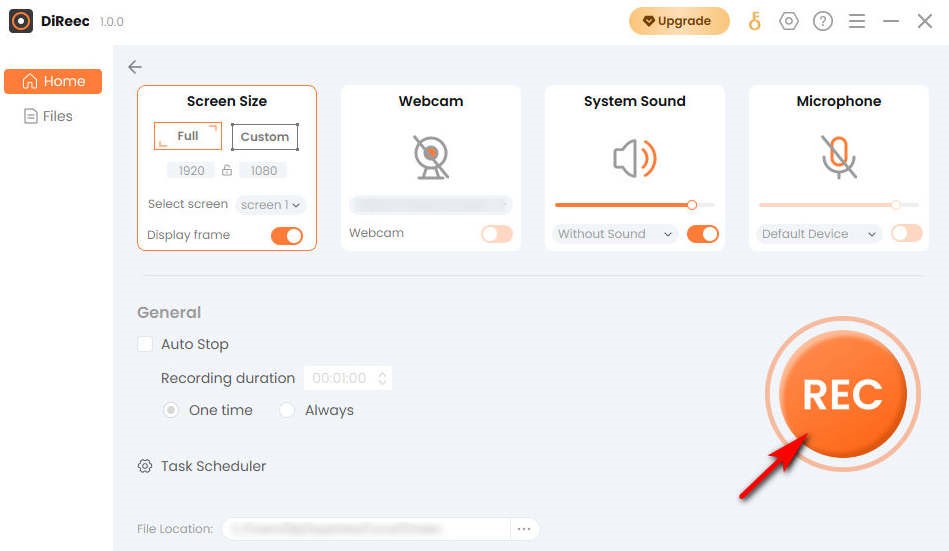
- Tap the “Stop” icon to end your screen recording. You can effortlessly locate your recorded videos in the customized file location.
Conclusion
Now, you should have an idea about how to screen record on Samsung phone. If you just need to simply record a video, then Samsung’s built-in screen recording feature is best for you, and if you are someone who has higher requirements for recording videos, you can try out some excellent third-party software. By the way, DiReec Screen Recorder is a good choice if you are using a Samsung laptop.
FAQs
How do you screen record on Samsung phone?
Here are two ways to screen record on Samsung phone: use Samsung's built-in screen recorder or a third-party software. Don't hesitate to try DiReec screen recorder if you're using a Samsung laptop. As a professional screen recording tool, it can bring you a good experience in screen recording.
Why can't I find the screen recorder on Samsung?
The built-in Samsung screen recorder can be found on the Quick Panel, you can swipe down to access it and then select the screen recorder. Note: if you don't see the Screen Recorder button, add it to the Quick Panel. Refer to step 1 in How to Screen Record on Samsung with Built-in Feature for details.
Where are Samsung screen Recorder files stored?
You can open the Gallery to view the recording files, or you can also view from My Files: click on my files first, then select Internal Storage and tap DCIM. After pressing Video screenshots, you can find your files.