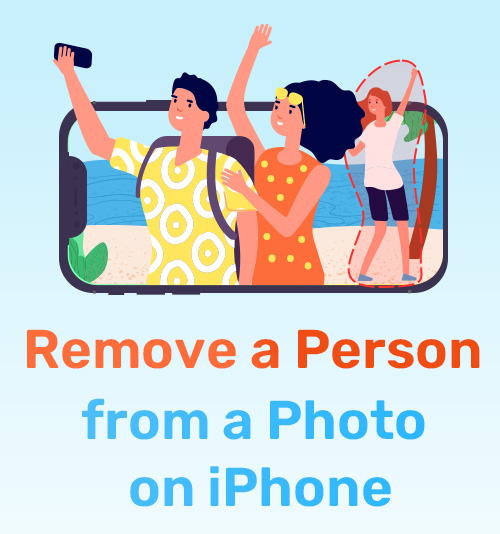
We may have photos with unwanted people, such as strangers in the selfie, tourists in the landscape photo, and EX in the group photo.
These pictures are perfect without the unwanted person, so you may want to know how to remove a person from a photo on iPhone.
In this article, you will learn 4 ways to erase people from photos, including one method to remove a person from a photo without app.
Read on and pick one you like.
Let’s dive in!
Part 1. How to Remove a Person from a Photo on iPhone Without App
AmoyShare Remove People from Photo online tool is available for PC, Android, and iPhone. You can use it conveniently without downloading or installing any app. With this online tool, you can easily remove person from photo without removing the background. The advanced remover online tool can magically erase an unwanted person in seconds. Besides undesirable persons, you can also use it to delete objects, logos, and watermarks.
How to remove a person from a photo on iPhone for free? Here comes the steps.
- Open the browser and visit the AmoyShare remove people from photo website on your iPhone, then click the “Upload file” button to choose a photo from your album.
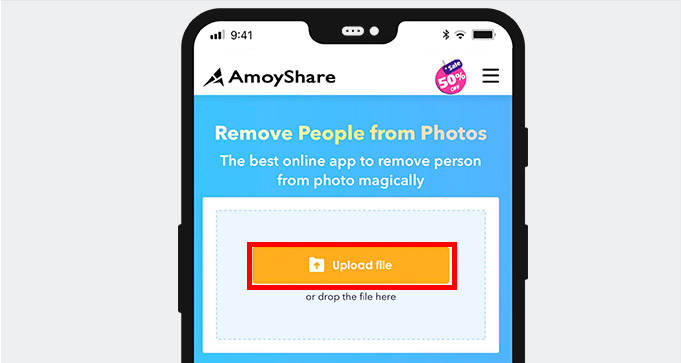
- Highlight the unwanted person you want to remove using the rectangle tool, then click the “Erase” button.
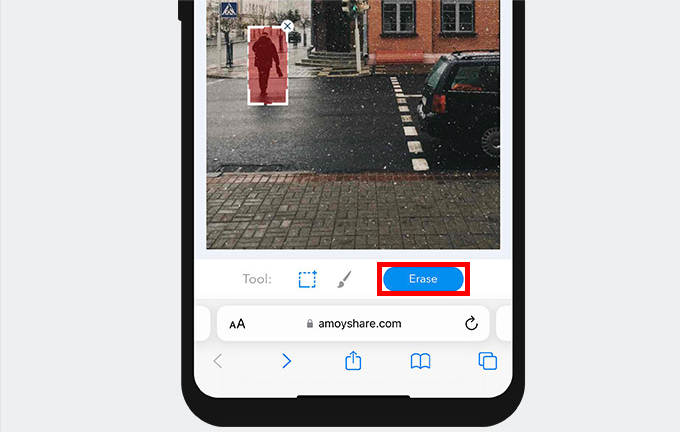
- You will find the person amazingly removed, and click the “Download” button to save the picture without the person on your gallery.
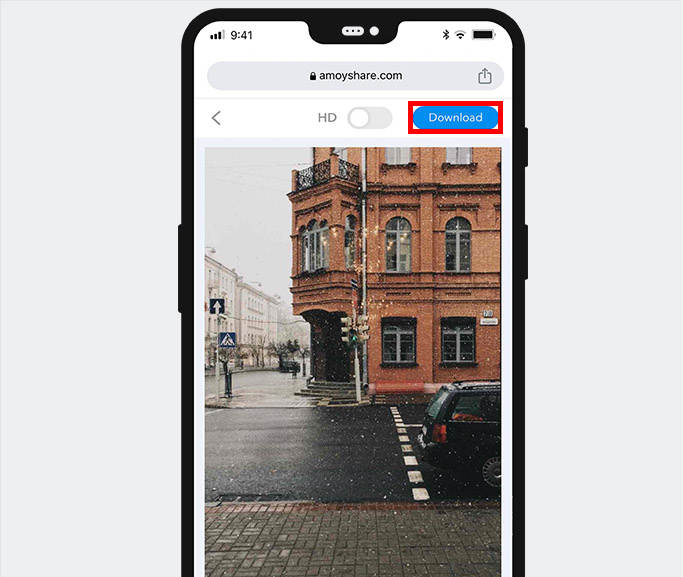
- No device restriction
- Professional removal function
- Free
- Only handle picture smaller than 3MB
Part 2. How to Remove a Person from a Photo on iPhone with 3 Excellent Apps
Snapseed
Snapseed is a free photo editor for Android and iPhone users. It is an all-in-one photo editor app that can satisfy all your needs about editing photos. With this best app to remove person from photo, erasing person from photo becomes accessible with just a few steps. The simple and ad-free interface gives you a better experience when using this iPhone app to remove someone from picture for free.
Here are the easy steps to edit people out of photos on iPhone.
- Go to App Store, download the Snapseed app, and open it to upload an image from your album.
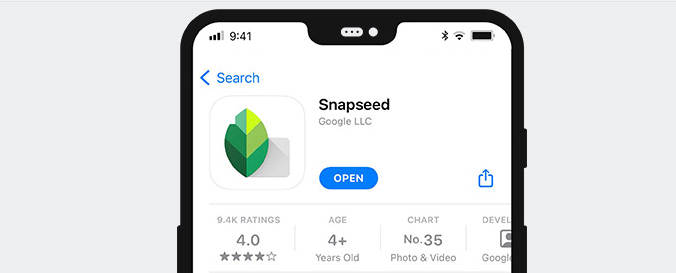
- Press the “Tools” button and, choose the healing icon, draw over the person you want to erase.
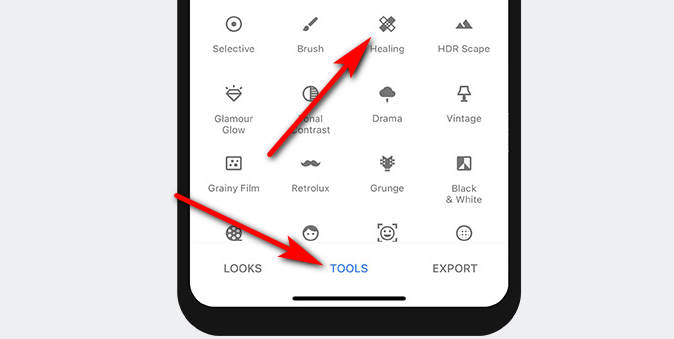
- Once the app magically erases the person, click the checkmark icon and save the image.
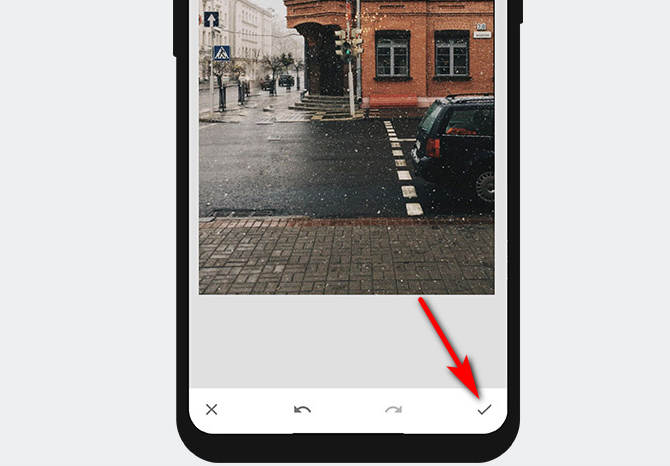
- Free
- Various photo editing functions
- Simple interface
- Easy to use
- Available on Android and iOS
- Can’t remove person automatically
TouchRtouch
TouchRetouch is an app that can be used to edit people out of photos. You can use either the brush or lasso to delete the unwanted person. The speed is quick, and you don’t need to worry about wasting time waiting for the result. What’s best is that the app has tutorial videos that can teach you how to use it.
Below are the steps on how to edit someone out of a picture on iPhone.
- Go to App Store to download the TouchRetouch app and open it to choose a photo from your gallery.
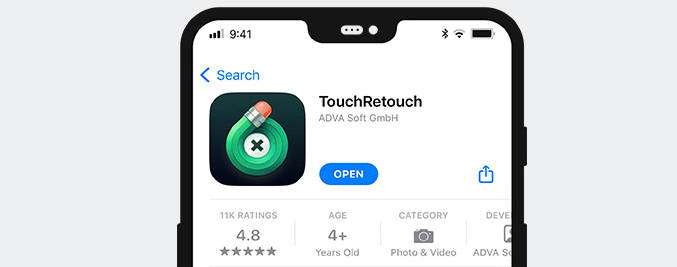
- Press the “Object” button, choose the tool (Brush or Lasso) to paint over the unwanted person you want to remove, then press the “Go” button.
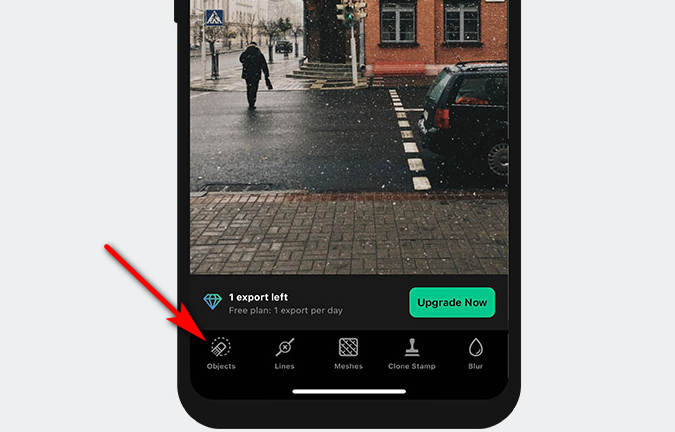
- You can see that the area will be amazingly removed. If you like the result, you can export the picture.
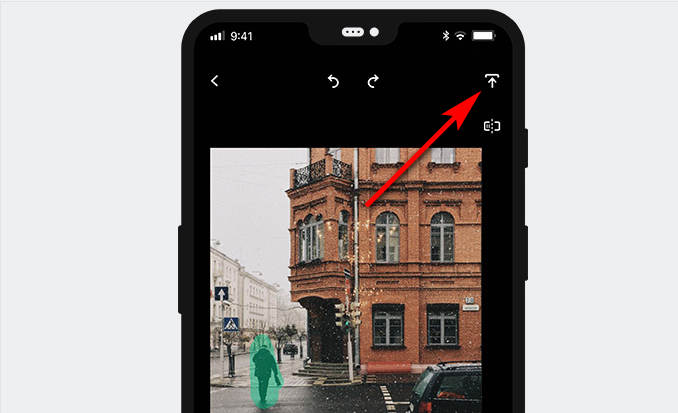
- Has brush and lasso tool
- Video tutorial
- Available on both Android and iOS
- Only one free trial a day
- Complicated interface
Photo Retouch
This app, just as the name implies that it is an app that erases people from images. What is amazing is that the app can intelligently recognize the object and remove it automatically. Besides, the app also provides other functions like body tuner and background removal, photo fix, and video erase.
How to cut someone out of a picture on iPhone? Let me walk you through the steps now.
- Go to App Store to download and open the Photo Retouch app; click the “Object Eraser” button to choose an image from your album.
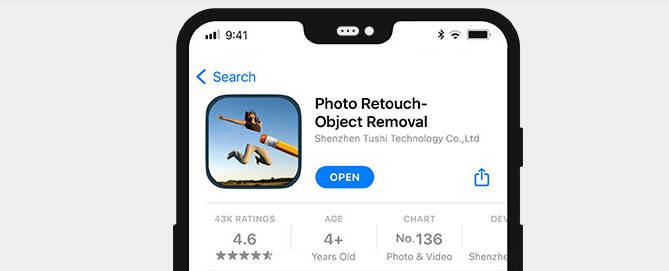
- Press the “Object Removal” button, and switch Automatic tab. The app will automatically recognize the object from the photo, then click the one you want to remove.
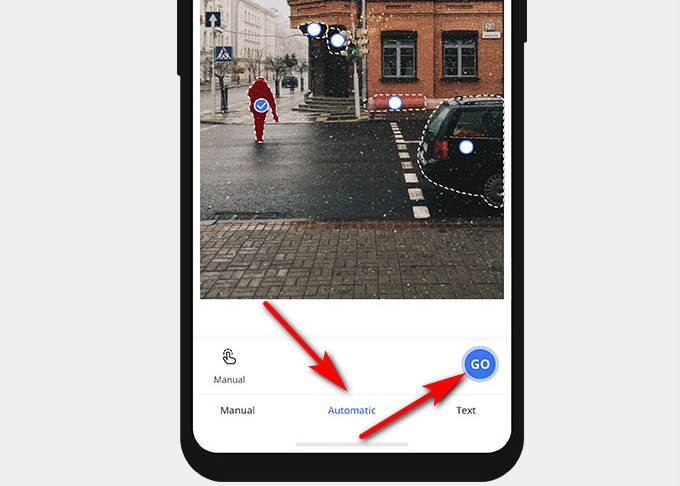
- You will find the unwanted person is magically removed, and you can download the photo.
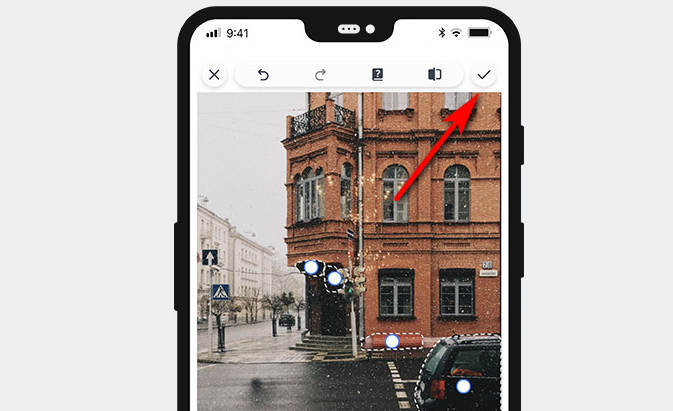
- Automatic removal
- Adjustable brush
- Various photo editing functions
- Advertisement
- Poor UI
- Only a 3-day free trial
Conclusion
How to remove a person from a photo on iPhone?
There are various people remover apps that you can use to remove the unwanted person. In today’s article, I introduce 4 ways you can use to remove people from photos. The best way is to use AmoyShare Remove People from Photo online tool, this web app doesn’t need you to download any app, and you can use it without any device restrictions. Due to its professionalism and convenience, I think it is the best tool to remove people from image.
Give it a shot right now!
FAQs
How to remove a person from a photo on iPhone for free?
First, open the browser and visit the AmoyShare Remove People from Photo website on your iPhone, then click the Upload file button to choose a photo from your album. Second, highlight the unwanted person you want to remove using the rectangle tool, then click the Erase button. Third, you will find the person be amazingly removed, and click the Download button to save the picture without the person on your gallery.
What is the best app to remove person from photos on iPhone?
The best app to remove people is Photo Retouch, which is free to use. Besides, with only a few steps you can remove person from photo without trace.