
At times, there is a need to record internal audio on Windows 10 for future reference. This requirement may arise when you’d like to preserve the audio from a conversation, a meeting, an interview, and more.
We know how important it is to capture audio from computer successfully, therefore, you will need an audio recorder to instantly record your voice and audio. Audio recording can achieve to capture epic moments when playing games, online classes, or meetings.
This article will review various audio recording apps for Windows. Keep reading to learn how to record audio on Windows 10 using different tools.
CONTENTS
- Part 1. How to Record Audio on Windows 10 with DiReec Screen Recorder
- Part 2. How to Record Internal Audio on Windows 10 with Stereo Mix
- Part 3. How to Record Audio on Windows 10 with Windows Voice Recorder
- Part 4. How to Record Computer Audio on Windows 10 With VLC
- Part 5. Record System Audio on Windows 10 with Audacity
Part 1. How to Record Audio on Windows 10 with DiReec Screen Recorder
One of the best ways to record audio is through the use of DiReec Screen Recorder. It is one of the most valuable internal audio recorders for PC and allows you to record internal audio and voice together. With its aid, you can export output audio files in formats such as MP3, AAC, OPUS, and more. Besides, it offers a wealth of unparalleled features waiting for you to explore, including noise reduction, audio enhancement, and the export of high-quality audio.
Don’t hesitate to download and give it a try to record audio on Windows 10 effortlessly.
Screen Recorder
Capture HD video and audio instantly
- for Windows 10/8/7
- for Mac OS X 14+
- for Android
- User-friendly interface
- Multiple export formats
- Compatible with Windows 11/10/8/7
- Record internal audio and voice together
- Unlock advanced features on full version
Here’s how to record audio on Windows 10 using DiReec Screen Recorder.
- Install the DiReec Screen Recorder and run it. You can do some simple settings on audio like “Output format,” “Bitrate,” and “Sample rate” based on your needs.
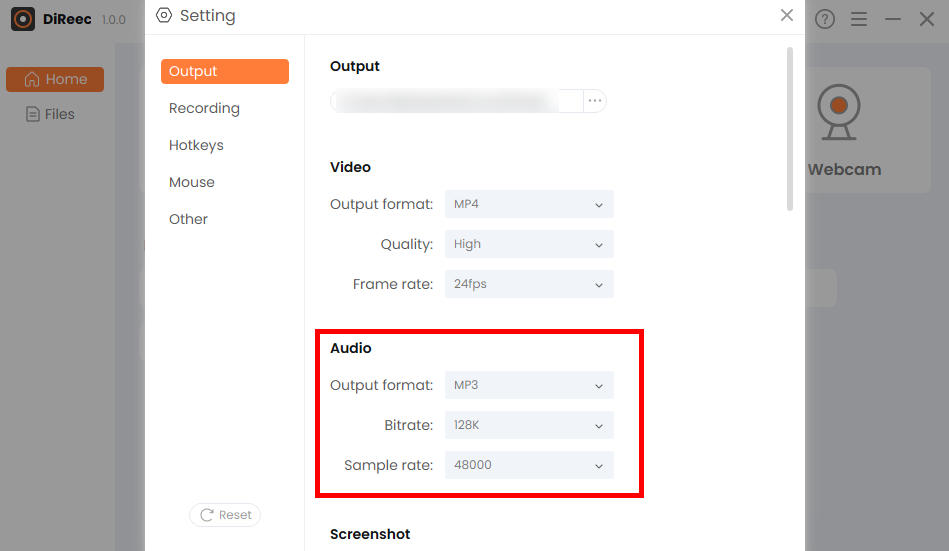
- Click “Audio” and choose whether to record the microphone or system sound.
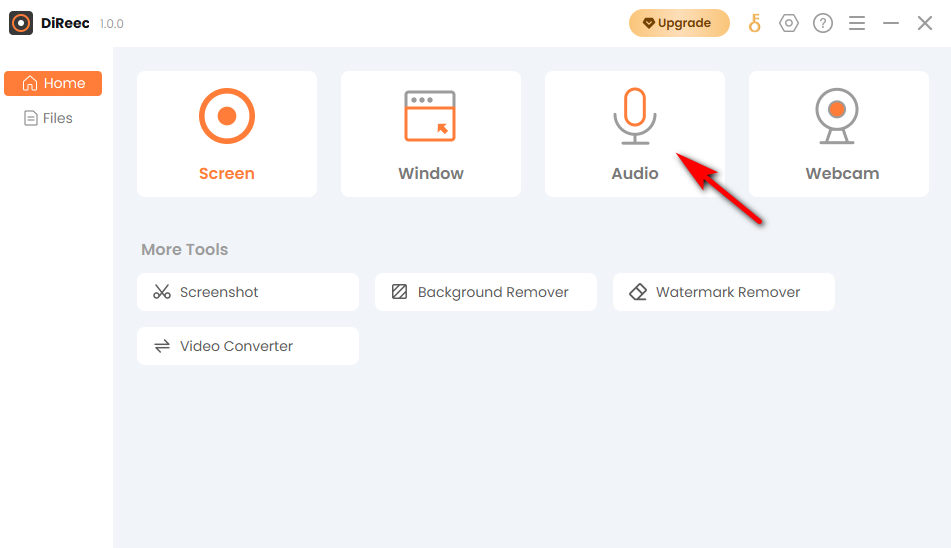
- Press “REC” to start recording after a three-second countdown. And then click the “Stop” icon to end your audio recording. You can find the recorded file automatically saved in your default folder.
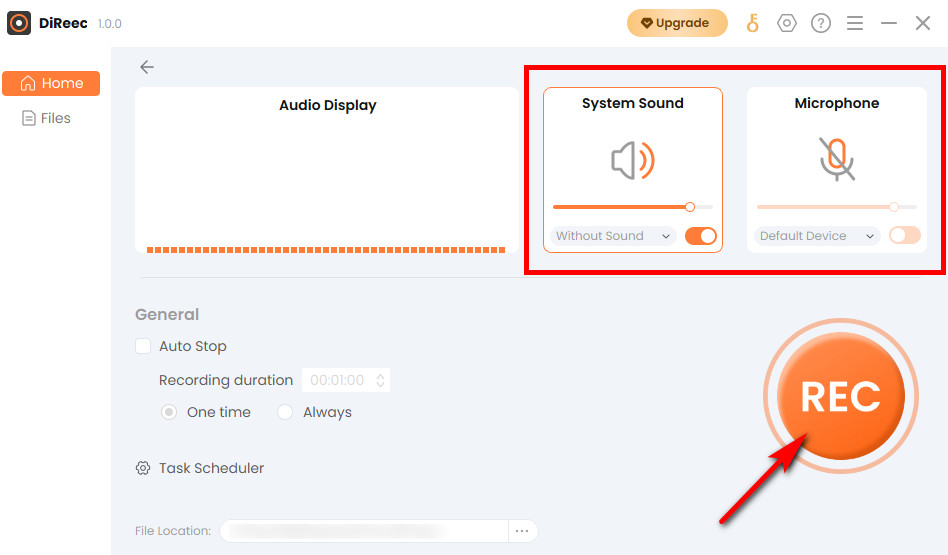
Tip: recorded files are typically stored in the program directory by default. You can change the storage location from the ‘File Location’ drop-down menu located at the bottom of the main panel.
Part 2. How to Record Internal Audio on Windows 10 with Stereo Mix
The limitation of the Stereo Mix is inability to record audio independently. However, it focuses on any recording the same sound that your computer outputs from its speakers or headphones on Windows 10. You can use it with other recording software recommended in this article to achieve audio recording.
- Automatically monitors device sound
- High-quality recording while reducing ambient sound interference
- Need to be used with other recording software
Let’s see how it works!
- Click the “Start” button located in the taskbar, which resembles a Windows OS icon. Then hit the “Settings” icon.
- When the Windows Settings window appears, access the “System” module. Next, locate the “Sound” tab and hit the “Sound Control Panel” within it. Afterward, choose the “Recording” menu.
- Right-click the Stereo Mix icon and choose “Enable.” (If it doesn’t show up, you can right-click on a blank panel and select “Show Disabled Devices.”)
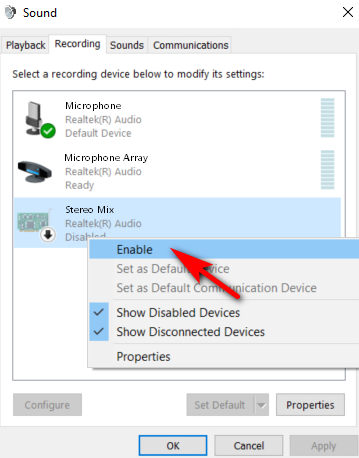
Part 3. How to Record Audio on Windows 10 with Windows Voice Recorder
Windows Voice Recorder is completely free and simple to record audio on Windows 10. The best thing about it is that it comes pre-installed on your Windows computer, and no need to install any third-party software. In case you uninstall it by accident, you have the option to redownload it from the Microsoft app store. Precisely because of its simple operation, it lacks advanced features such as recording the sound of the computer and microphone at the same time.
- Clean interface
- Easy to use
- Free of charge
- Unable to meet advanced features
Follow those steps to learn how to record audio on Windows 10 now.
- You can type it in search first. And then click the microphone icon when you want to record sound, Additionally, you have the power to add markers, like flags, while recording to make note of important moments.
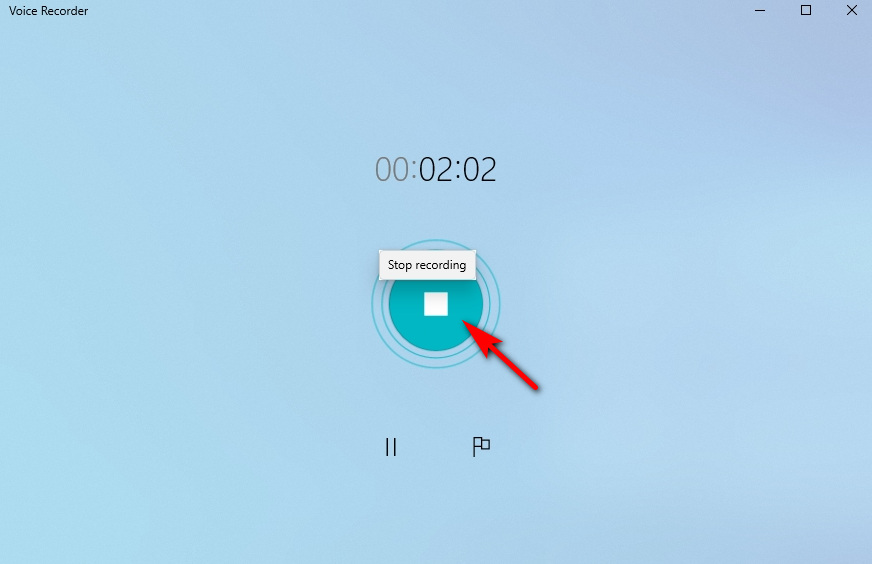
- Tab “Stop Recording” after you’ve finished recording. The file will be saved to your computer.
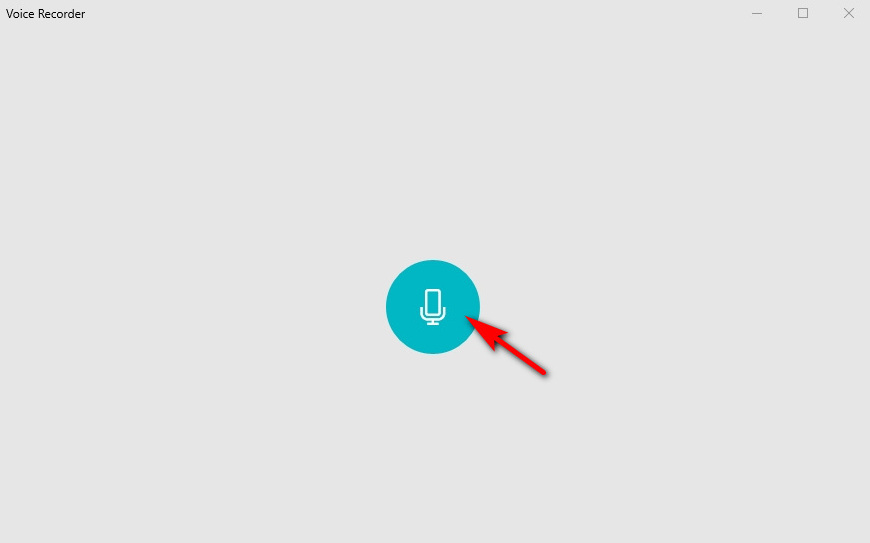
Part 4. How to Record Computer Audio on Windows 10 With VLC
VLC is a free of charge media player which is also excellent for audio recording on Windows 10. As it is a no cost and open-source media player software, VLC is not only available for desktop operating systems but also mobile platforms, such as Android and iOS. One limitation of this internal audio recorder for PC is the lack of extensive exporting options, which cannot meet the needs of multiple formats.
- Fully functional
- No cost
- Difficulty in operating
The following is a tutorial on how to record audio from computer with VLC’s recording feature.
- The first step is to open up the VLC media player. If you don’t have this software, you can download and install it first.
- Click on “View” in the menu and select “Advanced Controls” from the drop-down options.
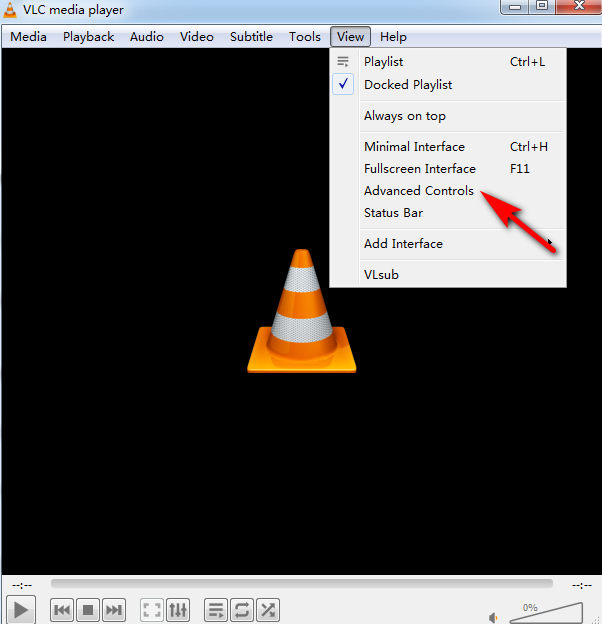
- Then, go to the Media tab. It’s the first option in the menu bar at the top. And select “Open Capture Device.” It’s in the middle of the drop-down menu.
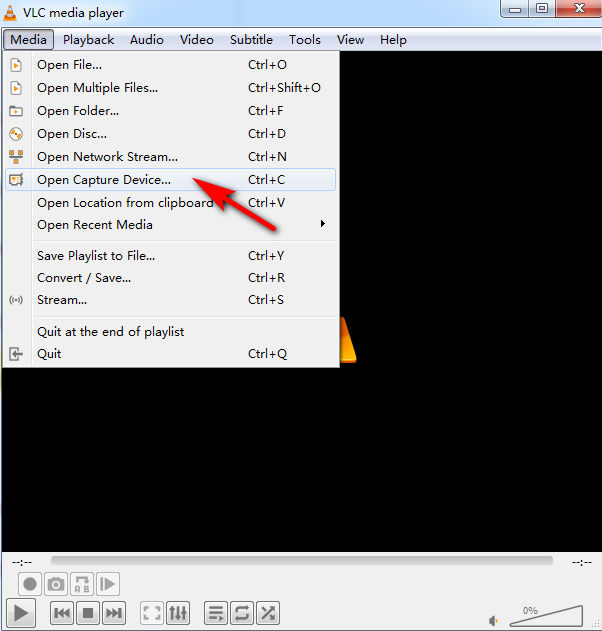
- Choose your preferred capture mode. If you want to capture audio using a microphone, select “DirectShow.” If you want to capture audio from computer, select “Desktop.”
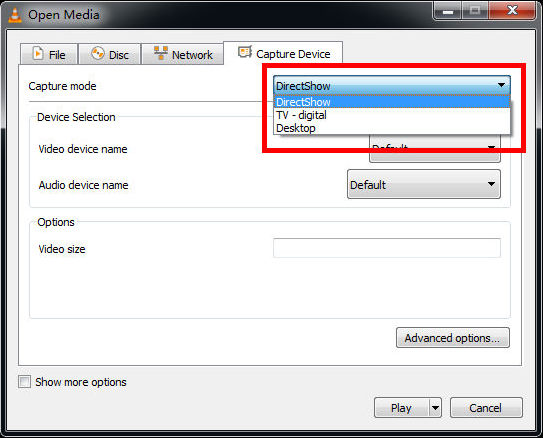
- Select your input device and then click the red button to record. Press it again when you’re ready to stop recording. To access your recorded file, go to “Media” > “Open File” to open your record.
Part 5. Record System Audio on Windows 10 with Audacity
Another wonderful audio recording software is Audacity. With this app, you can record various other media sources. But in order to record audio on Windows 10, you’ll first need to review and configure the sound settings on your laptop.
- Editing function
- Wide range of features
- Too professional and not user-friendly
Follow the instructions below to learn how to record audio on Windows 10 using Audacity.
- Download and install Audacity on your PC or laptop.
- Click “Edit” > “Preferences” to configure audio quality and channel settings. A few setting tweaks, and then you’re ready to go.
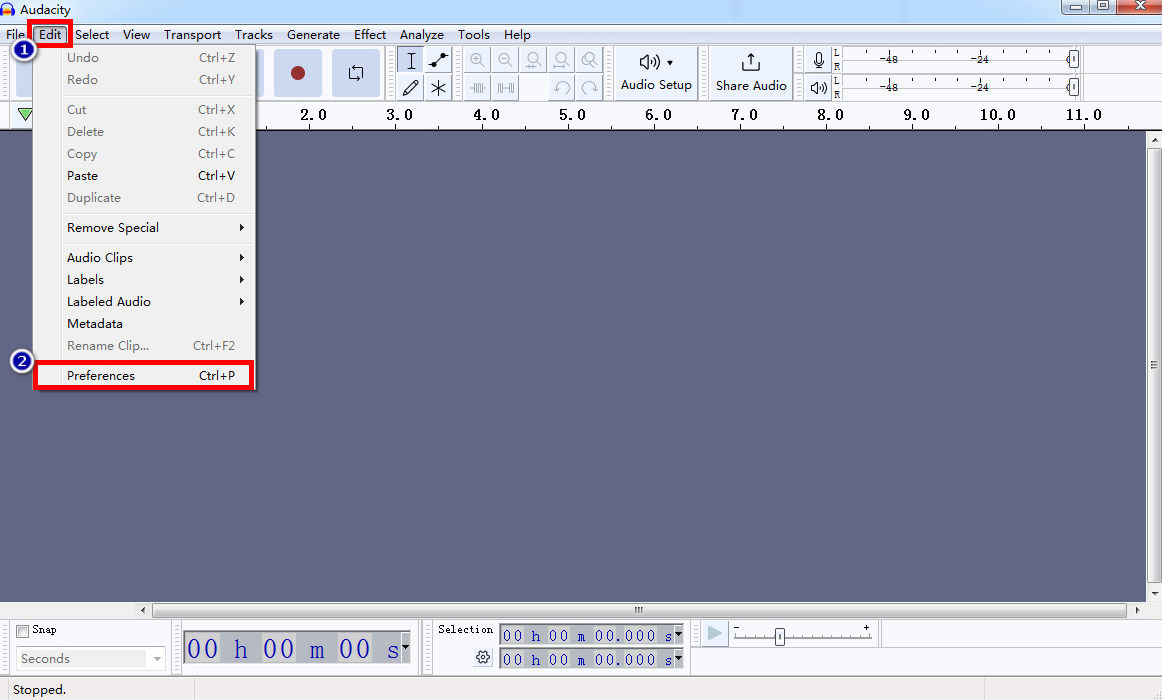
- Hit the “Record” button in Audacity to start audio recording. Press the “Stop” button to finish if you have done.
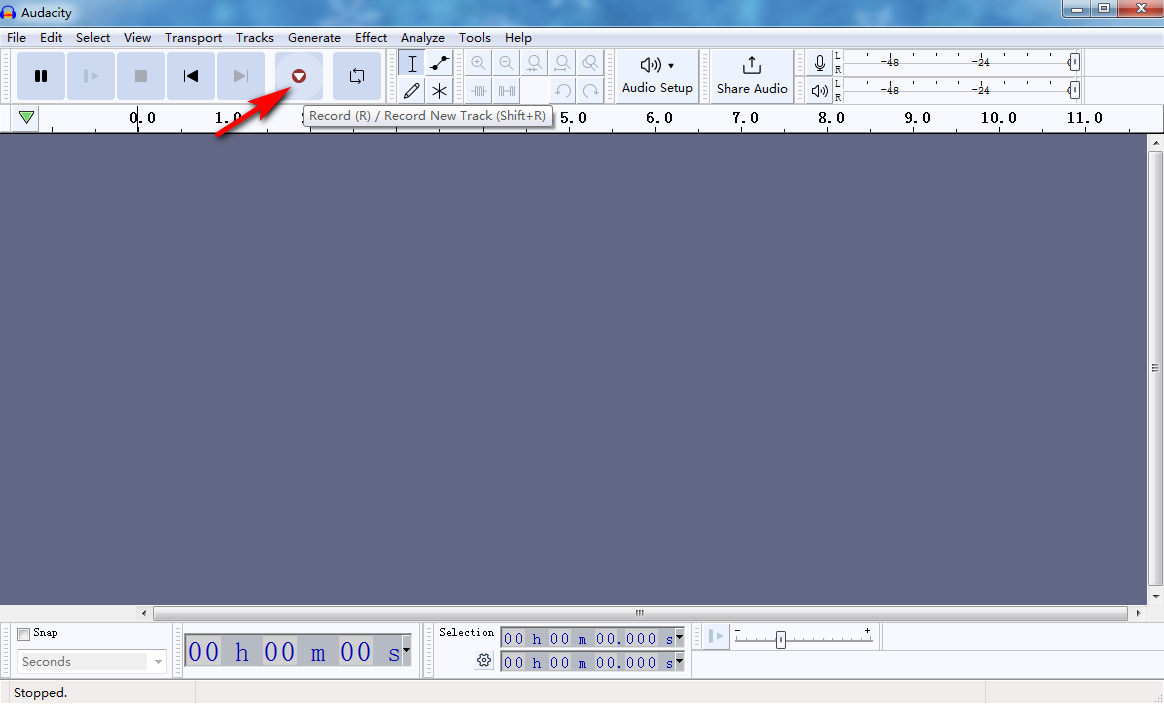
- Edit your recordings by clicking it based on your needs, and then click “File” > “Export” > “Export as…” to save the file in the desired file format.

Conclusion
In this article, we have shared how to record audio on Windows 10 using built-in as well as third-party software. Keep these in mind, and you will be able to find the best program for recording audio on Windows 10. If you need to record internal audio and voice together, DiReec Screen Recorder is your best choice. This recording software not only helps you record audio but captures screen, window, and webcam effortlessly.
FAQs
How can I record sound from my computer?
DiReec Screen Recorder can help you record audio from your computer. You can choose to record system sound or microphone and even record them simultaneously. Its neat and user-friendly interface makes DiReec Screen Recorder highly convenient to record audio on Windows 10.
Can I record only internal audio on a PC?
Yes. There are a number of audio recording programs available, but DiReec Screen Recorder is the best.If you only need to record the internal audio, just choose “System Sound” and click “REC” to start recording audio.
Does Windows 10 have an audio recorder?
Yes. Stereo Mix and Windows Voice Recorder are both built-in audio recording program that comes with Windows 10. You can use them for some simple audio recording, which could save a lot of time for you.
How to record audio on Windows 11?
If you need to record audio on Windows 11, DiReec Screen Recorder is a wise choice. It is can be used on Windows 11/10/8/7, and there’s no doubt that DiReec Screen Recorder is a full-featured worth using.