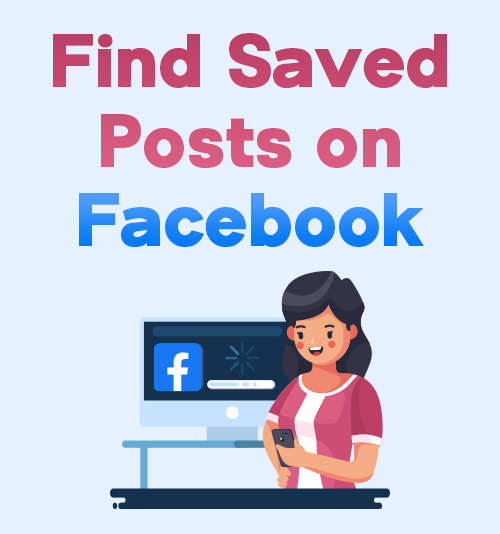
Facebook is undeniably one of the most used social media platforms. It has a lot to offer to its users. They can read the news and post their views on the web in addition to looking at their friend’s photos and videos. Facebook is the go-to platform for users to express their thoughts, perspectives, life events, celebrity news, and public happenings due to its massive popularity.
But sometimes, while scrolling through your Facebook page, you may come across an interesting post that tickles your interest. You can learn more about the post by clicking on it. You might not, however, have the time to click on each appealing and interesting post. It’s useful to note that you can save updates on Facebook and return to them at a later time.
This article will answer individuals’ questions such as “where are my saved posts on Facebook” and “where do I find my saved posts on Facebook.” Besides the tips on how to find saved posts on Facebook, you can also get to know how to download saved videos from Facebook quickly.
CONTENTS
Part 1. How to Find Saved Posts on Facebook
The users using mobile devices will only know how to find saved items on Facebook by downloading and launching the Facebook application from Apps Store or Play Store. Users will find this app icon, which is a white “f” on a blue backdrop. Open the app and click the menu button at the upper right corner next to the bell icon. The classified sections will show up, including Events, Memories, Saved, Pages, Nearby Friends, and more. Click the “Saved” section, and your saved posts will appear. You can see the original post by tapping it.
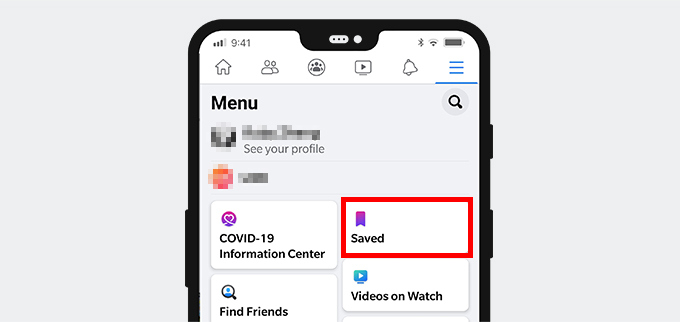
To know how to find saved posts on Facebook for the users using Windows/Mac, go to the https://facebook.com. From this page, log in to your Facebook account to direct you to your newsfeed. At the left-side corner of the page, you will see the menus. Click the “See More” section under the “Explore” header. After that, another classified section of the menu will show up. Hit the “Saved” section, and you’ll be redirected to your saved posts. You can click the title to see the original post.
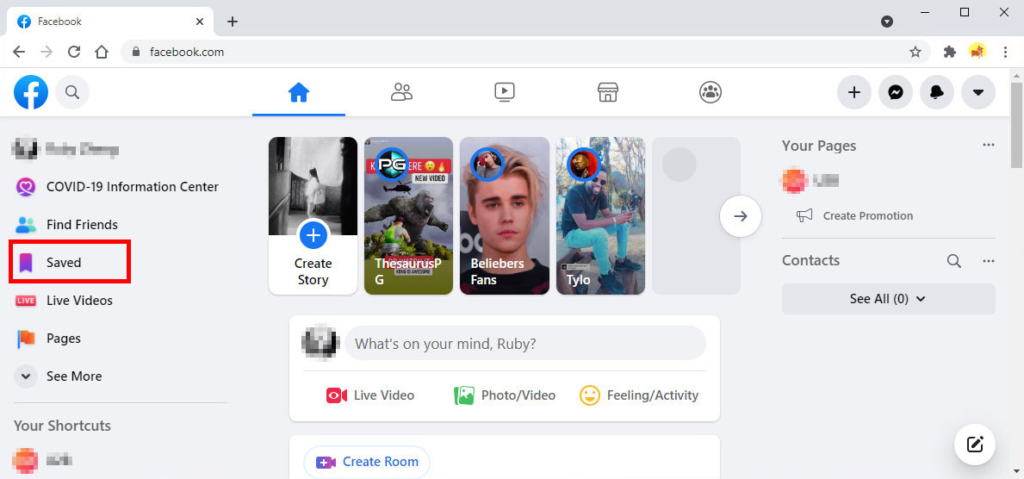
Part 2. How to Find Saved Drafts on Facebook
For those who like to know how to find saved videos on Facebook along with the saved posts, you should know that if you have a personal Facebook account, you won’t be able to find your saved drafts on any new tab or website. If you’re writing a lengthy, in-depth post, you should write it in a text editor if Facebook goes down, and your post is lost.
When you want to “Save as Draft” before leaving the app using a mobile device, you’ll get a system reminder that your draft has been saved on Facebook. To use the saved draft, tap this notification.
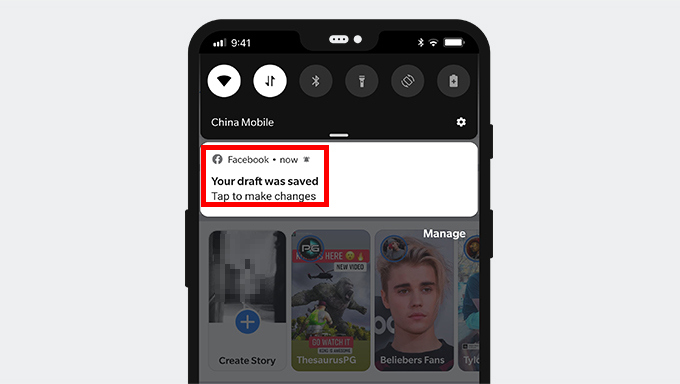
Another way you can use to see your saved draft is to click the “What’s on your mind?” field. From here, the saved draft will appear when you try to create a post.
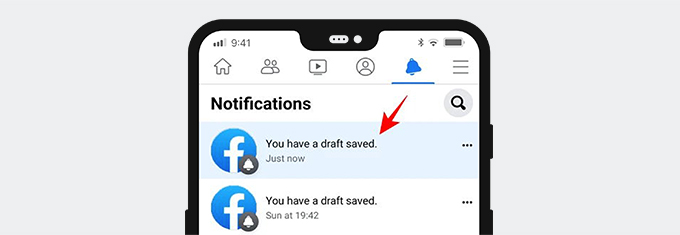
Please note that the saved drafts will be discarded after 3 days.
Part 3. How to Download Saved Videos on Facebook
To know how to download saved videos from Facebook, you must first have a video downloader like AmoyShare Facebook Video Downloader.
Users must learn how to find saved videos on Facebook before anything else. In this regard, under the “Explore” header on the left-side corner of the page, click the “See More” section. Following that, additional categorized menu sections would appear. You’ll be guided on how to see saved videos on Facebook if you go to the “Saved” section.
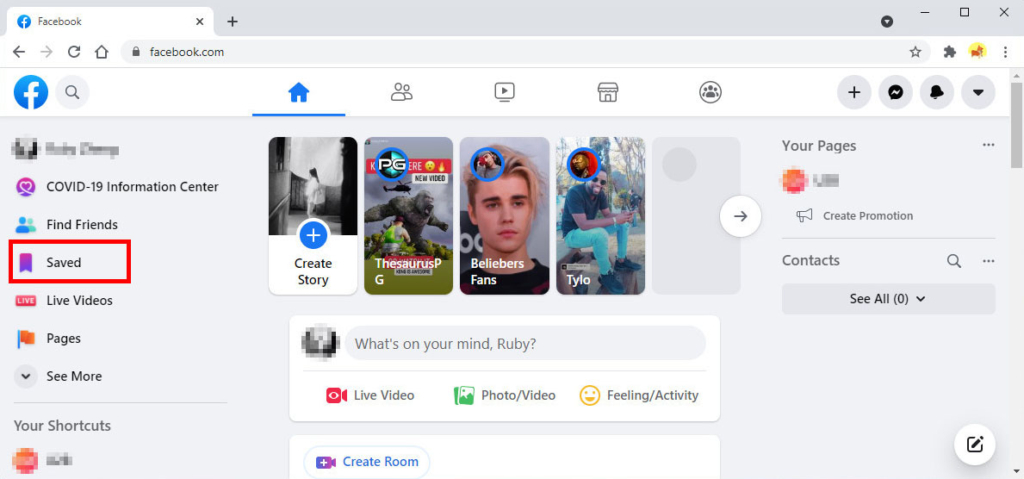
From here, click the video of your choice, copy its URL from the top address bar.
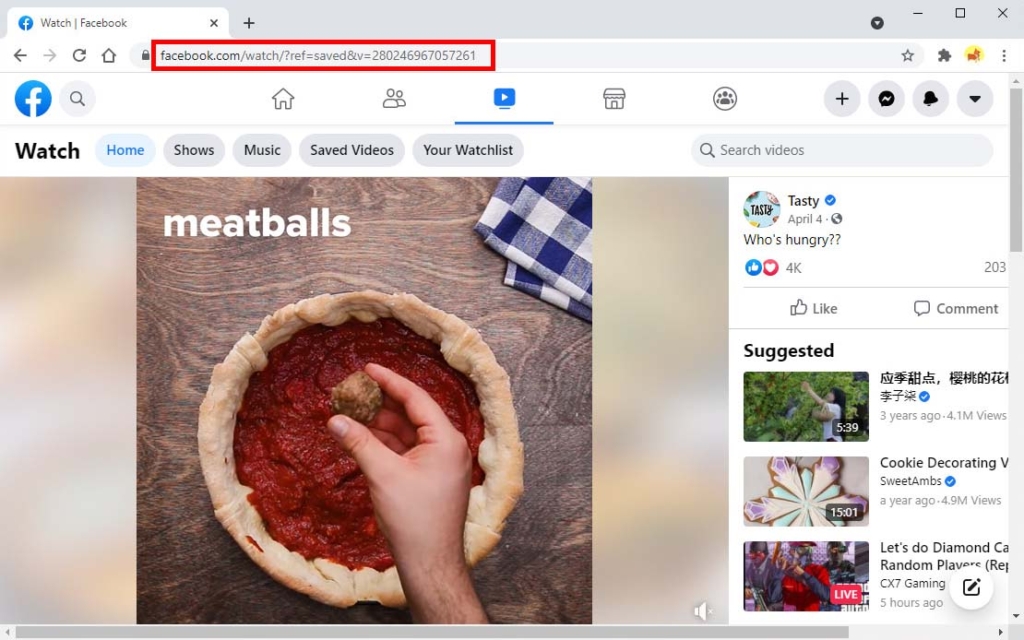
Then paste the link on AmoyShare Facebook Video Downloader to download the saved video on Facebook. AmoyShare enables you to download Facebook videos to MP4 or MP3 effortlessly.
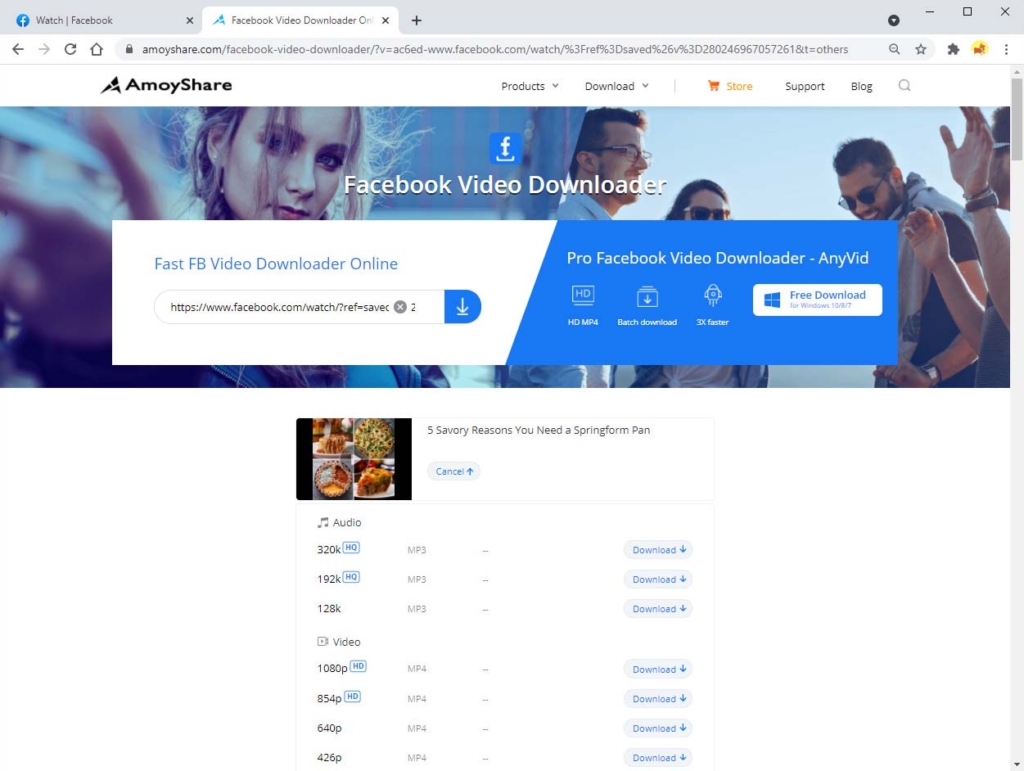
This site is free of ads and malicious code. Go for it now!
The same procedure goes with mobile device users. Before we start, please install a video downloader called AnyVid. AnyVid video downloader is a versatile video downloader that allows you to download videos from Facebook, YouTube, Instagram, and other 1,000+ sites. Besides that, it offers both MP3 and MP4 formats with high-quality output options. Install it now and start downloading Facebook saved videos.
AnyVid
Download any video from 1,000+ websites
- for Windows 10/8/7
- for Mac OS X 14+
- for Android
For Facebook saved video download, you need to go to the “Saved Items”. From there, you can download a saved video by clicking the (•••) icon next to the post title. Options will then appear, choose and click the “Copy Link.”
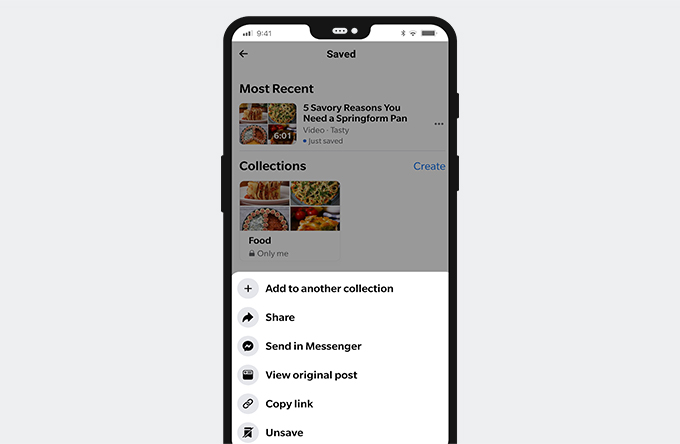
Then paste it into AnyVid video downloader on your Android phone. The saved video will then be downloaded easily and quickly.
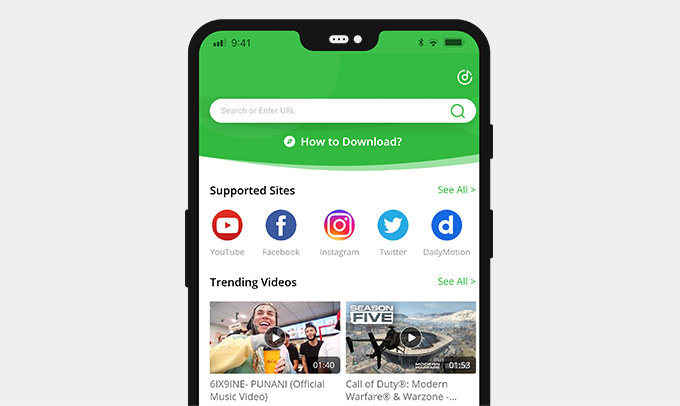
Part 4. How to Delete Saved Items on Facebook
Facebook has provided a solution for people on how to delete saved items on Facebook. There are various ways on how to remove saved items from your collection. These ways are applicable on both PCs and mobile devices. Continue reading this article. I will show you one of the ways to delete saved items.
For PC users, go to the “Saved” section on the left-side corner of the Facebook page. From there, your saved items will appear. You can choose from your collection which saved posts or videos you want to remove or delete. After you open the item supposed to be deleted, click the (•••) icon. Two options will appear, including “Remove from Collection” and “Share.” Click the “Remove from Collection” option to delete the saved item from your saved items or collections.
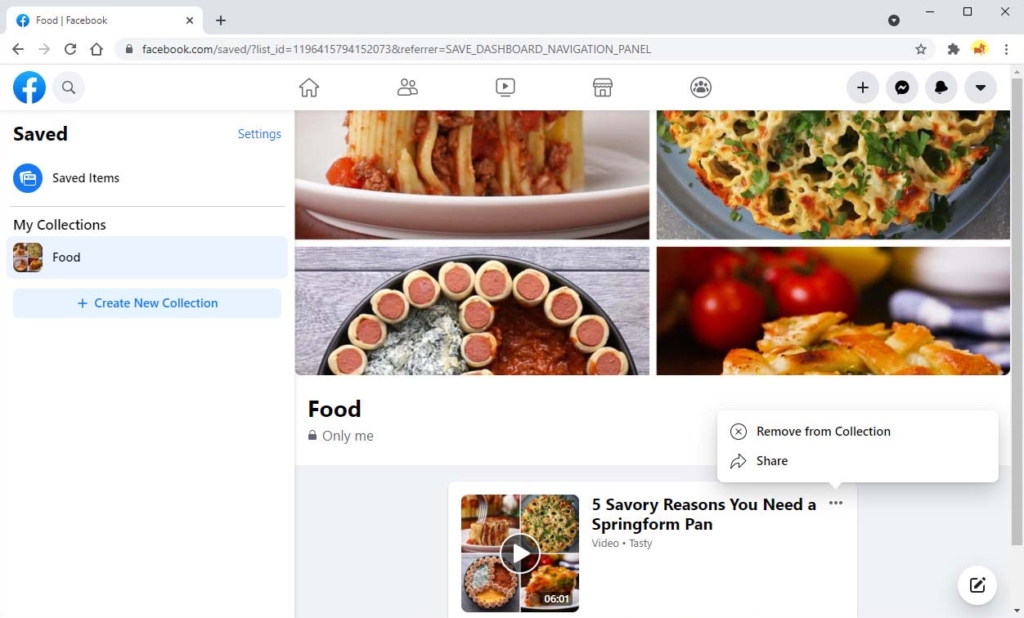
For phone users, run the Facebook app and find the saved post that you plan to delete. Then tap the (•••) icon and tap the option of “Unsave” or “Remove from collection.”
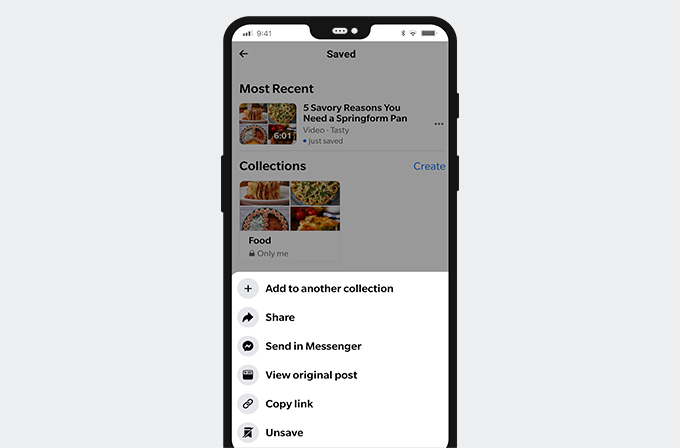
Conclusion
After reading the post, I hope you have learned how to find saved posts on Facebook.
It is worth noting that these posts are only saved on Facebook rather than on your device. If you want to download Facebook videos on your hardware, I suggest AmoyShare Facebook Video Downloader for computers and AnyVid video downloader for Android. They can grab Facebook videos and audio to your device without any hassle.
Give it a shot!
Frequently Asked Questions
Where are my saved posts on Facebook?
Visit Facebook website, and then you can see your saved posts on the left-side corner of the home page by clicking the “Saved” section.
How to delete saved items on Facebook?
If you want to delete or remove saved items for good, you'll have to remove them permanently. So, users need to go to the Saved column and click on it. Choose the saved items they want to delete or remove. Then click the vertical 3-dot icon to see an option that leads you to delete or remove the saved items from your collection.
How to find saved drafts on Facebook?
There are instances where we change our mind in a snap before posting a status or a photo on Facebook, so we tend to save it first as a draft. But the question is, after saving it as a draft, where could we find it? You'll get a system notification that your draft has been saved on Facebook if you choose the option Save as Draft before leaving the program on a mobile device. Tap this notification to access the saved draft.