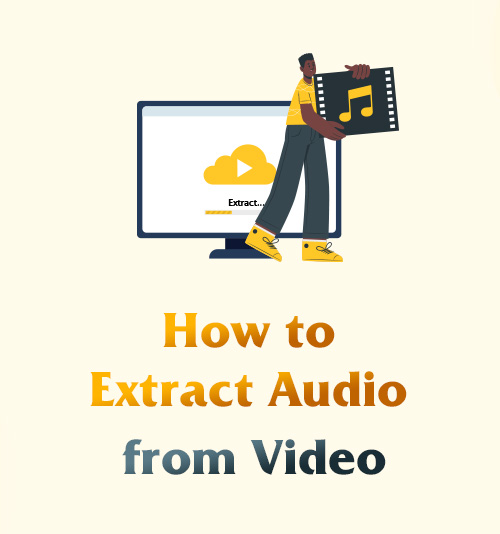
Hello everyone, we are meeting again.
This post is straight to the point and will take you to learn how to extract audio from video.
As the saying goes, skills don’t overwhelm you.
Once you have grasped this skill, you can rely on some video audio converter to extract desired music from your fancied MV, extract the audio from a video talk show and listen to it before going to bed.
Just think about how wonderful it is!
Open your laptop or phone. Let’s begin.
CONTENTS
Best Video to Audio Extractor for PC and Mac
AmoyShare Video Converter is a multi-functional software and remains a popular choice among users. It supports converting video and audio formats, extracting audio from video, and making various MV styles. In addition, there are many useful functions in the toolbox as well.
This software is compatible with both Windows and Mac, so you can learn how to extract audio from video with me no matter what computer you are using.
Now, let’s move on it.
Video Converter
Convert videos to MP4, MOV, MP3, GIF, and more
- for Windows 10/8/7
- for Mac OS X 14+
- for Android
- Download and install the AmoyShare Video Converter, then launch it. Drag the video file to the light blue box or click the big plus icon to upload the file.
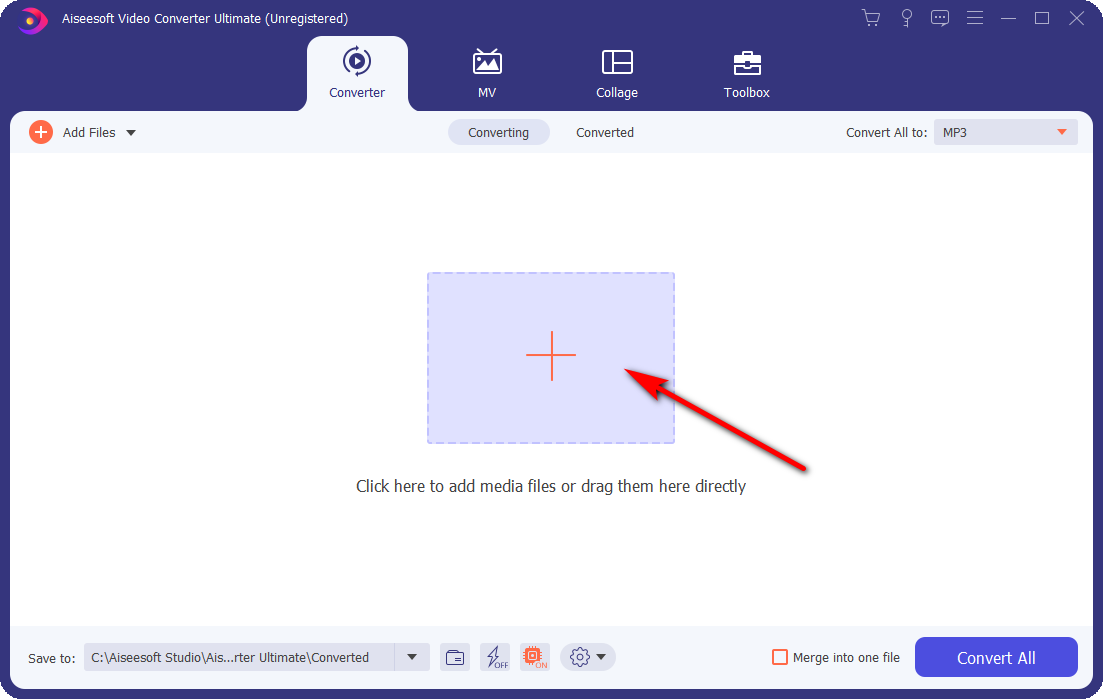
- We can see that the video format displayed in the picture is MP4. Next, we click on the drop-down menu on the right. Choose the audio format we want to extract from it, including the quality of the audio. My choice is Same as source.
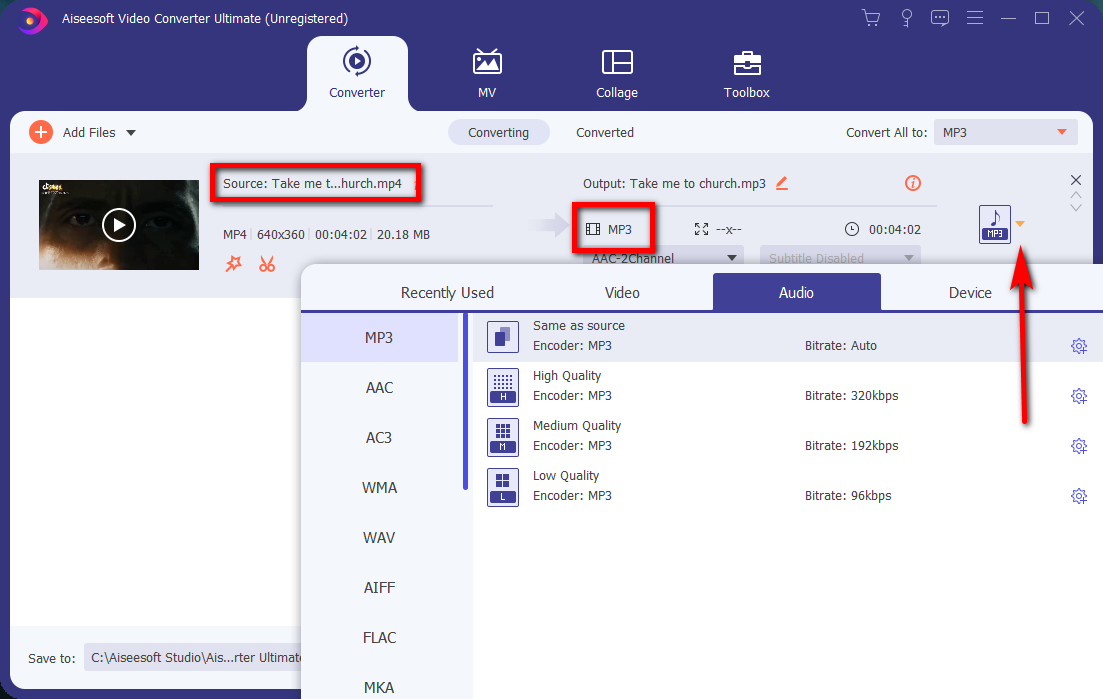
- After we have selected the audio format and quality, click the button Convert All. After the conversion is complete, you will see a success comes out. At this time, the audio file will be automatically saved to your computer, and a window will pop up. This is the location of the audio you extracted. You don’t need to download the audio yourself.

P.S: If you have many audio files that need to be extracted and combined into one file. It will be a snack. Just click the Merge into one file.
How to Extract Audio from Video on Windows 10?
Next, I will introduce some other methods. If you are interested, you can try them one by one.
How to Extract Audio from Video in VLC Media Player?
- Download the VLC Media Player, then open it. Click the Convert / Save from the Media drop-down menu.
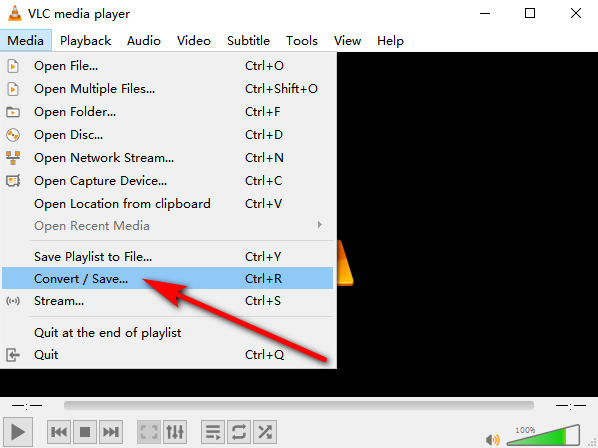
- Press the Add button to add the video file. Then, click the Convert / Save button.
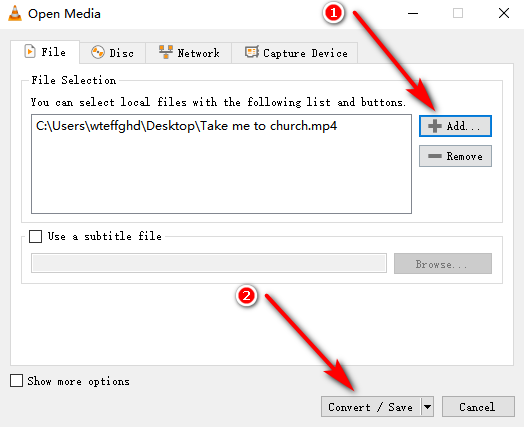
- Select Audio – MP3 from the Profile drop-down menu. Next, click the button Browse to choose the destination for the extracted audio. Lastly, click the button Start to start to convert.
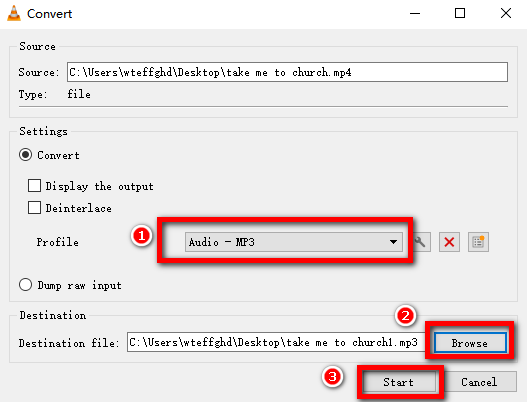
How to Extract Audio from Video in Audacity?
- Open Audacity, select Open in the File drop-down menu, and select the video you wish to extract audio from.
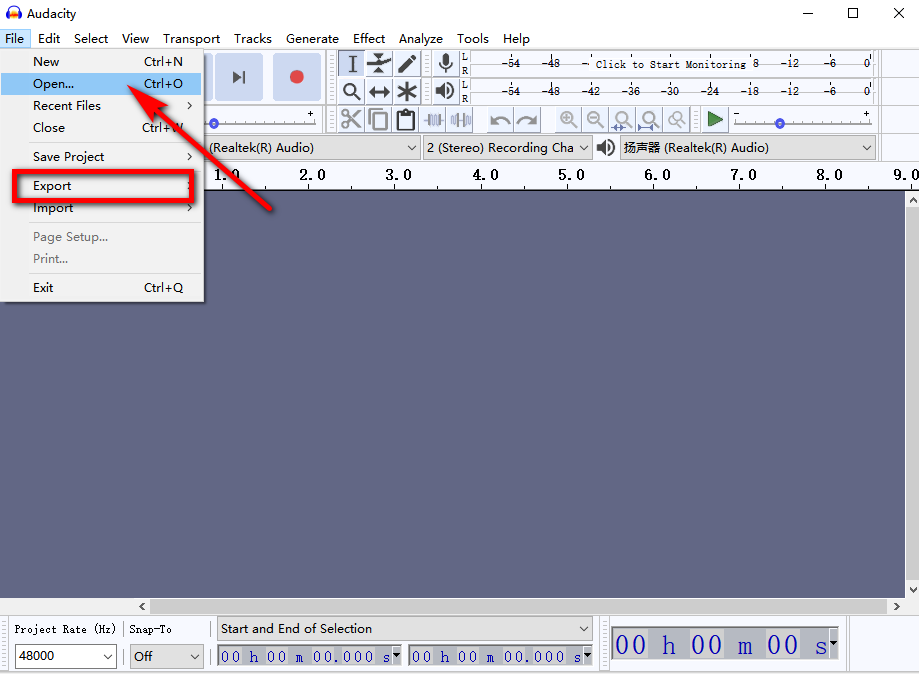
- Then click Export as shown in the picture above and select the audio format you need, MP3, WAV or OGG format to start extract.
How to Use Free Video to MP3 Converter to Extract Audio?
Fire up the Free Video to MP3 Converter. Press the Add button and select a video file. Then, select the audio format you wish to extract by clicking the Convert To option. Next, you can choose the destination folder. Lastly, click the Start button to begin converting.
How to Extract Audio from Video on Mac?
In this part, you will get 3 easy ways to extract audio on Mac. Please keep reading.
How to Extract Audio from Video on iMovie?
iMovie is a free video editing application loved by Apple users.
If your video has both sound and visual effects, it supports exporting or separating audio from the video in iMovie. Although it cannot choose the quality of the audio, it is fully free.
- To extract audio from video, start the iMovie app on your MacBook and drag the video file to the timeline first.
- Next, click “Share” in the top right corner, then go to the File. Then, choose Audio Only in Format, select an audio format from File Format.
- Lastly, click the blue Next button, add a name for the extracted audio file, find a location and click the Save button.
How to Extract the Audio from a Video in QuickTime Player?
Quick Time Player is an easy way to extract audio from video.
- Firstly, run Quick Time Player, open a video, find File in the menu and click it.
- Then choose Audio Only under the Export As command.
- Finally, give your file a name, choose a location you like, and click Save.
How to Extract Audio from Video use Services?
Service was a powerful built-in tool on MacOS.
- Select your video file in the Finder. Then, choose Finder> Services> Encode selected video files.
- In the window that appears, select “Audio Only” from the “Settings” pop-up menu
- Lastly, click “Continue”. Then your audio is extracted from the video file.
How to Extract Audio from Video Online?
If you don’t want to download any applications, there is no problem. In this part, let’s look at how to extract the audio from a video online.
Extract the Audio from a Video in FileConverto Online
- Visit the website of FileConverto. Click the button Browse to select the video file, and click the button Open. Then, the name and format of the selected file will be displayed in the file basket. (It should be noticed that although it’s free, the maximum file size is 500MB)
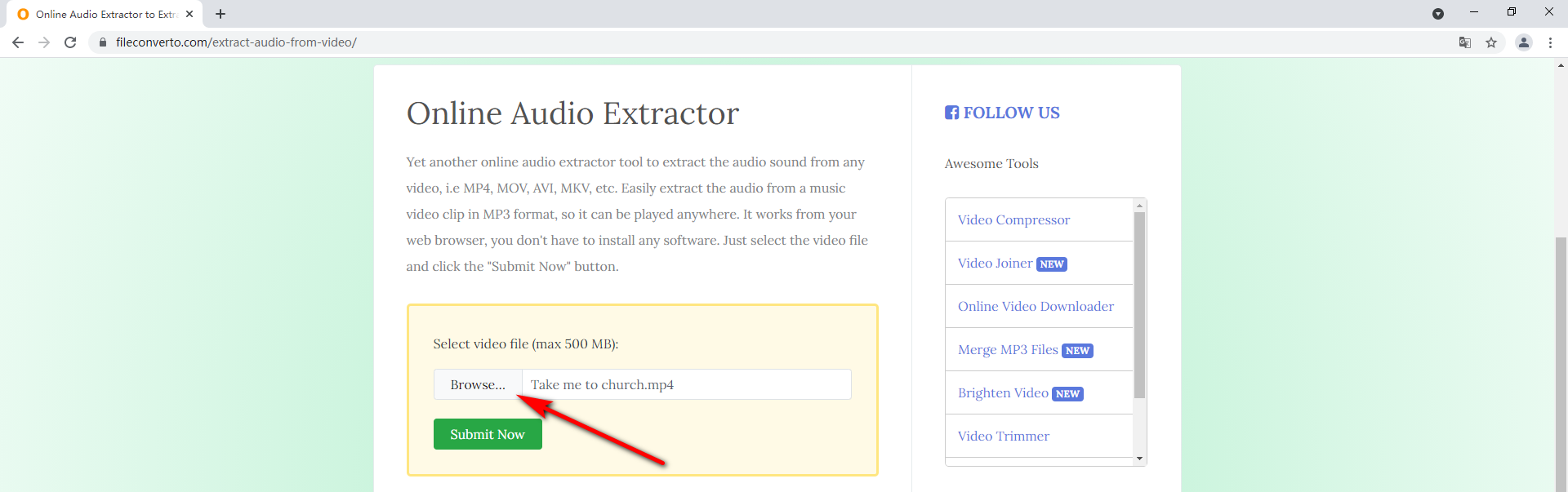
- After completing the above operations, click Submit. Once the file is uploaded, a green Completed sign will come out. Then, just click the blue button Download File to download the extracted audio.
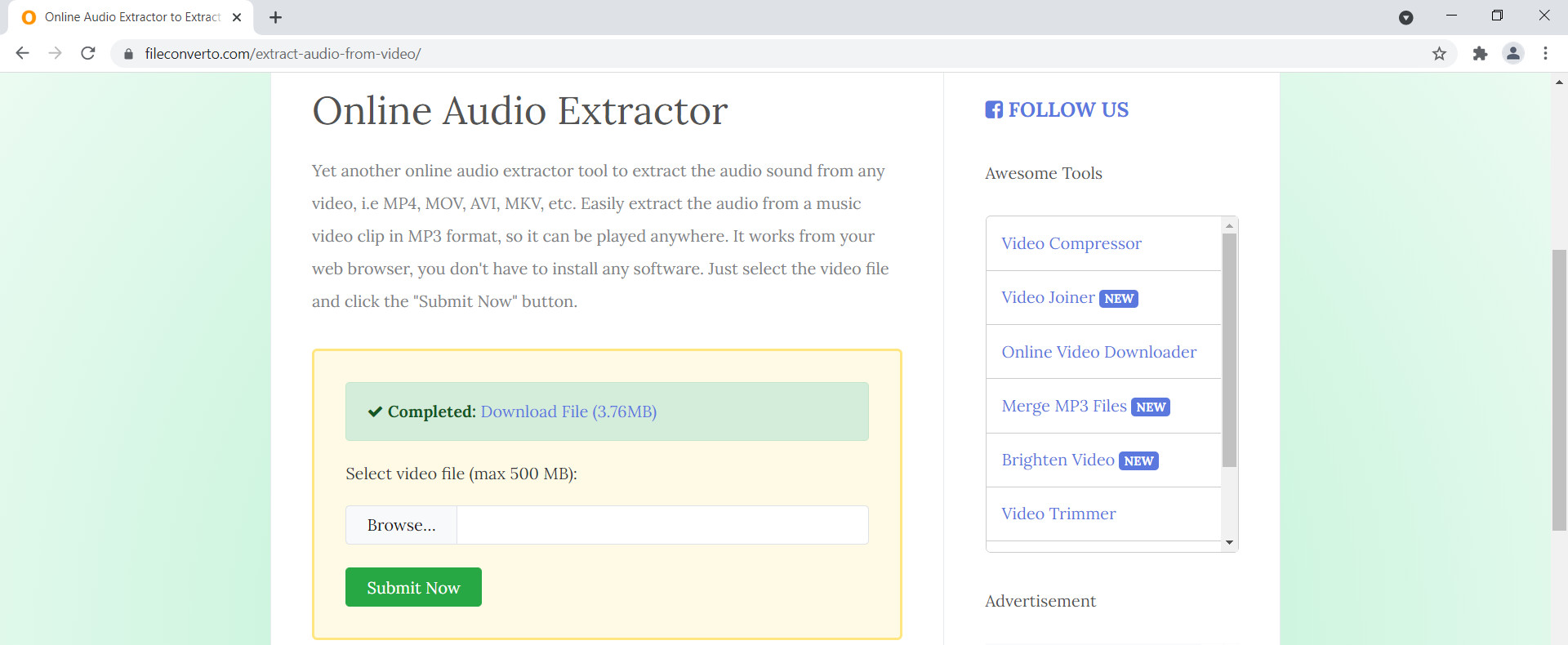
Extract the Audio from a Video in BeeCut Online
BeeCut is an interesting multi-functional website. This part mainly concentrated upon how to use its audio extraction function.
- Open the online website, drag the file into the place pointed by the red arrow, click “+” to select the file, and click the button Open, and the file will be uploaded automatically.
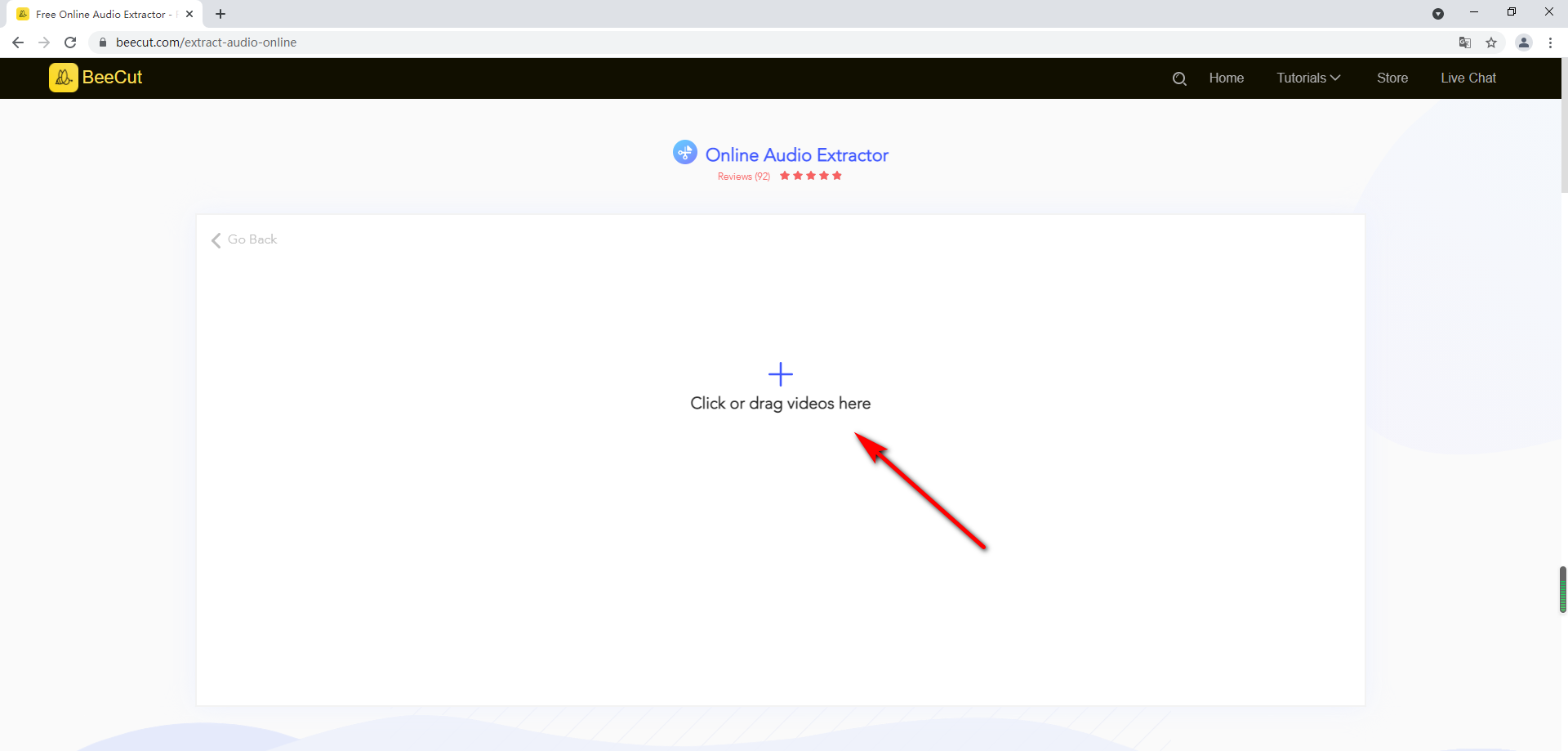
- After the video file is uploaded, click the blue Start extracting button.
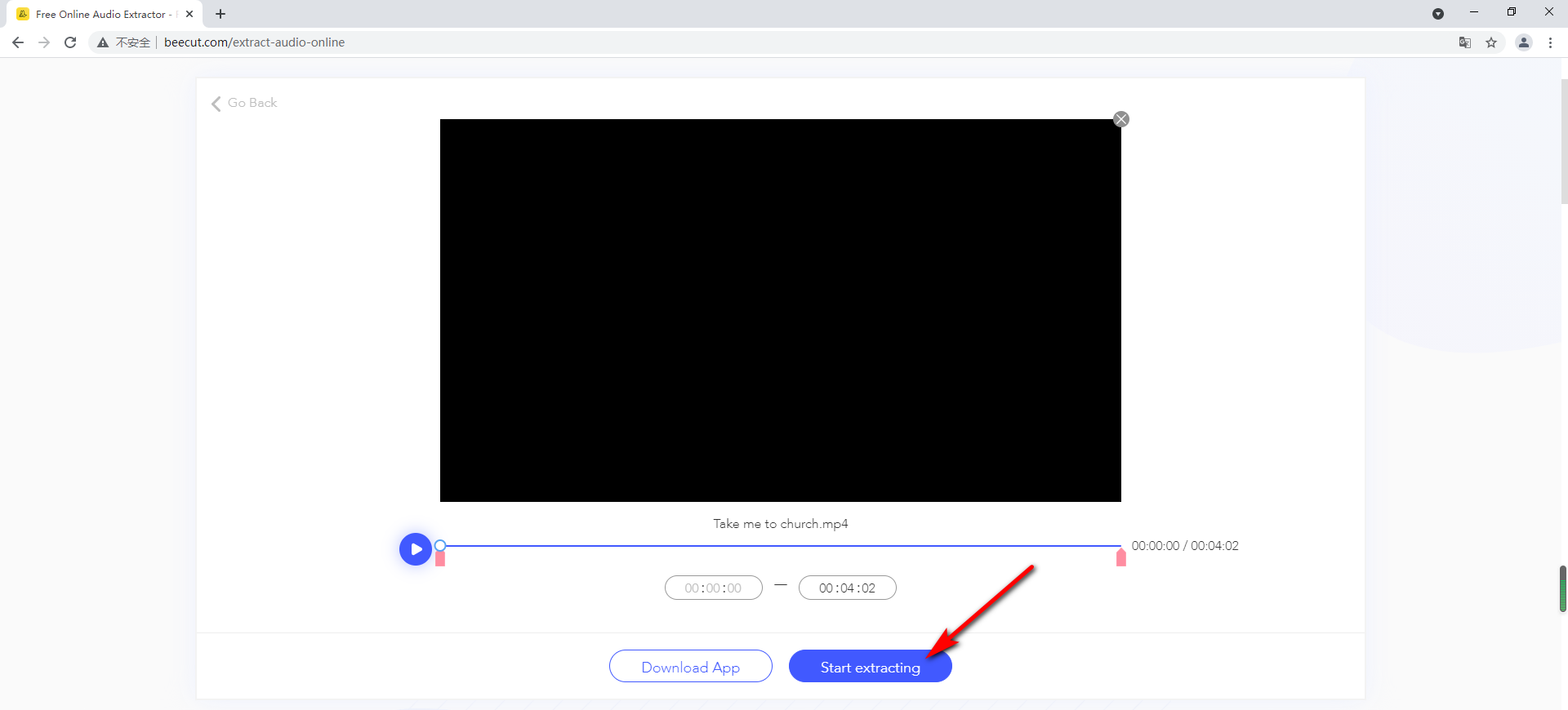
- You will receive a Finished hint. Next, you can click the blue Download button to download the extracted audio.
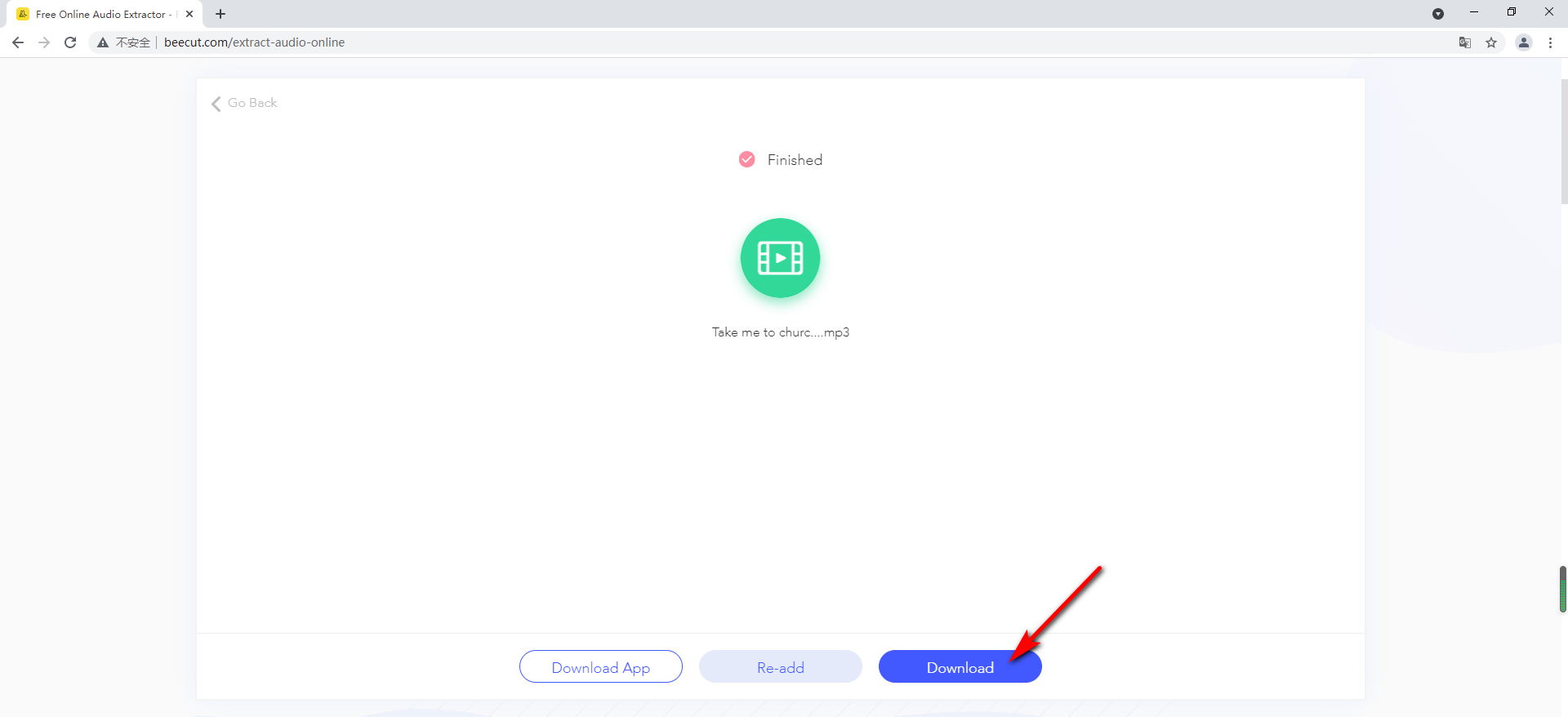
How to Extract Audio from Video on iPhone?
The iPhone app I use is MP3 Converter – Audio Extractor. It stands out among many apps. Its interface is very simple. The function is not complicated, very easy to use.
- Please open MP3 Converter – Audio Extractor after downloading it in the AppStore.
- First of all, we can see a plus icon at the bottom of the homepage. Press the plus icon to select the video you wish to convert.
- Next, select the video file from the four options shown in the first picture and then press the Convert button. The default audio format is MP3. After this, you can successfully extract the audio from the video.
How to Extract audio from Video on Android?
Video to MP3 Converter is an excellent Android extractor. There are only four options on the layout.
- Click the button VIDEO TO AUDIO to choose a video file you like.
- Then we can select the Advanced mode. Next, slide the Quality button to number 9 so that the output audio quality will be the highest.
- Lastly, tap on the button Convert at the bottom to complete the audio extraction.
Conclusion
In this article, we introduced many methods on how to extract audio from video. Which method do you prefer most?
Let us briefly review them again.
These applications are all excellent. However, if your video format is not a common format like MP4, or you need to extract audio formats other than the MP3 format, these applications may be limited.
Hence, you may need software that supports more formats. AmoyShare Video Converter can do this. AmoyShare is always devoted to your requests. In this application, you will not need to see any advertisements, there will be no limit on the file’s size, and you can extract audio in the original quality. What’s more, you can also make awesome MV on there.
Download and start your extraction now.
Video Converter
Convert videos to MP4, MOV, MP3, GIF, and more
- for Windows 10/8/7
- for Mac OS X 14+
- for Android
Frequently Asked Questions
Can I extract audio from video with link?
Yes. You can use Free Video Finder to extract audio from video with a link. Just open the website and enter the URL to the search bar. Then click the Download button to extract the audio online.
How do I extract just the audio from video for free?
This article covers all the methods of extracting audio from video for free. You can choose the VLC Media player, Audacity or AmoyShare Video Converter on a laptop. If you are using a phone, you can use Video to MP3 Converter on Android, or MP3 Converter - Audio Extractor on iPhone.