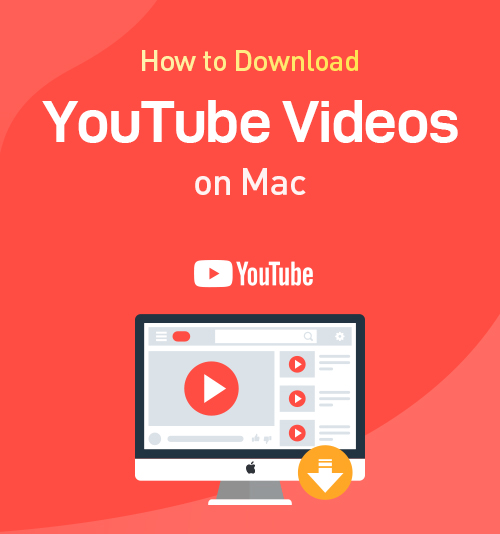
Do you know how to download a YouTube video on Mac?
These days, I have been frequently asked “How do I download a YouTube Video to my Mac”?
Previously, there were many ways to get YouTube videos downloads on Mac. But now, things are different. Some video downloaders are only available on Windows or mobile. Some have been denied the downloading functions.
So, we always find great difficulty in downloading YouTube videos on Mac. Then, is it possible for us to find a good way to get YouTube videos downloads freely and easily?
Of course!
This post is an ultimate guide on how to download YouTube videos on Mac. After reading it, you will get the best YouTube video downloader.
Without further ado, let’s get started!
CONTENTS
Part 1. Download YouTube Videos on Mac [by Link]
AnyVid is the right YouTube video downloader I want to recommend to you. It has got a place for itself as an online video downloader since its debut.
With AnyVid, we can search, watch and download nearly all YouTube videos on Mac.
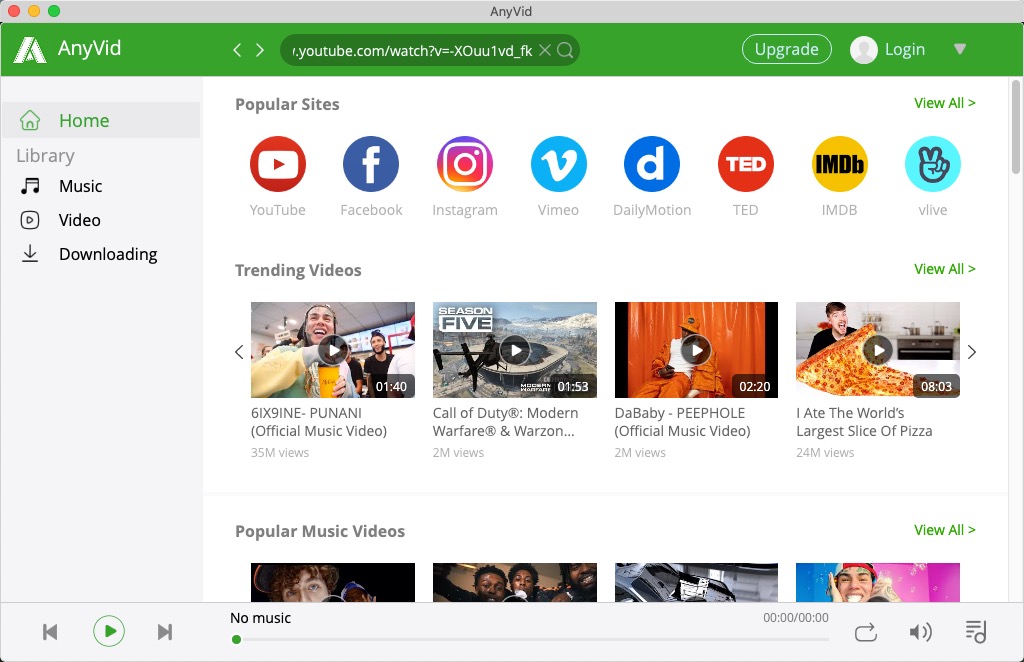
Many video downloaders have been ruled out in YouTube video downloads. But AnyVid, fortunately, lives. It allows us to get tons of high-quality YouTube videos. It is a powerful downloading tool, containing no ads, no virus, no unwanted promotional elements.
AnyVid
Download any video from 1,000+ websites
- for Windows 10/8
- for Mac OS X 14+
- for Android
The best part?
AnyVid provides more than one way of searching. We can either search for videos with links or keywords. This is quite an amazing feature for me. If I get the name or link of a good YouTube video, I can search for it on AnyVid by entering the keywords or paste the link into the search bar. There is no need for me to open the YouTube website. Amazing, right?
Here, in this part, I will first show you how to download a video from YouTube on Mac by video links.
- Please copy the link of the YouTube video and then paste it into the search bar of AnyVid. Click the “Search” icon, wait for a few seconds, and then you will see the search result related to your link.
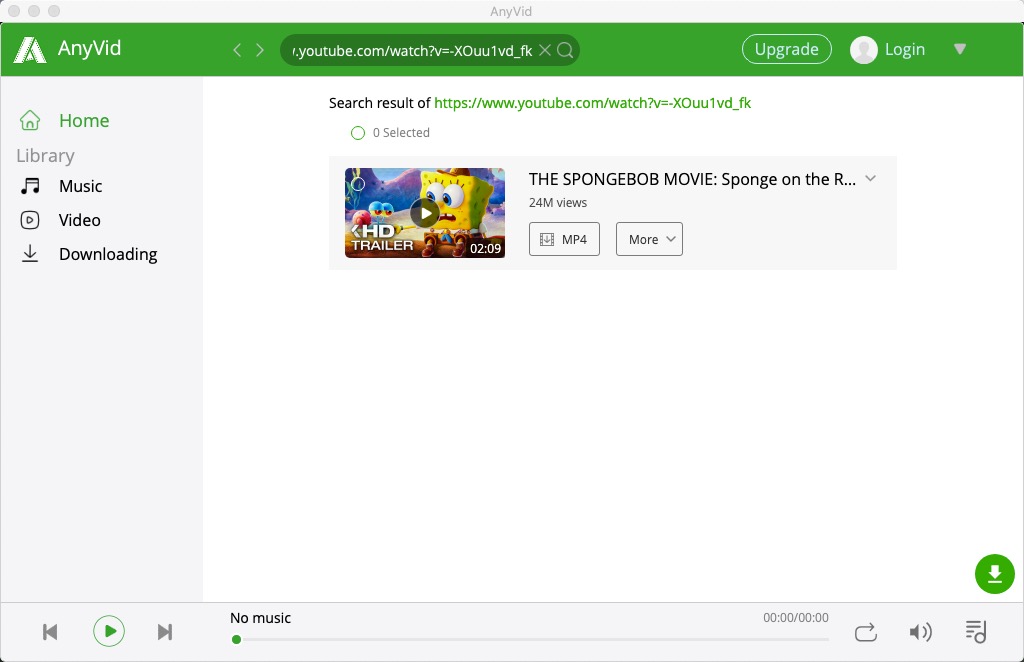
- You can click “More” and select the video quality you want and press the “Download” button.
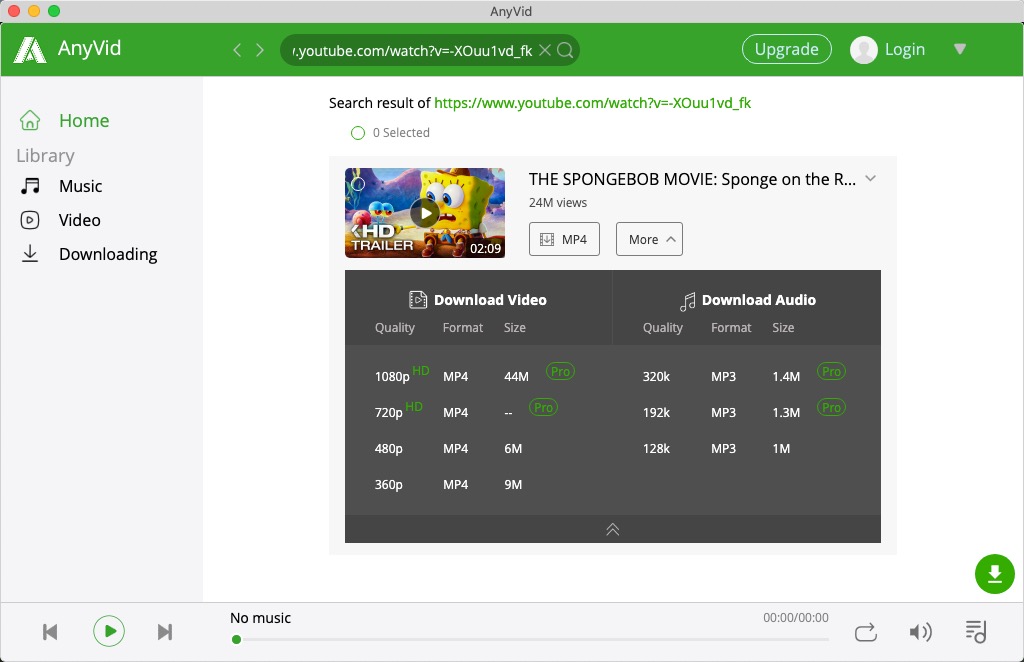
Part 2. Download YouTube Videos on Mac [by Keywords]
If you have got the name of your long-anticipated YouTube video, you can download it onto your Mac according to the following instructions.
- Type the name of the YouTube video into the search bar of AnyVid. After search results show up, you need to identify the video you want.
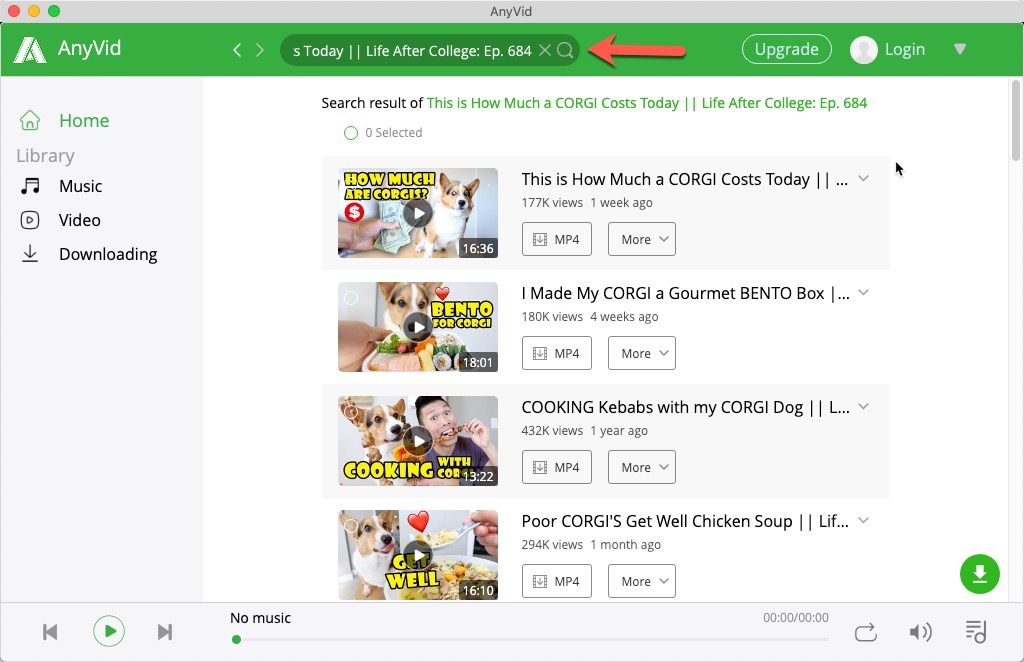
- After that, please click “More” and then you will see different video resolution options. Select the video quality you want and press the “Download” button.
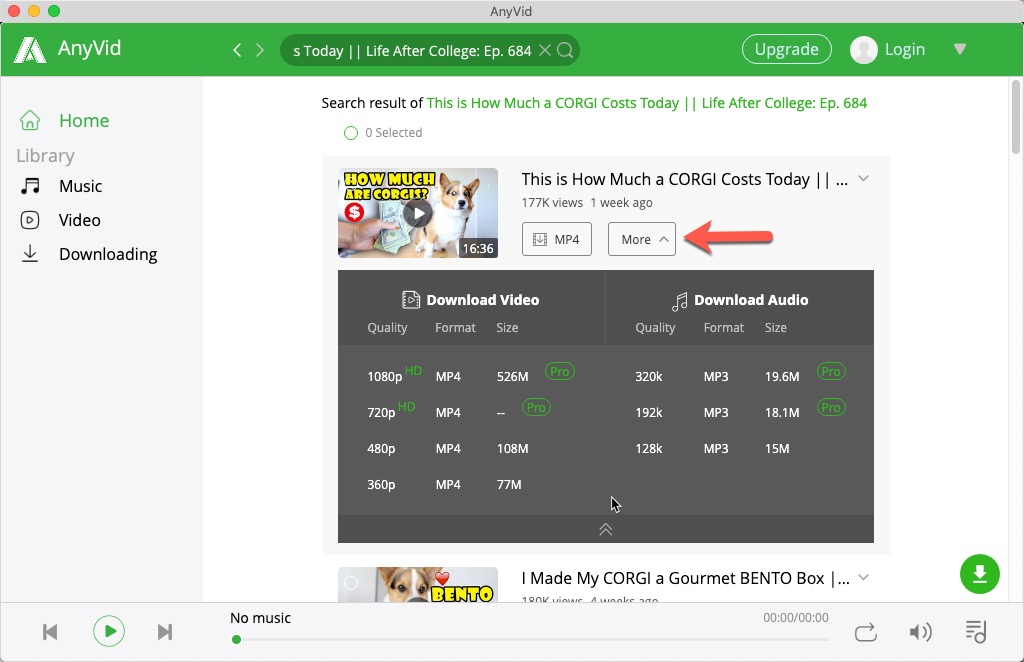
Note: AnyVid is compatible with Windows, Mac and Android. Providing that you want to download YouTube videos on Windows and mobile, please also follow the above steps.
Conclusion
After reading the above, have you figured out how to download YouTube videos on Mac?
If you happen to be scouting for a good way to download YouTube videos, I do recommend you to use AnyVid. It is really flexible in searching for videos you want.
AnyVid
Download any video from 1,000+ websites
- for Windows 10/8
- for Mac OS X 14+
- for Android
With AnyVid, you can download lots of high-quality YouTube videos with only 2 steps. Fantastic!
Are you interested in it?
Come on! Give it a shot!