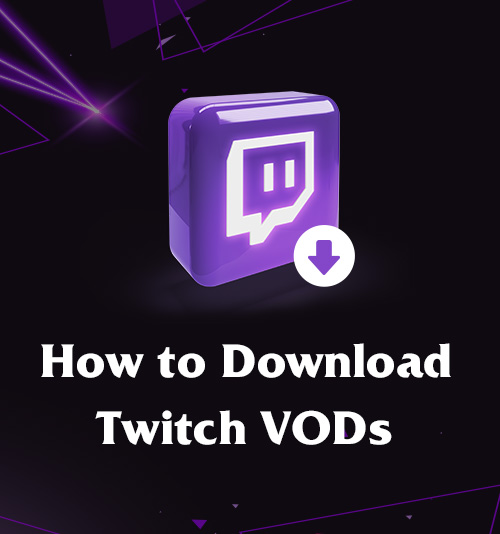
Twitch is a platform that thousands of people use to stream their content. Most users stream their online gaming, although Twitch can do even more.
During the height of the Covid pandemic, musicians used Twitch to stream their concerts. This allowed users from all over the world to help keep the music industry alive.
If you have ever explored Twitch, you might have noticed something missing. A download button, Twitch does not allow you to download live streams. In time this can prove to annoy you, which is why I will give you how-to guides on downloading and saving from Twitch.
By following these steps and guides, you can enjoy all Twitch VODs offline by downloading them.
Let us get started on how to download Twitch VODs.
How to Save Twitch VODs of Your Own
The video-on-demand feature from Twitch is one of the top reasons this platform has become a favorite with streamers worldwide.
As a streamer, you can save your VODs and watch them later to learn where you need to improve. Once your VODs are saved, you can also add them to other platforms for fans to enjoy.
How to Enable Auto-Archiving?
All your past streams will be saved automatically when you enable the auto-archive feature on your Twitch channel.
But how do you enable this mode?
Here are a few easy steps to help you do this.
- Open Twitch on your internet browser and log in with your details.
- Click on your avatar on the top right corner of the screen. A menu will appear, scroll, and click on the creator dashboard tab.
- This will open a panel with many different settings for your Twitch account. Click on the tab labeled settings and then click on stream.
- In the VOD setting, you will find a feature called Store past broadcasts. Please switch it on.
Now all your future broadcasts will automatically be stored on your account!
How to Download Your Twitch Stream?
The next question you are probably asking is, how to save your VODs onTwitch?
After you have enabled the automatic archive feature on Twitch, you can follow these easy steps to save Twitch VODs.
- Click on your profile avatar in the top right of your computer screen. Next, click on “Channel” and select the ” Videos ” tab.
- Once you have selected videos, click on “Edit videos” to access the “Video producer option.”
- Explore your archived videos and find the one you would like to download. Then, click on the vertical three dots by the “Watch” button. After you have clicked on the dots, a menu will appear. Click on the download option, and your download will start to process.
Who knew downloading your VODs could be this easy?
How to Download Someone Else’s Twitch VOD
If you prefer to be a Twitch viewer, I’m sure you have looked for an easy option on how to download VODs without a subscription or how to download Twitch VODs on mobile or computer.
That’s where I come in. We look at easy ways to save Twitch VODs forever in the following few instructions.
How to Save Twitch VODs Online?
When exploring Twitch, I know that the urge to download a good stream is hard to fight, which is why having an online Twitch VOD downloader can be unique.
But is there such a tool available? Yes, with AmoyShare, you can access a free online Twitch downloader. Just follow these simple steps to download from all your favourite Fortnite streamers.
- Browse Twitch and find the VOD you are interested in downloading and copy the URL.
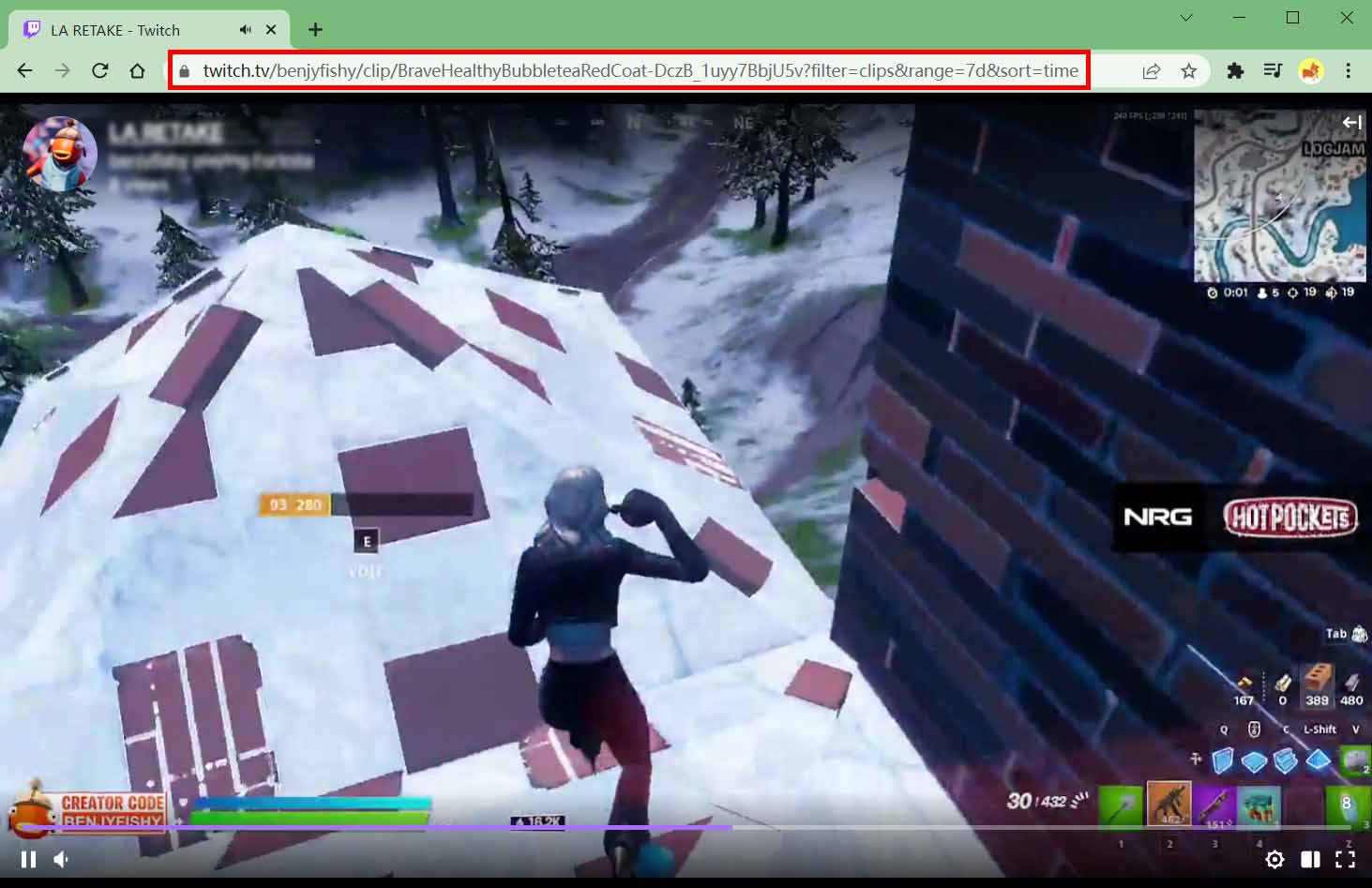
- Go to the browser of your choice and go to https://www.amoyshare.com/twitch-clip-downloader/.
Paste the URL from the Twitch VOD into the search bar on the AmoyShare Twitch VOD downloader website and click the download button. It has a purple icon with an arrow pointing down.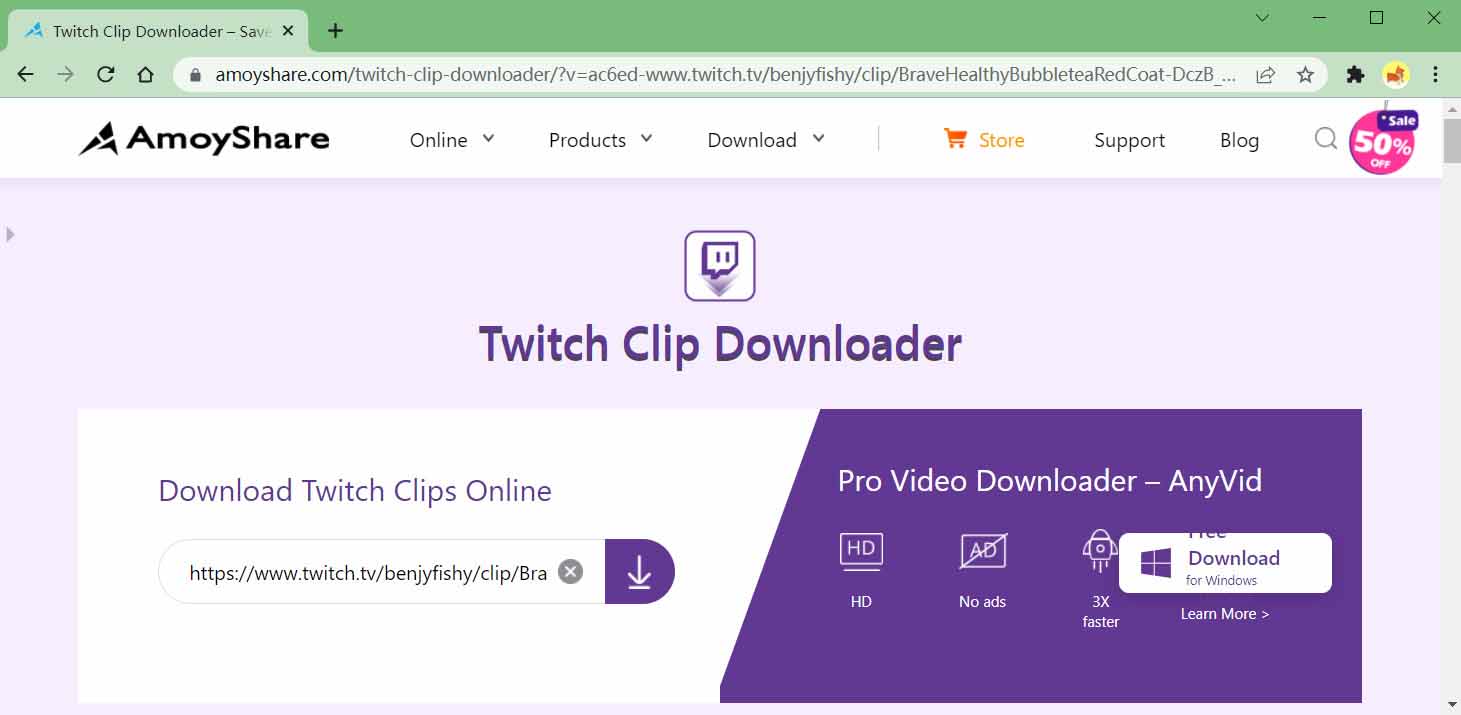
- After your search is complete, a thumbnail of the VOD will appear with a button labeled “Download.” Click on the download button.
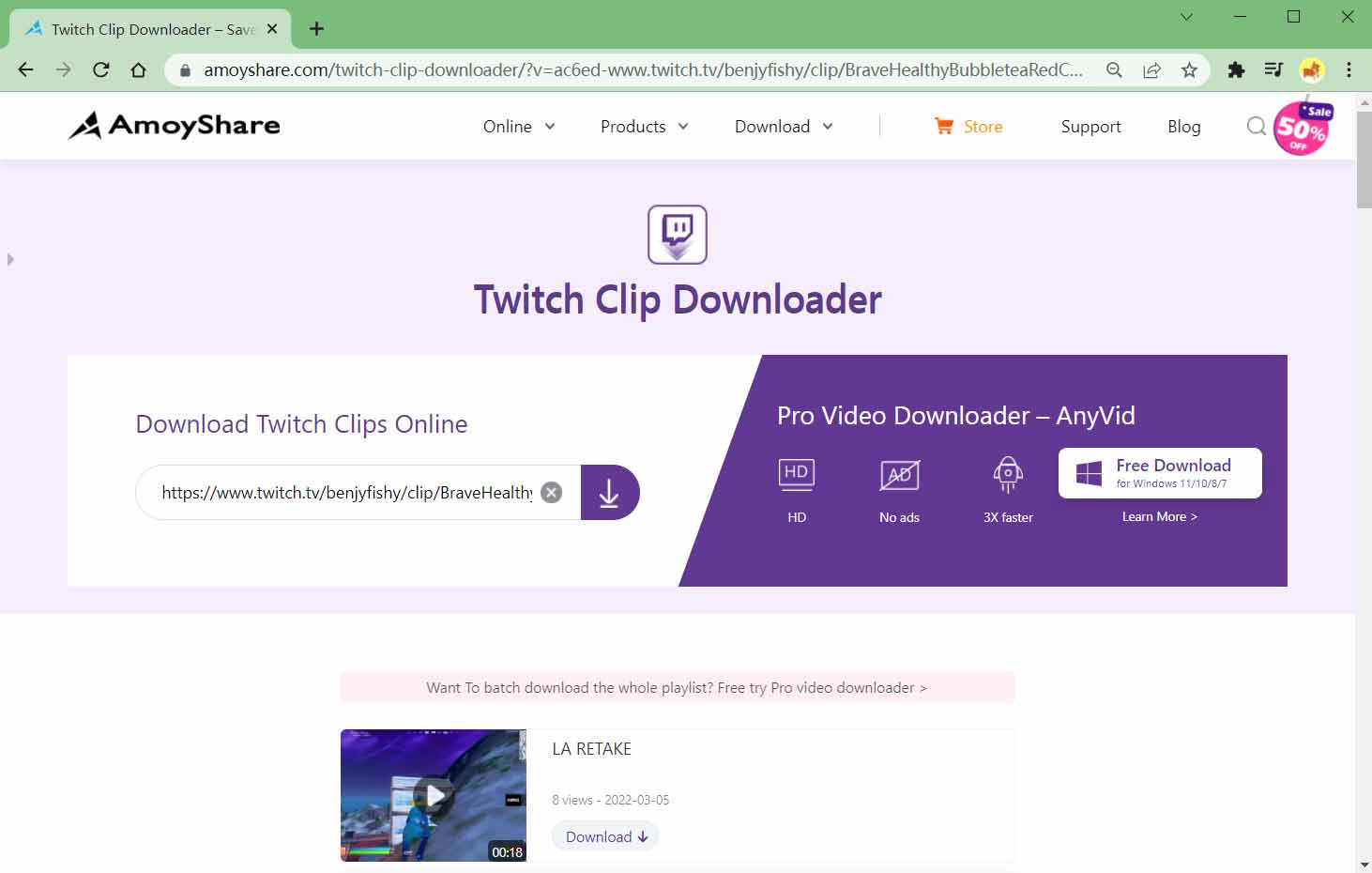
- Once the download button has been selected, different quality options for your download will appear. Select the resolution you prefer by clicking on the download button next to the one you choose.
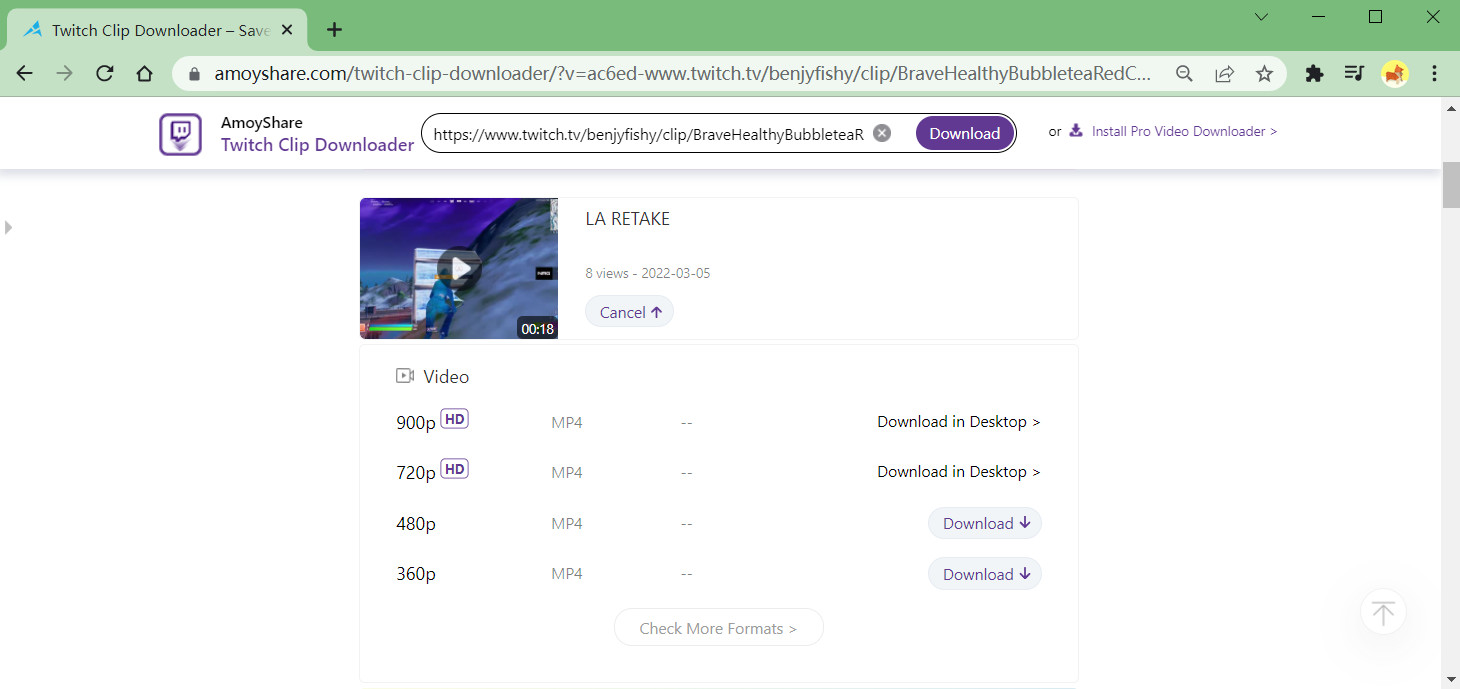
And just like that, you have unlimited access to the VOD you just downloaded.
How to Download Twitch VODs on PC & MAC?
For PC and MAC Twitch downloads, you can find many options. But none of these works better than the AnyVid video downloader application from AmoyShare.
Install it and learn how to save Twitch VODs forever now!
AnyVid
Download any video from 1,000+ websites
- for Windows 10/8/7
- for Mac OS X 14+
- for Android
- Once open, you will see a sidebar with different tabs, “Search,” “Downloading,” and more. Click on the search tab.
Go to your browser and copy the URL directly from Twitch and paste it in the search bar on the AnyVid application.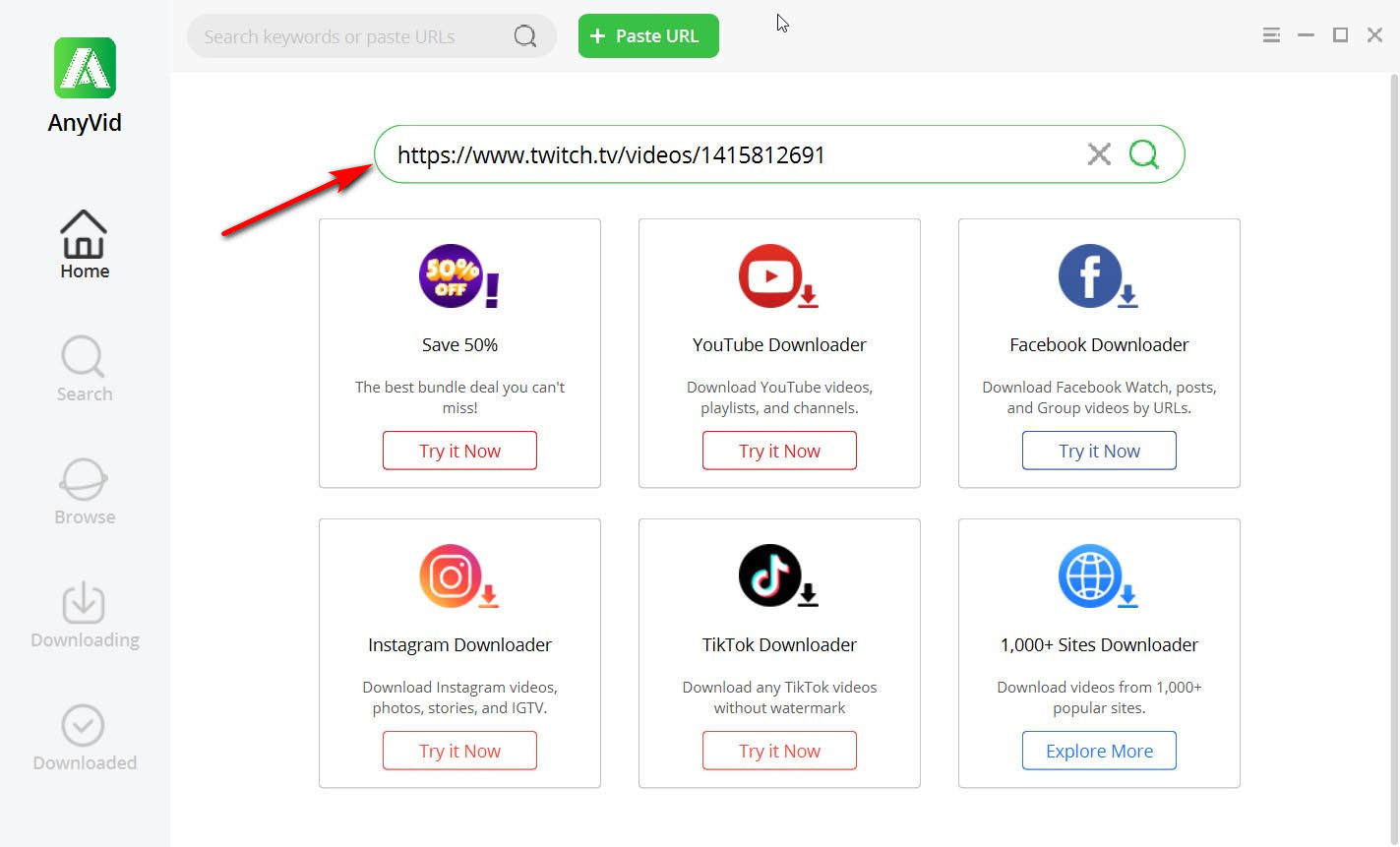 Alternatively, you can use the in-application browser to explore Twitch without leaving the application.
Alternatively, you can use the in-application browser to explore Twitch without leaving the application. - After you have pasted the URL from Twitch into the search bar in the AnyVid application, click on the search button that looks like a magnifying glass.
Shortly after you clicked search, your video, along with an MP4 download button and a standard download button labeled download with an arrow.
Click on the download button.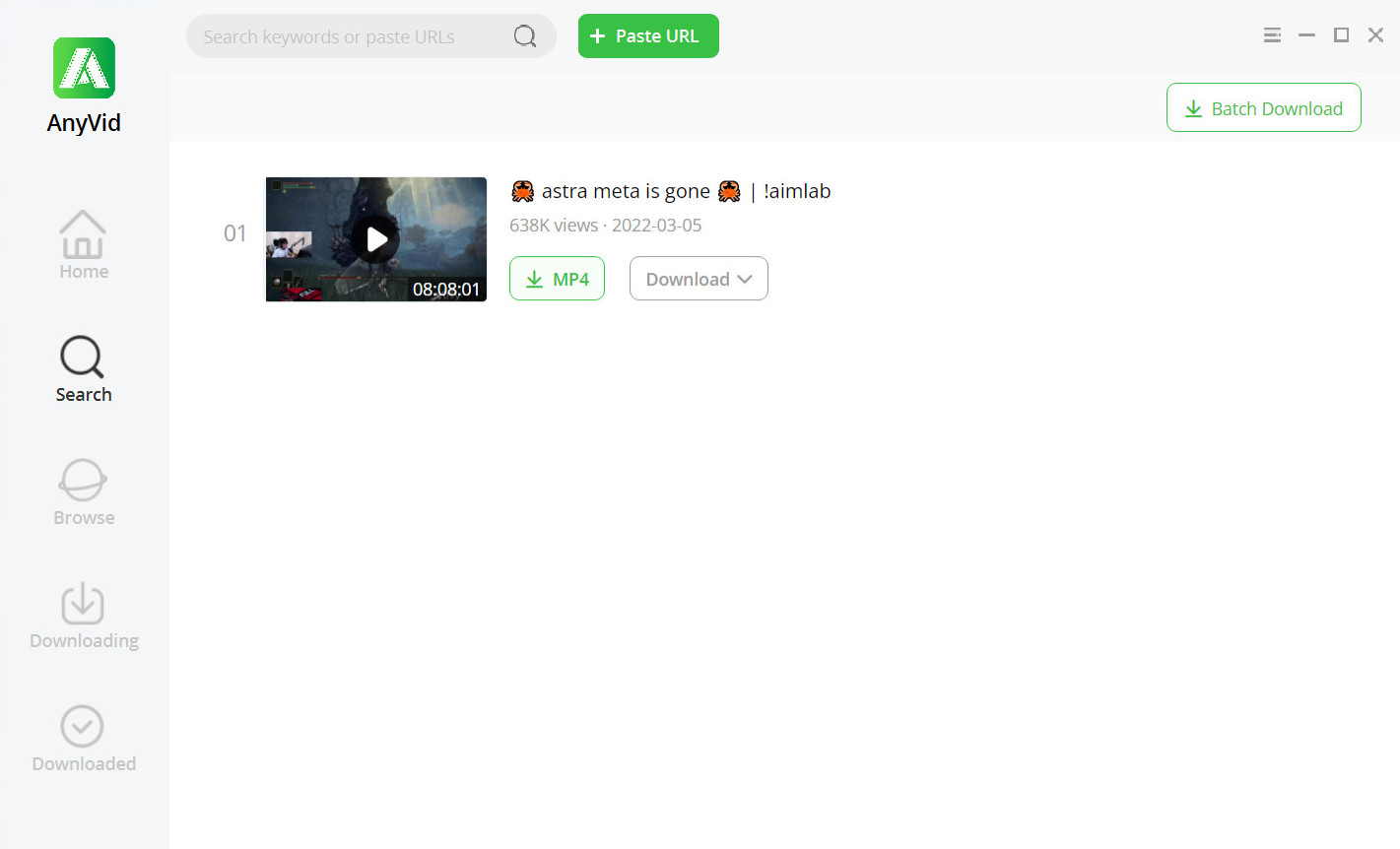
- Once the download button is clicked, different resolution options will appear. Select the one you prefer and click the big green download button.
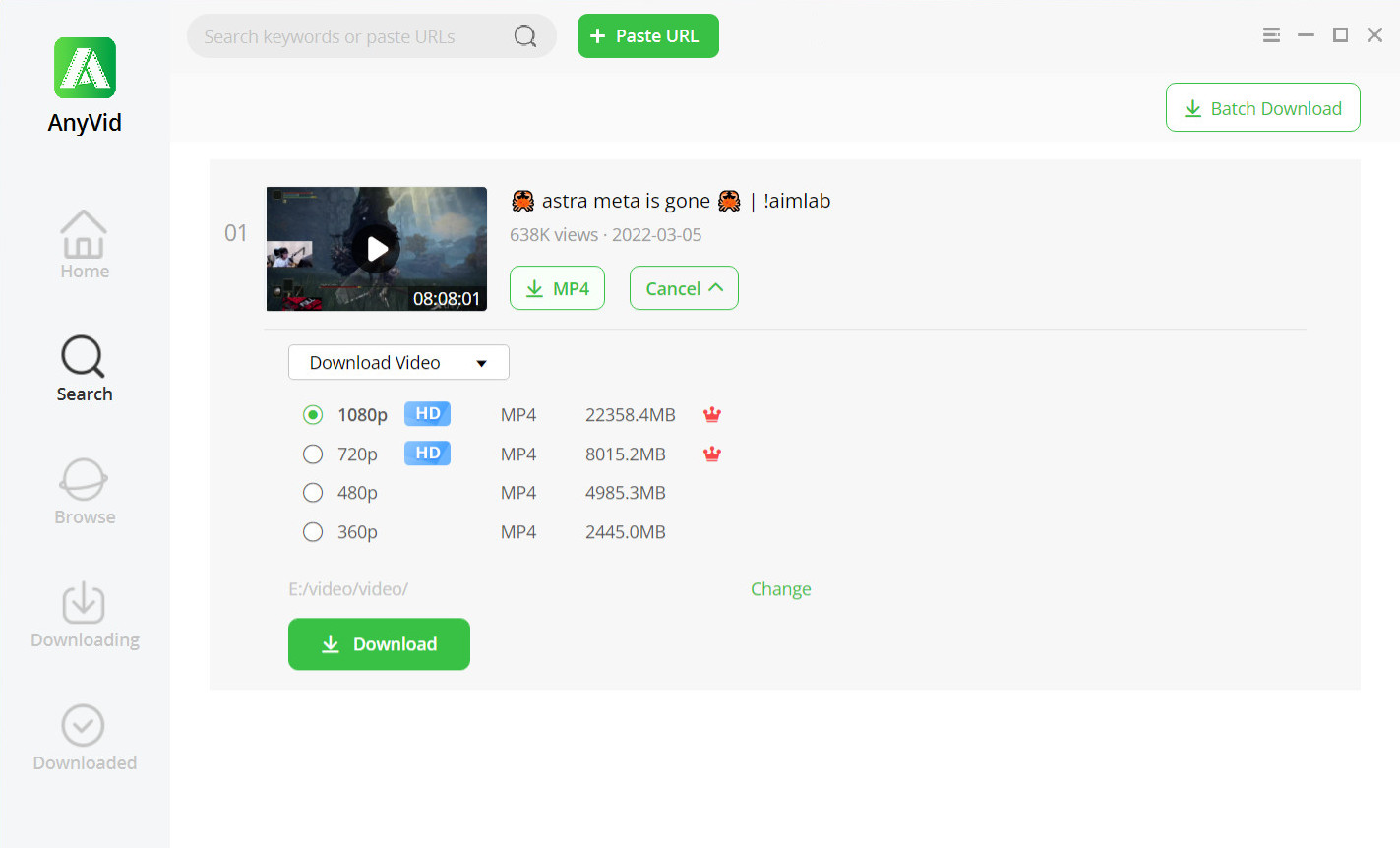
Once these four steps are complete, you can view your download progress under the “Downloading tab” on the left-hand sidebar.
Once the download is done, you can find the VOD under the “Downloads tab” or in the folder you chose to save your download.
How to Download Twitch VODs on Android?
There are days when you might not have access to a PC or MAC, and you might only have your Android cell phone.
Luckily, AnyVid video downloader is available for Android as well. Now install AnyVid application for Android.
AnyVid
Download any video from 1,000+ websites
- for Windows 10/8/7
- for Mac OS X 14+
- for Android
- While the application is downloading, visit the Twitch TV website, find the VOD you would like to download on your Android and copy the URL.
- Once the AnyVid application has been downloaded, you can open the file to start the installation.
After the installation is complete, open the application.
On the top of the screen of the application is a search bar. Paste the URL from Twitch in this search bar and click on the search icon.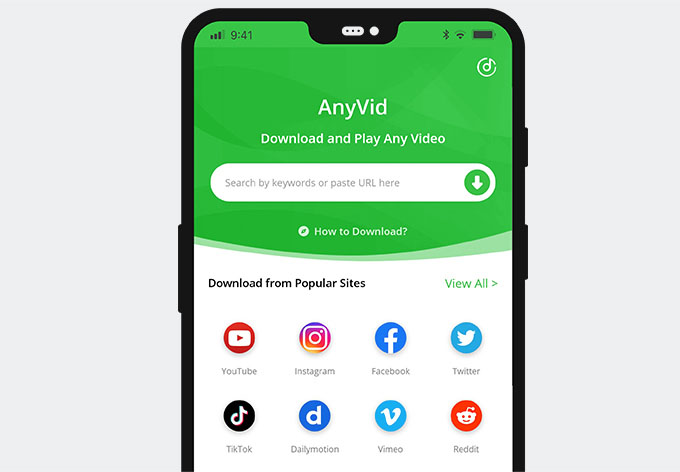
Alternatively, you can use keywords and use the in-application browser to search for the content you would like to download. - Once the search is complete, you will see a screen with a thumbnail of the VOD you want to download. Click on the download button next to the button with the name MP4.
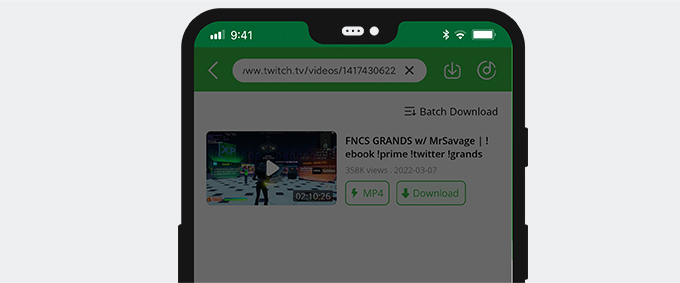
A pop-up will appear asking which resolution to complete the download in. Select the one that works best for yourself and click the big green download button on the bottom of the screen.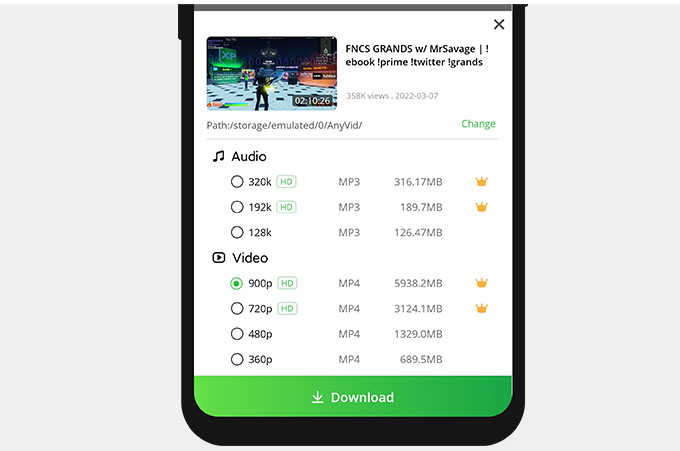
Now your download has started, you can view the progress of your download in the application. You can click on the icon next to the search bar with an arrow that points down into a box to see the progress. Here you can manage your downloads and view the progress from other downloads.
How to Download Twitch VODs on iPhone?
Downloading VODs on iPhones might feel like it would be complicated, but with the application Documents by Readdle, iPhone users can have access to different websites to download from.
- Go and browse the Twitch VODs until you find one you want to save. Copy the URL.
- Run Documents by Readdle app, and you will find the in-application browser in the bottom corner. Tap it and visit Twitch Clip Downloader. Then paste the URL from Twitch in the search bar and click search.
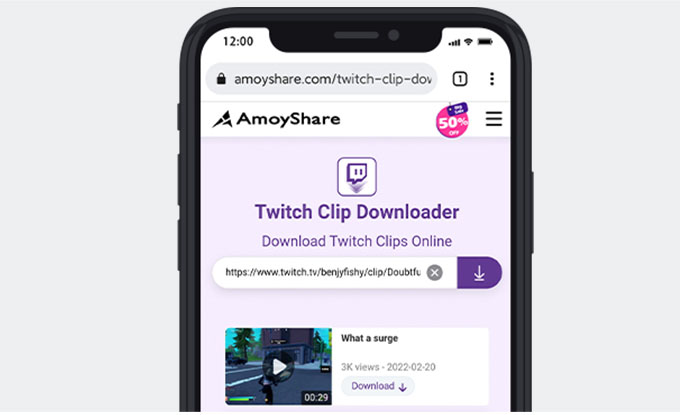
- Click on the download button by the thumbnail of your video.
Once processed, you will have a pop-up where you can decide only to download the audio, or you can download the video.
Select the resolution you would like the video to download and click on the download button in the same row as your preferred option.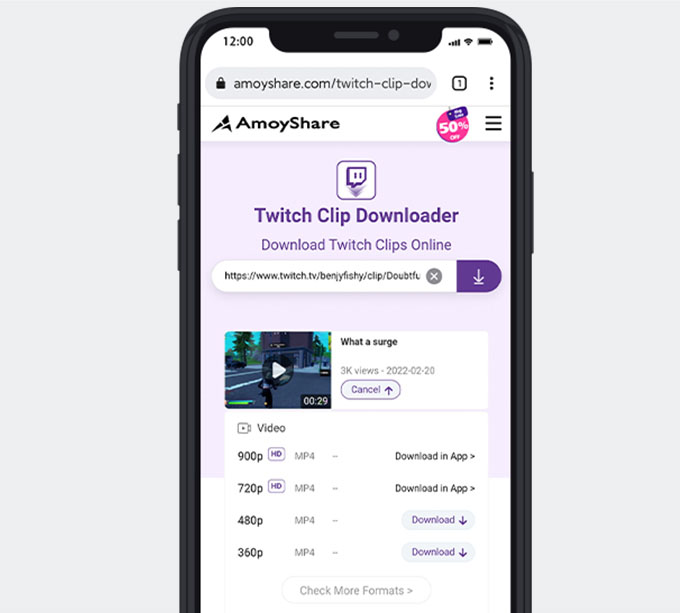
Once you have selected the download button, your download will start. After the download is complete, you can find the video stored on your iPhone.
Final Thoughts
When building something, you need the proper apparatus. For example, when downloading content from Twitch, it would help if you had the right tools.
It is exciting when you have fantastic tools at your disposal to download VODs, which is why we love that AmoyShare Twitch Downloader has many different options to suit all your downloading needs.
AnyVid
Download any video from 1,000+ websites
- for Windows 10/8/7
- for Mac OS X 14+
- for Android
With these user-friendly downloaders from AmoyShare, your VOD downloading experience will be a breeze no matter what device you are using.
Which of these download options do you like best?
FAQ
How to download Twitch VODs as a viewer?
There are many options you can use to download VODs. For example, you can use the online Twitch video downloader available on the AmoyShare website or download the AnyVid application for a fast and simple download process from Twitch and over 1000 other websites as well.
How long does it take to download a Twitch VOD?
It depends on the size of the video file and your internet connection speed. It also makes a difference if you use a proper VOD downloader, like the AnyVid application from AmoyShare.