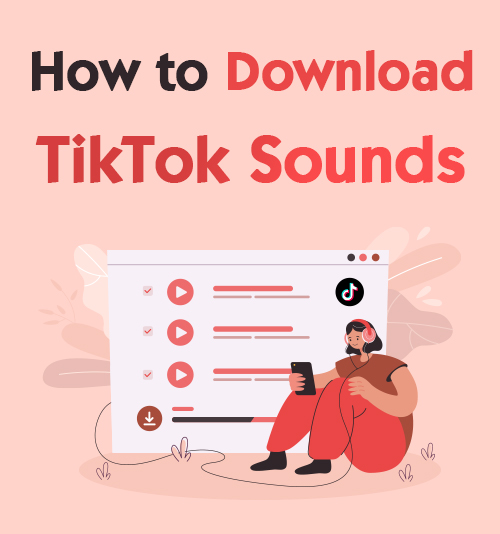
TikTok has become a popular video platform, with millions of videos posted daily, which is why many of us have heard some fantastic songs on the application.
Have you ever seen a video, and the sound draws you in?
Some artists post their demo versions of their upcoming music on the app, and you cannot find these songs anywhere else.
It is no surprise that the question that often arises these days is, how to download a TikTok sound? Converting a TikTok sound to MP3 is easy if you have the correct tools.
In this article, we take a walk through the process of how to download a TikTok sound to your Android, iPhone, PC, or Mac. In just a few easy steps, you will have access to unlimited TikTok sounds on your device.
Let us get started!
How to Download TikTok Sounds on Android?
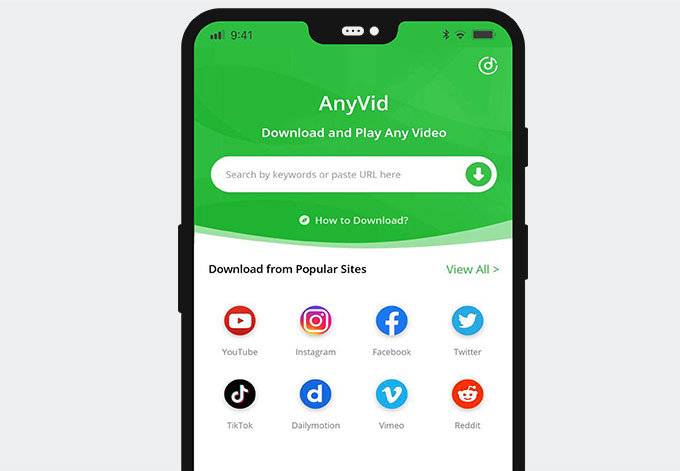
To download TikTok sounds on Android, you can rely on AnyVid video downloader. It works well on Android and allows you to download MP3 & MP4 from TikTok, Instagram, and many other websites.
Install it now!
AnyVid
Download any video from 1,000+ websites
- for Windows 10/8/7
- for Mac OS X 14+
- for Android
- Explore TikTok, find a video you would like to download on your Android and copy the URL.
- Alternatively, you can explore TikTok on the in-application browser on the AnyVid application. It allows you to download a video directly without leaving the application.
- Once you have opened and installed the AnyVid application, open the app.
- On the top of the screen of the AnyVid application is a search bar. Paste the URL of the TikTok video in this search bar and click on the search icon.
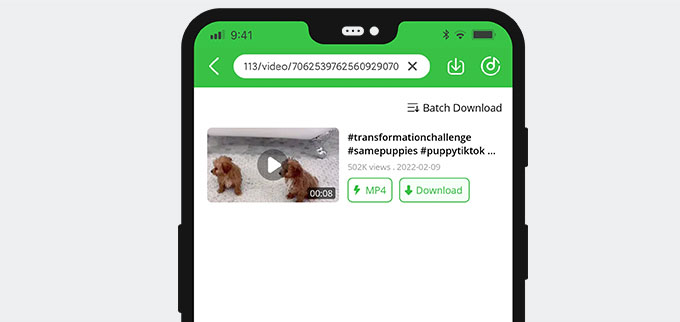
- On the top of the screen of the AnyVid application is a search bar. Paste the URL of the TikTok video in this search bar and click on the search icon.
- The TikTok video you want to download with a thumbnail will show up. Next, click on the Download button next to it.
- A pop-up will appear, offering a range of download choices. In addition, there will be video options and MP3 sound options.
- Select the best quality MP3 download option or the one that suits your need and hit the big download button on the bottom of the screen.
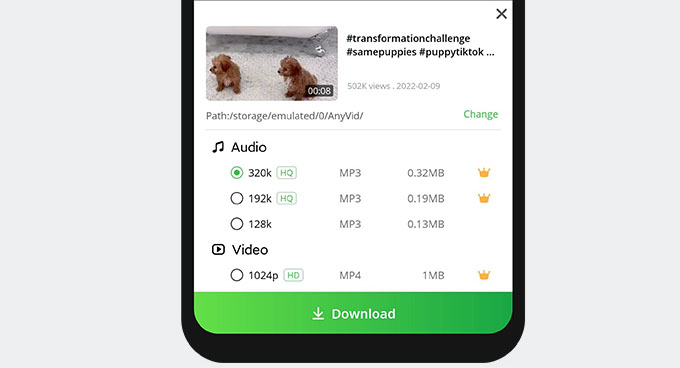
Now the download has started. You can tap the icon next to the search bar that points down into a box to view the download progress. Here you can manage your downloads and view them once competed as well.
How to Download TikTok MP3 on iPhone?
- Download “Documents by Readdle” from the app store and open it once complete. In the bottom corner, you will find the in-application browser in the “Documents by Readdle” app.
- Go and browse the TikTok videos until you find one you want to save. Copy the URL.
- Head over to the https://www.amoyshare.com/tiktok-video-downloader/ with the in-application browser on the “Documents by Readdle” application. Then, paste the URL from the TikTok video into the search bar and click on the icon with an arrow.
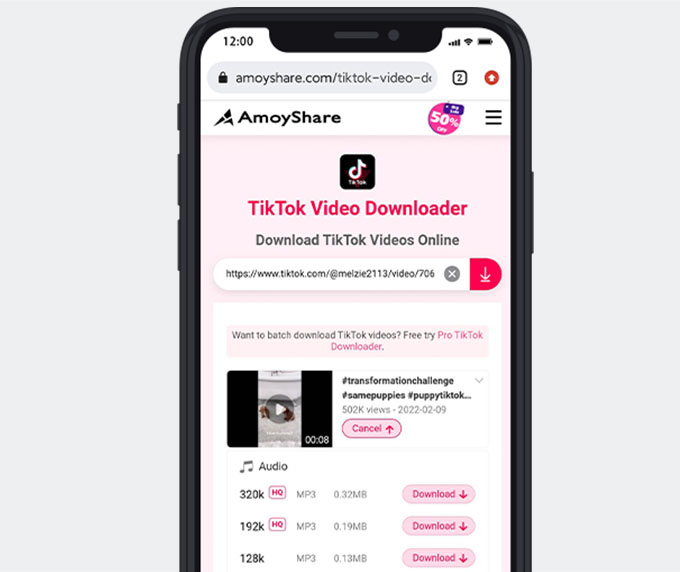
- Click on the download button after the search is complete. The download button is located under the video’s thumbnail containing the sound.
- Once processed, a pop-up comes out where you can decide only to download the audio, or you can download the video.
- Select the MP3 option that is best suited for you. There are different sound qualities you can choose from.
- Hit the download button next to the quality and format you would like to download. Then the downloading process starts.
After the download is complete, you can get the audio file stored on your Camera Roll.
These simple steps show you how to download TikTok sounds and save them to your device.
How to Download Sounds from TikTok on PC and Mac?
You can use TikTok 4K Downloader for MAC or PC to download TikTok sounds quickly and easily. AnyVid is a powerful video downloader. It enables you to download HD music and video from 1,000+ sites. In other words, you can download TikTok to MP3 320kbps, 192kbps, or 128kbps without hassle.
Install it and follow the steps below to download a TikTok sound now!
AnyVid
Download any video from 1,000+ websites
- for Windows 10/8/7
- for Mac OS X 14+
- for Android
- Go to your browser and explore TikTok until you find a sound worthy of downloading. There will be a share button in the bottom corner of the video. Click on it and select the copy link tab. Then, copy the URL directly from TikTok and paste it into the search bar on the AnyVid application.

- Alternatively, you can use the in-application browser on AnyVid to explore TikTok without leaving the AnyVid application.
- Once you paste the URL from TikTok into AnyVids’ search bar, click on the search button that looks like a magnifying glass.
- Shortly after you click search, you will see a thumbnail representing the video you want to save. Also, you will find a standard button labeled Download with an arrow. Click on the download button.
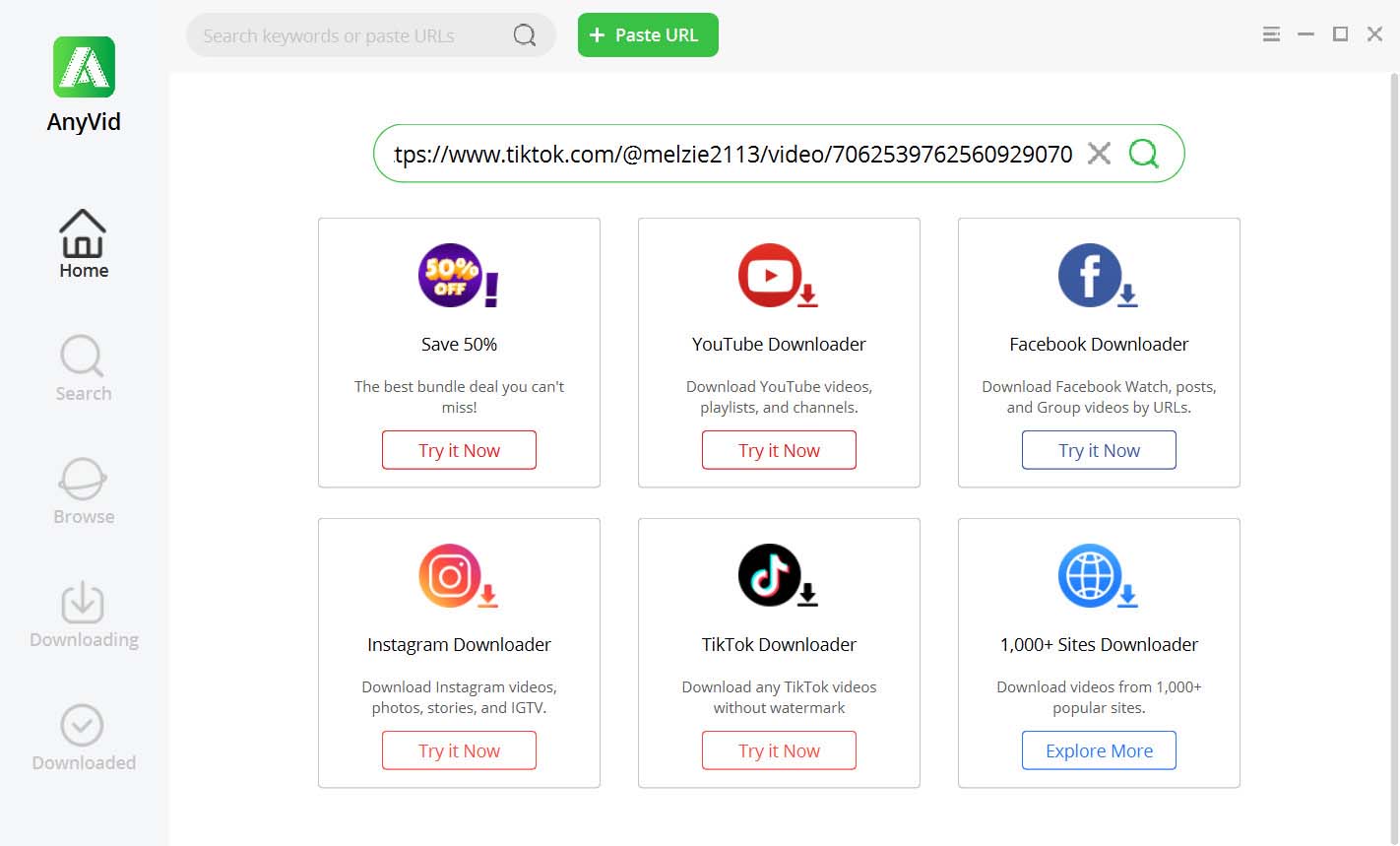
- Shortly after you click search, you will see a thumbnail representing the video you want to save. Also, you will find a standard button labeled Download with an arrow. Click on the download button.
- Once the download button is clicked, different download options appear. Here you can select to download TikTok MP3 or an MP4. Then, select the quality MP3 you prefer and hit the big green download button.
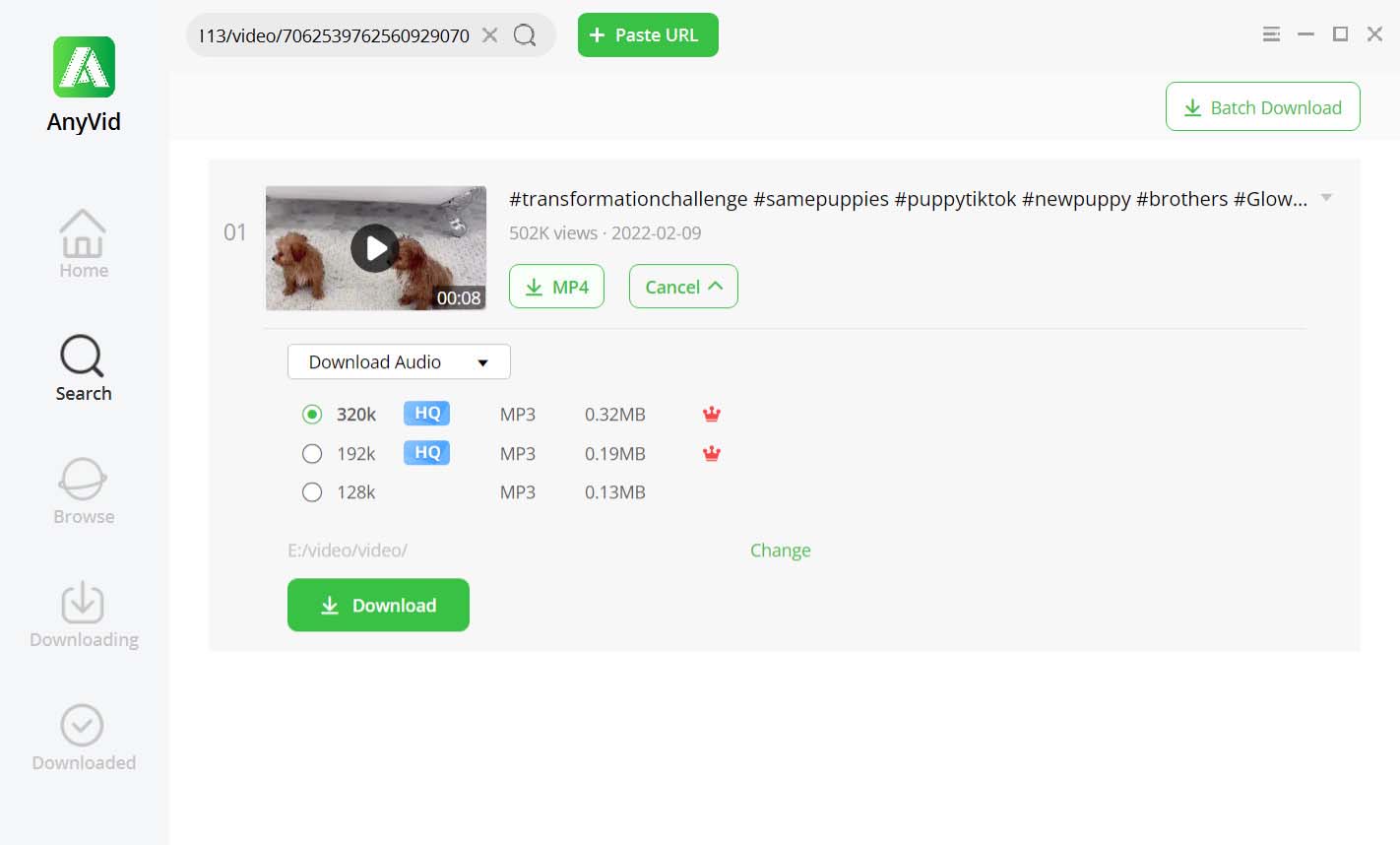
You can view the download progress under the “Downloading tab” on the left-hand sidebar.
Once the download process is done, you can find the TikTok to MP3 download under the “Downloads tab” or in the folder where you chose to save your download.
Final Thoughts
To download TikTok sound on your phone or PC is easy when you have these fantastic tools on hand. Not only can your convert TikTok sound to MP3, but you can also download MP4 format TikTok videos.
These downloads are directly saved on your device and are easy to access.
The AnyVid application allows you to download from over 1,000 websites, including TikTok. In addition, you never need to leave the application to complete downloads using the in-application browser.
Give it a shot!
AnyVid
Download any video from 1,000+ websites
- for Windows 10/8/7
- for Mac OS X 14+
- for Android
FAQ
How to save your own sounds on TikTok?
Once you have made a video and posted it, copy the URL to your own video. Then, visit AmoyShare TikTok Downloader and paste the URL in the search bar. Next, click on the download button and select MP3. Then click on the following download button to start the download process.
How to save a sound on TikTok to drafts?
Once you have created a TikTok video, you can click on the sound icon on the bottom right corner of the application; it looks like a spinning record. Then you will be taken to a page where you can click on a save sound button on the top of the screen, underneath the name of the sound.