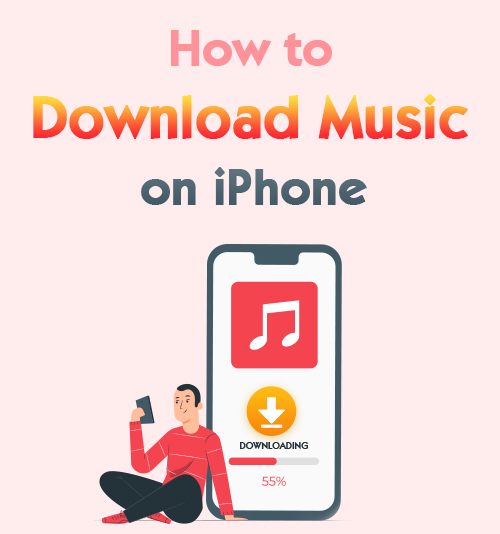
Music is indispensable to people. When we are in pain, lost, or happy, music exactly is the best companion. It can reduce the negative mood and let us return to a peaceful life.
People often play music anywhere and anytime using music apps on their mobile phones. And these music apps usually require a network connection.
So if there is no internet connection, how do you gain the freedom to listen to music?
Here is a detailed tutorial on how to download music on iPhone.
Master it! Then you can enjoy playing music offline.
CONTENTS
How to Download Music Online to iPhone
If you are looking for a free online music downloader for iPhone, don’t miss the best reliable tool – AmoyShare Free MP3 Finder.
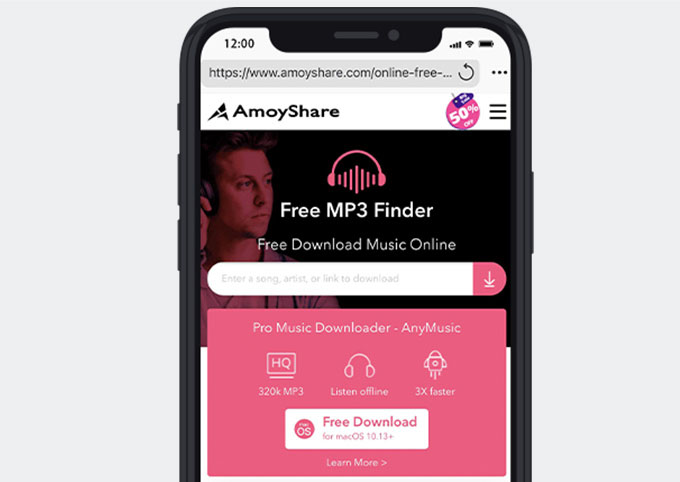
Free MP3 Finder allows grabbing music for free as an easy-to-use online tool. Besides, it’s simple to download MP3 songs by inserting songs’ titles, artists or pasting a music link. And this website is able to download music from 250+ supported websites like SoundCloud, TikTok, Facebook, Twitter, etc. Furthermore, many audio or video qualities are provided to satisfy your need.
Well, how to download songs on iPhone from internet? Before the beginning, you need to install a file manager – Documents by Readdle, which can be installed on App Store. And after the installation, let us get started!
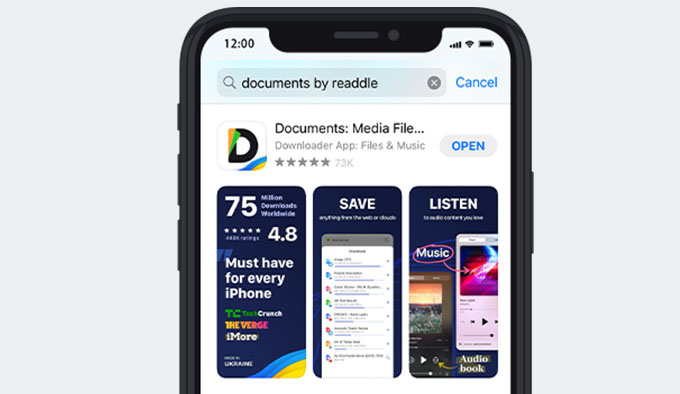
- Launch the Documents and open the built-in browser.
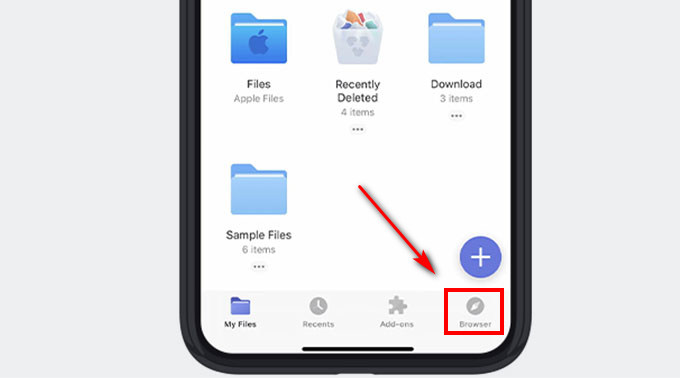
- Go to the AmoyShare Free MP3 Finder website. Then, enter a song, artist, or paste a music link on the search box and hit the download icon.
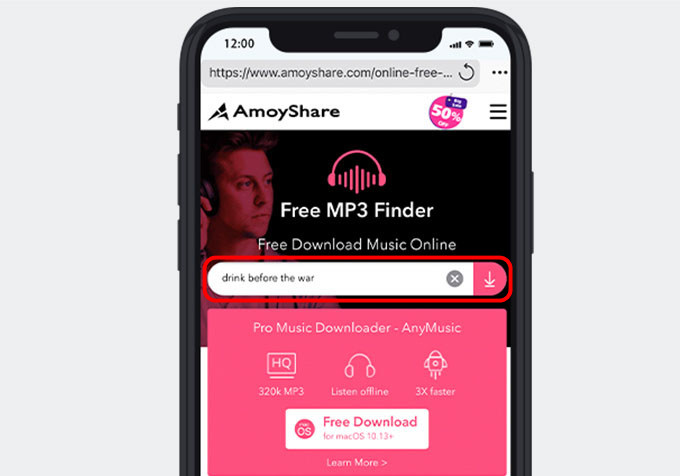
- Navigate the search result and click on the “Download” button after selecting a result you want.
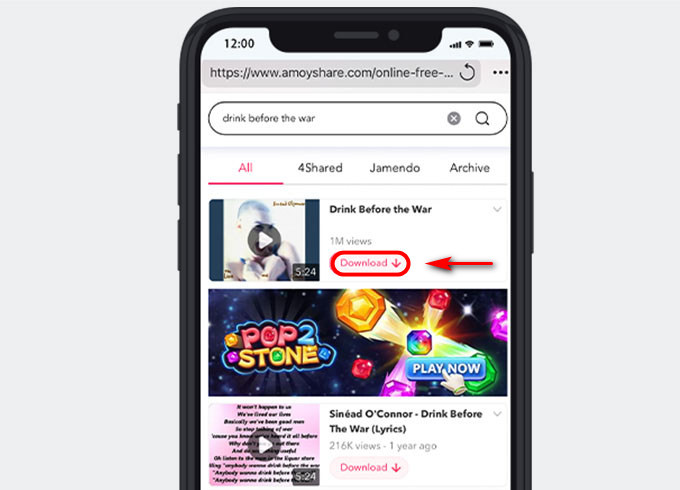
- Choose one audio quality you want and then hit the “Download” button again. This online music downloader will catch mp3 songs to your folder automatically.
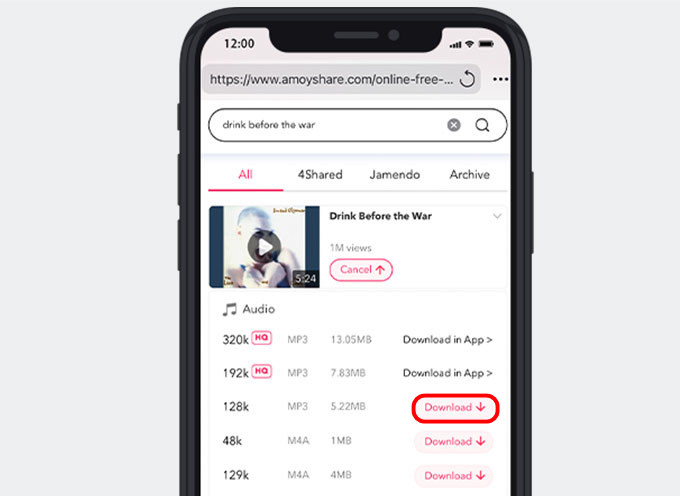
After following these steps, you can enjoy listening to music offline on your iPhone.
How to Download Music on iPhone from Mac
In addition to the website, another helpful way to download music is using a desktop software on Mac and transferring songs to an iPhone with the help of Apple Music. Why choose desktop software? With the desktop software, you can save music with HD quality and do a batch download to improve efficiency.
AnyMusic is a reliable software capable of downloading music from more than 1,000 sites. Besides, it enables multiple music downloads simultaneously to increase efficiency. Most importantly, you can enjoy the music with 320kbps quality!
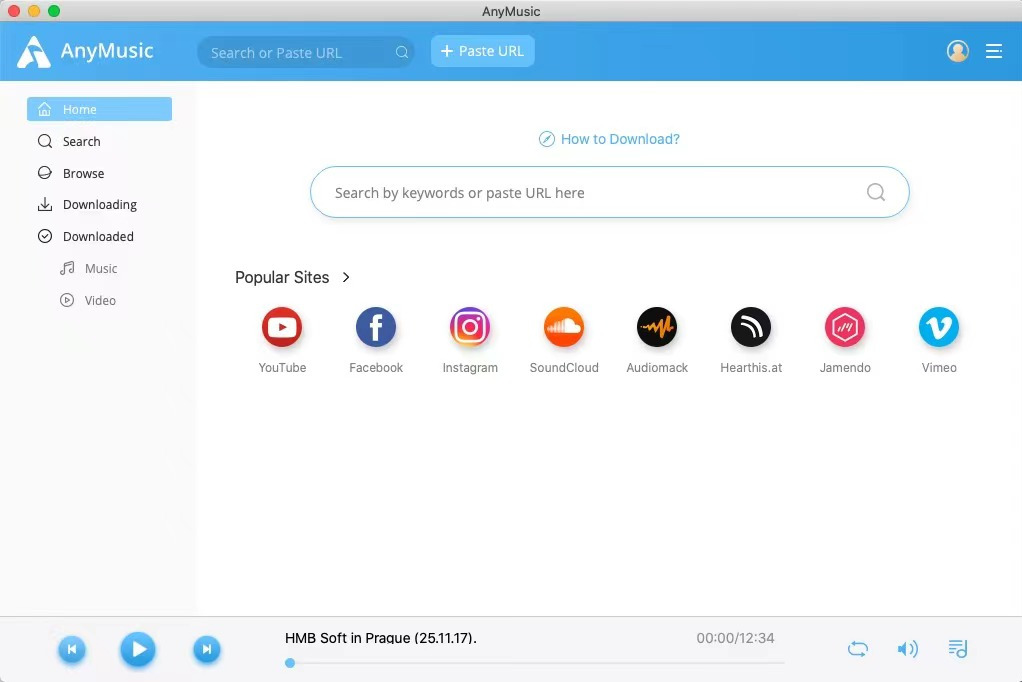
Anyway, how to download music on iPhone from Mac? Here are the steps to do it!
AnyMusic
Get unlimited music downloads in 320kbps
- for Windows 10/8/7
- for Mac OS X 14+
- for Android
- Launch the AnyMusic program and search for music by pasting a URL or inserting the song title in the search bar.
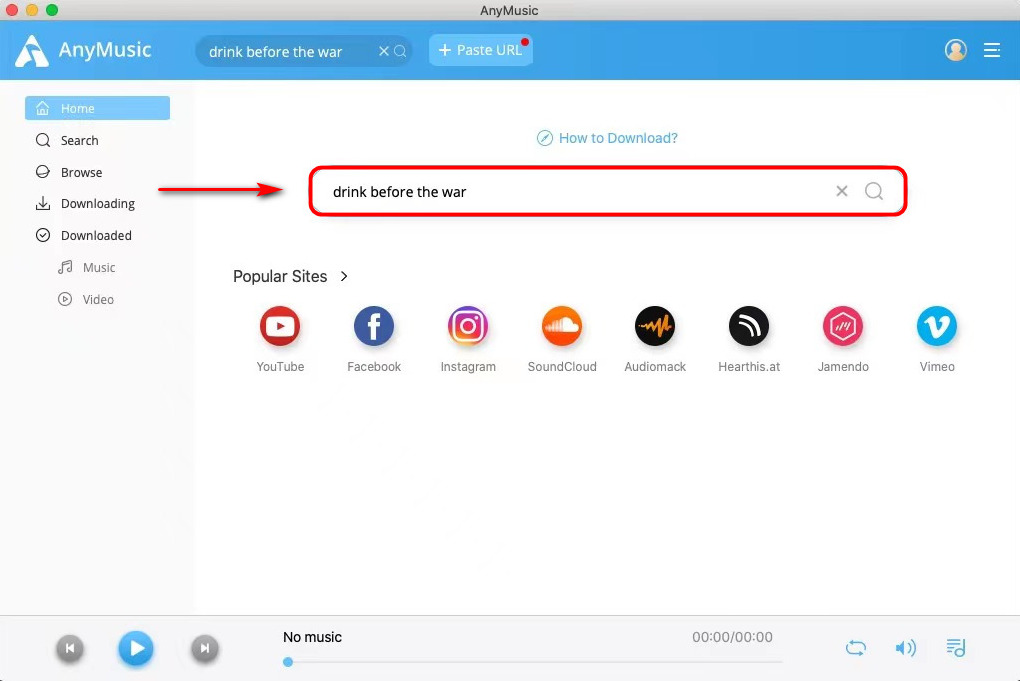
- Browse the song you wish to download and hit the “Download” button. Then, a quality selection window will pop up.
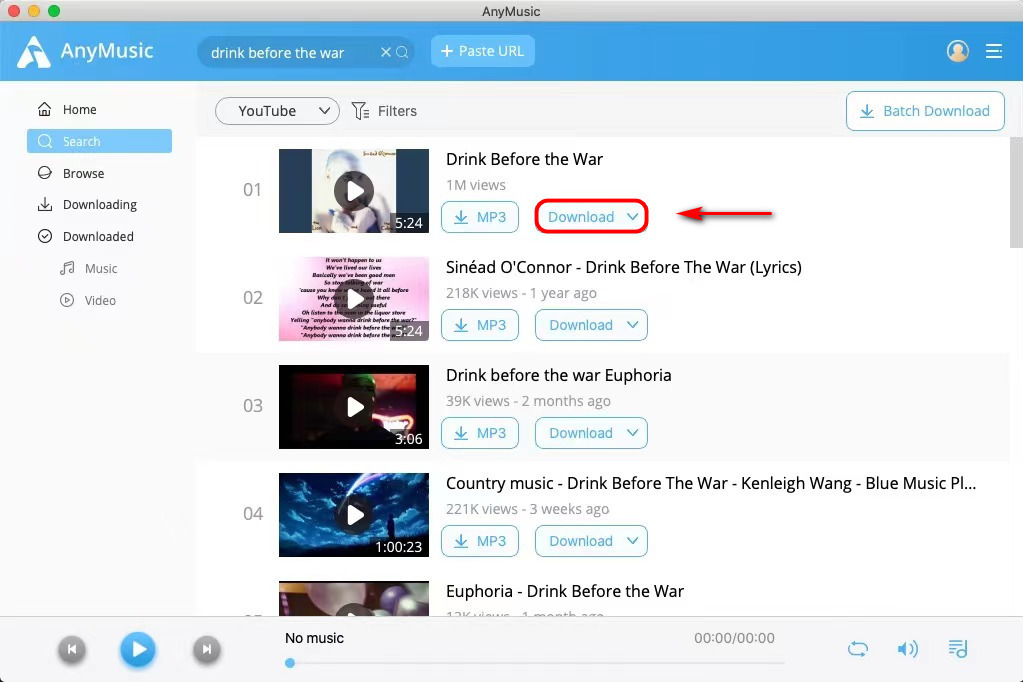
- Choose the audio quality and format and hit the blue “Download” button again. AnyMusic will save music to your default folder automatically.
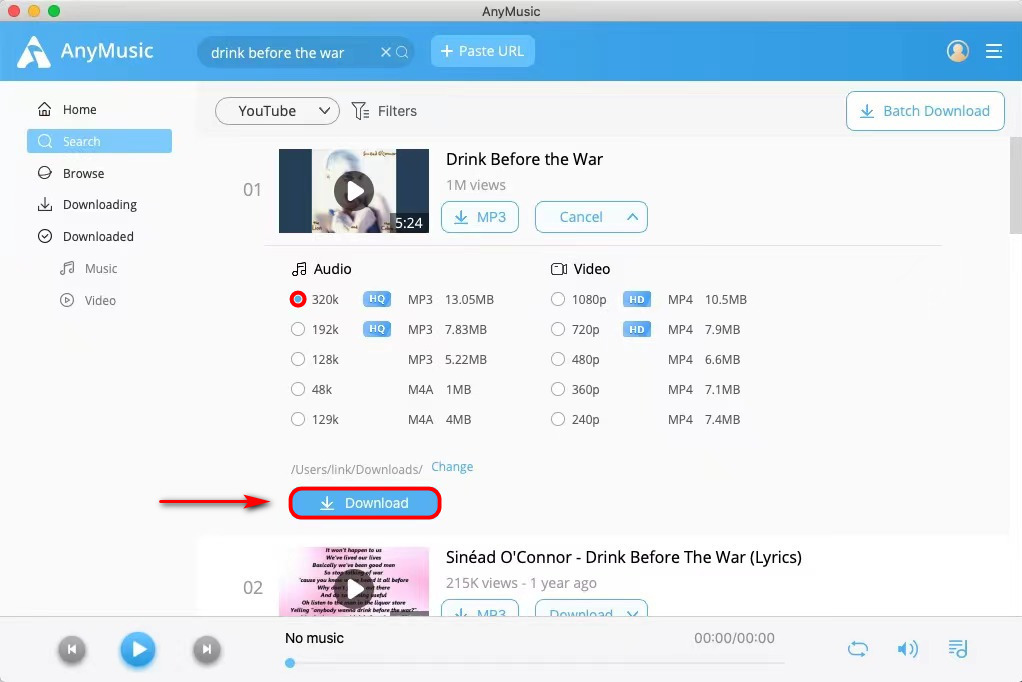
The downloaded music has been saved on your Mac currently. Then you need to transfer it to your iPhone in the following steps. - Use a data cable to connect your Mac and iPhone. Next, please make sure that you have turned off the Sync Library on the Apple Music settings on your iPhone.
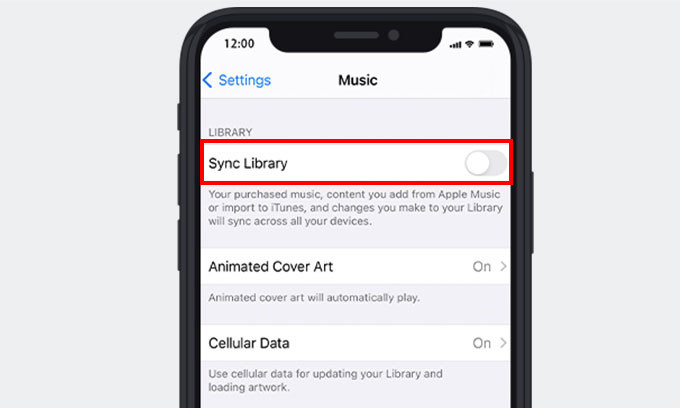
- Open the Apple Music desktop app and drag the music into the Playlists.
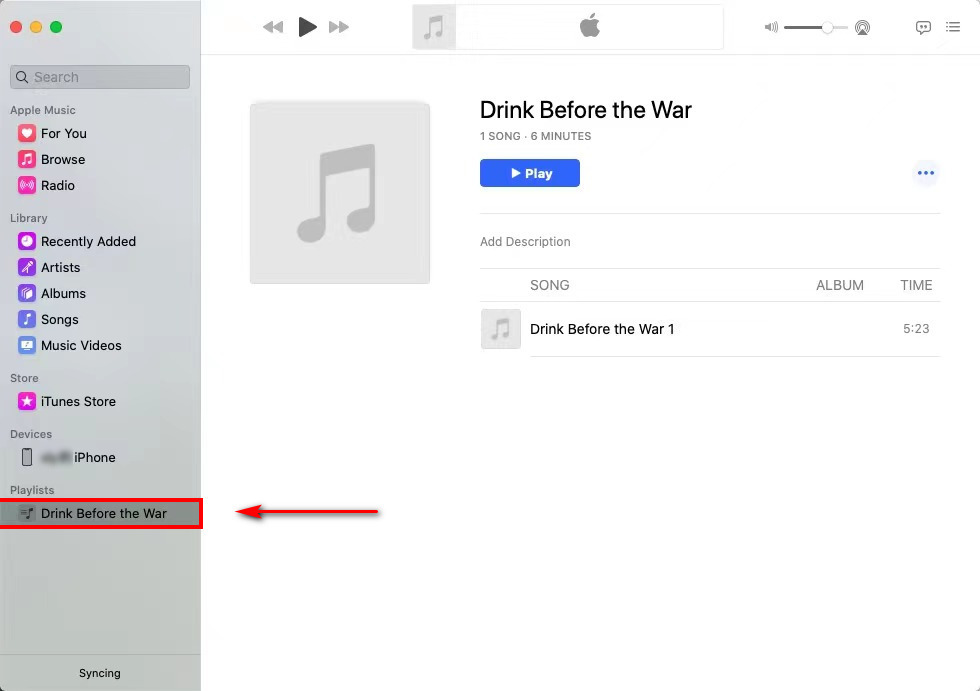
- Hit your phone on the “Devices” section and click on the “Sync Settings” button at the top right corner.
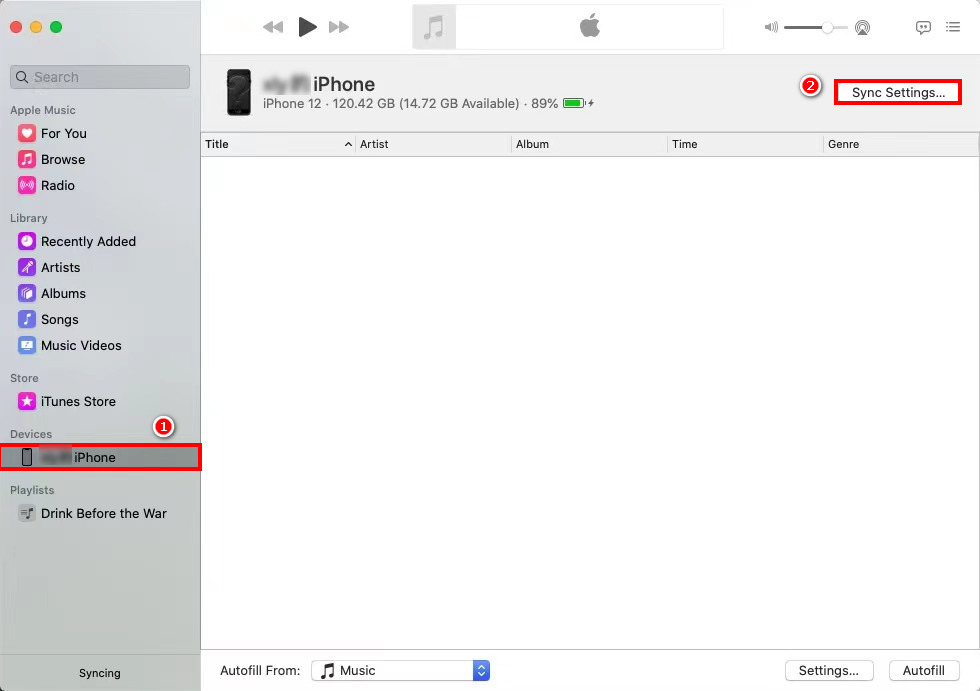
- Go to the “Music” tab and then choose the “Entire music library” or “Selected artists, albums, genres, and playlists” option. Next, hit the “Apply” button.
Finally, hit the “Sync” button in the lower right corner.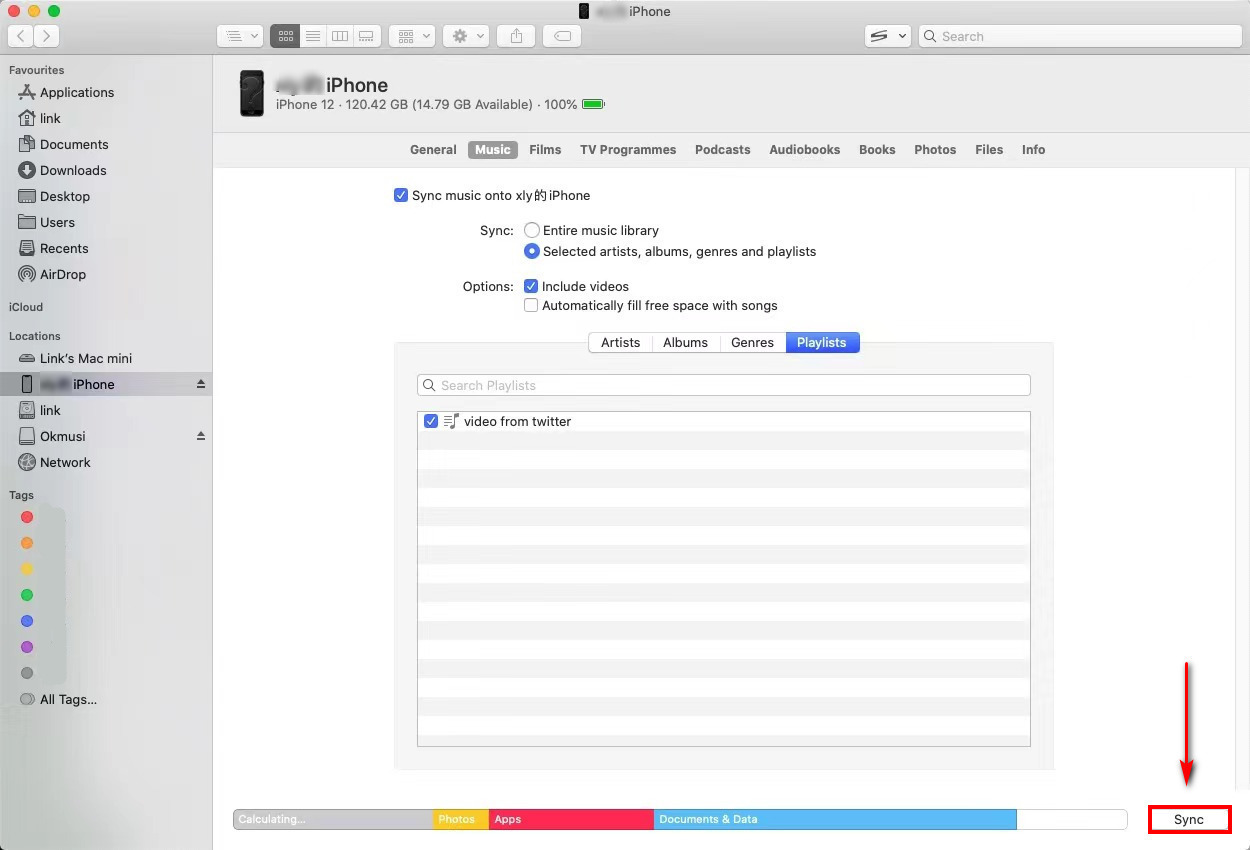
You will discover the downloaded music has been saved on your playlist while checking the Apple Music app on your iPhone.
The Bottom Line
In conclusion, this tutorial has provided 2 best ways on how to download music on iPhone.
AmoyShare Free MP3 Finder, a can’t-miss site for music lovers, allows downloading music for free. Besides, it’s pretty simple to use.
If you want to grab songs with HD quality, AnyMusic is the best choice on Mac. You can download 320kbps music from Mac and transfer it to your iPhone with ease.
Come and choose one method to download songs on your iPhone! You won’t be disappointed.
FAQ
How to download music on iPhone for free and listen offline?
As a reliable online downloader, AmoyShare Free MP3 Finder gives the ability to download music for free on iPhone.First, head to the website and insert the keyword of a song.Then, hit the Download button and choose one audio quality.Finally, hit the Download button again, and you can listen to music offline.
How to download music on iPhone without iTunes?
Unfortunately, iTunes is not accessible for downloading music. So selecting one free online music downloader is the best way to grab songs. AmoyShare Free MP3 Finder allows catching music for free with only a few clicks. Besides, it supports music downloads from 250+ sites quickly and easily.