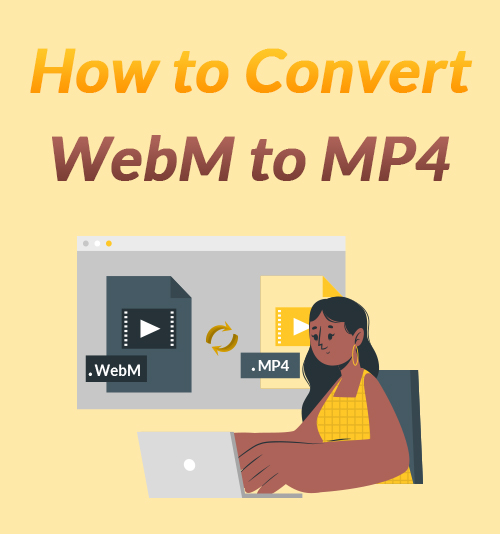
Using WebM file format is the popular choice for most web videos. But you may have trouble opening a WebM file. In such a case, you need to convert WebM to a compatible format so as to play the video on your device.
MP4 is a popular video format among most portable devices. Therefore, converting a WebM file to MP4 format can help solve this problem.
Based on this post, I will illustrate the difference between WebM and MP4 formats and tell you how to convert WebM to MP4 for free. Multiple video converters wil be recommended.
Let’s jump into it!
CONTENTS
- Part 1. What is the Difference Between WebM and MP4?
- Part 2. How to Convert WebM to MP4 Without Losing Quality?
- Part 3. How to Convert WebM to MP4 Using VLC?
- Part 4. How to Convert WebM to MP4 with Movavi Video Converter?
- Part 5. How to Convert WebM to MP4 Online?
- Part 6. Comparing WebM to MP4 Converters
What is the Difference Between WebM and MP4?
I will explain the difference between WebM and MP4 from 3 aspects.
Patent: MP4 and WebM are both of high quality and commonly used for online streaming.
File Size: WebM is specially designed for the Internet. For internet loading speed, the file size of WebM is smaller than that of MP4.
Compatibility: MP4 is obviously much more universal on different devices. But WebM has better compatibility with all kinds of browsers.
Owing to WebM being widely compatible with all modern browsers, it will be a good choice when uploading videos for online streaming. But if you’re going to play WebM videos directly on popular portable devices, converting a WebM file to MP4 is necessary because of the compatibility on different devices.
How to Convert WebM to MP4 Without Losing Quality?
When converting WebM to MP4 on Windows 10 or Mac, AmoyShare Video Converter will be the best WebM to MP4 converter you are hunting for. It enables you to convert WebM to any streaming format without losing quality. In addition, it supports converting many files simultaneously by clicking the Convert All button. Meanwhile, you can merge many files into one without hassle.
So, how to convert WebM to MP4 without losing quality with the help of AmoyShare Video Converter?
Please follow my steps.
Video Converter
Convert videos to MP4, MOV, MP3, GIF, and more
- for Windows 10/8/7
- for Mac OS X 14+
- for Android
- Download and install AmoyShare Video Converter.
- Launch it and click the red plus icon on the interface to add the WebM files. Or you can drag the WebM file to the block directly.
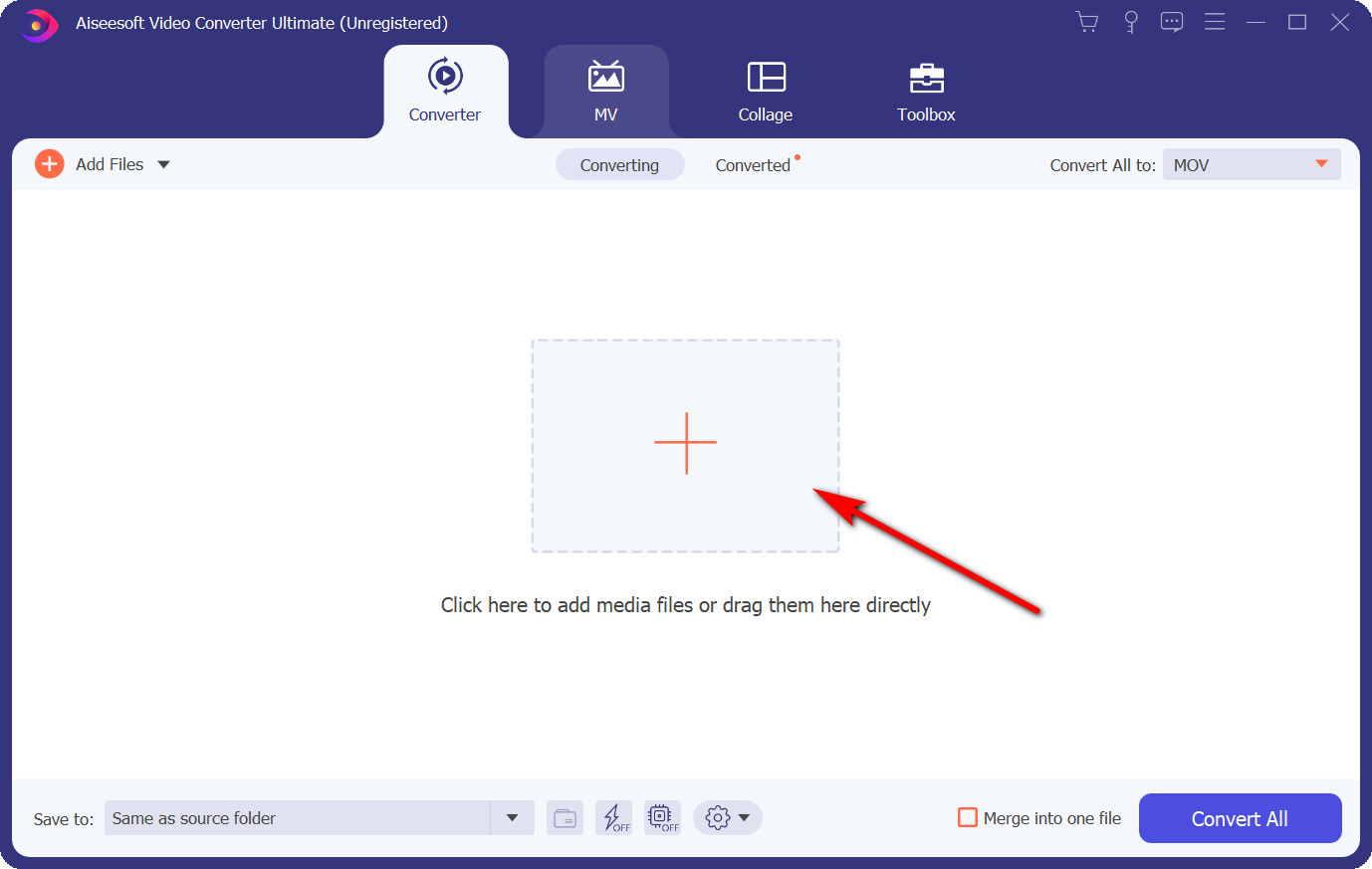
- Next, click the small icon at the right of the file bar. Then, find MP4 and select the “Same as source” to convert WebM file without losing quality.
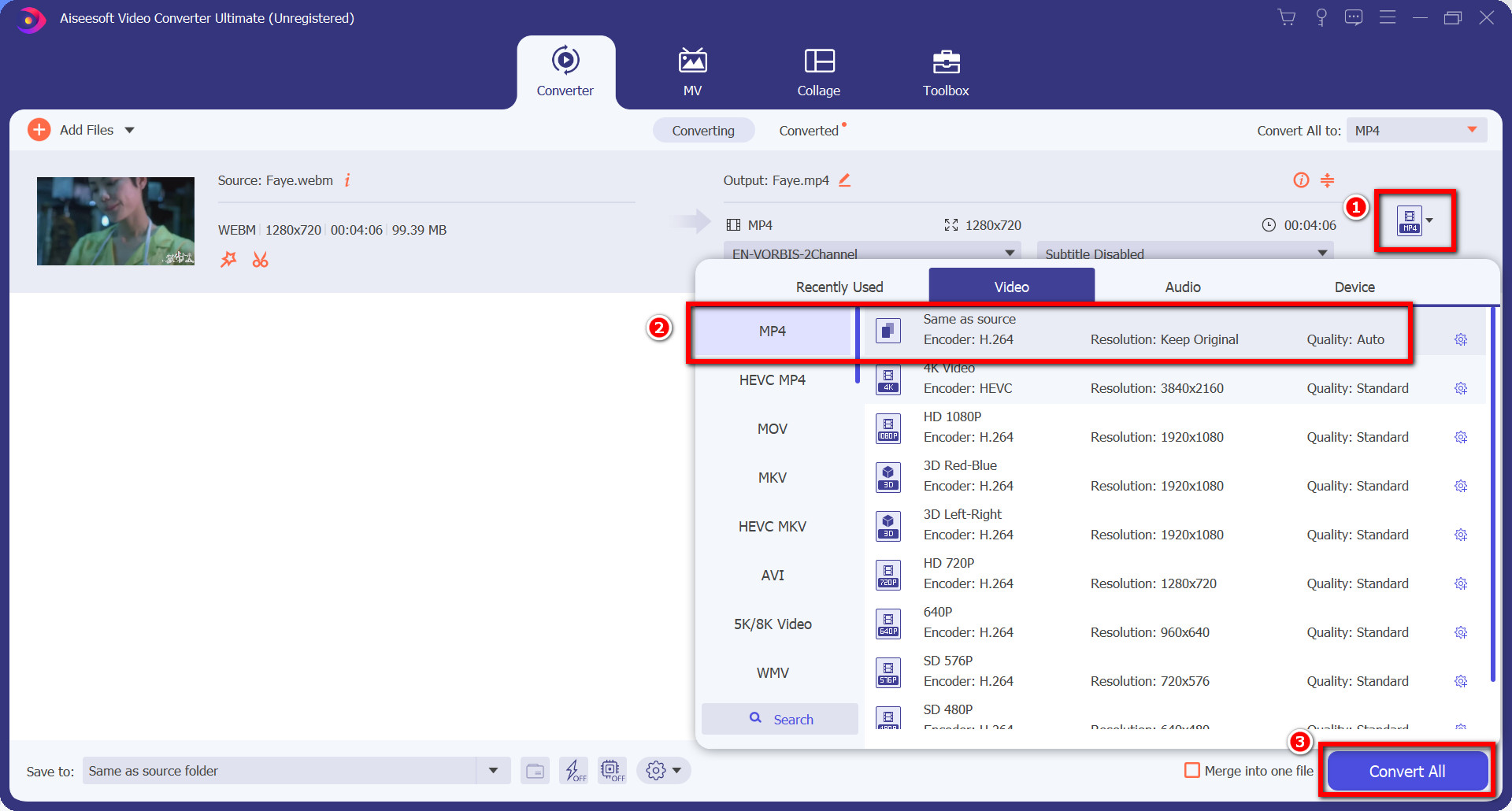
- Lastly, click the Convert All button on the bottom. Wait for a few seconds. After the conversion is over, there will be a windows pop-up, and you will see the converted file in the folder.
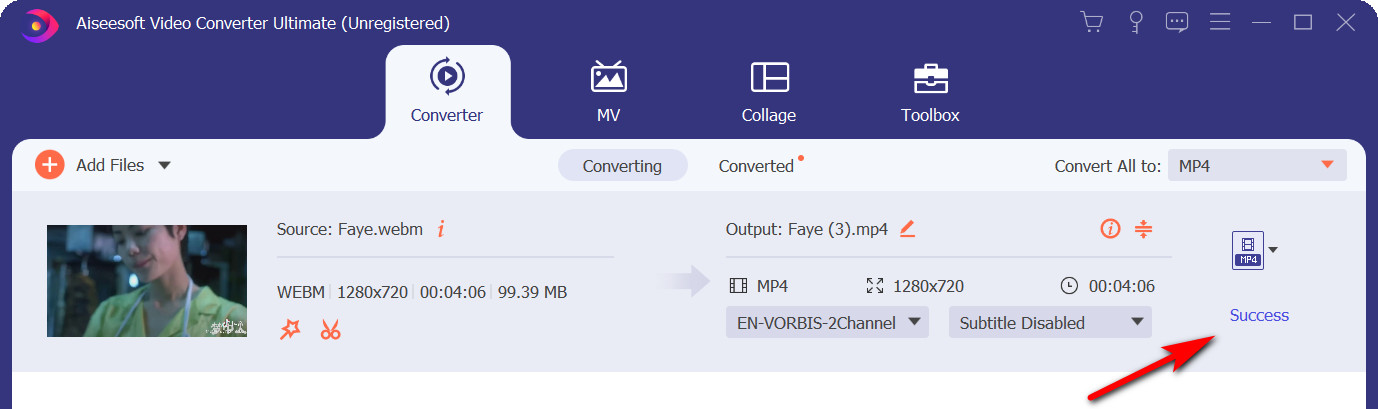
How to Convert WebM to MP4 Using VLC?
VLC is a well-known versatile media player that can play WebM files on both Mac and Windows. But few people know that it can be used to convert WebM file too.
How to use VLC to convert WebM to MP4.
Therefore, follow the comfortable steps, and it won’t take you much time.
- Install and launch the VLC Media Player. Find the Media menu, then select Convert / Save.
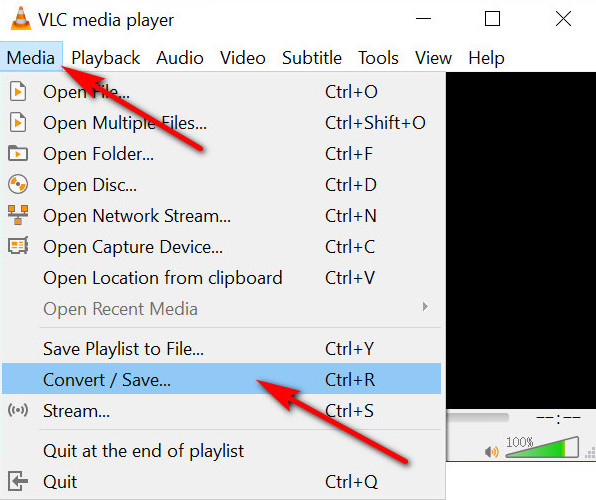
- From the new pop-up menu, click the Add button to select the WebM file. Next, click the Convert / Save button at the bottom of the window.
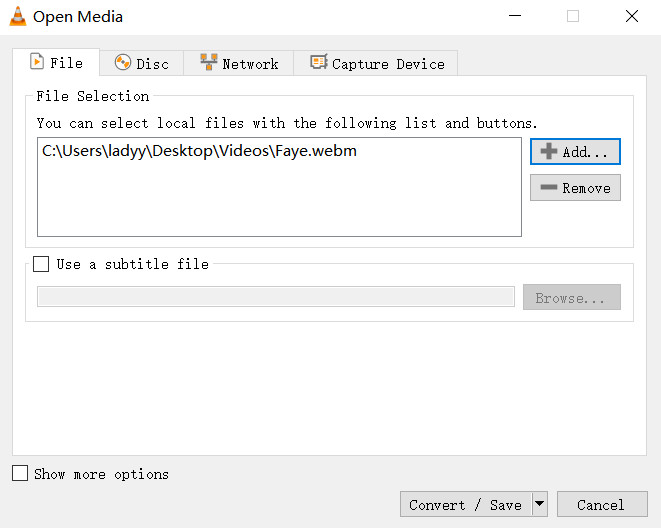
- Choose MP4 format from the Profile menu. Next, set the destination file, and remember to rename the converted MP4 video file. Lastly, click the Start to convert.
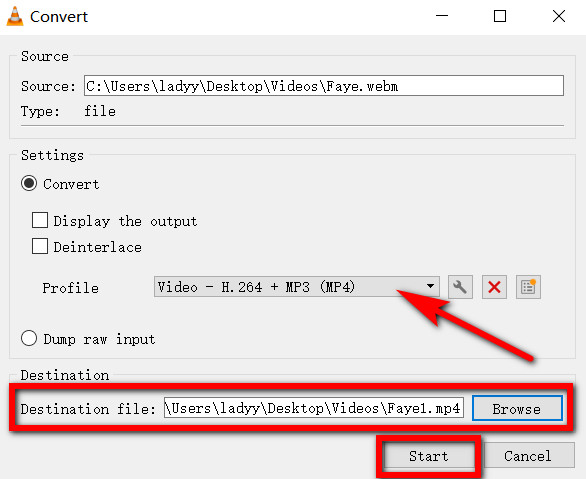
How to Convert WebM to MP4 with Movavi Video Converter?
Many users have asked online about how to convert WebM to MP4 on Mac. Actually, you can use Movavi Video Converter to get the task done.
- Download and install the Movavi Video Converter.
- Launch it and find the Add Media button at the top left of the interface, then click the Add Video button to add the WebM files.
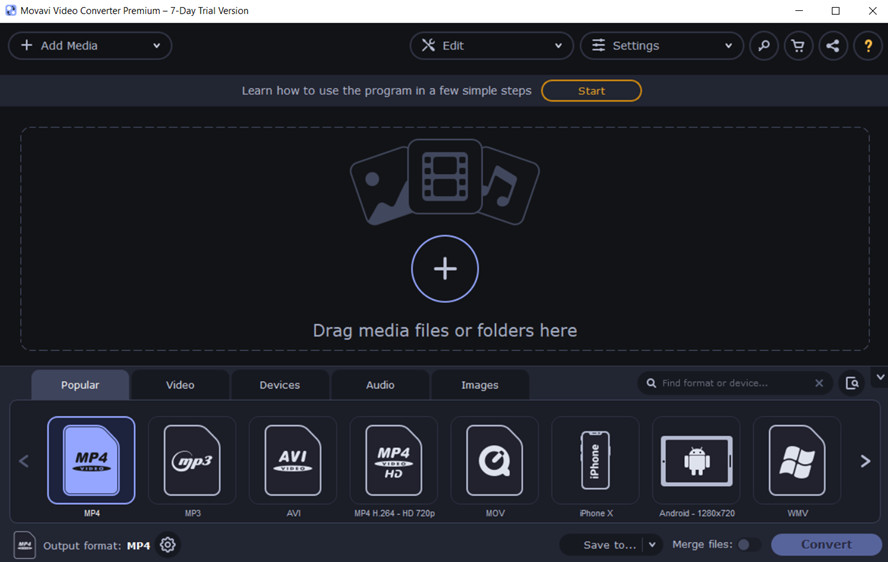
- Click the Video tab on the bottom. Then choose MP4 output format.
- Now click Save before choosing a location for the converted MP4 file. Lastly, click the Convert button.
How to Convert WebM to MP4 Online?
AmoyShare MP4 Converter enables you to convert videos to 200+ formats without registration. This online MP4 converter is completely free and does not require installation. In addition, there are no ads or viruses.
There only need 2 steps to convert WebM to MP4 online.
- Open AmoyShare MP4 Converter website. Then upload the WebM file you want to convert.
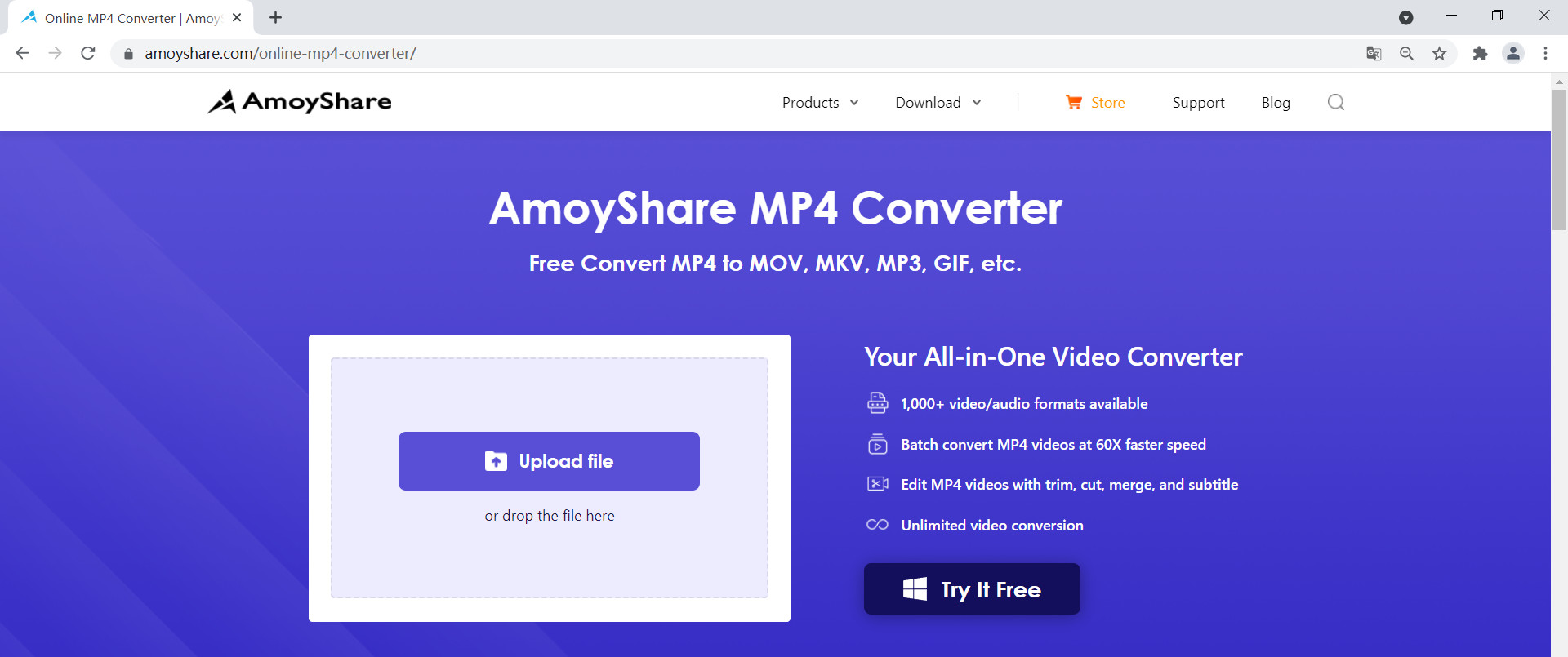
- Choose the format MP4 and then click the Convert Now button. Then download the MP4 file after the process is completed.
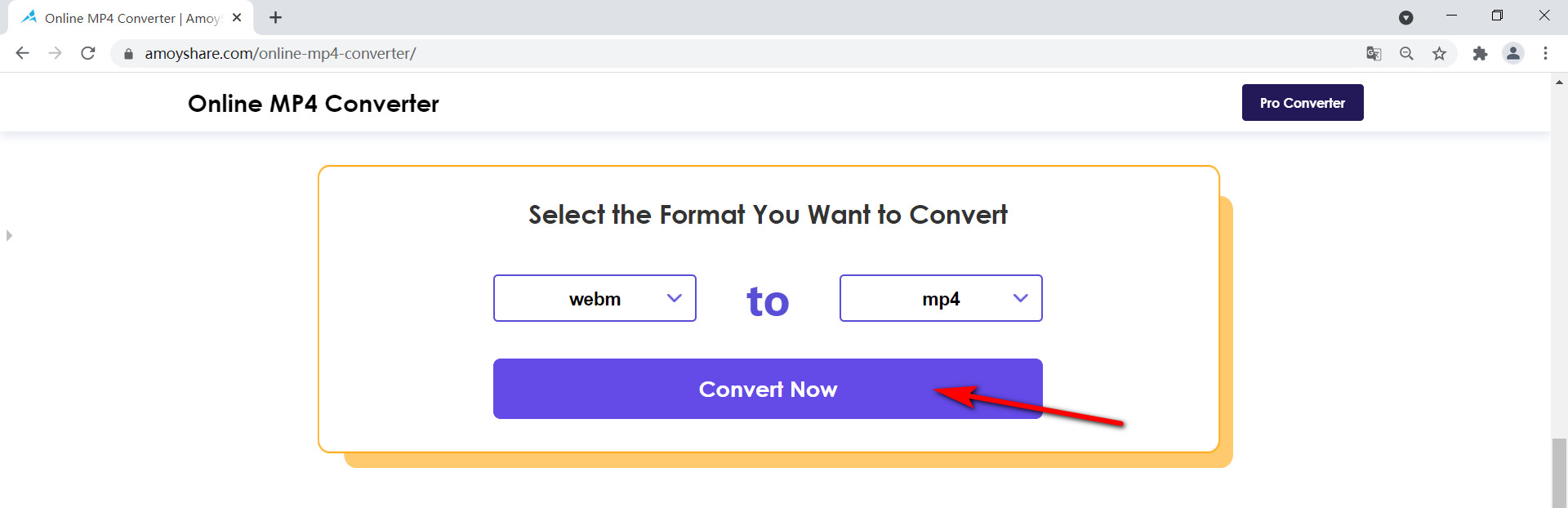
Comparing WebM to MP4 Converters
| Converter | AmoyShare Video Converter | VLC | Movavi Video Converter | AmoyShare MP4 Converter |
| Quality | Lossless quality | General | Good | General |
| Formats | 1,000+ formats | 20+ formats | 200+ formats | 200+ formats |
| Conversion speed | Fast | Good | Good | General |
| Convertin batch | Yes | Yes | Yes | No |
FAQ
What is a WebM file?
A WebM file is a video stored in the WebM format. WebM format, originally developed by Google, is an open, royalty-free format designed for internet streaming and sharing video on the web.
How to play WebM files?
WebM is incompatible with many devices. So you need to rely on a WebM to MP4 converter to get the task done. First, download and launch AmoyShare Video Converter. Then, add the WebM file and choose MP4 format. Next, click the Convert All button to start converting. Now you can play the MP4 file on any device.