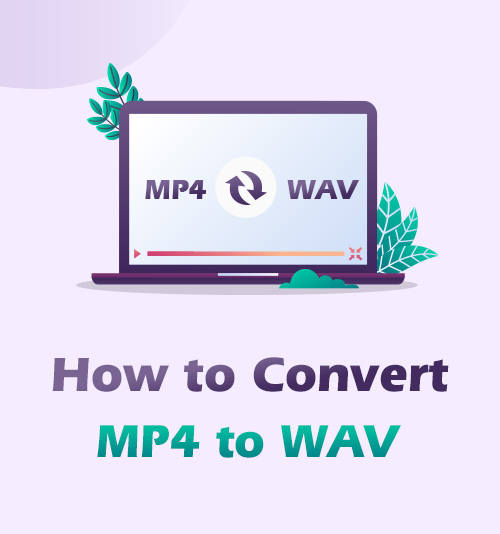
Have you been searching for a reliable audio converter for a long time? And you have no idea how to convert an MP4 to WAV. If it is your confusion, as I used to be, I will show you how to convert MP4 to WAV easily. It won’t hurt!
MP4, also known as MPEG-4, is the most commonly used format, which contains both videos and audios, whereas WAV or WAVE format is an umcompressed audio file format to deliver high-res audio content···
Chances are that we want to only import audio in iPhone, music players, MP3 players alike gadgets. In this manner, we can listen to high-quality music or the video’s sound while driving, extract the audio track from a clip to your vlogs, and even save it as a ringtone.
Then, how to convert an MP4 file to the WAV format becomes gradually vital.
But the tutorials posted on the Internet are either too complicated or are not easy to comprehend.
This is the most concise tutorial to convert MP4 to WAV easily. After you read this article, you will master the method of format conversion from MP4 to WAV. Next, let me take you to understand how does it work.
Without further ado, let’s get started!
CONTENTS
- Part 1. The Best MP4 to WAV Converter [Amoyshare Video Converter Ultimate]
- Part 2. How to Convert MP4 to WAV in Audacity?
- Part 3. How to Convert MP4 to WAV on Mac with iTunes?
- Part 4. How to Convert MP4 to WAV Online ?
- Part 5. How to Convert MP4 to WAV Using VLC?
- Part 6. Comparison of MP4 to WAV Converter
Part 1. The Best MP4 to WAV Converter [Amoyshare Video Converter Ultimate]
I consider myself as a human guinea pig to explore a variety of MP4-to-WAV converters for you.
As most of us use both Mac and PC in day-to-day works, compatibility and handleability are unspoken factors I would necessarily take into account.
Of course, I am not a professional video editor, sophisticated application with dazzled features is the last thing on our mind.
Among a pile of converters have tested, AmoyShare Video Converter Ultimate is the most credible one that has ever been used. It particularly designs to accomplish videos to audio/video conversion needs, including converting MP4 to WAV, and keep the highest possible quality. Below are some amazing features:
● Batch and convert videos/audios to over 1,000 formats
● Convert HD/4K videos with no loss in quality
● Edit video clips that you can trim, merge, crop, and add special effects
● GIF can be easily created from videos
With enormous features on it, you can convert MP4 files to WAV with outstanding quality and speed. Download AmoyShare Video Converter Ultimate for free to have a try. Here is the guide on how to convert MP4 to WAV for you.
Video Converter
Convert videos to MP4, MOV, MP3, GIF, and more
- for Windows 11/10/8
- for Mac OS X 14+
- for Android
- Enter the main page toclick the FREE DOWNLOAD in accordance with your OS.
- Click Install andwait for the installation.
- Run Amoyshare Video Converter, and click here to add media files or drag them here directly.
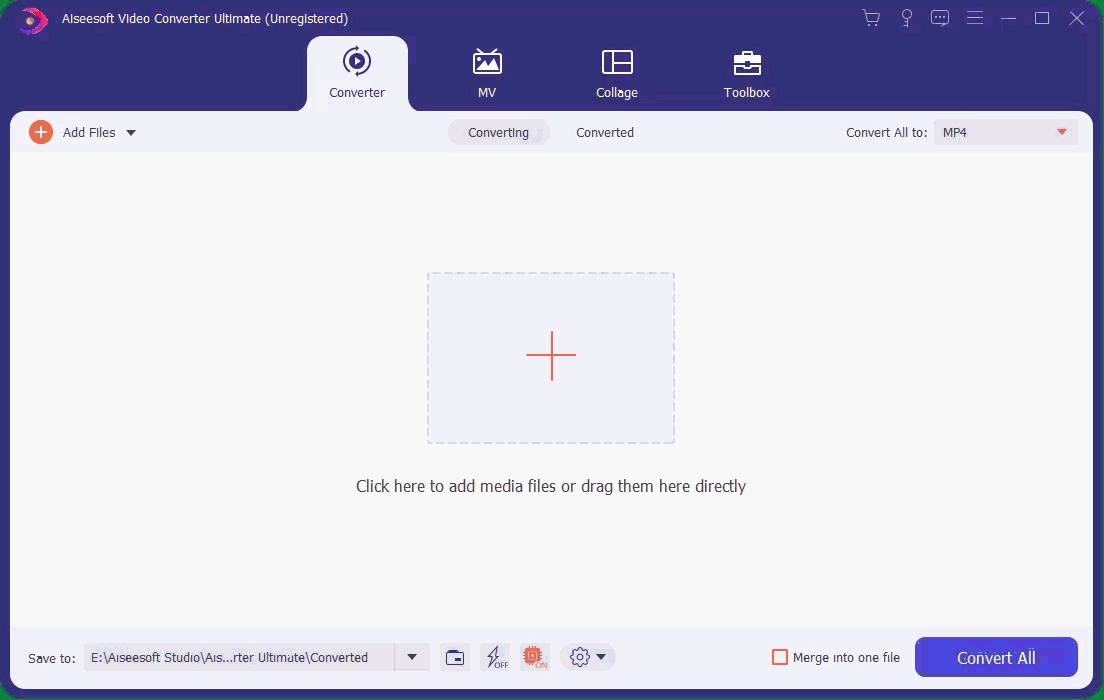
- Select the formation that you want right next to Convert All to. In this case, the WAV format is selected.
- Click Convert All to proceed with the conversion. By the way, there is a Merge into one file feature, which allows you to merge files in the list.
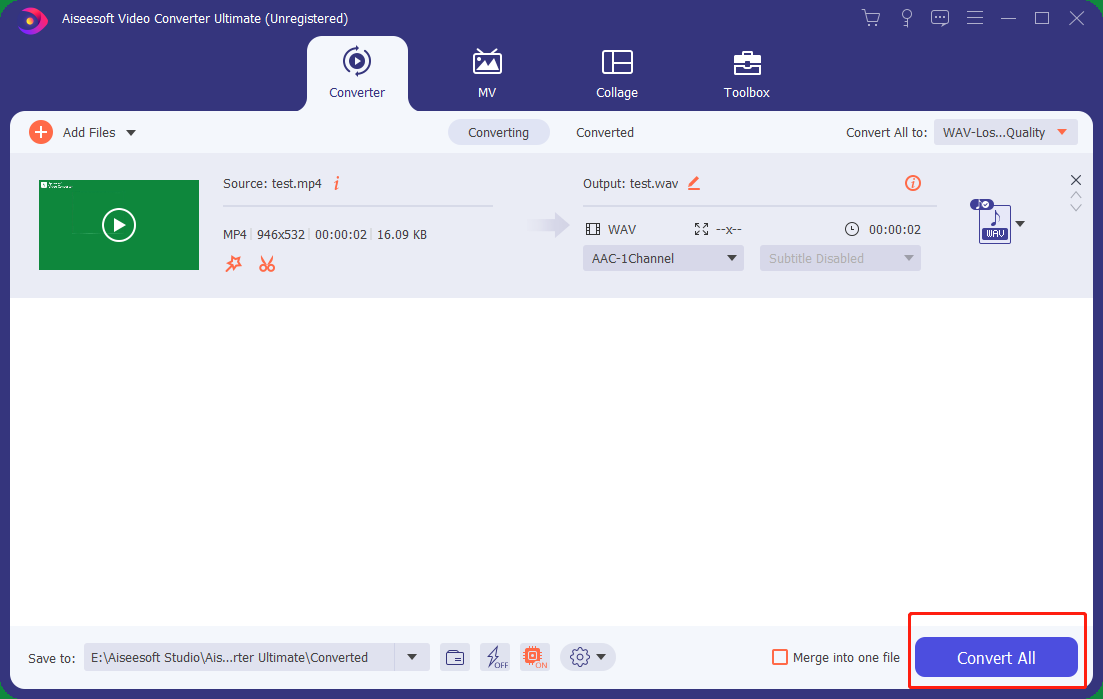
- After the conversion is finished, the folder that contains your converted videos will pop out. Or you can click the folder icon to open contained folder.
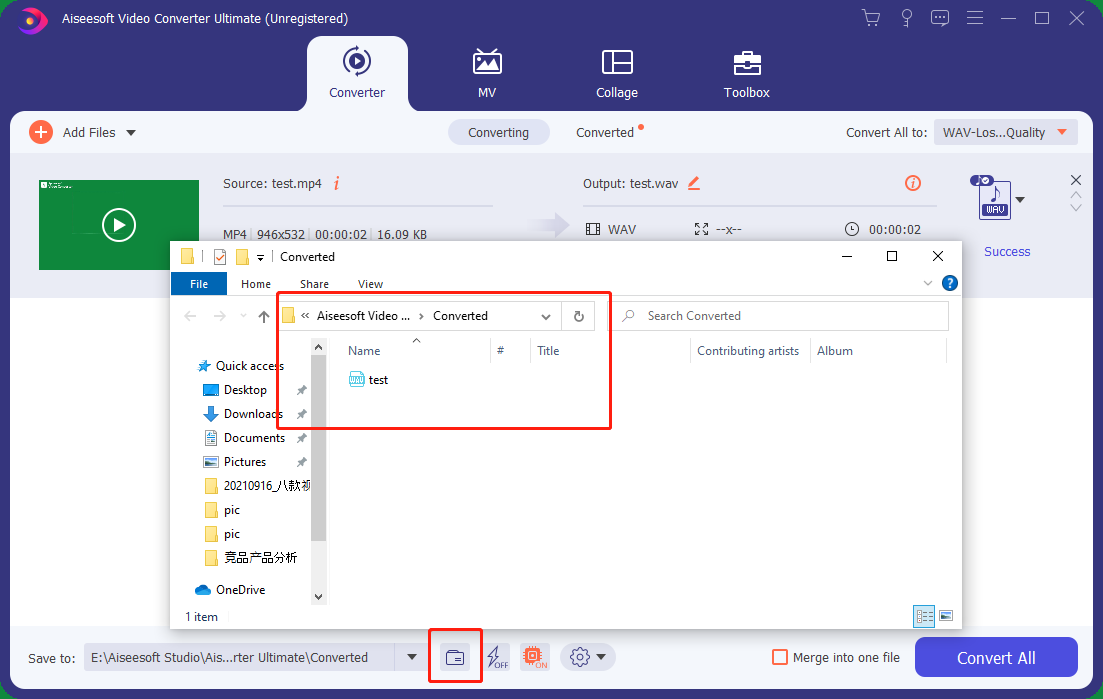
Part 2. How to Convert MP4 to WAV in Audacity?
Audacity is an open-source audio editing software that allows users to edit and record audio for free. Simultaneously, it has the feature of converting MP4 to WAV.
This unbelievable software is available on numerous platforms (Mac, PC, Linux).
Furthermore, it also provides cross-platform compatibility on the support of multiple libraries and plug-ins to enhance its functionality. All in all, it brings the user converting experience to the next level.
In the next moment, you will learn how to convert MP4 to WAV in Audacity. Below is the step-by-step guide:
- Run Audacity, click File->Import -> Audio -> Select the file.
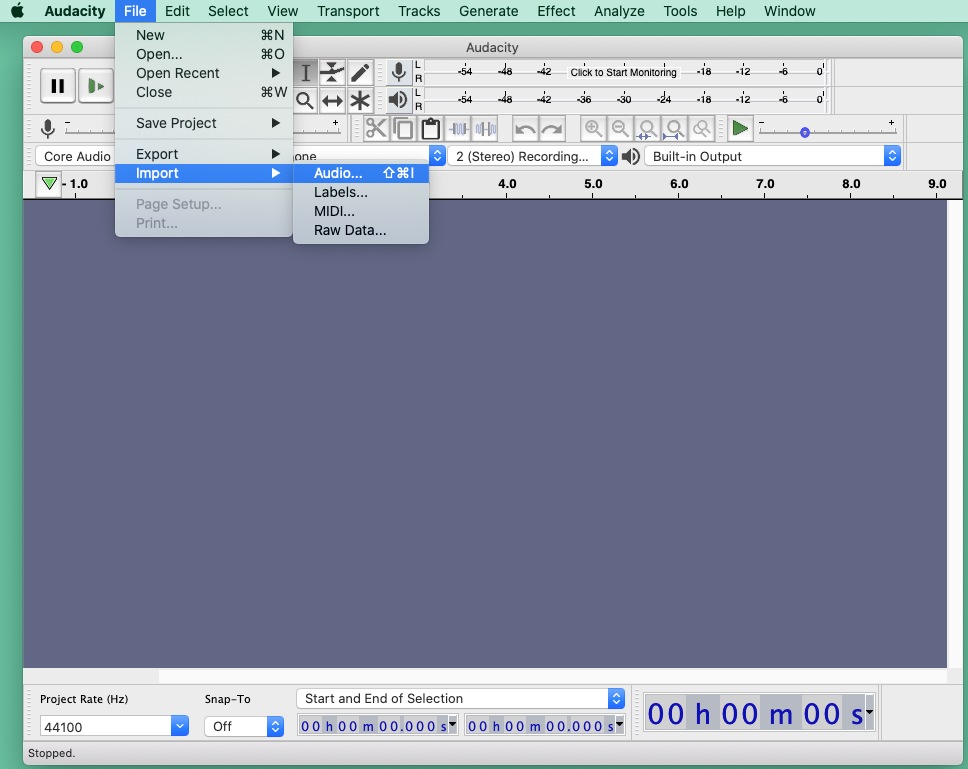
- At the bottom of this software, there is a start and end selection feature, letting you choose the exact timeframe for converting MP4 to WAV.
- After opening the video file, you are required to click File –> Export –> Export as WAV. Moreover, several other audio formats give you the freedom to export your audio into different formats.
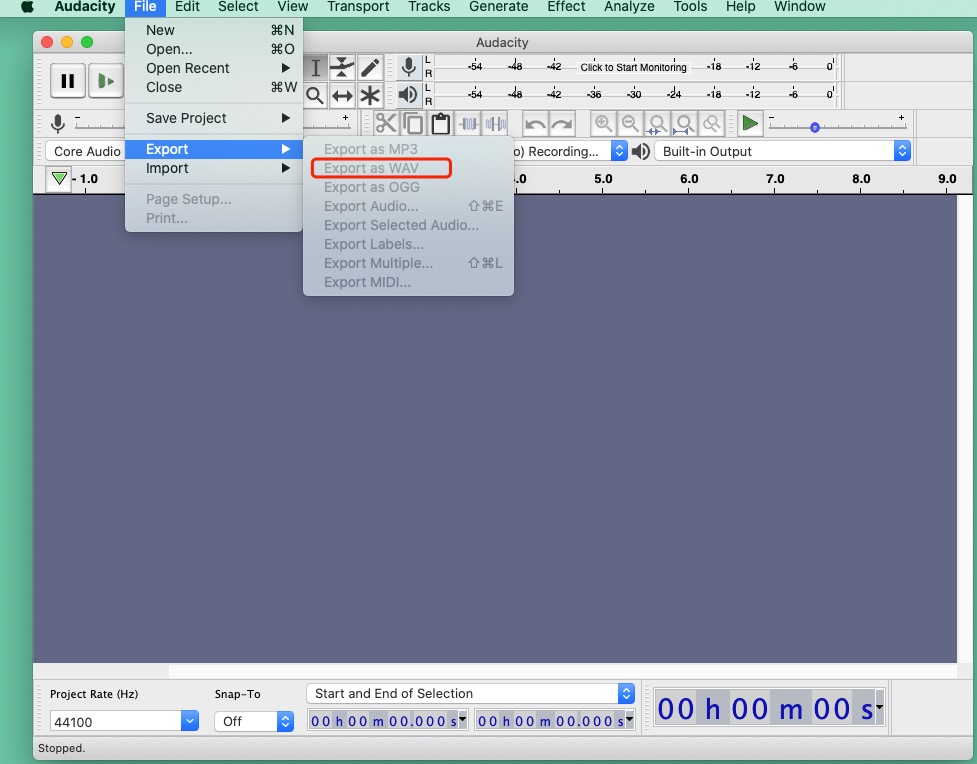
- Adding Metadata
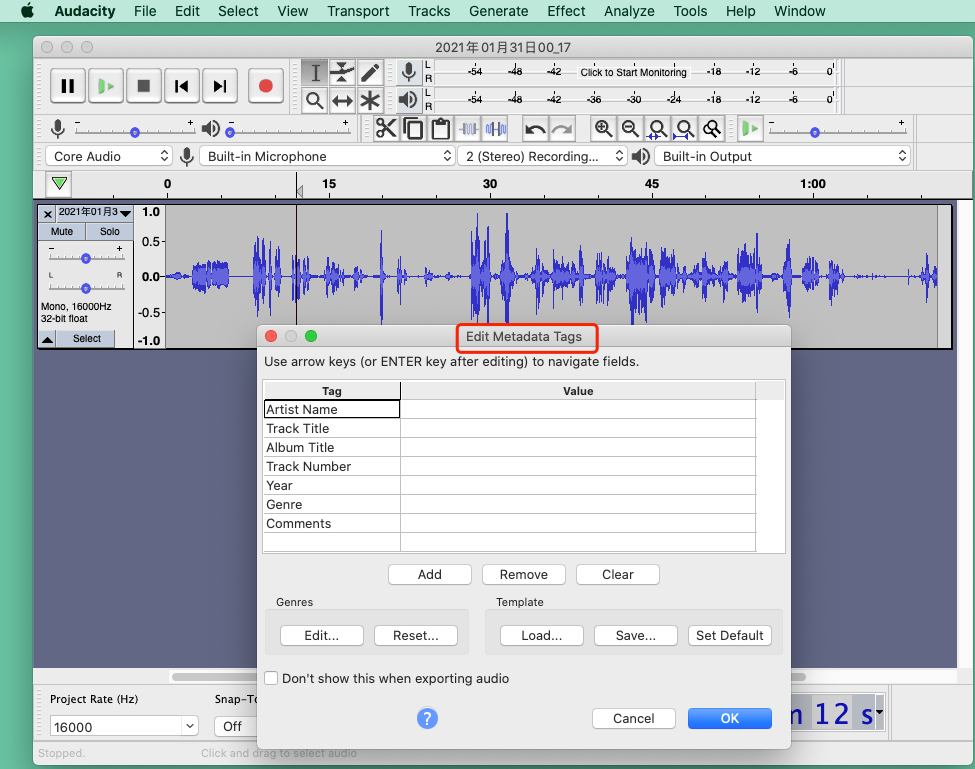
After making the necessary setting for exporting the quality dialogue box, the next screen will pop up where you’ll add metadata tags to the WAV output file. Finally, click the OK button to finish the conversion.
Part 3. How to Convert MP4 to WAV on Mac with iTunes
iTunes, an application that can convert an MP4 to WAV, is also called the Apple Music application on Mac. In other words, the file can be converted from MP4 to uncompressed format WAV by this software.
Then, how to convert MP4 to WAV with iTunes?
- Open the iTunes application.
- In the menu bar, choose Music -> Preferences.
- Click the Files tab -> Import Settings.
- Open Import Using, then select the encoding format that you want to convert the song to. Click OK.
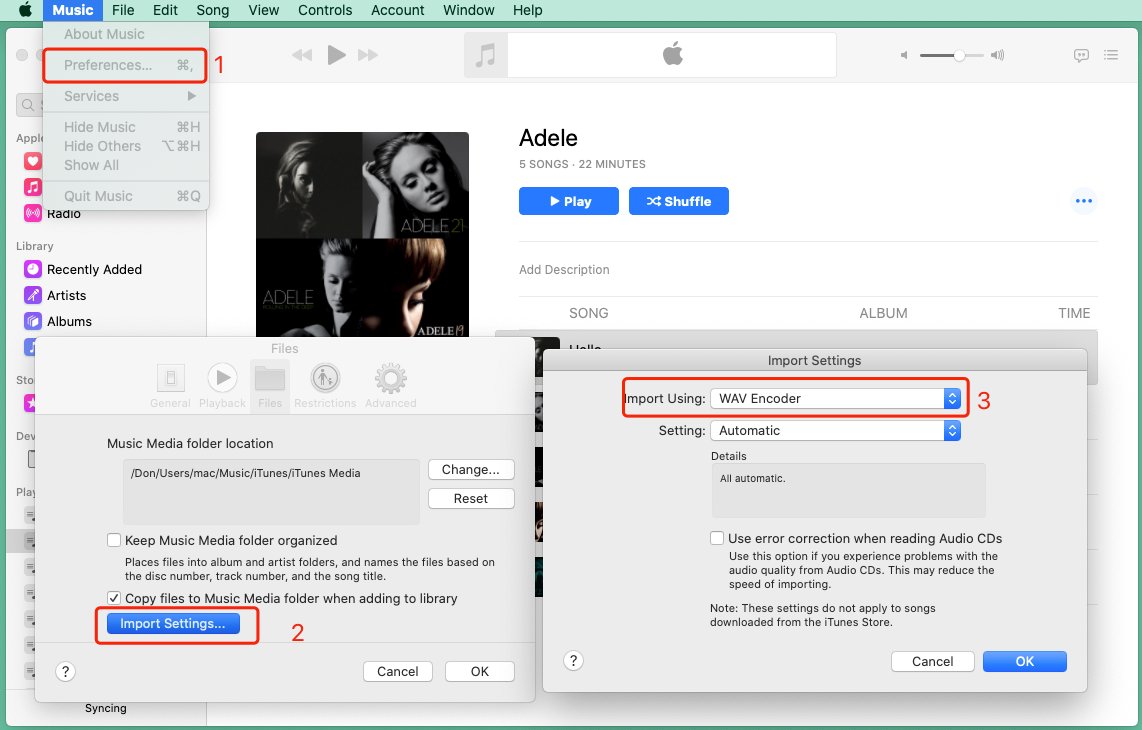
- Select the song in your library that you want to convert.
- Choose File > Convert, then Create [format] (WAV in this case) Version.
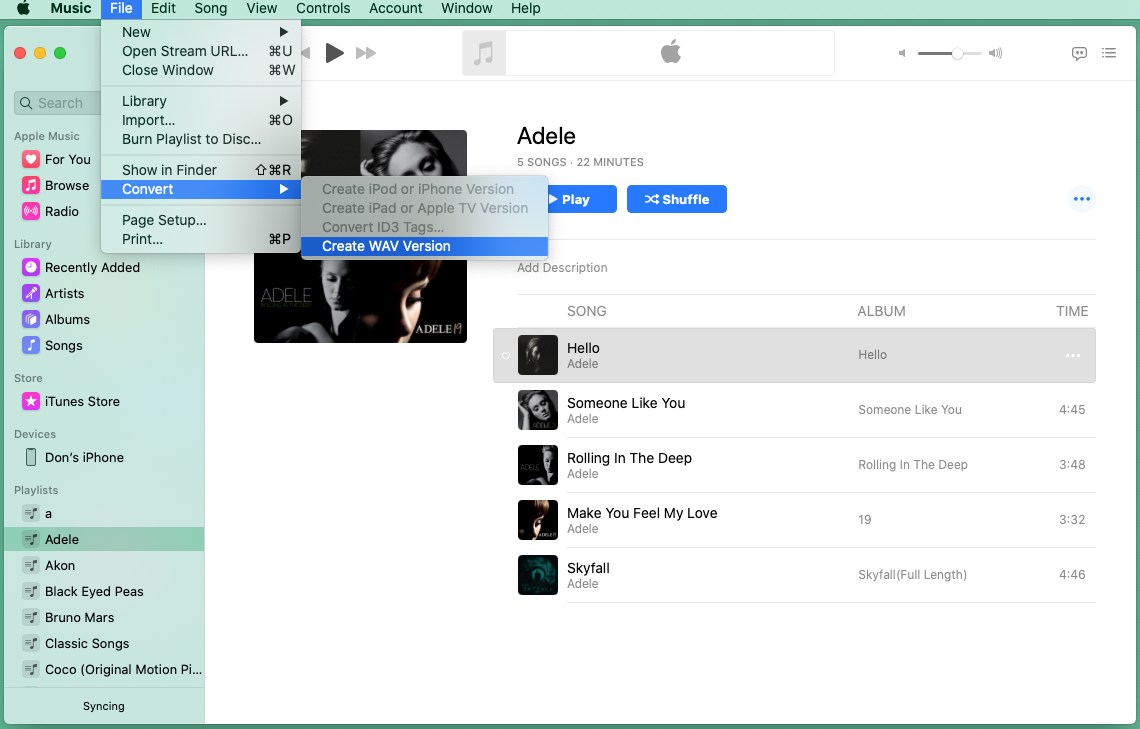
- New song files will appear in the library next to the old files.
Notes: When you convert files with iTunes, the old file remains unmoved in the same location. You can use the QuickTime Player, bundled with the Mac operation system to open WAV files. The same process can help you convert MP4 to WAV on Windows 10 or other released versions that can also install iTunes.
Part 4. How to Convert MP4 to WAV Online
There are voluminous online tools that you can use for converting—for example, ZAMZAR, Convertio, CloudConvert, and FreeConvert, etc. ZAMZAR, an online file converter, will make the demonstration. It is feasible to convert MP4 to WAV online and supports over 1,200 different conversion types.
Below is how to convert MP4 to WAV online with ZAMZAR.
- Open your browser and visit the main page of ZAMZAR.
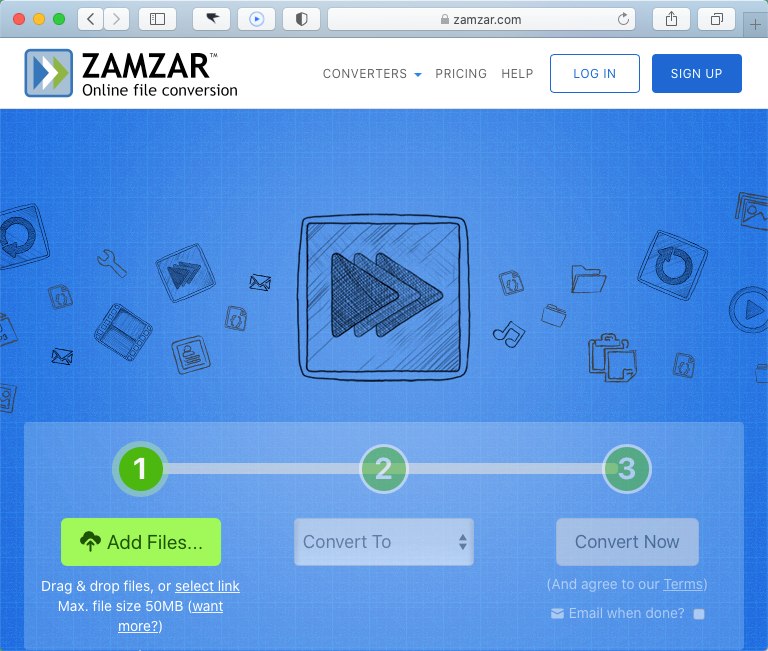
- Select the song with MP4 format that you want to convert.
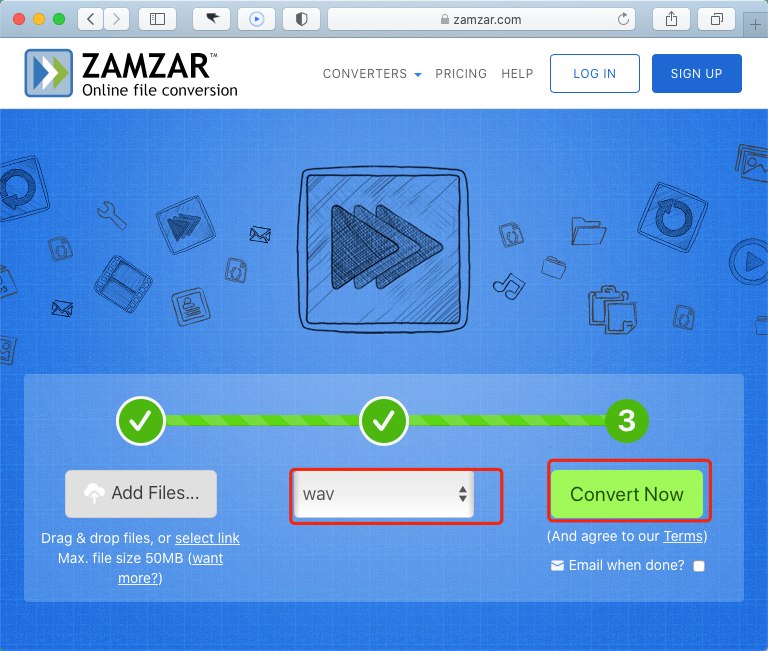
- Click Convert to convert your MP4 file.
- Then, a webpage will navigate you to a download page, and click the Download button.
The service is unable to overload a large number of files. Incidentally, the speed of either download or conversion is relatively slow. If you need an application with faster speed, you can try AmoyShare Video Converter Ultimate. It won’t let you down.
Part 5. How to Convert MP4 to WAV Using VLC
VLC Media Player supports a wide range of audio and video decoders and file formats. Certainly, it is capable to convert MP4 to WAV and WAV to MP4 likewise. So it is high time that I showed you how to convert mp4 to WAV using VLC.
- Run the VLC, and open media… or drop media here. (If you hope to convert MP4 to WAV on Windows 10, choose Media -> Covert / Save -> Click Add… from the top menu)
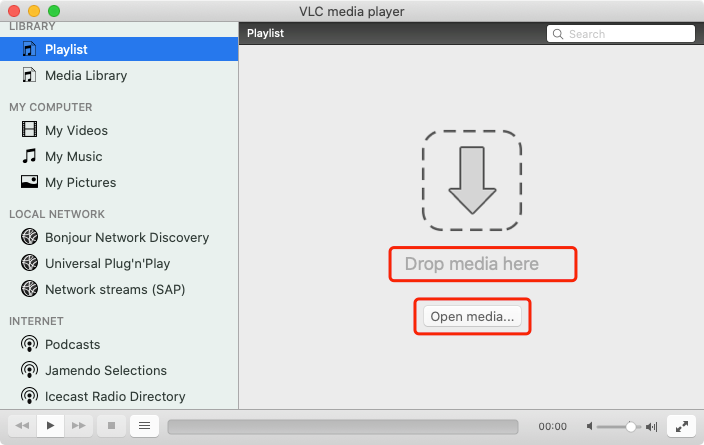
- Select the song with MP4 format you wish to convert to.
- Navigate to File -> click Convert/ Stream… -> choose WAV formation in Audio codec bar and click Apply.
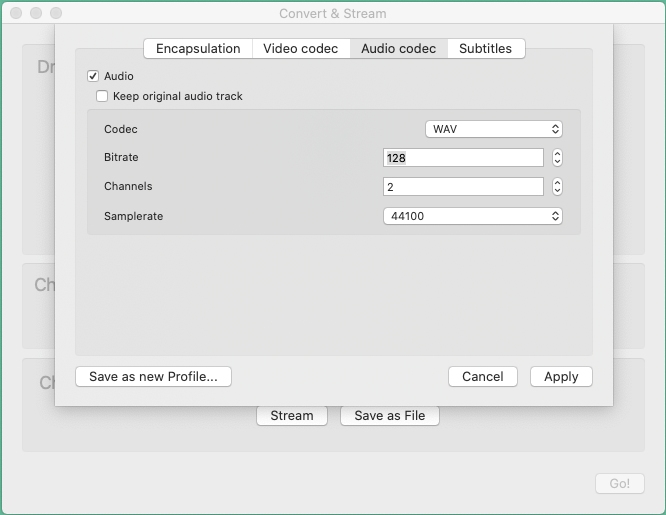
- Choose destination in which the location you want to save and click Save.
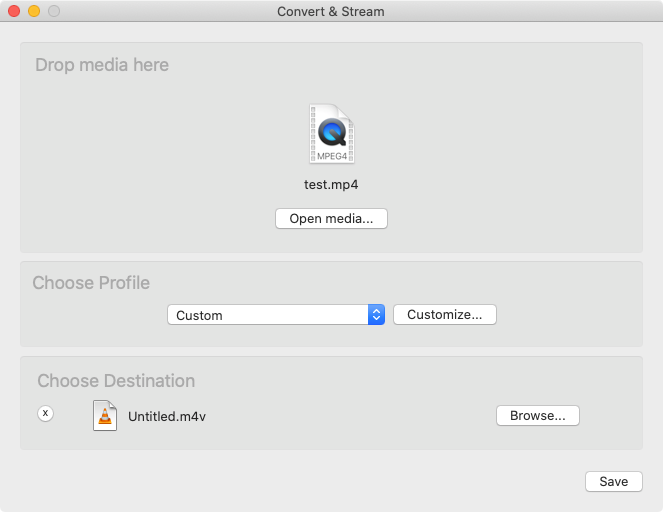
Part 6. Comparison of MP4 to WAV Converter
| Product Name | Format Type (1-10) | Operability (1-10) |
| AmoyShare Video Converter Ultimate | 8 | 7 |
| Audacity | 6 | 5 |
| iTunes (Apple Music App) | 4 | 5 |
| ZAMZAR (online tool) | 6 | 6 |
| VLC | 7 | 4 |
According to the table, AmoyShare Video Converter Ultimate is a tool that covers various formats with cross-platform applications. Its operability is concise and convenient for beginners.
Conclusion
How to convert MP4 to WAV? Have you got it? Audacity is a long-used software, which is popular with users. iTunes can meet your demand that converts MP4 to WAV on both Mac and Windows. As far as online converters, they are generally nonrestrictive, enabling you to solve the issue on browsers.
With AmoyShare Video Converter Ultimate, you can convert purchased songs from iTunes with high quality. The format support can cater to current demand easily. Apart from that, you can convert files in batches at 6X faster speed without the Internet.
If you are finding free ways to convert MP4 to WAV, the method by AmoyShare Video Converter Ultimate is right for you.
Give it a shot!
Video Converter
Convert videos to MP4, MOV, MP3, GIF, and more
- for Windows 11/10/8
- for Mac OS X 14+
- for Android
Frequently Asked Questions
How to convert MP4 to WAV with Windows Media Player?
Windows Media Player can manage and play video and audio files, but it cannot convert MP4 to WAV. Yet, you can use AmoyShare Video Converter Ultimate to get the task done easily.
Is WAV better than MP3?
The two audio formats have their own edges. MP3 is a common audio format, which can be played effortlessly among the majority of music players. Nonetheless, MP3 is a compressed audio formation, while WAV format is lossless. If you compare those two formats under the same length, WAV’s size is larger than that of MP3. However, WAV has better audio quality than MP3.
How do I convert MP4 to WAV in Windows 10?
You can convert MP4 to WAV on a Windows 10 computer using AmoyShare Video Converter Ultimate. Run the video converter and import the MP4 file, and set WAV as the output format. Finally, convert it by clicking the Convert All button.