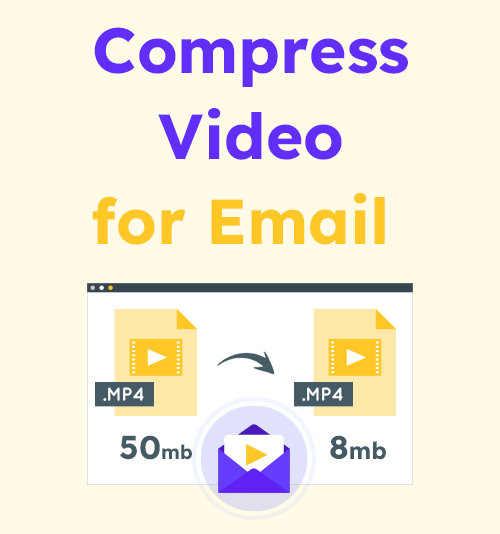
Transmitting files via email remains as an old-school way of communicating with colleagues. And in some formal settings, exchanging emails is a norm. Sending information in the form of text is easy for sure, but sometimes you need to attach a video to your text, either for visual experience or for efficient communication.
However, unlike social media that permit the uploading of large video files, email services only offer the green light to relatively smaller files. If you are troubled by this situation, you had better downsize your video via the available tools. The first thought turns up in your mind is that you need a video compressor. Yes, that is a more direct solution. But this article will also tell you how to compress a video for email in four other ways, so keep reading!
CONTENTS
Why You Need to Reduce Video Size?
Email systems cannot handle large volumes of data. What about seeing your email box being filled to the brim with numerous files, each attached with a large video? Your Email service provider will undoubtedly crash at some point. Email isn’t like WhatsApp or other social media apps that enable big data transfer. It’s built on a relatively outdated protocol, so you need to make video smaller to shed the Email services of the burden.
Then what are the recommended video sizes for popular Email service providers?
Here we go:
| Email Service Provider | Maximum Video Size |
| AOL | 25 MB |
| Apple Mail (iCloud) | 20 MB |
| Gmail | 25 MB |
| Yahoo | 25 MB |
| Zoho Mail | 20 MB |
The file size limit ranges from 20MB to 25MB for popular Email platforms. If you have some idea about how big a common video file is, you won’t think 25MB is enough. To have your video enter the gateway, you need one tool or another to compress video file.
Method 1: Compress Video Size Using Video Compressor
The best solution to compress a video for email is to seek a powerful program specializing in resizing the video file. Most video converters on the shelf are equipped with a compressor tool to cover more facets of users’ needs. Standing out from a pack of choices is BeeConverter, which enables you to adjust the video size from 10% of the original to 99%. How user-friendly it is! – you can choose the quality from high-medium-low and convert video to 10 video formats while compressing video files. Making options more straightforward will make your experience smoother and faster, in case you don’t know what is “bitrate,” “frame,” or “resolution.”
Now, take a look at how to use this efficient video compressor to make your video attachment accepted by email.
Note: It is common sense that the smaller the data size is, the more lossy the video becomes. But you can choose the high-quality option on BeeConverter, so this compressor can try its best to retain the details via the codec.
Video Converter
Convert videos to MP4, MOV, MP3, GIF, and more
- for Windows 10/8/7
- for Mac OS X 14+
- for Android
- Choose the video compressor tool on the Home tab.

- Click “+Add File” to import your video.
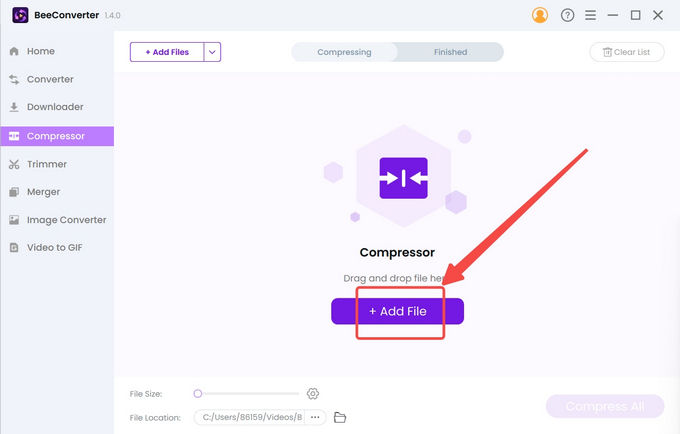
- Select the target size, quality, and output format, and hit “OK” to confirm the settings. If you reduce the video file for a Mac recipient, you can convert video to MOV/MP4.
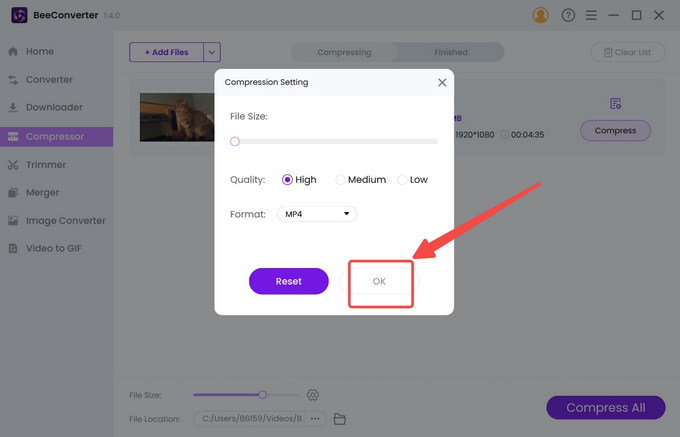
- Tap the Compress button to start.
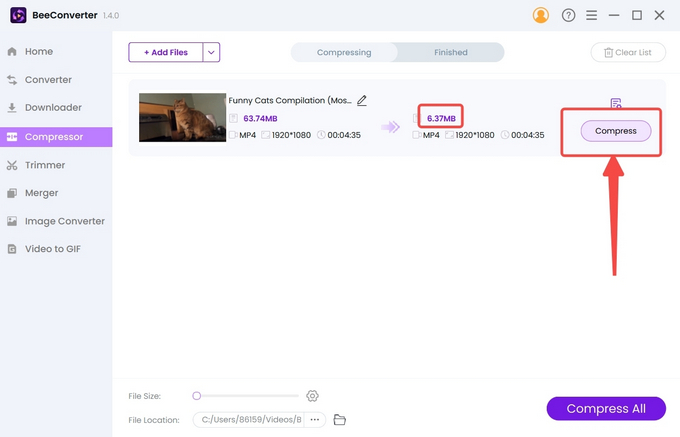
BeeConverter is a lightweight all-in-one video tool, so besides making the video smaller, it can also trim or crop the video (for the preferred section) and download videos from 1000+ popular sites.
Method 2: Download Videos with Lower Video Quality
Wanna share the amazing clips with your friends? When you have downloaded one, checked its size and found – “Wait? 200MB!” you need to download the videos with the reduced quality. BeeConverter’s Downloader can help.
The very first thing to do is download and launch BeeConverter, and then follow the steps presented below.
- Choose the Downloader tool on the Home tab.
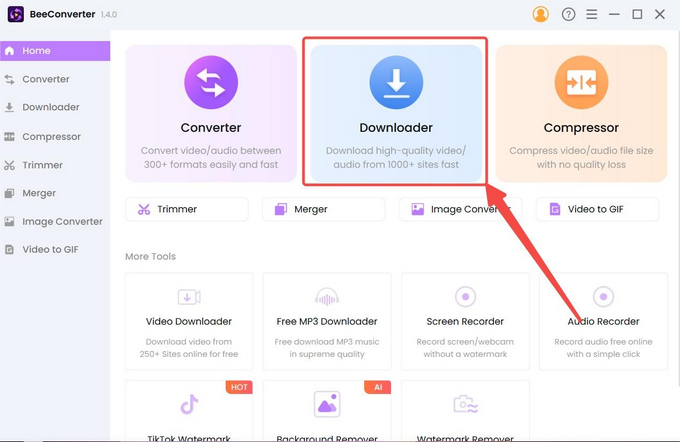
- Click “+ Paste Link” to drop a link.
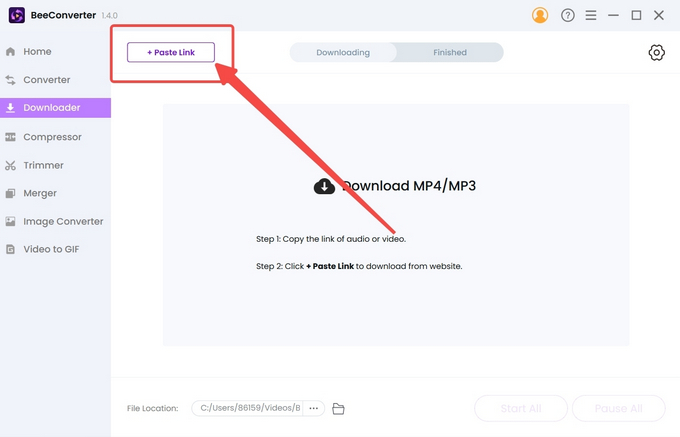
- Paste the link, set the quality setting as the lowest, and press the Download button.
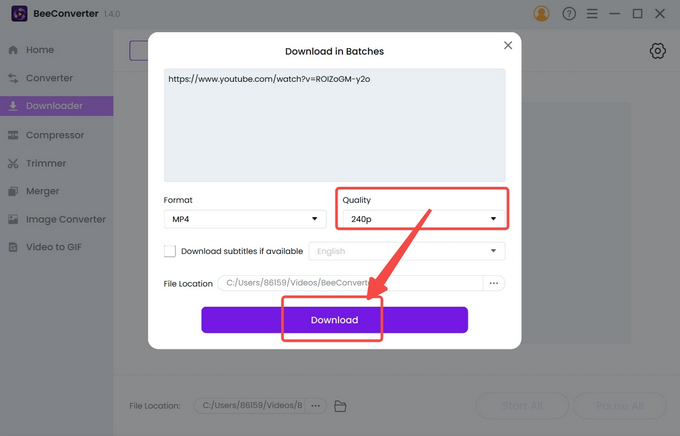
Method 3: Make a Zip File
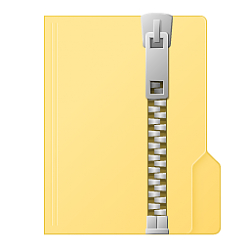
Zipping multiple files into a parcel may remind you of the past when you hurriedly packed clothes into the suitcase. Quite different from that, the digital parcel can be lighter than the sum of its contents. Therefore, you can send a zip file. The advantage of zip files is that the unzipped files can be restored to the original size and ensure the quality won’t be compromised.
Zipping function is embedded in the PC, so you don’t need to download any additional tool. What you need to do is locate the video file you want to zip and right-click the file. From the pop-up menu, you can find the option to make a zip file and then click it. This is the cheapest and quickest way to compress a video for email.
Note: PC’s zipping function doesn’t support manually setting of the target video size.
Method 4: Edit the Video to Make Video File Smaller
If the whole file is too big for an email, how about breaking it into different pieces and sending them separately? If your friend or colleague doesn’t mind, this is one doable option. And there is a perfect video editor suitable for this purpose – Aiseesoft Video Converter Ultimate.
- Click “+ Add Files” to import the video you’re gonna send.
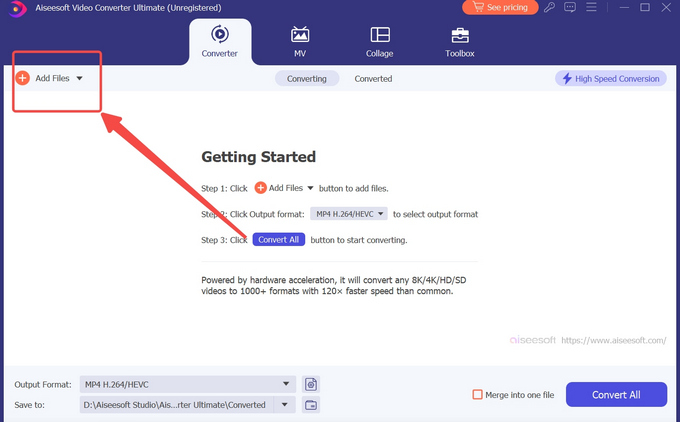
- Click the “✂” icon to go to the video cutter.
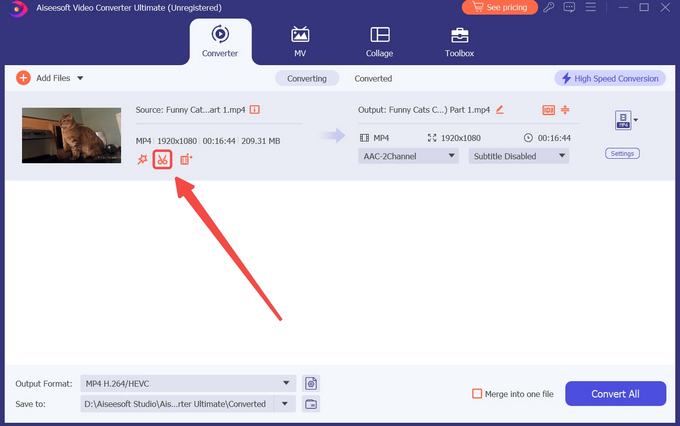
- Select the proper segment and save it.
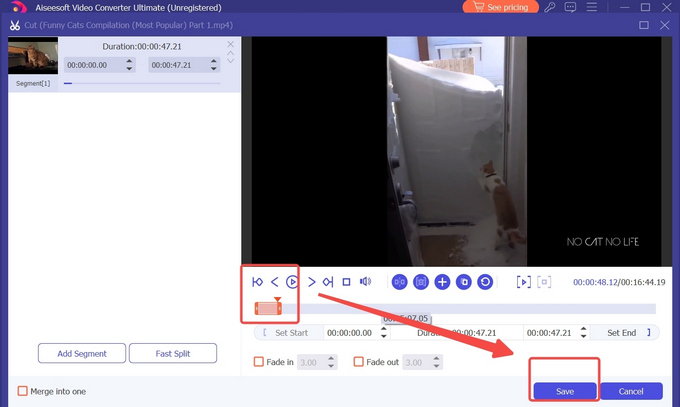
This method will annoy some people who don’t like to check their mailbox a couple of times and download them one by one. The alternative method is to scale down the frame and bitrate rates, two factors influencing the video size. But how to reduce video file size? Follow the directives below.
- Click “+ Add Files” to import the video you’re gonna send.
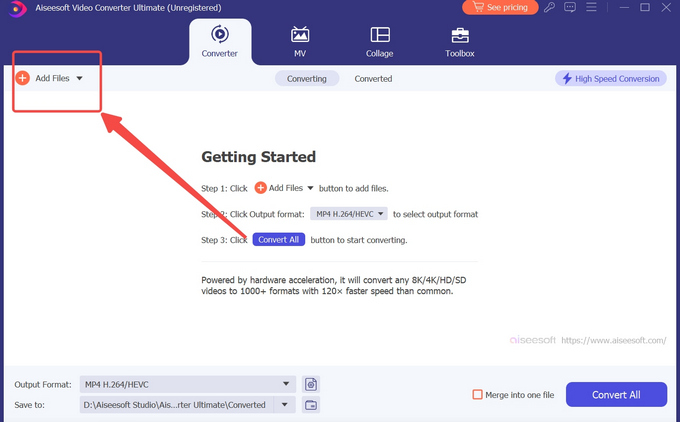
- Click the settings button on the right side.
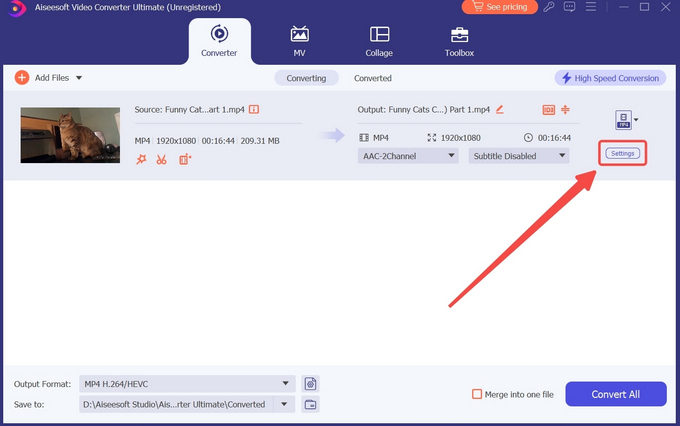
- Reduce both frame rate and bitrate rate and create a new setting.
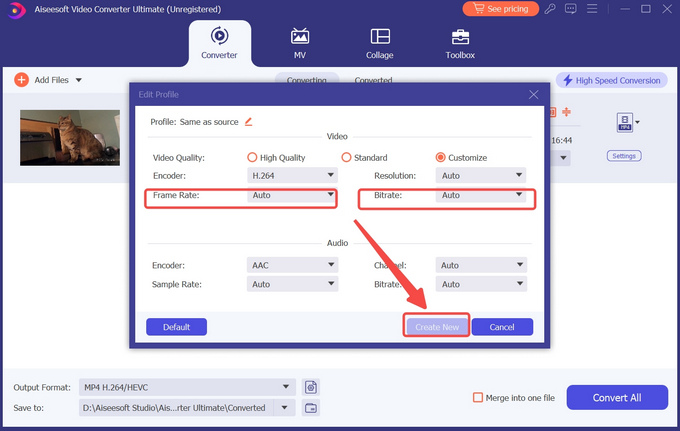
Method 5: Downsize Video with Online Video Compressor
How to compress a video for email online? This section gives you the answer – FreeConvert Online Video Compressor. Easily accessible, download-free, and safe are the reasons you choose this video compressor online tool. Once opening the link, you only need a few clicks to compress a video. Since it provides cloud services, Windows, Mac, iPhone, Android, and iPad are entitled to the free compression.
Good news: Max file size is 1GB and you can upload files from multiple channels – Device, Dropbox, Google Drive, and URL.
- Upload the video file to the website.
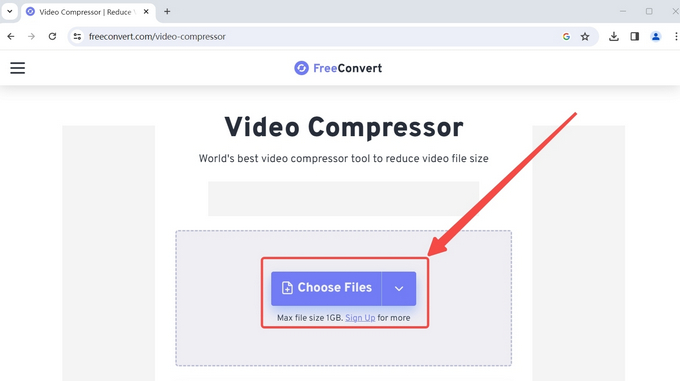
- Click the gear icon to open the settings menu.
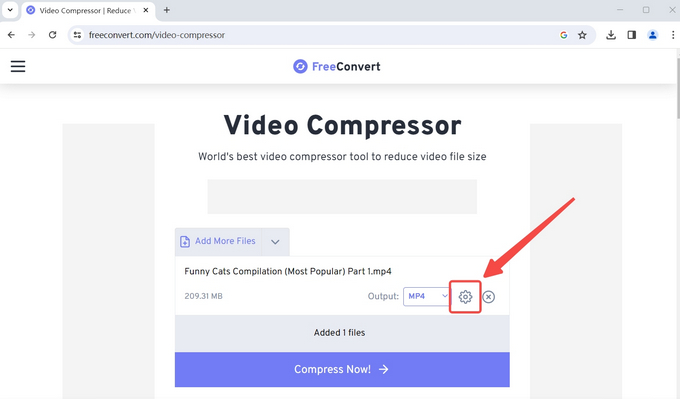
- Before applying the setting, select the target size of the video file.
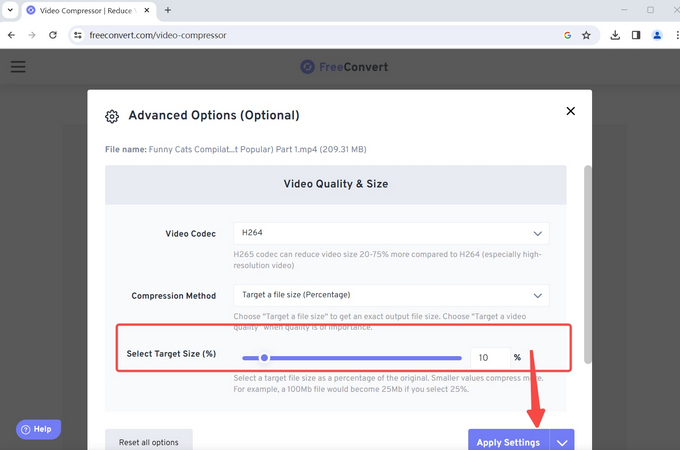
- Press the Convert button to compress video size.
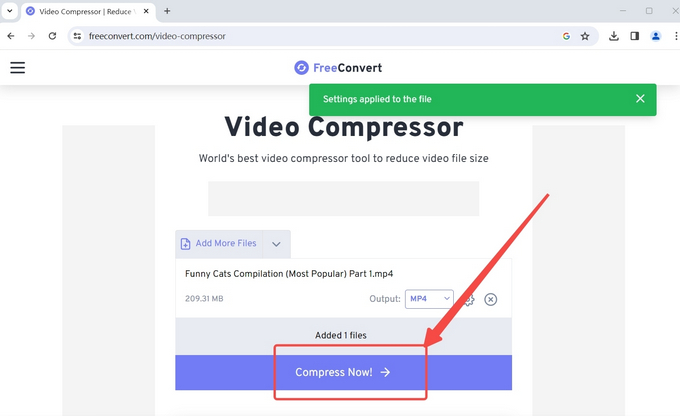
Conclusion
This article provides 5 easily available methods to downsize video. How to compress a video for email? The answers are as follows: reduce video file size by using video compressor, downloading videos with smaller sizes, making a zip file, editing the video, and using the online video compressor. Among them, BeeConverter is a perfect solution to compress video file, for it is faster and supported by PC’s powerful hardware.
Frequently Asked Questions
Is there a free video compressor for Mac?
Yes, you don’t need to go as far as an additional program, because Mac has a built-in software called iMovie to compress the video file. You can also go to the free cloud services provided by online video compressors like AmoyShare Online Video Compressor.
What is the most useful video compressor for PC?
BeeConverter is one of the best video compressors for PC. Its strength lies not only in its capability to shrink video size without quality loss, but also in its rich features, such as format conversion, video editing, and video downloading.
How to send a video via email that is too big?
When the video attachment is too big, you must make video smaller, or the email platform will directly reject your request to send emails. There are 5 possible ways to compress video size. Using BeeConverter compression tool is the most efficient way to save your time.