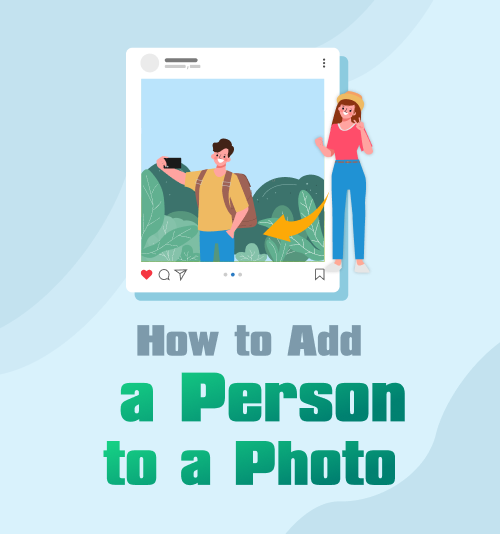
When the Covid pandemic hit, many people ended up alone. Close friends and family missed many vital moments in life, births, weddings, and birthdays. In addition, many people have lost their mothers, fathers, siblings, and grandparents. It means these close people will miss all future essential moments.
But what if you could add someone to a photo? Your parents could not make your wedding, and you want to know how to add a person without Photoshop to your pictures?
Adding a person to a picture allows you to include them in all memorable occasions they might have missed. For example, your graduation, or you could add yourself to images of your best friend’s bridal party if you missed it, as I did.
During this feature, we look at different ways you can add people to photos and leave you with a lifetime of memorable moments, and everyone can feel included.
Let’s get started.
Contents
Part 1: How to Add a Person into a Photo for Free
We all know that sometimes our budget does not allow for miscellaneous expenses, like photo editing applications. Although paid applications tend to work better, we found a free option that will enable you to add people to photos and give you a high-quality result.
Here I recommend the PhotoScissors website. What makes PhotoScissors amazing is the fact that the website is so user-friendly. There are only 3 simple steps that you need to follow to add a person to a photo.
Let’s dive in.
- Follow this link https://photoscissors.com/ and click on the blue button that says “Upload Image.” Select the photo that includes the person you want to add to another image, and the site will automatically remove the background.
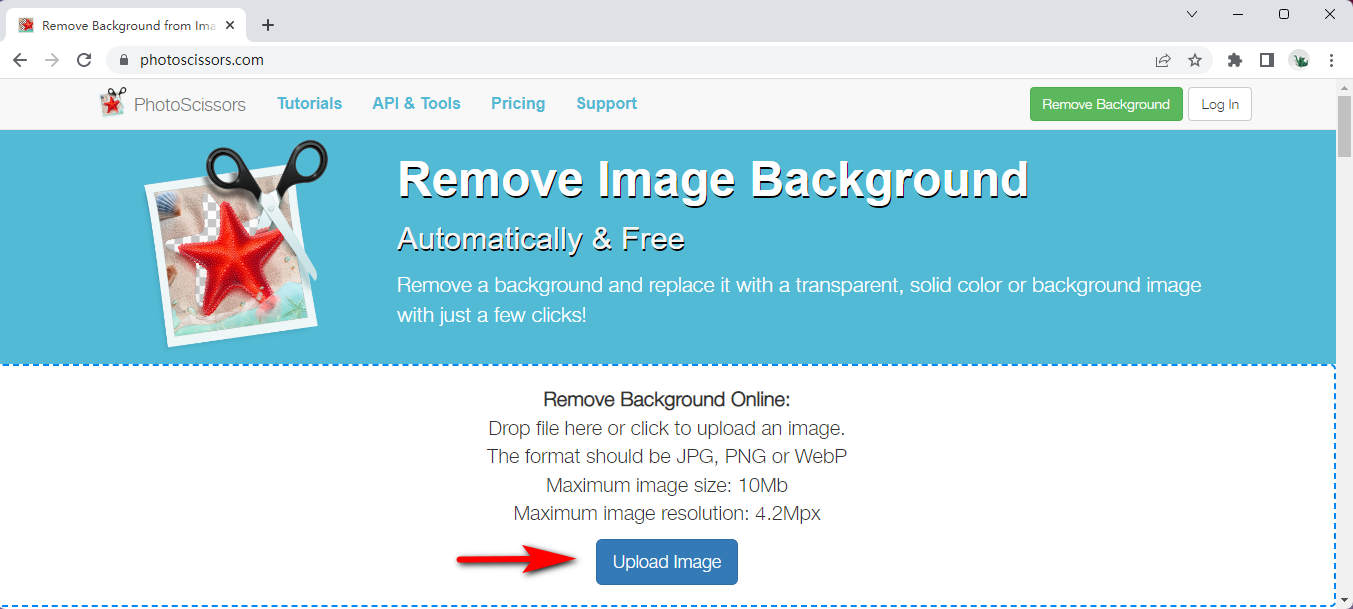
- Next, locate the background tab in the right-hand column of the screen and click on the drop-down arrow. Next, find the image and click on the image you want to add the person. Once the background appears, drag it around until positioned correctly. You can switch to the foreground tab to drag and resize the person until they fit if you prefer.
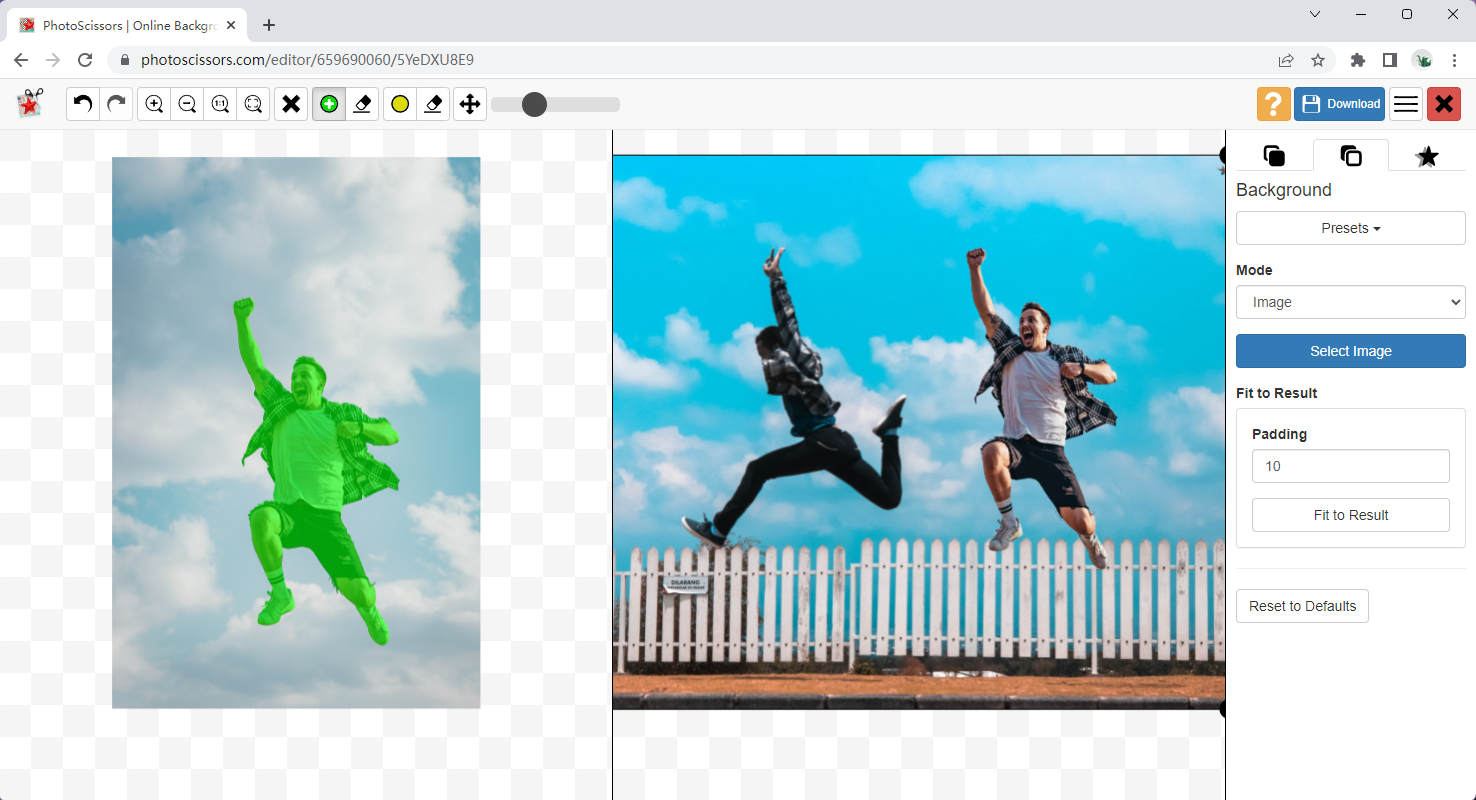
- Click on the “download button,” which will lead to your finished photo.
Part 2: How to Add Someone to a Picture Online
This next option might remind you of the previous online option, but this option might be even more user-friendly. We know the frustration when you do not understand an application or website, but PhotoRoom has simplified everything.
PhotoRoom makes it easy to add a person to a photo online, free of charge. Nothing is better than free options that give you excellent content afterward.
This guide is also helpful if you want to add a person to a photo on iPhone or Android.
- Open the browser you prefer browser and go to https://app.photoroom.com/create.
- Click on the “Select a photo” button or drag the image that contains the person you want to add. Then, use the in-app tool to remove the background.
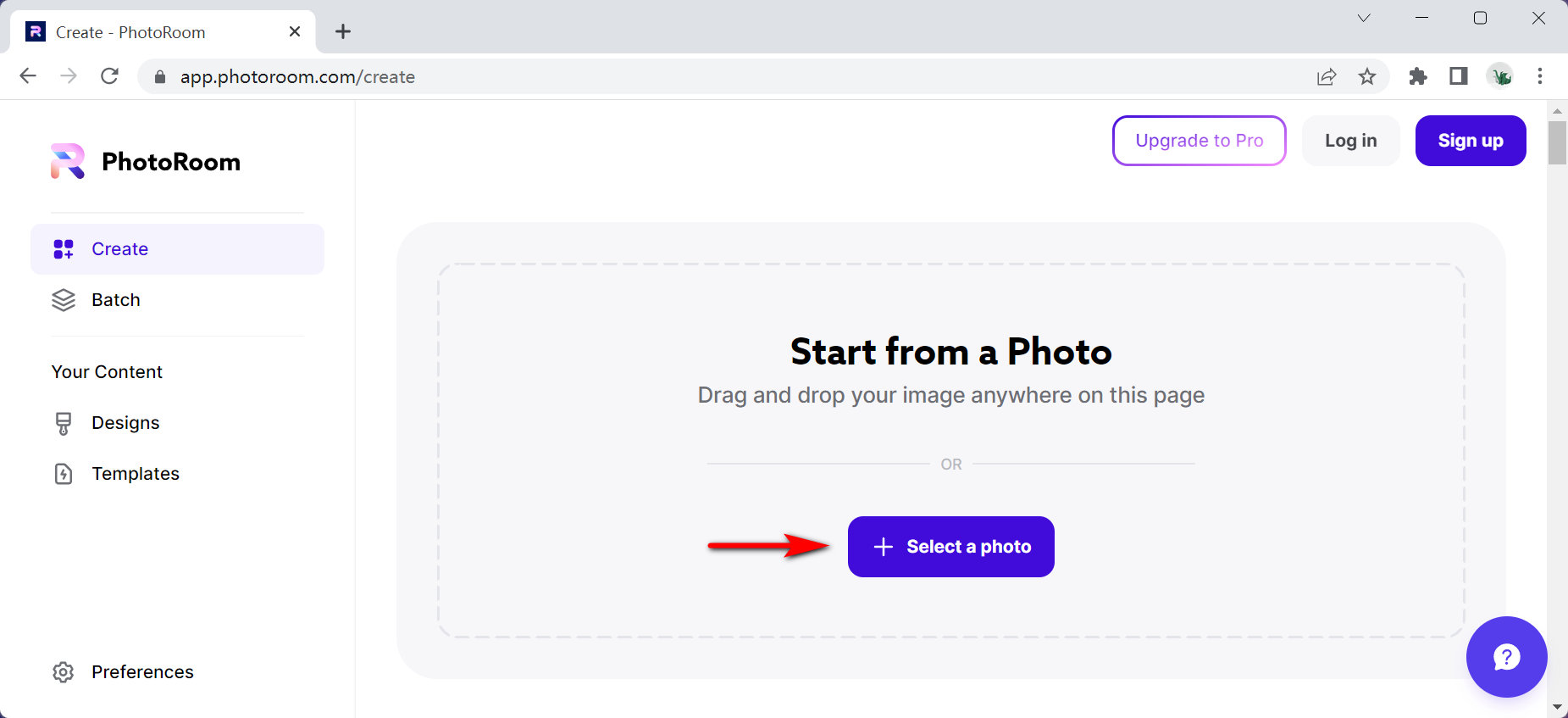
- Select the background option in the screen’s right-hand corner and replace the background. Next, import the photo you want to add as the background photo.
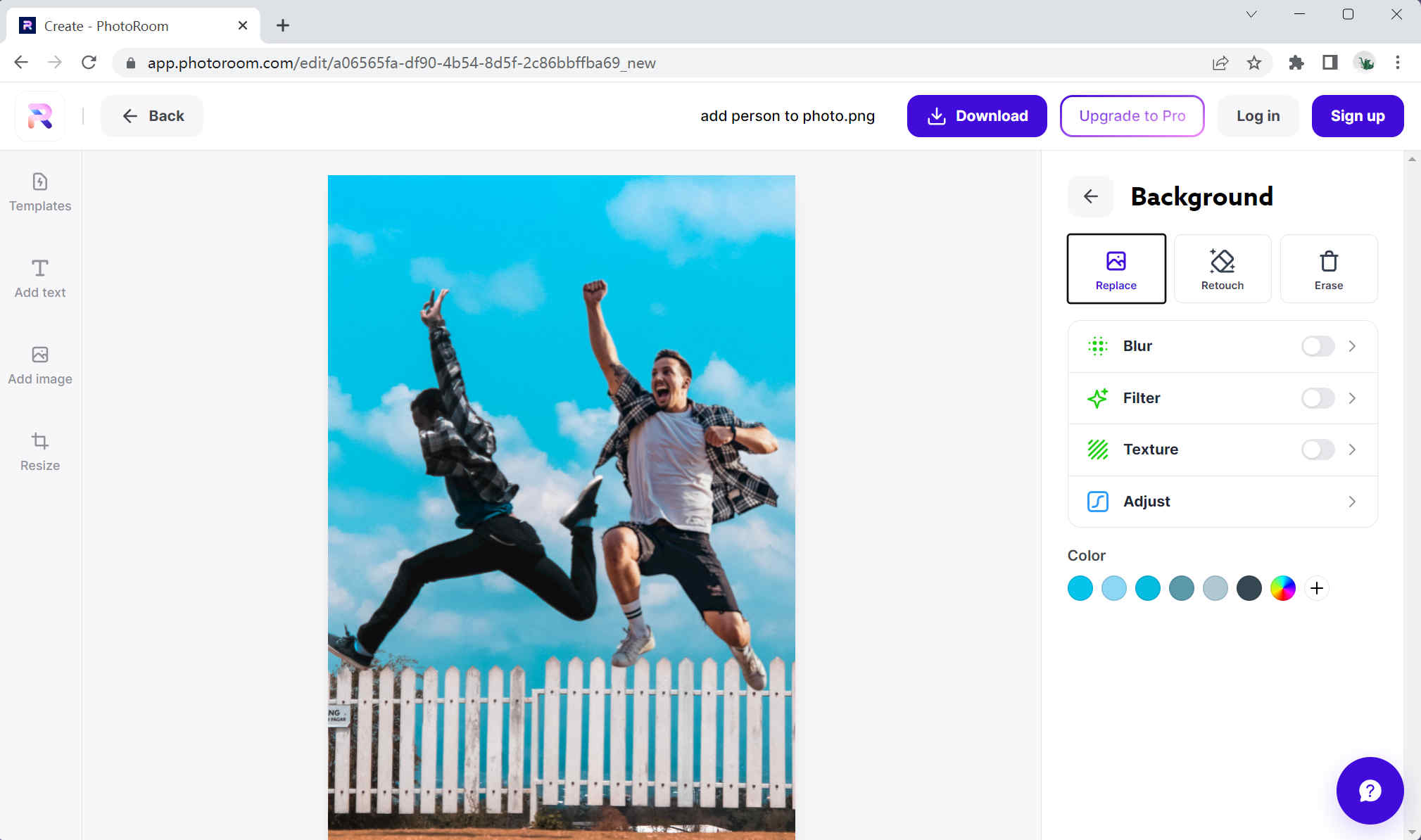
- Save the created picture to your device.
Part 3: How to Add a Person to a Photo on a Computer
Last but certainly not least is MarkGo. MarkGo is an application that you can download onto your PC and use to add someone to photos without photoshop.
If you have ever worked with the Photoshop app, you would know it is pretty complicated, even with something as simple as adding people to photos. That is why the developers of MarkGo insisted on creating an option helpful to people who struggle with tech.
MarkGo has a very straightforward interface with a few editing options. For example, while you add a person to your photos, you can also remove or add watermarks.
So go and download MarkGo right now.
- See, I knew you would not be able to resist such a fantastic app.
But if you were strong enough to avoid temptation, download MarkGo on your computer. Once the application is installed, open it. And click on “Remove Image Background.”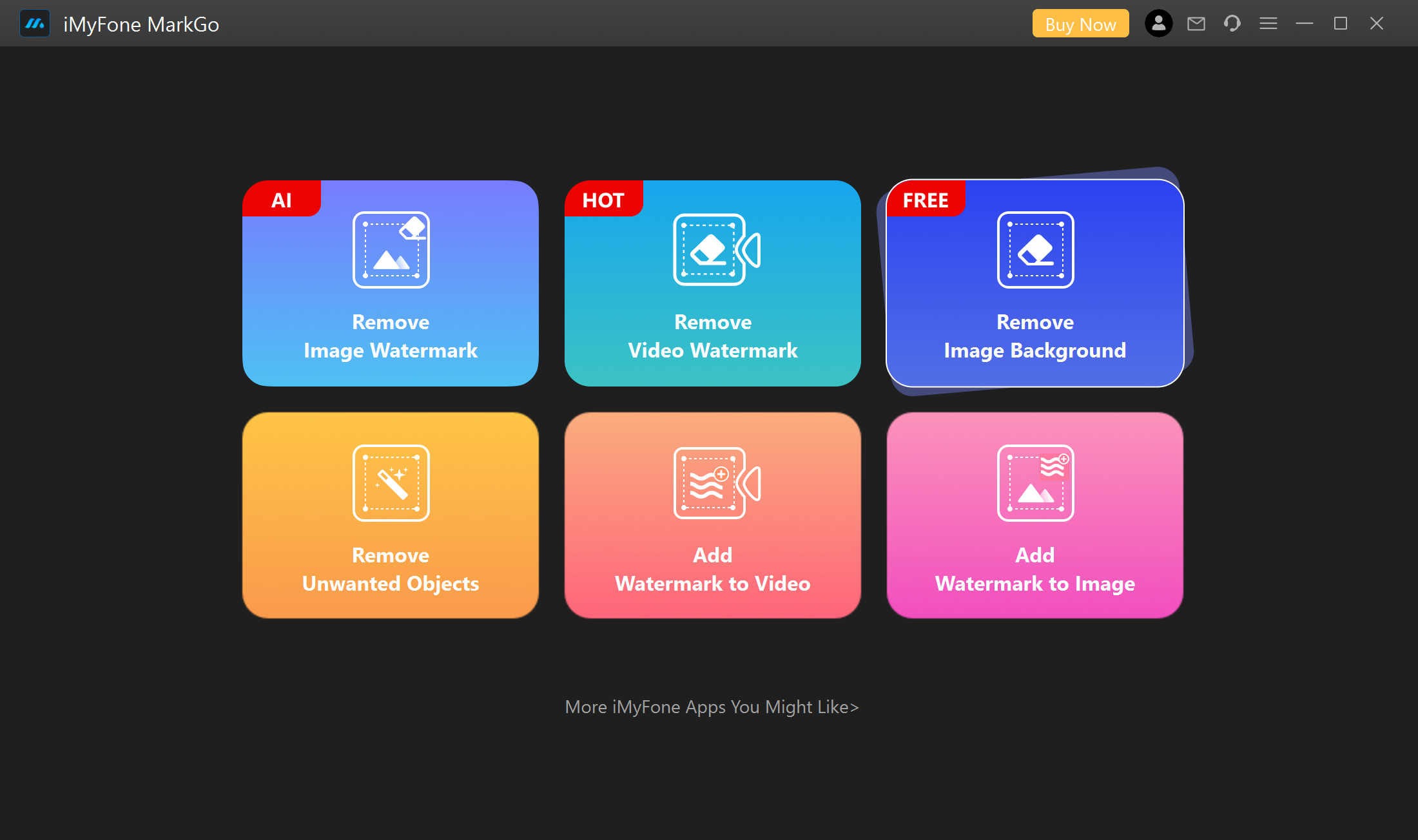
- Upload the picture that contains the person you want to add under the “Remove Image Background” option. Select to remove the background manually or AI. Export the image and go back to the menu.
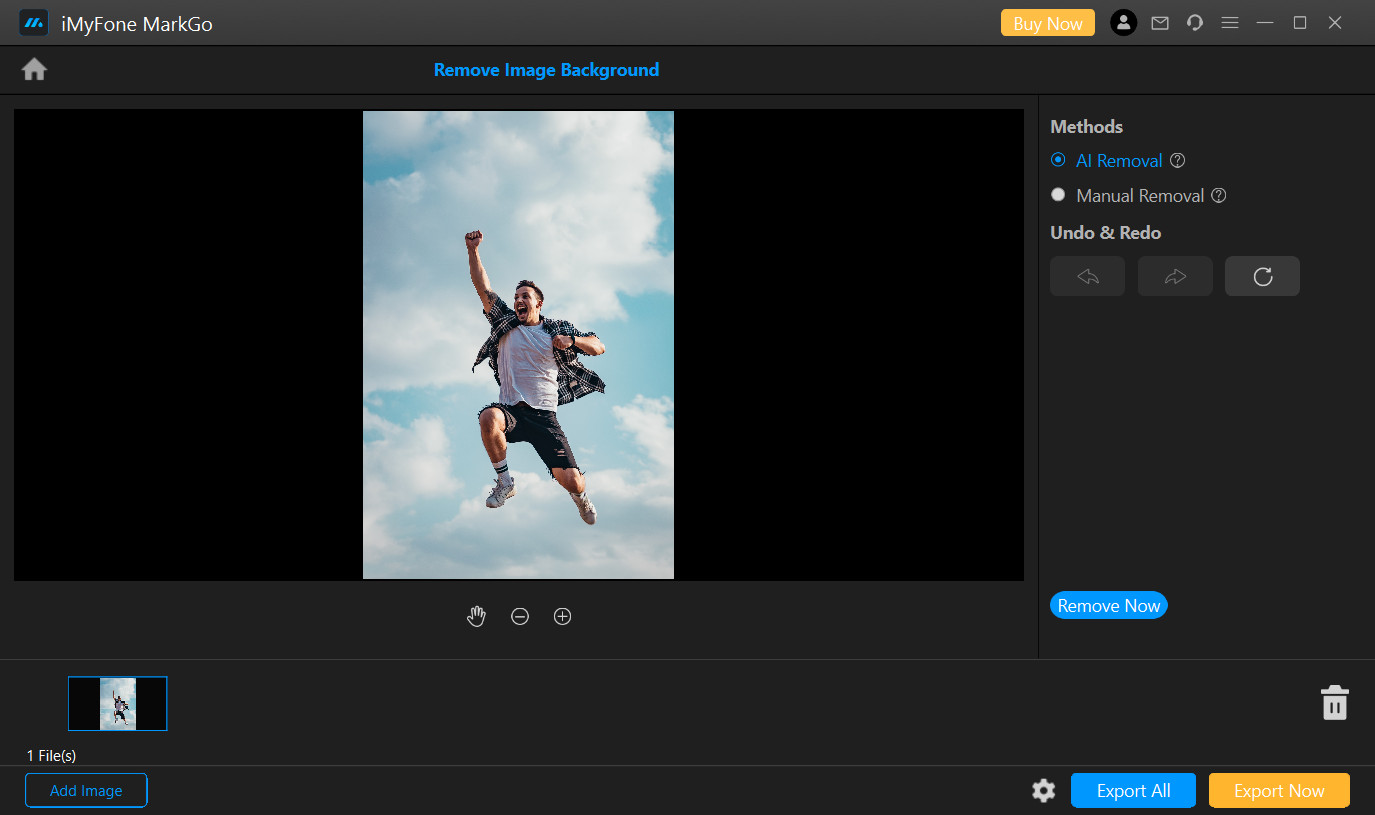
- Click the “Add watermark” option and upload the picture to which you want to add the person. Select the “add image” button on the right side of the screen and add the image you removed the background from. Move the image around until placed correctly. Save the image.
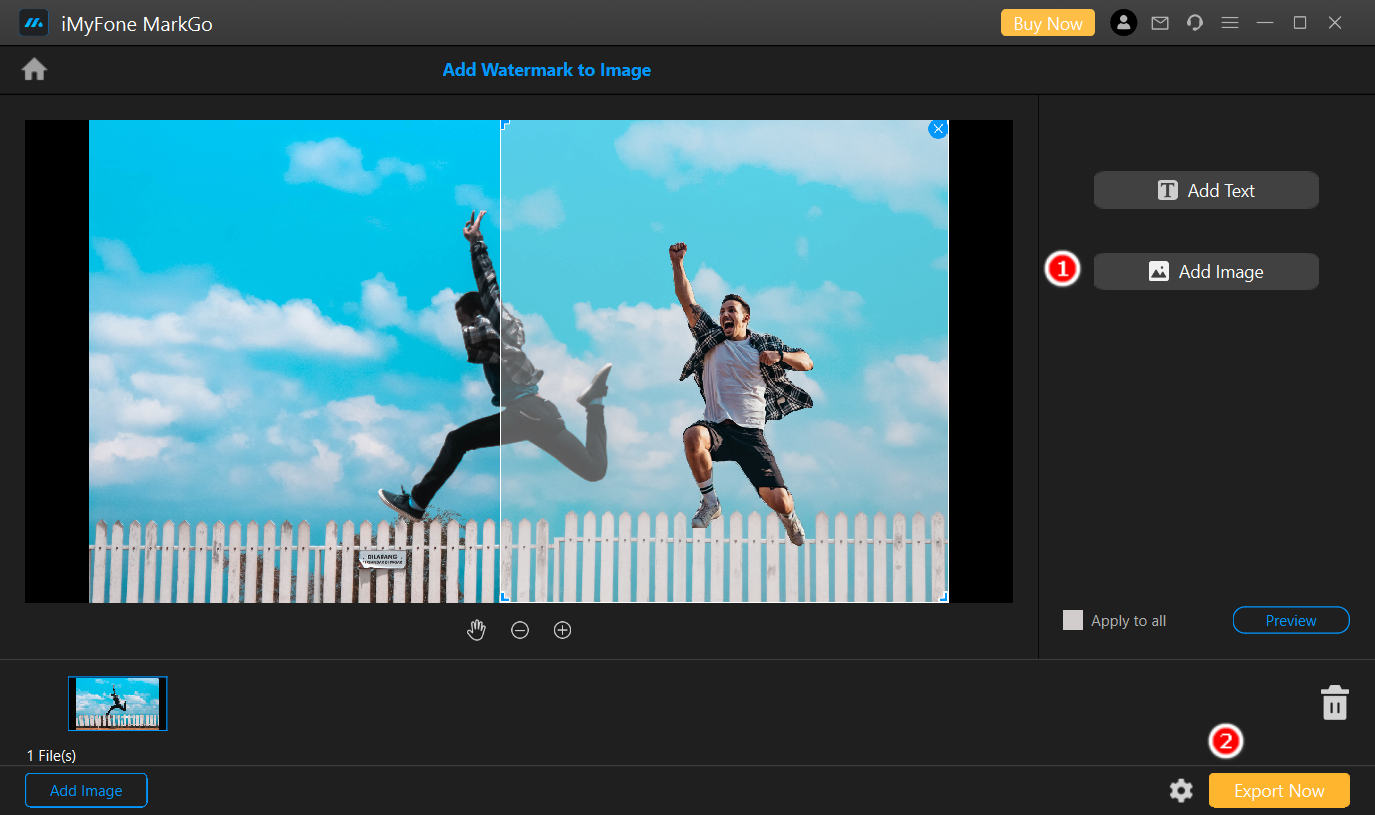
Final Thoughts
You are wondering why adding people to photos would make you feel better. It might not. But being able to hang pictures on your wall of your wedding day that includes your family will.
The above offers effortless ways about how to add a person to a photo without Photoshop.
When you add someone to a photo, it might not change the fact that they were not there. But it will create a new memory of trying to share it with them.
Adding a person to a picture can be easy, even if you do not have Photoshop. The options mentioned above are all easy to use and leave you with high-quality photos afterward.
Until next time.
AnyErase
Remove watermark from videos and pictures magically
- for Windows 10/8/7
- for Mac OS X 14+
- for Android
FAQ
How to add a person to a photo without Photoshop?
MarkGo allows you to add people into pictures with a few easy steps. In addition, MarkGo gives you a high-quality result for all your photo editing needs.
How can I add someone to a photo for free?
You can use PhotoScissors to add a person to any image for free. First, add the photo with the person and remove the background. Then add the new background photo that you want to add them to. Next, you can save the created picture for free.
How to add a person to a photo on iPhone?
You can use a trusted online photo editor to help you add people to your pictures. Simply visit the PhotoRoom website on your internet browser and follow the on-screen steps to get the task done.