
Does there exist a Windows-based video converter making Mac users green-eyed? Freemake Video Converter has been a hit in the market. I guess you are one of the potential clients of Freemake. Mixed reception has once held you back, and you still want to give it a try in light of its popularity.
Lucky for you to arrive at this article when you have zero knowledge about this free video converter. As this Freemake Video Converter Review unfolds, you’ll catch up on the main features of Freemake, how to use it to convert videos, and the best alternative video converter to Freemake (Mac User’s good news).
Read on, and see how you can go from zero to hero.
What is Freemake Video Converter?
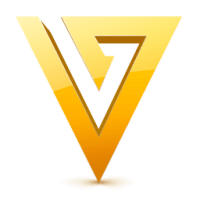
Before we review Freemake in detail, this article will give you a brief profile of Freemake Video Converter.
Freemake Video Converter defines itself as an entry-level video editing/converting tool. Unlike open-source software, Freemake doesn’t bestow nimble operations upon users at the cost of racking users’ brains. So users with little knowledge of video format can operate with no hassle. Besides the core conversion services, it provides a wide variety of video and music processing functions that users could readily apply.
Freemake is also a freemium desktop program. You could download the free version on its official website. Users have no time limit for using its basic functions for free. But to upgrade your user experience, you need to pay money to max up your Freemake.
More information about Freemake? Refer to the detailed Freemake Video Converter review below.
Popular Features of Freemake Video Converter
The introduction of Freemake’s popular features constitutes the highlight of this review of Freemake Video Converter. The features presented below are based on the criteria of user experience, speed, and quality, three top concerns of users.
[Multilanguage Settings] Not everyone is multilingual, but at least Freemake is. Freemake supports 18 languages (including English, Italian, French, Chinese, Japanese…)
[Wide-Ranging Format Options] This exceptional video file converter supports general formats, such as AVI, WMV, MP4, MP3, MPEG, 3GP, FLV, and Blu-ray. It also prepares formats catering to different multimedia devices, like Apple, Samsung, Nokia, etc.
[Burn & Rip DVDs] Freemake can extract the media content from DVDs or digitize the video, music, text, and other data to an optical disc.
[Unique Visual Effects] Photo slideshow and music visualization are unique features of Freemake. You can make display still images with BGM, or listen to music while the screen generates real-time visual effects to the music.
[Entry-Level Operation] This video format converter has been inserted with many cute pictures. Its neat & intuitive layout makes you immediately understand what you are going to do with it.
[Loss-Free File Conversion] Freemake Video Converter can retain the quality of the video when handling high-quality format, like Blu-ray, or converting video to a compressed format.
[Customized Formats Enabled & Essential Editing] You can create a new preset format, though the number of codecs available is limited. One redeeming feature of Freemake is it allows for settings of screen resolution. Additionally, you can crop the video to your preferred length.
Note: For all it has established many dazzling services, it has some drawbacks that cannot be ignored. For instance, ①Freemake disperses its interface with many ads to promote its pro version—a bit disturbing. ②free video converter with no watermark is not the case for Freemake. It saves your videos with logos attached. ③conversion speed in the free mode is undesirable. (Only the first half of the conversion process is commendable)
How to Convert Videos Using Freemake Video Converter?
Freemake is a video converter for PC or to be specific, Windows. The seemingly difficult format conversion can be simplified into three steps on Freemake. After reading the Freemake Video Converter review, you might have a general idea what format Freemake supports. You can convert video to MP3, MP4, and other commonly used formats easily.
Here is a three-step guide for you.
- Click “+ Video” to import the files that you intend to convert to MP4, MOV or any format.
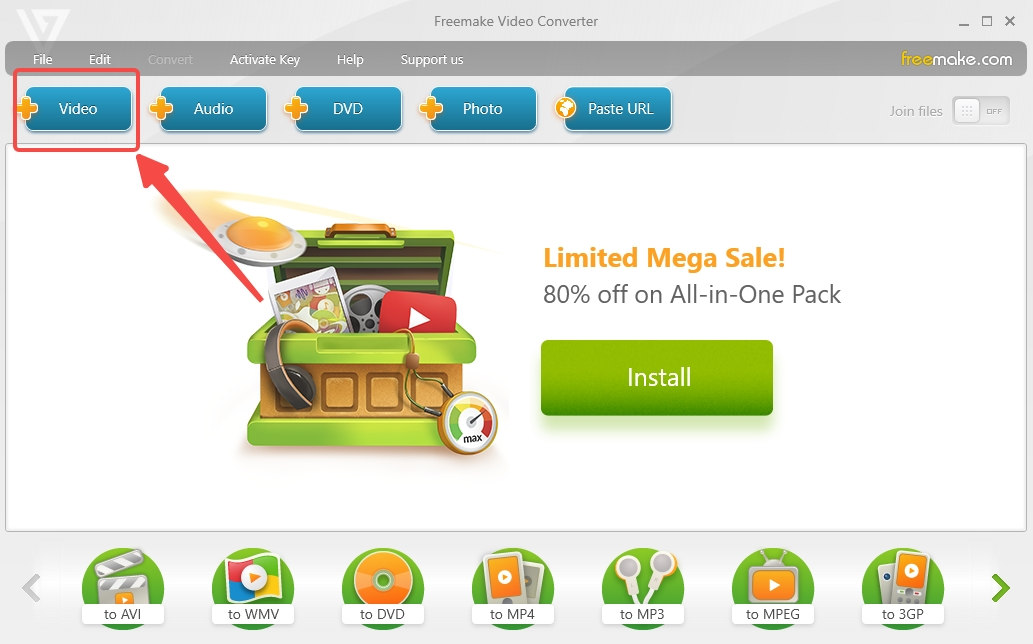
- Select the target format on the bottom list.
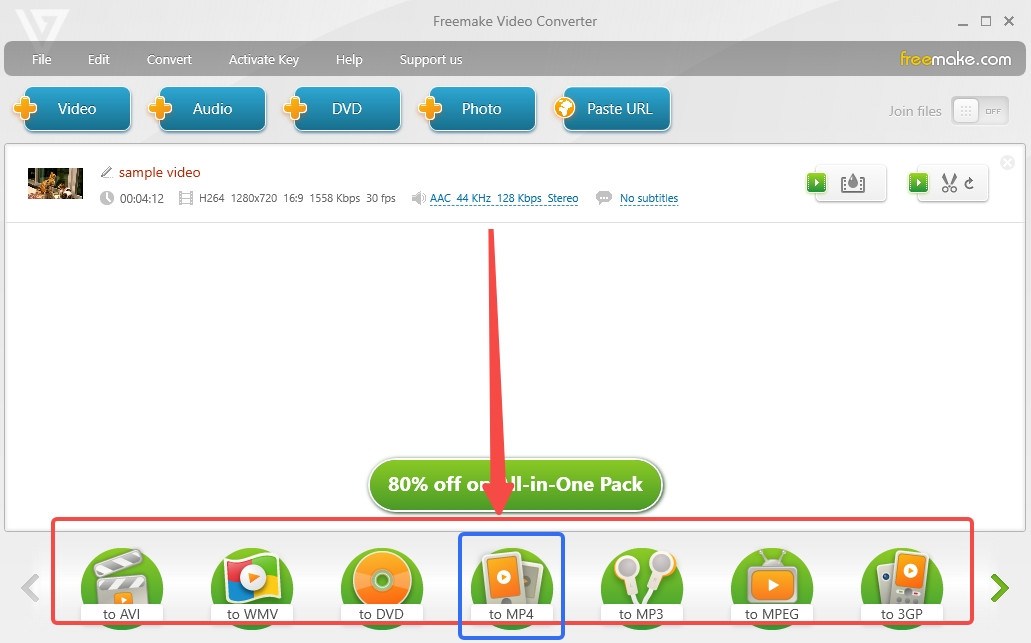
- Press “Convert” on the pop-up window.
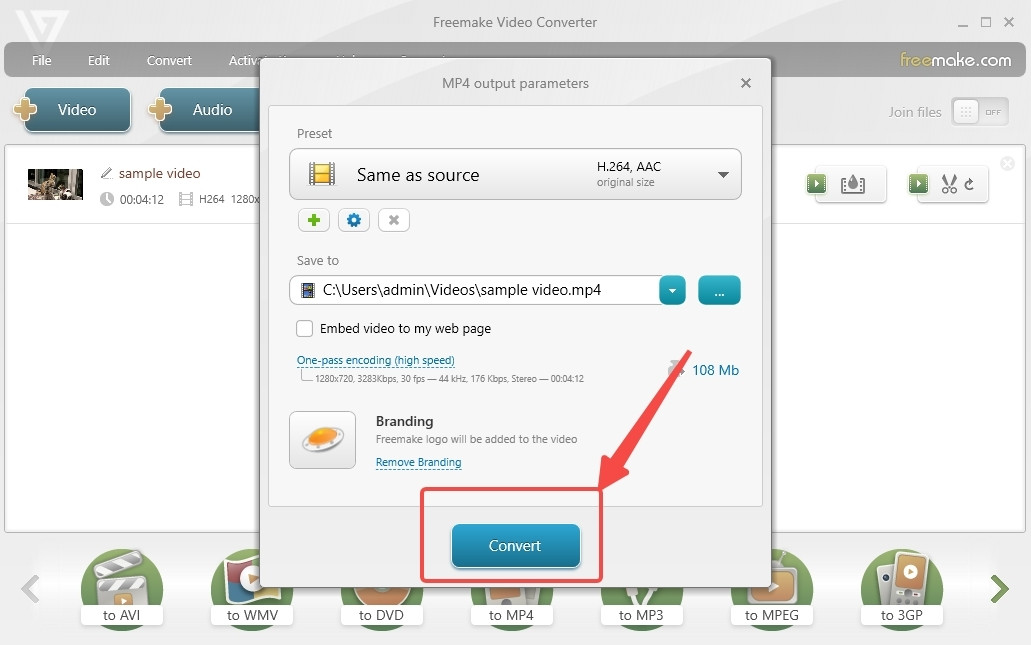
The Best Alternative to Freemake Video Converter
Many netizens look for solutions for downloading Freemake Video Converter for Mac, but are told Freemake only supports Windows. If insisting on using Freemake on Mac, you have to download some particular software, like an emulator for Microsoft Windows. Making things even more complicated is not your original intent.
In this Freemake Video Converter review, I will introduce for Mac users the best substitute for Freemake — BeeConverter.
Converting videos to Apple-friendly formats is a fast thing on BeeConverter. But it isn’t just open to Mac, but also Windows. Both systems could enjoy their services with the same quality. Let’s also review the features of this stunningly fast video converter software.
[Decent Quality Enhancing & Speed Boosting] BeeConverter can improve the quality of your video up to HD 1080P/4K. The premium version can provide a 60x speed booster, but the trial version still allows converting files at a decent speed.
[Generous Services in Free Mode] Even though leveling up BeeConverter can unlock a superior experience, a big part of services are accessible to users for free.
[Loss-Free & In-Bulk Conversion] BeeConverter allows you to convert videos in a row without switching between folders and the video conversion tool. In addition, the results are free of any damage to the video quality.
[50+ Formats Supported] Apart from converting videos (MP4, MKV, AVI, FLV, OGG, etc.), you are enabled to convert video to Audio or GIF. Also, you could change videos according to the device.
[Downloading & Simple Editing] You could download videos through URLs from 1000+ sites and do some simple editing, such as trimming, cropping, and merging videos.
Below is a step-by-step tutorial, with which you can also become a format professional.
Video Converter
Convert videos to MP4, MOV, MP3, GIF, and more
- for Windows 10/8/7
- for Mac OS X 14+
- for Android
- Tap “+ Add File” to import the source video.

- Choose the output format from the drop-down menu.
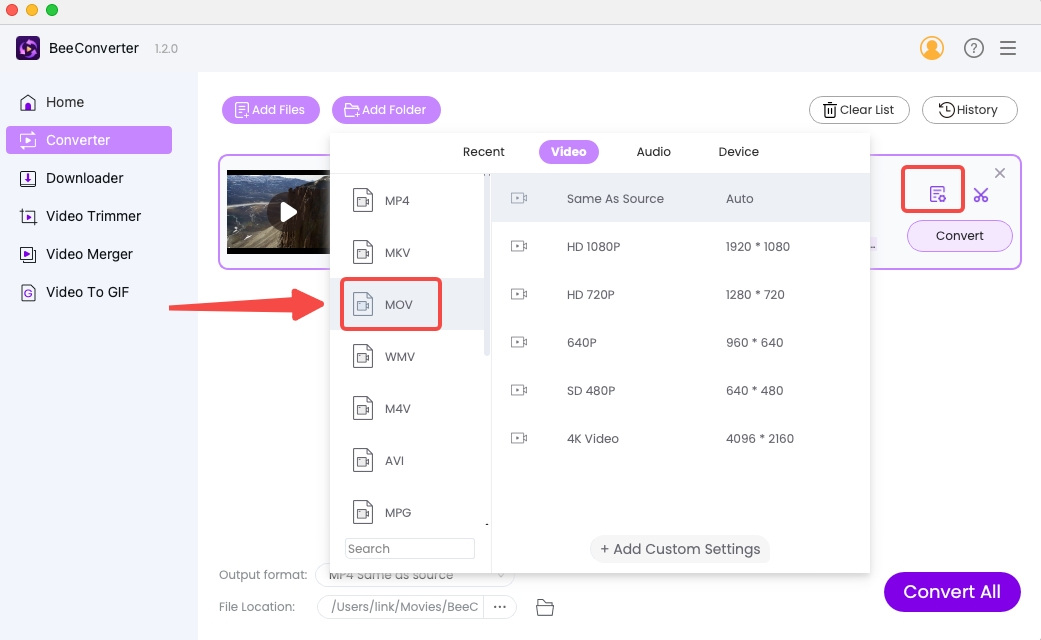
- Press “Convert”/”Convert All” to start.
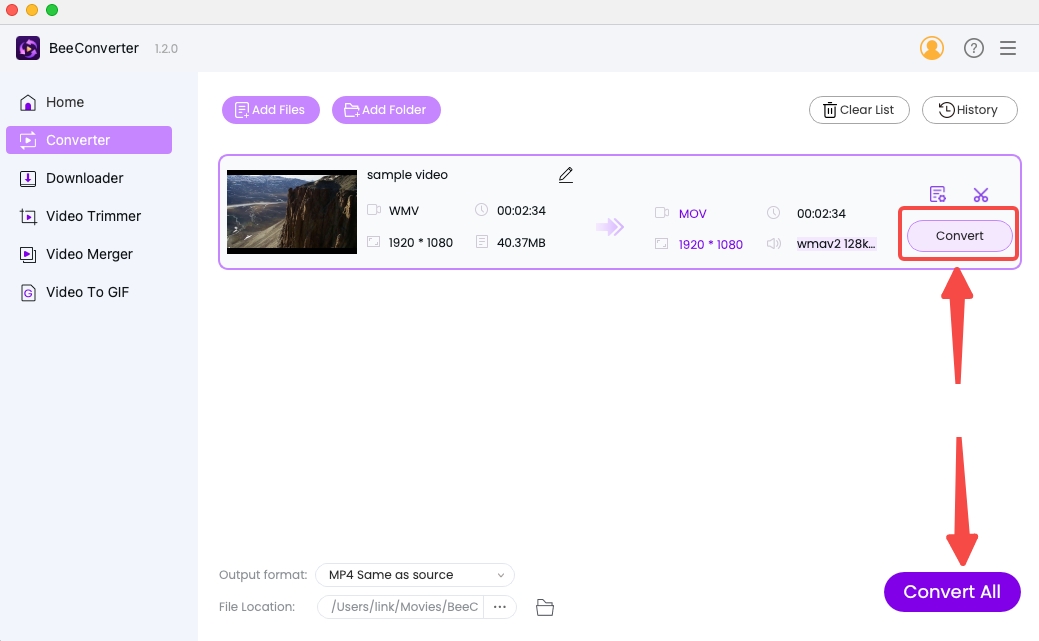
Conclusion
I hope this detailed Freemake Video Converter Review is helpful for you. At least, you know what Freemake might captivate you. This video file converter for Windows has some noteworthy features, such as DVD burning & ripping, photo slideshow, and music visualizer. Though constant ads will ruin your first impression, it still distinguishes itself from its peers. But for Mac users, Freemake is not accessible, no matter how hard you try. It’s more feasible to download a video converter for Mac. In this case, BeeConverter is the best alternative. (P.S. It’s also compatible with Windows.) It can convert video to MP4, MOV, or other Apple-supported formats at an incredible speed.
Video Converter
Convert videos to MP4, MOV, MP3, GIF, and more
- for Windows 10/8/7
- for Mac OS X 14+
- for Android
Frequently Asked Questions
Is Freemake Video Converter safe to use?
Yes. Freemake Video Converter is not malware. It’s virus-free and isn’t bundled with other software. The constant pop-up windows are part of its freemium scheme, so they won’t do damage to your PC.
Is Freemake Video Converter free for use?
Yes. The version you download from its website is free of charge. But free services have many restrictions. It prompts you to pay for an upgrade whenever it can.
How to convert video to MP4 using Freemake Video Converter?
Launch Freemake Video Converter and follow the three steps.Step 1. Add videos to Freemake.Step 2. Select MP4 format.Step 3. Press the “Convert” button to convert video file to MP4.
Is there the best alternative to Freemake Video Converter?
Yes. Freemake kisses goodbye to Mac users. BeeConverter is a more friendly video file converter for PC (Mac & Windows) and users alike. Even in trial mode, BeeConverter still delivers faster results. Its intuitive layout is beloved by its fans. Countless free services are open to you: video downloading, 50+ format options, batch conversion...