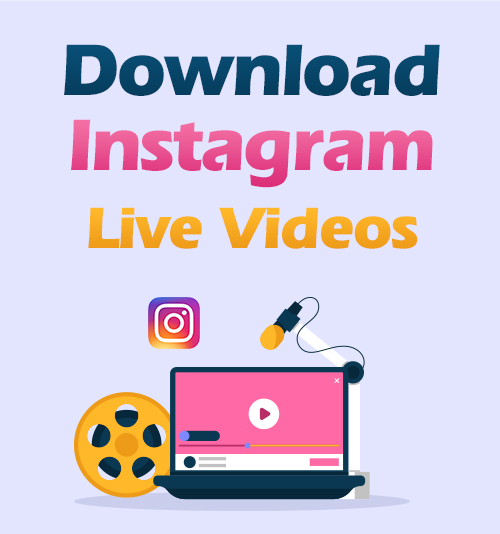
Have you ever received a notification from your friend to start a live on Instagram?
Besides videos and stories, Instagram also allows users to create live shows. Many celebrities use Instagram Live a lot. They chat with fans, share works, and sell products.
Live audiences can interact in real time, such as sending comments, clicking the “Like” button, or reporting to Instagram when they feel the live video content is inappropriate.
But Instagram only keeps live videos for 24 hours after they originally aired. If you’ve found an Instagram Live video pretty impressive, you may want to download it before Instagram automatically deletes it so that you can replay it anytime.
Instagram does have the download option for the live host after it is posted, but not for the audience. So, you may wonder how to download Instagram Live videos.
Go through this article, and you will find satisfactory solutions like the screen recorder and AnyVid Instagram downloader.
Part 1. How to Download Instagram Live Videos to your Phone?
iPhone, Android, and most laptops have built-in screen recorders. Using these tools is the most general way to save Instagram Live videos. Here’s the guide to screen recording on your smartphone.
For iOS 11 or Higher Users
How to download Instagram live videos on iPhone?
The most straightforward way is using the built-in screen recorder. After the recording, the video will be saved to your Photos directly. You can watch and edit it easily on your iPhone.
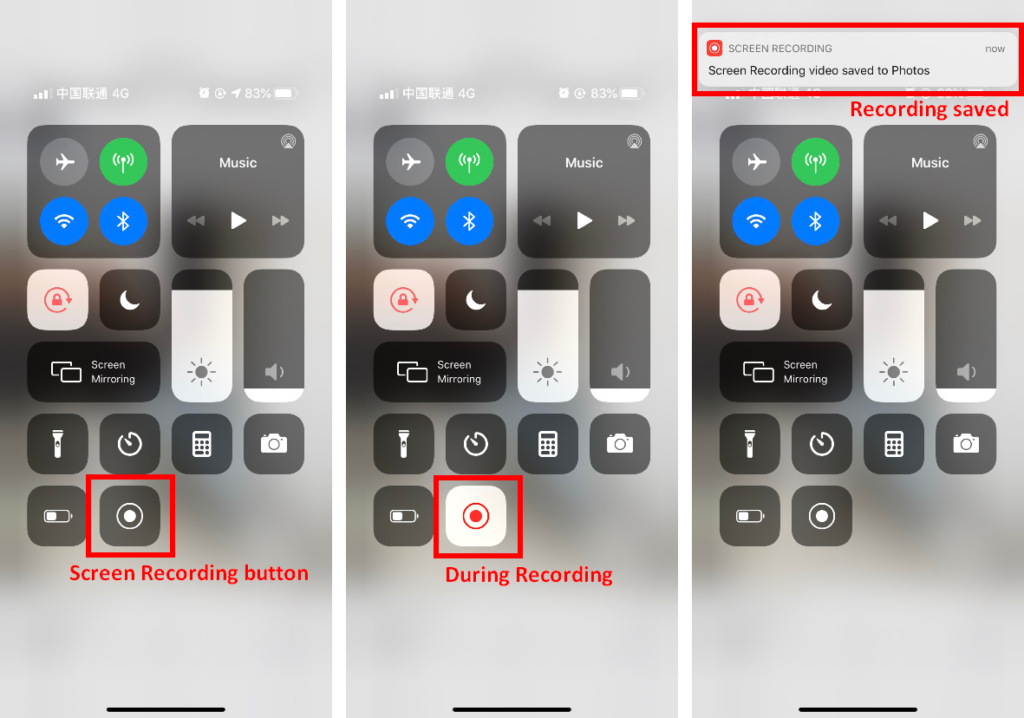
- Go to the Control Center and find the Screen Recording button (a concentric circle).
- Go back to Instagram. Open the Control Center and start recording your screen.
- Hit the live video that you wish to record. Wait till the live video ends, stop the screen recording. The video will be automatically saved to your Photos.
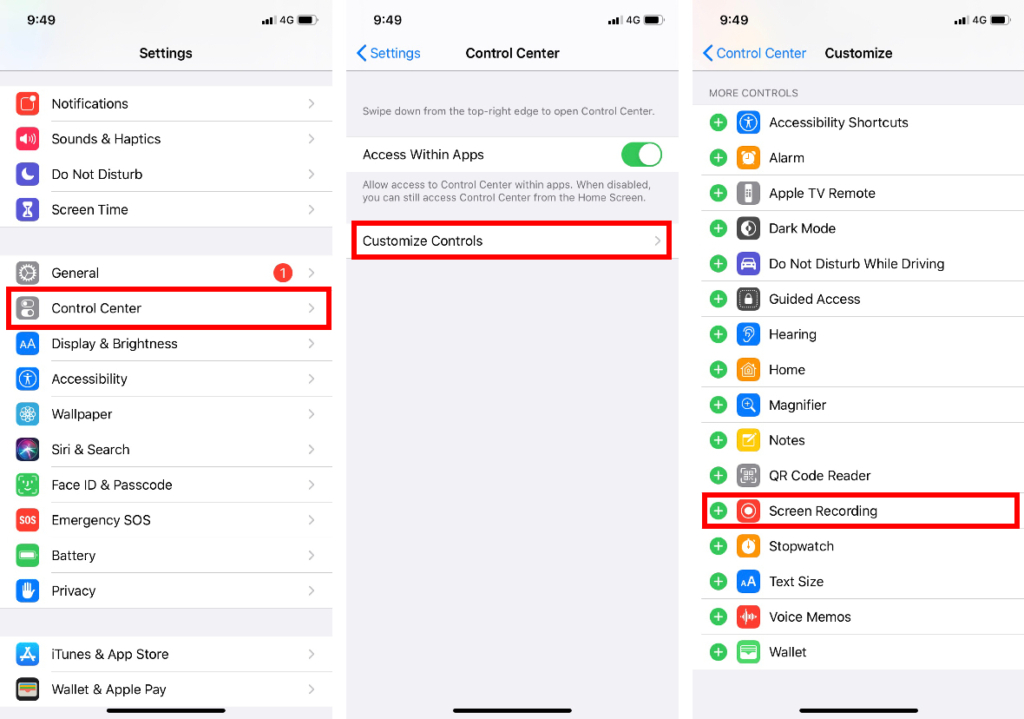
If you don’t have it in Control Center, you can go to Settings > Control Center > Customize Controls. After you enable the Screen Recording, you will see it appears in Control Center.
For Android 10 or Higher Users
To download Instagram live videos on your Android, you can also use the screen recorder on your phone.
However, because of the various models of Android cellphone, the way to record the phone’s screen may not be the same for all Android devices.
Therefore, the following steps are just for reference.
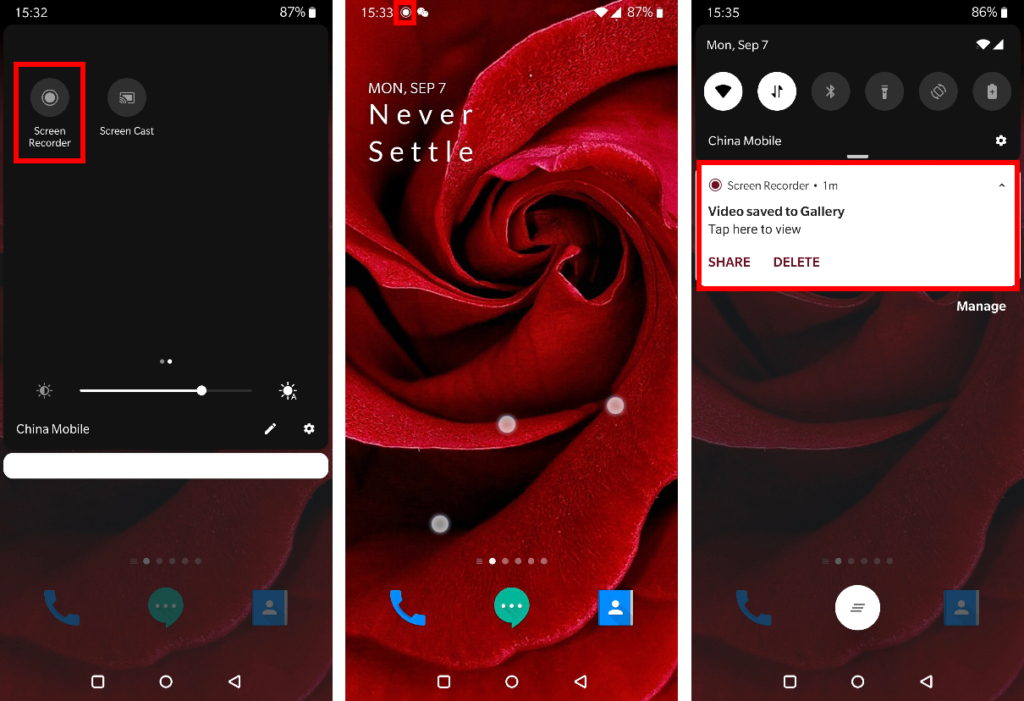
- Swipe down, and you can find the built-in screen recorder in the Quick Settings menu. Choose “Record System Sounds” to reduce outside noise.
- Enable the screen recorder, then go back to Instagram to play the live video that you want to download.
- Wait till the video ends, then stop recording. The video will be automatically saved to your Photos.
With that said, we can see there are obvious shortcomings of screen recording. For example:
● Have to wait till the full video finishes (live videos are usually long)
● Other apps’ notifications may disturb the recording
● If the live video has already started, we could not record it completely.
● When you try to download someone else’s Instagram Live video, whether the live host will choose the Replays option is uncontrollable.
Part 2. How to Save Instagram Live on Computer?
If you are used to watching Instagram Live on a PC browser, the browser extension could help you out. Use Google Chrome as an example, you can get multiple results by searching for practical Instagram assistant extensions.
- Go to Chrome’s Settings. (The “…” at the right end of the address bar). Click “Extensions” at the left sidebar.
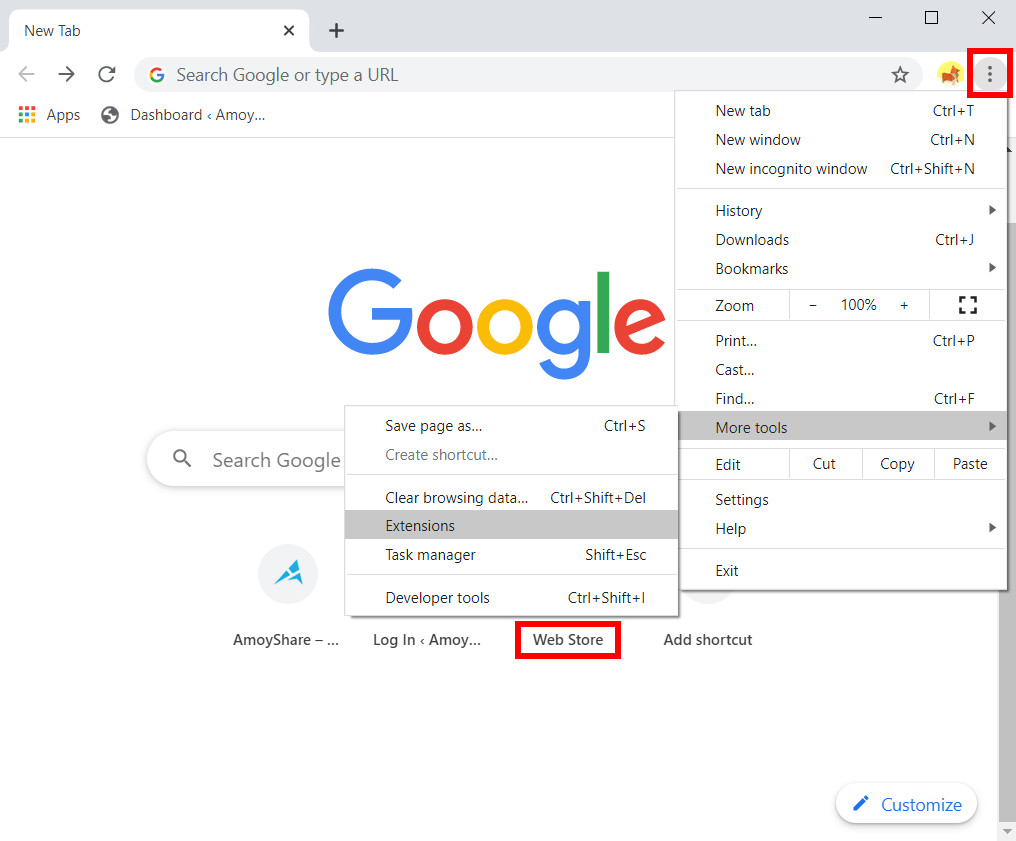
- In the new page, click “Extensions” on the top left corner to open the navigation drawer. Then click “Open Chrome Web Store” at the bottom.
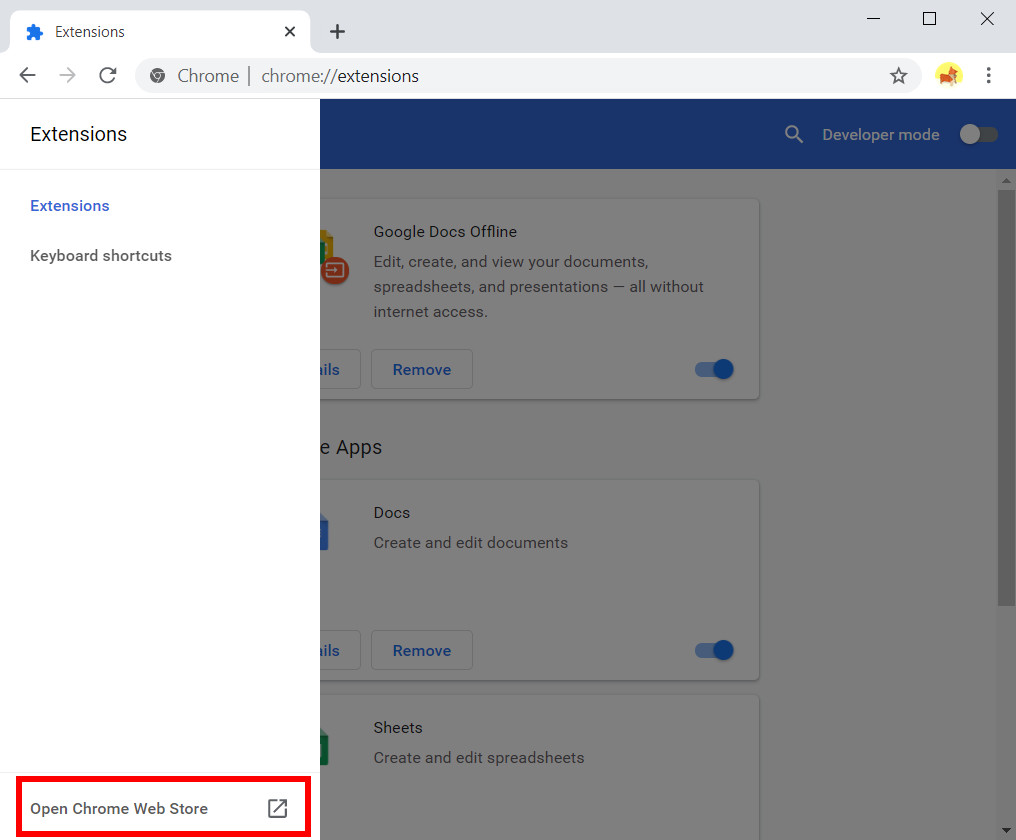
- Type “Save IG Live Story” in the search bar. Find the extension and click “Add to Chrome.”
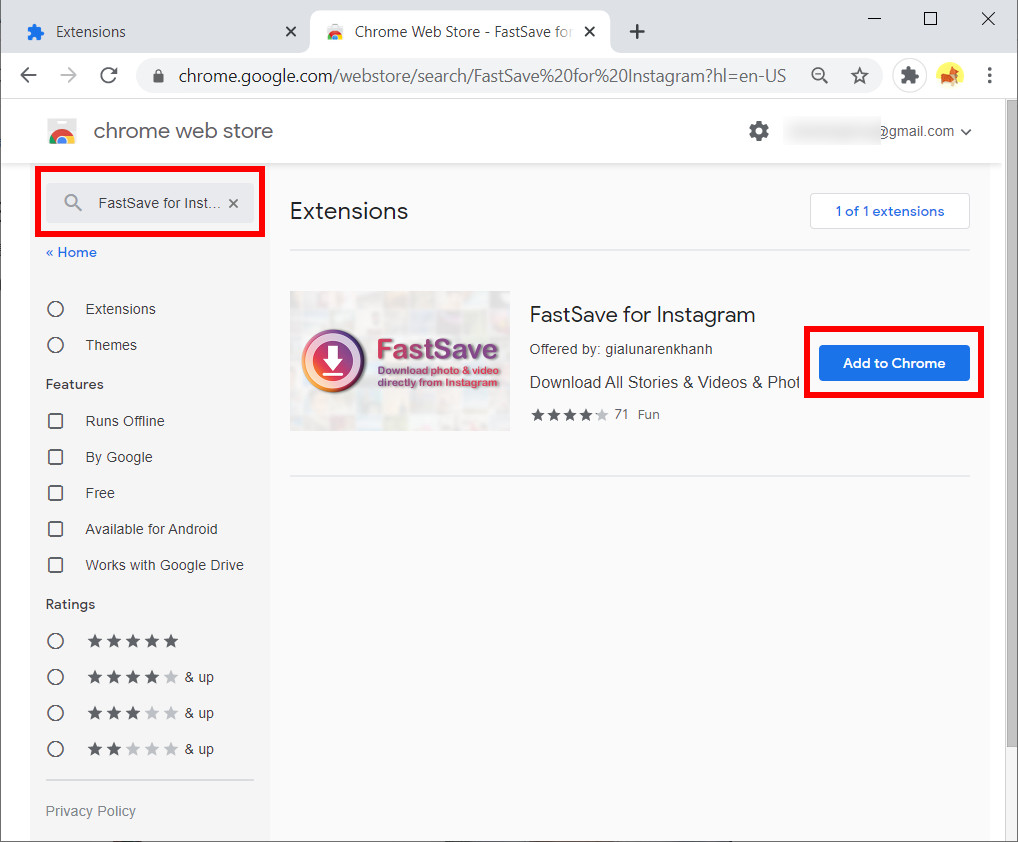
- Go back to the Instagram home page, and the live videos show on the top of your feed. You will see the extension icon appears next to the address bar. Click the extension icon, all the live videos and stories will display in the new little window.
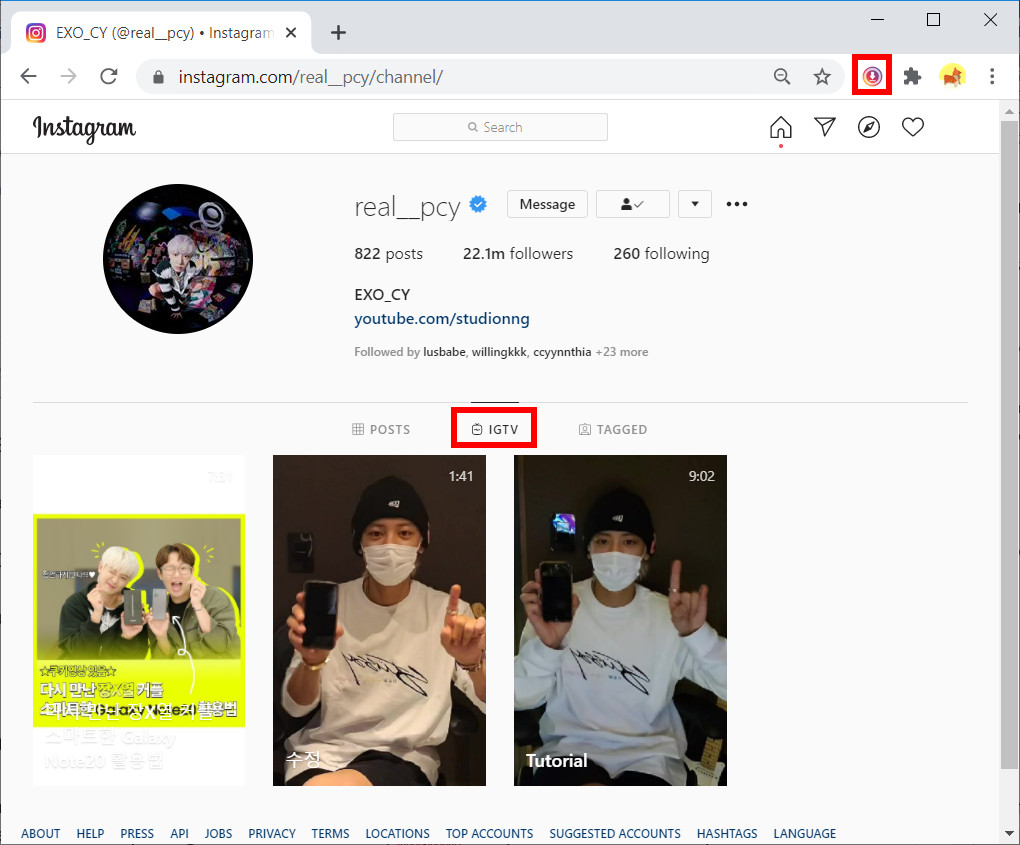
- Click the download button next to the video that you want. Then Chrome will download the video to your PC.
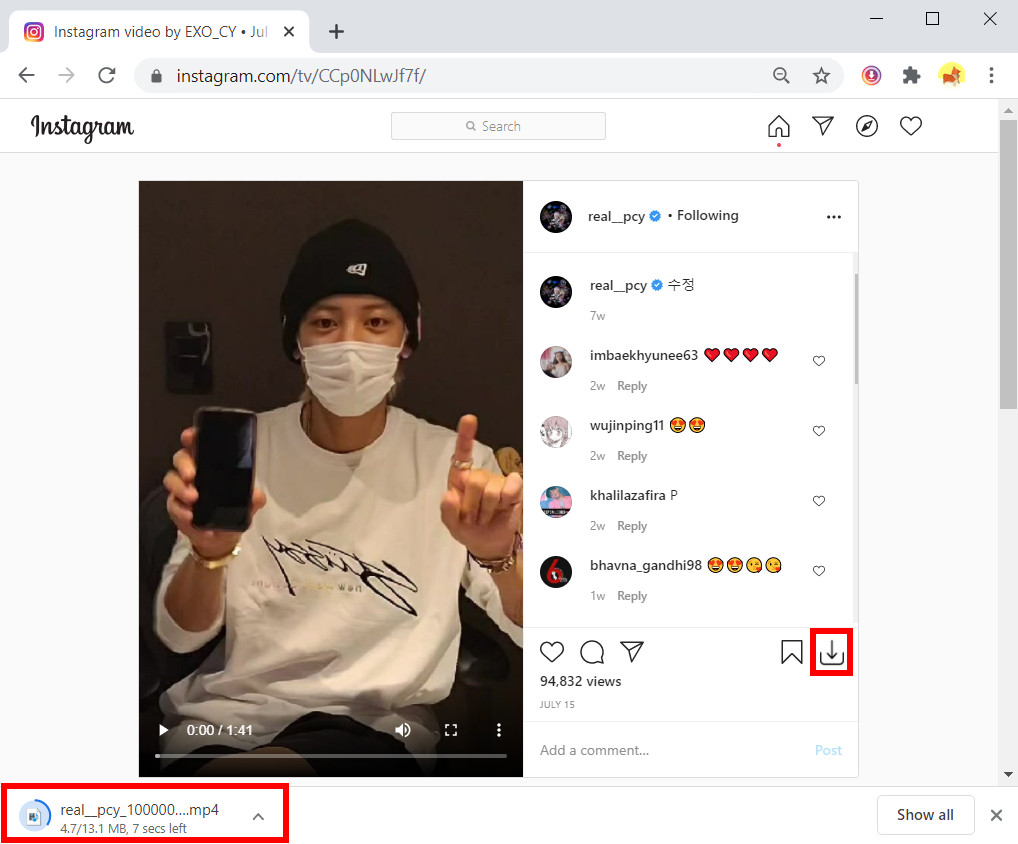
Tip. By using this extension, you will not be able to choose one particular video to download if the live host posts more than one. All the videos will be compressed into one zip file on your PC.
Part 3. Use an Instagram Live Downloader
Compared with the screen recorder and browser plug-in, an Instagram Live downloader is a great way to solve the problem once and for all. Therefore, we’d like to recommend an easy-used and powerful tool for you, the AnyVid.
AnyVid is made to help users download videos from various sites much easier than before. It supports video downloads from 1,000+ sites including Instagram. Plus, AnyVid offers 3 times faster download speed for downloading 4K and HD videos. If you need to download a series of videos, the batch download is also available for you.
The download steps are pretty straightforward. See below:
- Get the Instagram Live video’s link.
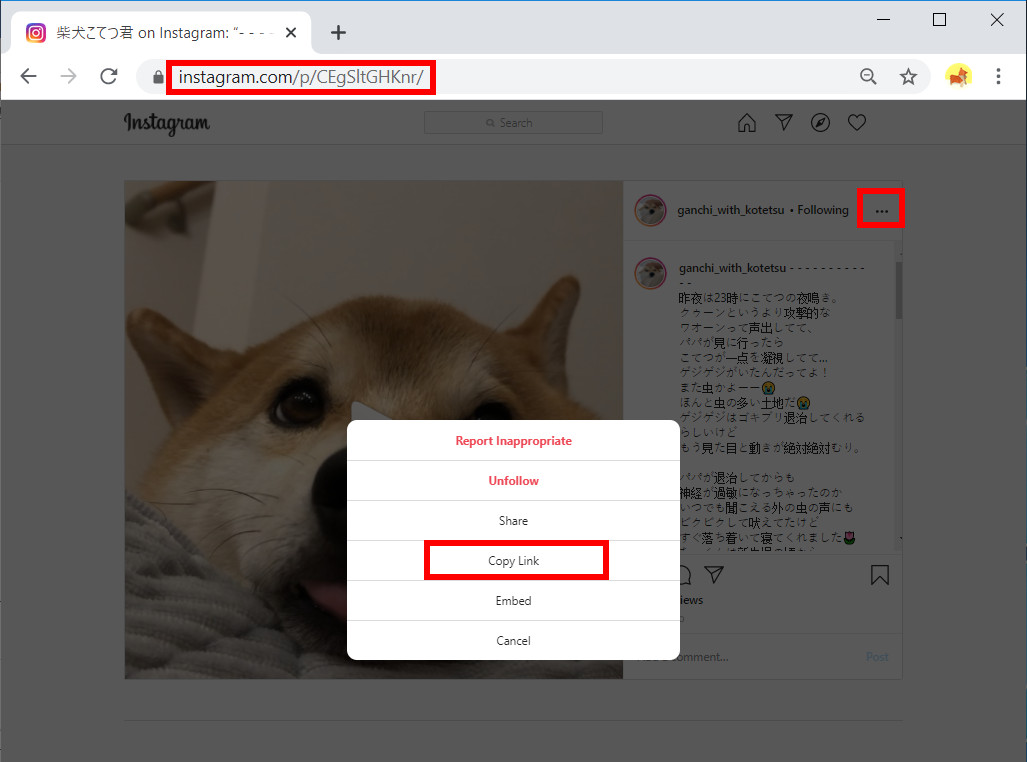
- Paste the link into AnyVid’s search box.
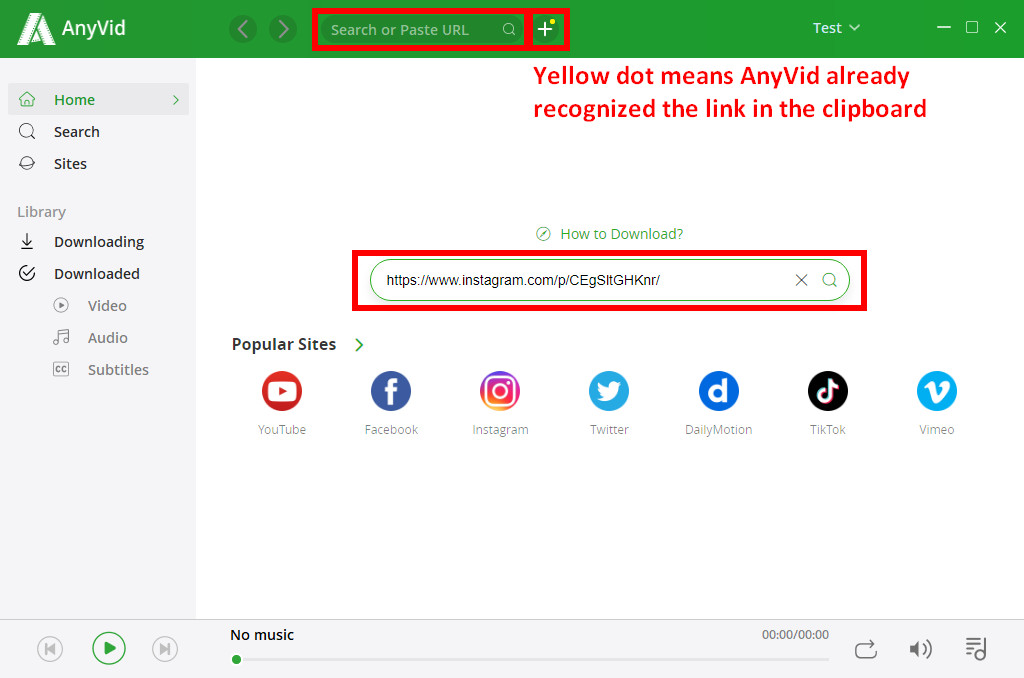
- Click “MP4” button to start download. AnyVid will automatically provide you the best available video quality.
- When the process bar is full, the download task is completed. And then you can watch the live video offline.
Tip. AnyVid has Windows/Mac/Android version, which means you can download Instagram Live videos on both PC and mobile devices.
Conclusion
Instagram Live videos have immediacy and interactivity. Because of the existing time limit, users are urging to download Instagram Live videos. I hope you will learn the ways to download Instagram Live videos after reading through this article.
AnyVid
Download any video from 1,000+ websites
- for Windows 10/8/7
- for Mac OS X 14+
- for Android
For me, I think using an Instagram Live downloader is the most efficient method. What’s more, AnyVid supports to download not only Instagram Live videos, but also videos from other social networking sites, such as Facebook, Twitter, YouTube, etc.
Get one downloader, save all the videos.
Have a try!
Can you download Instagram live videos?
Yes. You can download Instagram live videos by recording the screen while the live video is on air. iPhone and Android device normally have a built-in screen recorder. Or, you can choose to use AnyVid to download Instagram live video by simply copying and pasting the video link.
How can I download Instagram videos to my computer?
Install AnyVid to your PC or Mac, and then copy the Instagram live link from its website. Paste the link into AnyVid’s search box and get the result within a few seconds. Click the Download button to start the download.