
You can delete Instagram account, but it’s crucial to note that deleted accounts cannot be recovered or reactivated after about 30 days.
Permanently deleted Instagram accounts will result in the loss of all followers, likes, comments, and posts.
If you think you may return to Instagram, you can temporarily disable your account instead of deleting it altogether.
In this post, I will walk you through how to delete Instagram permanently and temporarily deactivate it. Besides, a bonus is offered to you on how to download videos from Instagram to back up your data.
Let’s move on!
CONTENTS
Part 1. Before Deleting the Instagram Account
When you delete the Instagram account, your profile, comments, likes, photos, videos, and followers will be gone after 30 days − and you won’t be able to revive account or restore Instagram data after the deletion. If you decide to permanently delete your Instagram account, I suggest you back up the data you have saved on Instagram, especially video resources.
Quick tip: When you deactivate the Instagram account, your profile, comments, likes, photos, and videos will all be hidden, but you are able to restore all the data simply by logging in again, and it’ll be as if you never left.
How to download Instagram videos? Let me show you!
AnyVid is a professional video downloader to back you when you want to download Instagram videos to desktop or mobile. It can be operated on any web browser. As an intuitive and powerful Instagram video downloader, AnyVid is 100%. You don’t have to worry about the annoying pop-up ads.
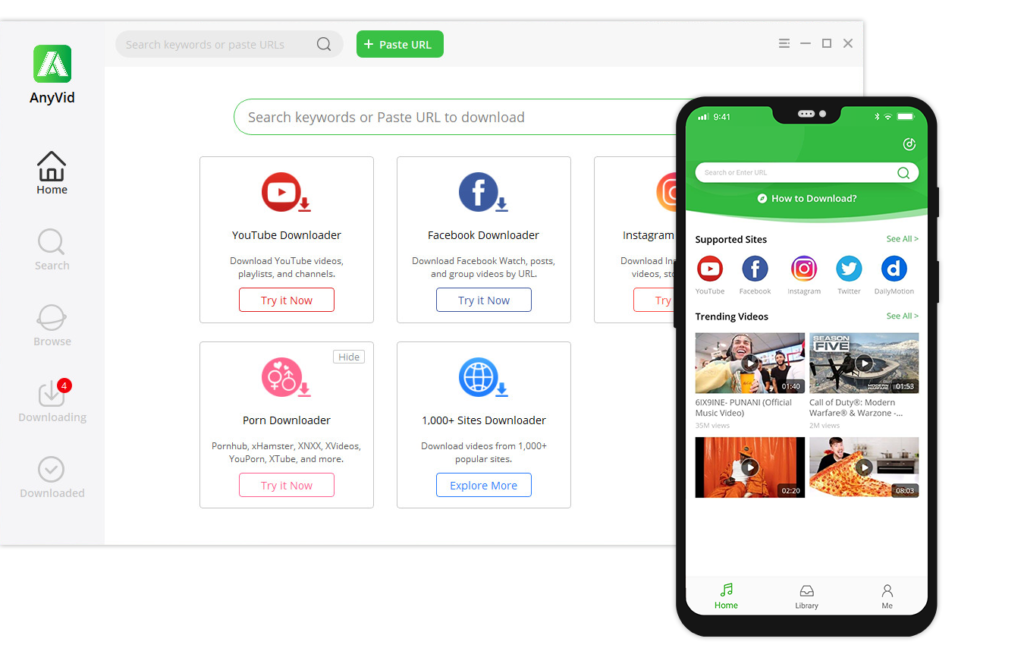
AnyVid
Download any video from 1,000+ websites
- for Windows 10/8/7
- for Mac OS X 14+
- for Android
- Open Instagram, and go your “SAVED”.
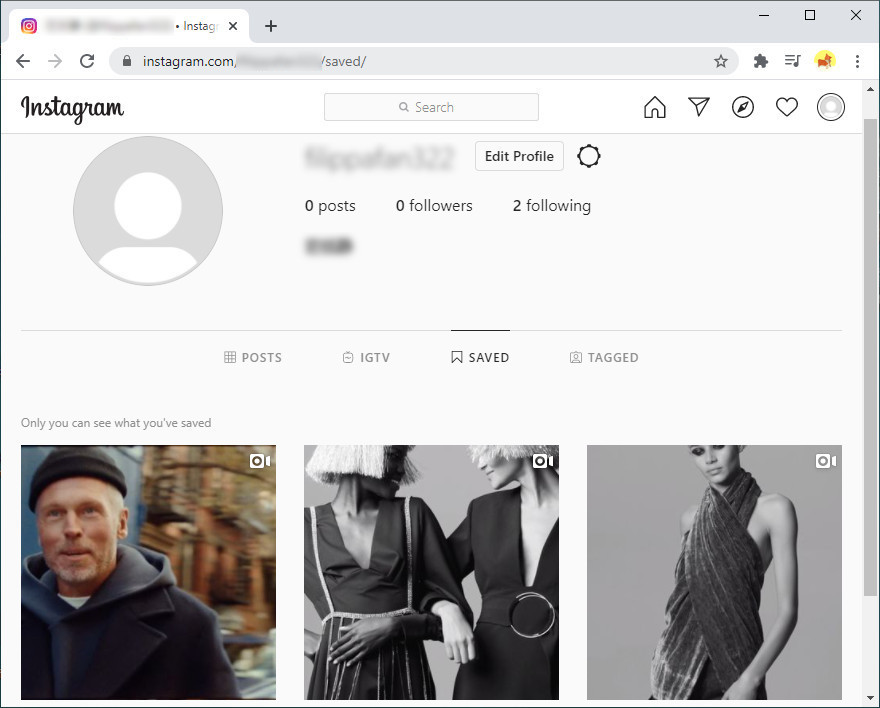
- Choose the video you want to back up, and then right-click the mouse to “Copy link address.”
- Launch AnyVid, and paste the video link to the search bar. At the same time, it will require you to log in to Instagram firstly.
- After the video has been parsed, select the resolution and download the video.
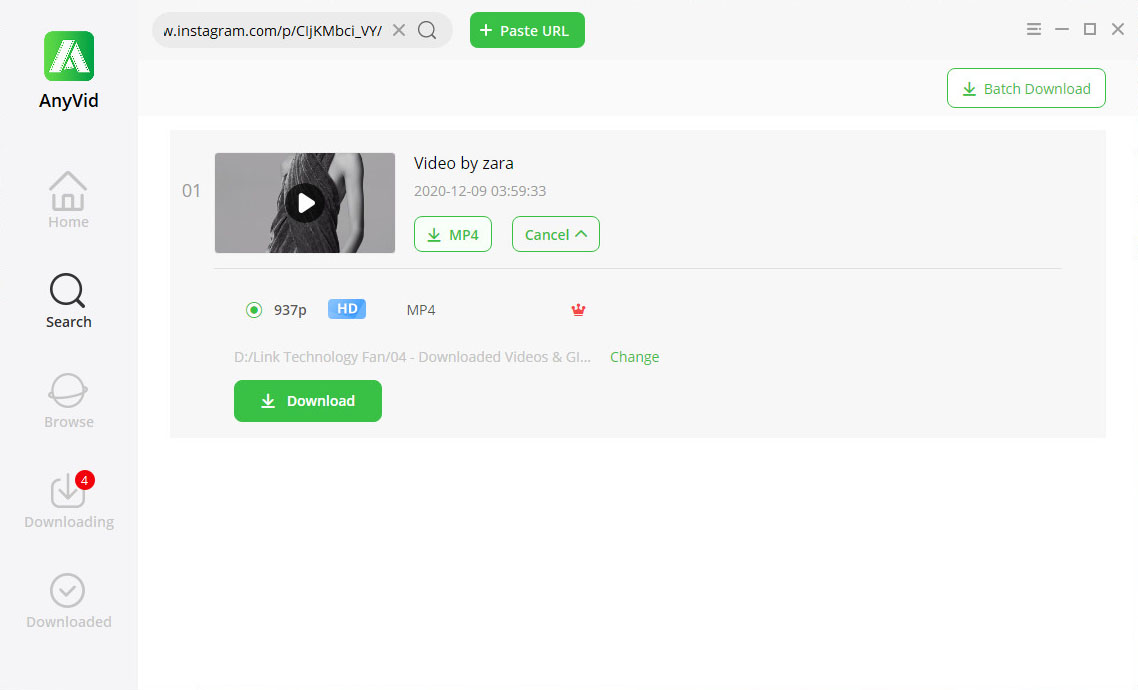
Part 2. How to Permanently Delete Instagram
- Log in to your account on instagram.com from a computer or mobile browser. Unfortunately, you can’t delete your account from the Instagram app.
- Go to the Delete Your Account page (https://instagram.com/accounts/remove/request/permanent/).
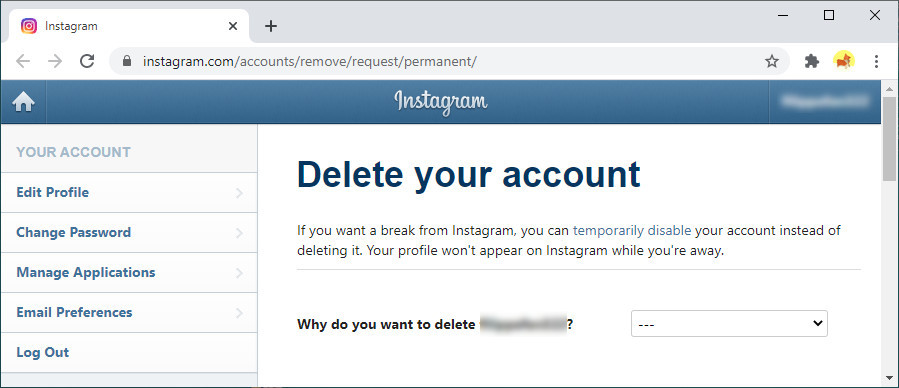
- Once on that page, firstly, choose an answer from the drop-down menu “Why are you deleting your account?” Secondly, re-enter your password. Last, click “Delete [your account name].”
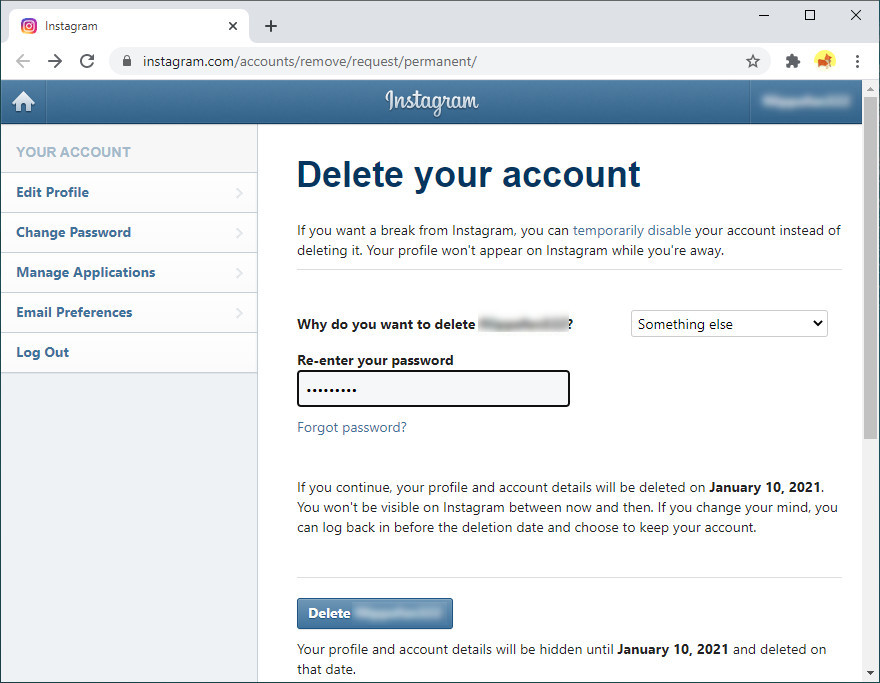
Quick-tip: Your profile and account details will be hidden for about a month since the day you requested deletion. Your Instagram won’t be visible between now and then. If you change your mind, you can log back in before the deletion date and choose to keep your account.
Part 3. How to Temporarily Deactivate Instagram
- Log in to your account on instagram.com from a computer or mobile browser. Unfortunately, you can’t delete your account from the Instagram app.
- Click on the person icon in the upper right-hand corner to access your profile.
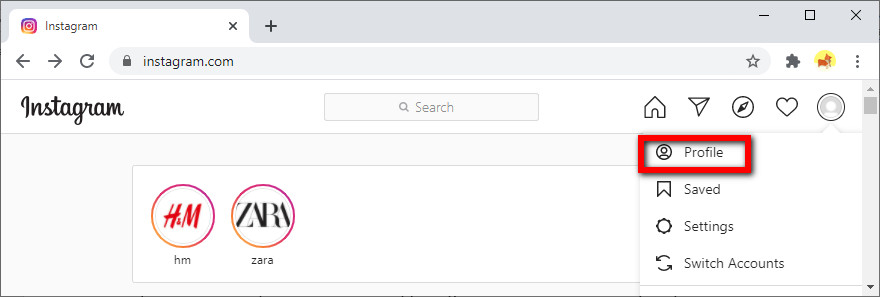
- Click “Edit Profile.”
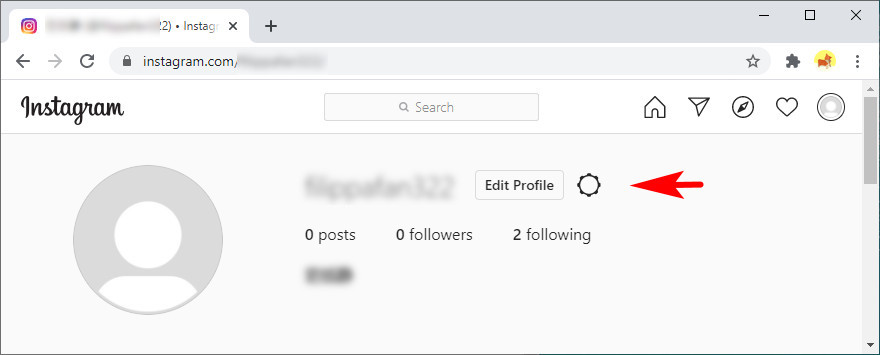
- Scroll down to the bottom of the page and click “Temporarily disable my account” in the bottom left-hand corner.
- Once on that page, firstly, choose an answer from the drop-down menu “Why are you disabling your account?” Secondly, re-enter your password. Last, click “Temporarily Disable Account.”
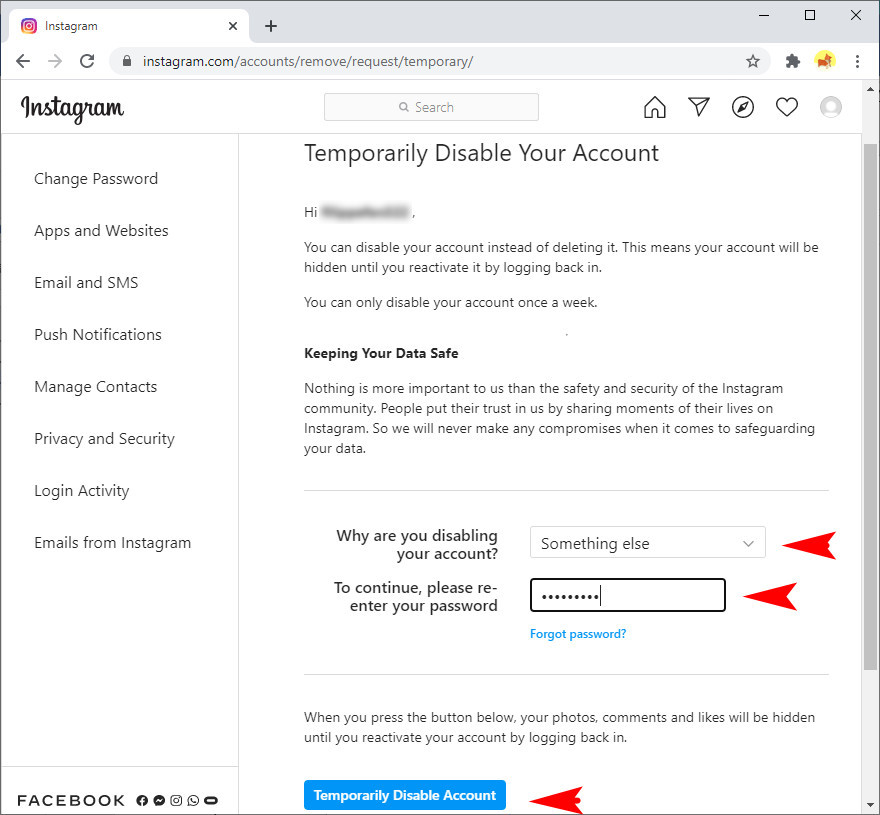
Conclusion
Have you got the skills to permanently delete Instagram account or temporarily deactivate Instagram? If you follow my guide, you will find it is easy to do actually.
The trouble is how to back up your account data.
Fortunately, with AnyVid video downloader, you can back up your saved Instagram videos conveniently.
Have a try!
AnyVid
Download any video from 1,000+ websites
- for Windows 10/8/7
- for Mac OS X 14+
- for Android