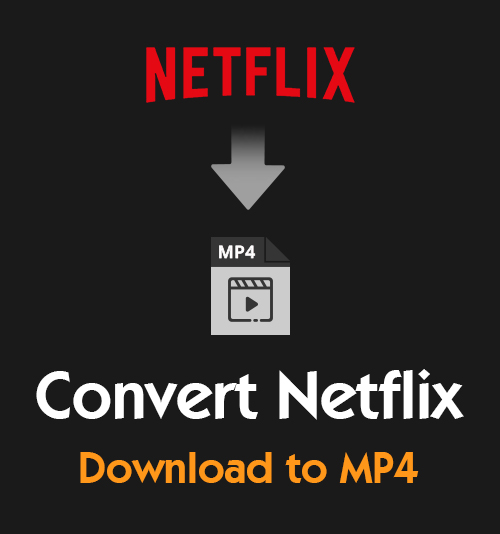
Netflix owns an extensive collection of well-made movies and TV series. The twisting plots have always become hot topics on social networks. As one of the biggest and most popular videos streaming websites, Netflix offers its subscribers the download service. However, the downloaded video file was encrypted in NFV format. Even you have downloaded the videos from the website or app, NFV files can only be played in the Netflix app for offline viewing.
If you want to save the videos you downloaded from Netflix to a local folder and play them back on other video players, you need to convert Netflix to MP4 or another common format.
Here, I prefer 6 ways to convert Netflix download to MP4. All of these ways are straightforward and easy to operate. So let’s see how they work!
Part 1. How to Convert Netflix Download to MP4
Due to the restriction, you cannot enjoy the NFV video smoothly. The best way to download Netflix to MP4 is to use a screen recorder. This method would be much more time-consuming, but it somehow creates the video by yourself. Thus, you can control the video format and quality while recording.
AmoyShare Screen Recorder
As a reliable desktop software, AmoyShare Screen Recorder enables you to record everything you want with the various built-in recorders. For instance, video recorder, audio recorder, game recorder, and more. Thanks to these recorders, you can convert Netflix download to MP4 on PC and Mac without hassle. Moreover, the converted video will be saved without a watermark. So you can share this file with your friend on any social medium. Besides, it has a recording history to find your recordings easily.
Well, how to convert Netflix downloads to MP4 easily? Here are the steps to do it!
Screen Recorder
Capture HD video and audio instantly
- for Windows 10/8/7
- for Mac OS X 14+
- for Android
- Launch the Screen Recorder program and choose the Preferences option from the three-line icon at the top right corner. Then select the output tab and set MP4 as the video format. Next, click on the Video Recorder tab.
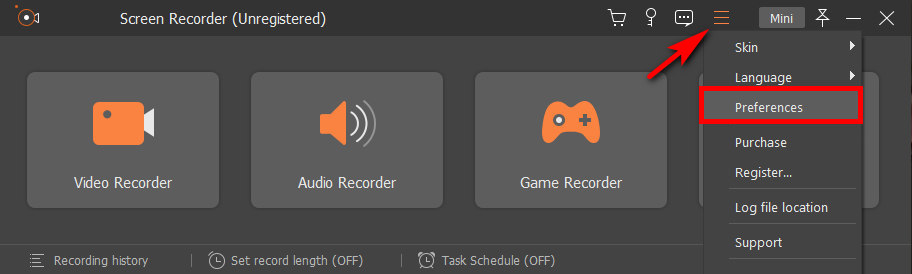
- Select the region or window on the Netflix interface. Then turn on or off the system sound and microphone depending on your need. Next, start to record the NFV file by clicking on the “REC” button.
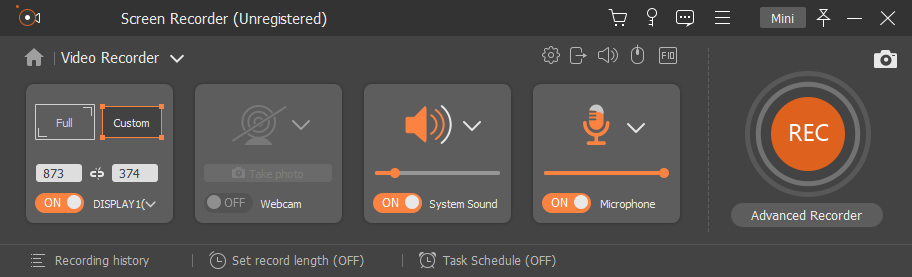
- Hit the stop icon when you finish the screen recording and click on the “Save” button.
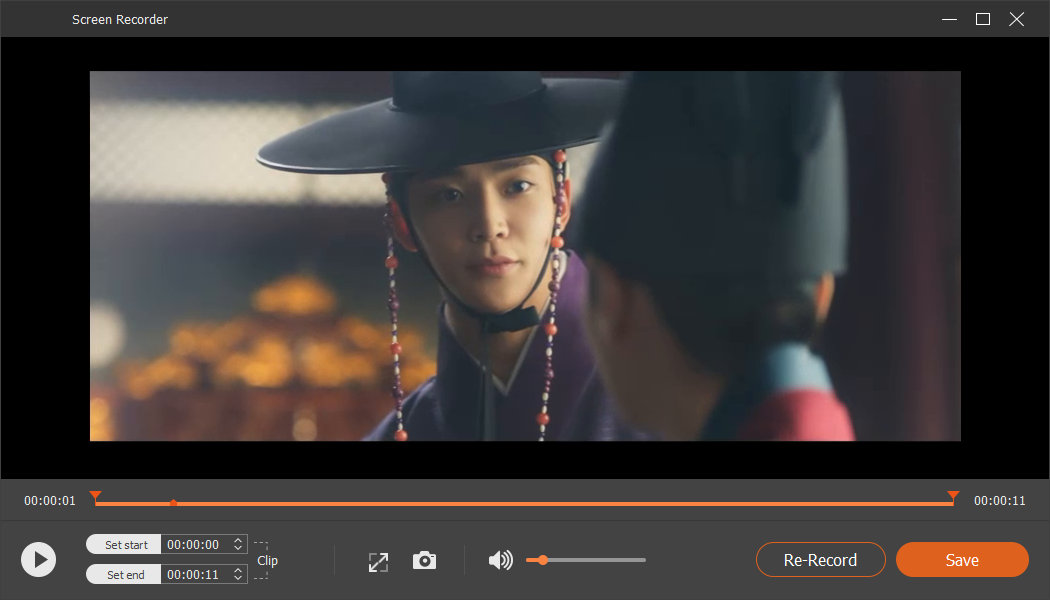
- Rename the Netflix video file and choose an output path. After that, hit the “Next” button. The AmoyShare Screen Recorder will automatically convert NFV to MP4 and save the converted file to your folder.
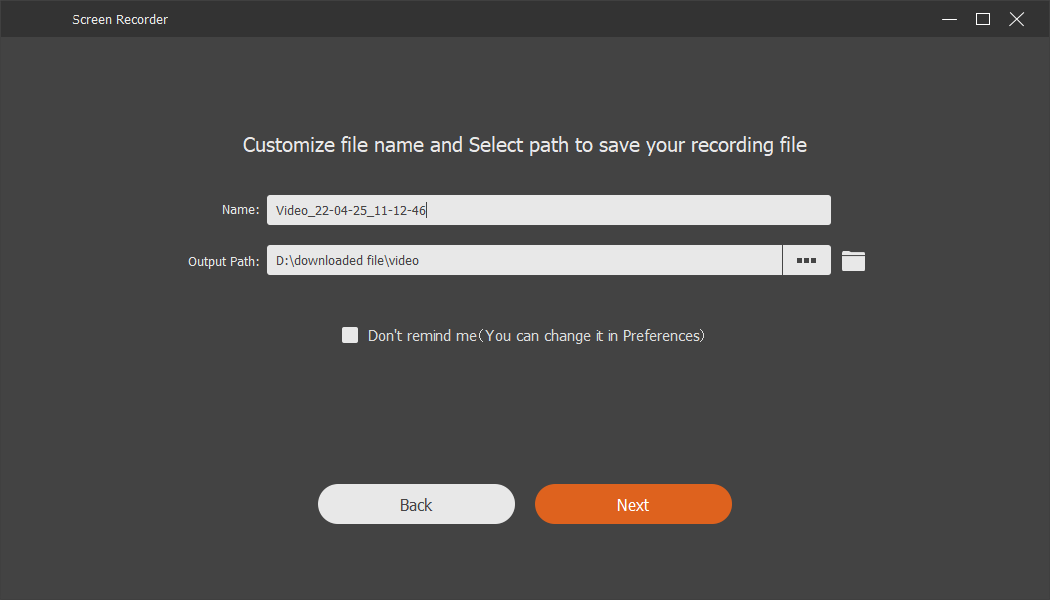
Screen Recorder Camtasia
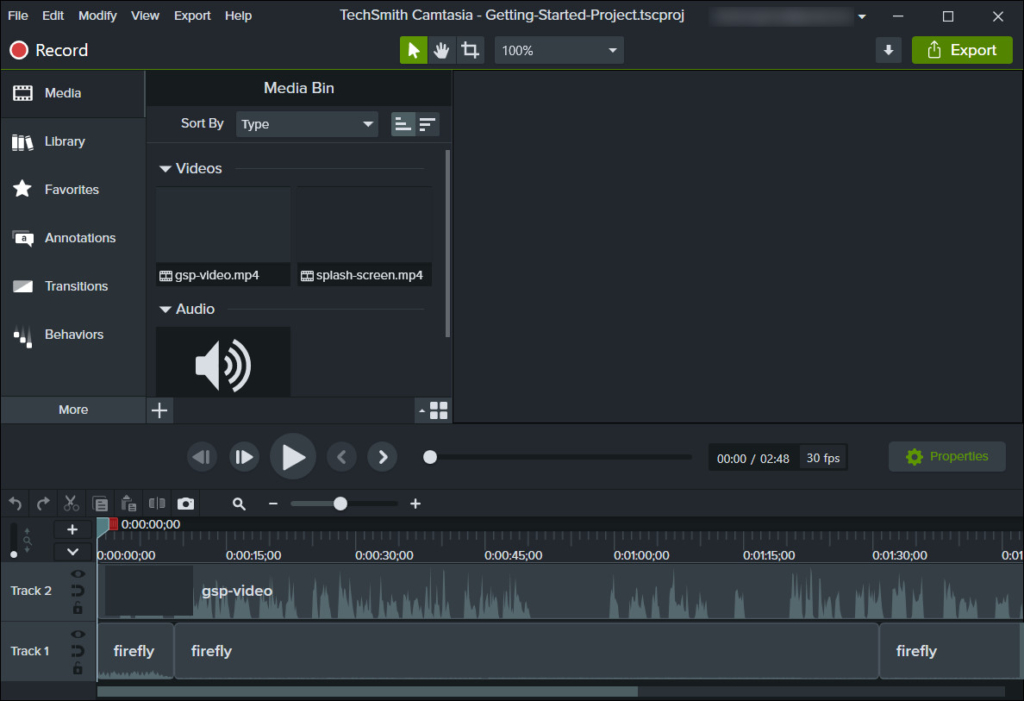
The name of another screen recorder is Camtasia. You can open it before you play the Netflix video. Set up the scope of the screen recording, and click the “Record” button to start. Camtasia will ask you about the video format after the recording ends. However, the recording contains a watermark in the center of the picture. If you want to produce the screen recording without the watermark, you have to purchase the premium version of this screen recorder. Another shortcoming of screen recording is that you might be interrupted by other notifications on your desktop.
Part 2. 2 Ways to Convert Netflix to MP4
When you have downloaded some videos on the Netflix app, you still cannot play them offline on any device because of the compatibility issue. Probably you are searching for a Netflix converter on the internet and will get tons of results. However, there’s little difference between the programs because the major function is similar. Here I will recommend 2 safe and fast NFV converters to convert nfv to mp4 offline.
BeeConverter
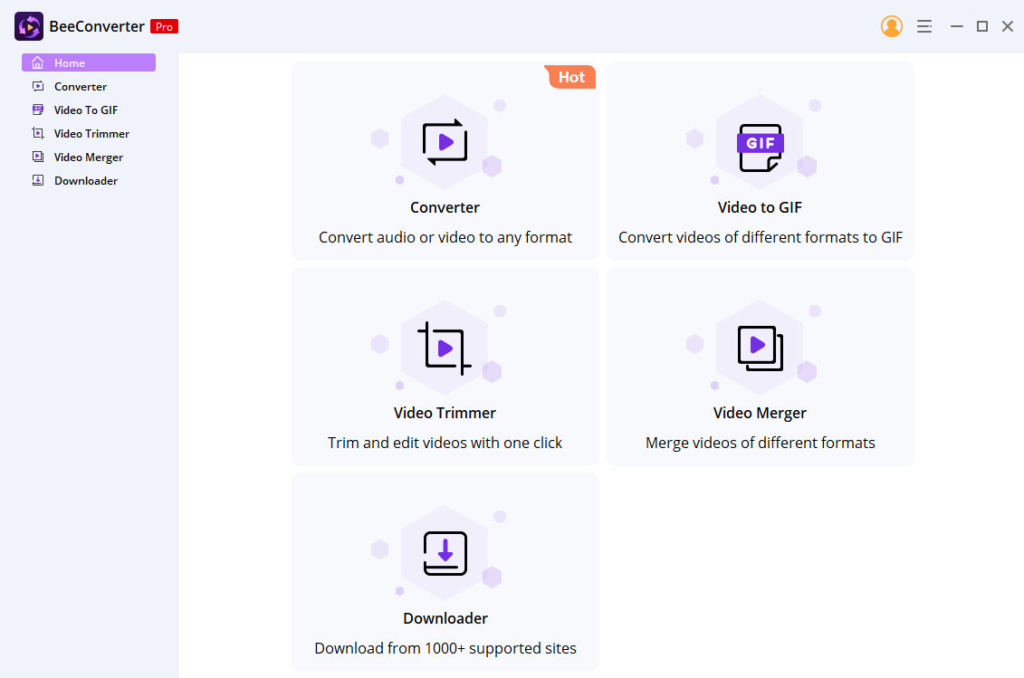
If you want to learn how to convert Netflix downloaded files to MP4 without losing quality, don’t miss this powerful desktop program called BeeConverter. It allows converting video or audio files to any format like MOV, AVI, VOB, WMV, MP4, MP3, WMA, AAC, etc. And the method of converting is super easy. So you can make Netflix videos into MP4 quickly and easily.
Furthermore, keeping the original quality is a unique feature of BeeConvert. Alternatively, enhancing or downgrading the video is another choice for your demand quality. Most importantly, you can add multiple Netflix videos and change them simultaneously to improve efficiency. Besides, there are many built-in editing tools. For example, the video trimmer lets you cut unwanted parts easily, and the video merger allows you to combine videos with different formats. So come and explore this feature-rich NFV converter, you won’t be disappointed!
UniConverter
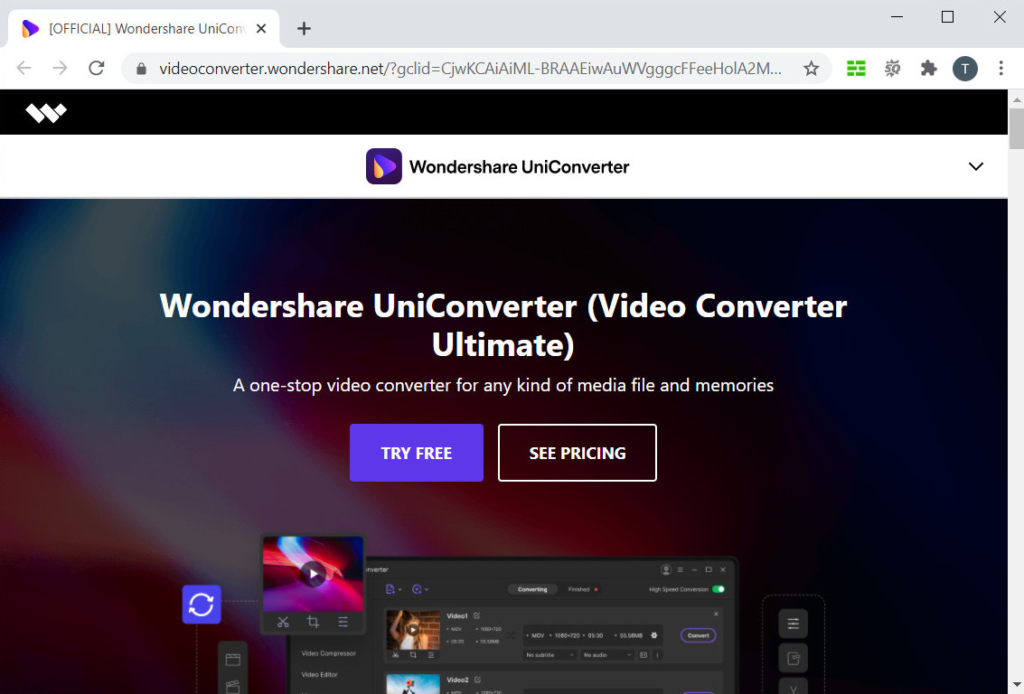
UniConverter is another tool that could help you change the video format. Install the UniConverter on your PC, and then you can import the Netflix video you downloaded to this video factory. Next, set the output format and quality you want, click the “Convert” button, and UniConverter will start re-encoding the video.
You can also use UniConverter as a video downloader. Copy and paste the specific URL into its search bar, and then UniConverter will search for the video. It will ask you about the video format and quality before downloading, and that is the point you can convert Netflix to MP4. The MP4 file will be automatically saved to your computer after the download finishes.
Part 3. NFV to MP4 on Android
Apart from some NFV to MP4 Converters for PC, there are numerous tools for mobile users. By transforming on the phone, you don’t need to install desktop software on the computer. It’s more convenient for you. Under these circumstances, I will provide one downloader and an online tool to convert NFV to MP4 on Android.
Best Netflix Video Converter – AnyVid
The most efficient way to convert Netflix download to MP4 is getting help from a third-party converter. Firstly, I would like to introduce the powerful program that I have used all the time – AnyVid. It’s an outstanding video downloader that supports 1,000+ sites’ video downloads. The point is, AnyVid allows you to choose the video format and quality before you start the download task. With that said, when you use AnyVid to download Netflix video, you can choose to convert it into an MP4 file.
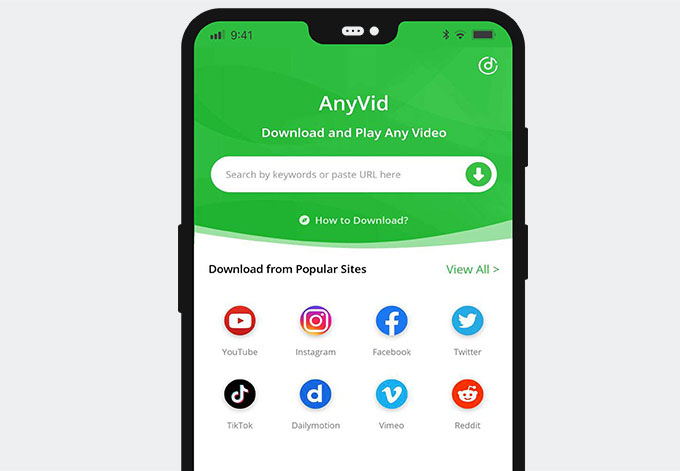
By typing the keyword or pasting the exact URL, AnyVid will find you the most relevant result of the video you wish to download. Click the “More” button, and you will see all the available video quality options and format options. AnyVid supports HD and 4K video downloads, as well as up to 320kbps high-quality audio downloads. For Netflix foreign TV works, AnyVid can also download the subtitle together. Moreover, when you try to download the Netflix original series, the batch download function would save you the time of downloading one by one.
After you select the video format and quality, you can begin the download task. Wait till the process bar hits 100%, and AnyVid would start to convert the video for you. It often takes a few minutes. When the download task finishes, you can check the file in the downloaded tab or the local folder you’ve set as the default location.
NFV to MP4 Converter Online
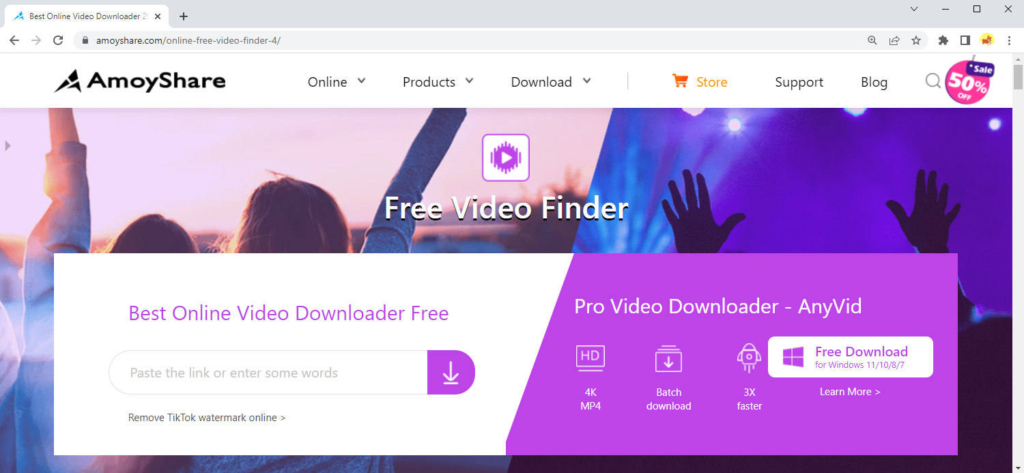
Another method to convert Netflix download to MP4 is using an online video downloader. Likewise, you will find a lot of NFV converters by searching with the keywords. Insert the main title of the Netflix video into the online video downloader, such as the AmoyShare Free Video Finder. Then you will get several download options to choose from. Select the MP4 file and click “Download,” you can save the Netflix videos in MP4 format to your phone.
Generally, the online downloader tools have limitations on video length. For longer videos like movies, installing a Netflix video converter is better.
Conclusion
You finished the reading!
Do you get some ideas on how to convert Netflix download to MP4 at the end of this post? Using the BeeConverter program, the AmoyShare Screen Recorder or the Free Video Finder tool can help you reach the goal. Converting the NFV files to MP4 allows you to play the downloaded Netflix videos outside the Netflix app. It’s easier for you to enjoy smooth offline watching.
Among all the choices, I prefer AmoyShare Screen Recorder. It’s truly a valuable and easy-to-operate recorder program. Using Screen Recorder, you can record the Netflix video in the MP4 format and enjoy it without any limitation.
Screen Recorder
Capture HD video and audio instantly
- for Windows 10/8/7
- for Mac OS X 14+
- for Android
FAQ
How can I convert Netflix to MP3?
AmoyShare Screen Recorder provides built-in recorders to capture everything you want, including audio. With the help of it, you can convert Netflix to MP3 quickly. First, launch the program and click on the Preferences option from three lines at the top right corner. Then, hit the Audio Recorder tab. After recording, click on the stop icon and hit the Save button.
What is the best Netflix to MP4 converter on Mac?
AmoyShare Video Converter Ultimate is a powerful tool to convert video or audio format to any desired format, including converting Netflix to MP4. You only need to upload the downloaded Netflix file and choose MP4 as the target format. Then hit the Convert button. This program will automatically convert NFV to MP4 and save it to the folder.