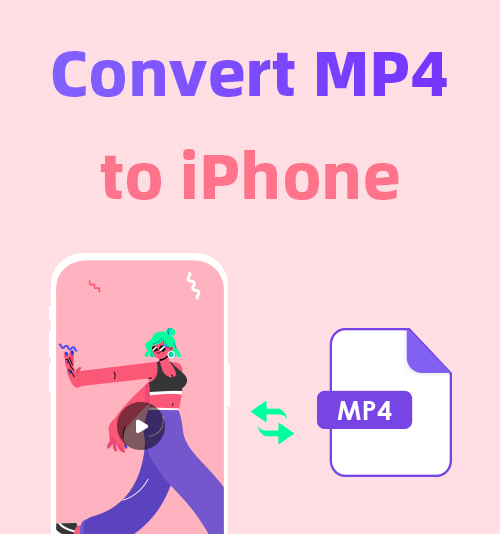
Does MP4 lose its magic? There are so many hypes about MP4’s high compatibility that you believe MP4 is a prime choice in any case. Then, you’re one of the victims who cannot play MP4 videos on your iPhone. Does that mean MP4 is knocked off the pedestal? Certainly not!
MP4 is still an international standard video format. But more importantly, it is a container format, comprising codecs to compress data, such as video, audio, and text. The culprit of the compatibility error is the incompatible codec your MP4 video contains.
You cannot tell whether MP4 is encoded with a wrong codec from the surface. Once MP4 fails you, the immediate solution is to convert MP4 to iPhone video format. This article will briefly tell you why & how to convert MP4 to video in iPhone format.
CONTENTS
What Are Compatible iPhone Video Formats?
MP4 is like a box where you put different media information together. The information, such as video, audio, text, and image, is encoded and decoded by a program called codec. In this case, if the media player on your iPhone doesn’t include the corresponding program, it will fail to open the video compressed in your MP4 “box.”
Knowing what’s wrong with the codec is of little help. Mac and Windows offer few solutions to tweak the incompatible codec. To play MP4 on iPhone, you must seek help from an MP4 converter downloaded on PC. With the professional tool, you can convert MP4 to iPhone supported formats (including MP4 with the supported codec).
iPhone-Supported Container Formats
● MOV, MP4, M4V, 3GP
iPhone-Supported Video/Audio Codec
● Video codec: H.264 (AVC), H.265 (HEVC), MPEG-4…
● Audio codec: AAC, MP3, AIFF…
Note: AVI files encoded with M-JEPG codec are playable on iPhone. You can refer to the information above when trying to convert video to iPhone formats.
Unparalleled Video Converters for iPhone Videos
Many Video converters have preset iPhone formats for user convenience. If you would like to take matters into your hands, there are also open-source programs, which empower you to create the best video format for iPhone.
Accessibility is one of our top concerns in selecting the most suitable video converters for iPhone users. These conversion tools are safe for Mac & Windows, and some of them even provide free services.
Below, I will introduce two sorts of iPhone video converters for PC.
① Beginner’s First Choice: Convert to iPhone videos effortlessly
② Free & Open-Source tools: Use ingenuity to create the best format for iPhone.
BeeConverter [Novice-Friendly]
BeeConverter is a go-to video converter for every green hand. When many conversion tools try to pack as many functionalities as possible into one program, it simplifies all the procedures a new user must go through instead. You can call it the most convenient iPhone video converter. It can save you from the brain-racking designing of iPhone video formats, since they are prepared and ready for use.
More features to be unlocked:
[50+Videos Formats Supported] Compatible iPhone formats (MP4, MOV, M4V…)are all included. These general formats match with every Apple device without the need to fine-tune the codecs.
[60x File Conversion Speed] The speed booster allows you to convert MP4 to iPhone supported formats in a noticeably shorter space of time
[High-Quality Batch Conversion] Convert MP4 files in bulk with the quality loss reduced to a minimal level.
[Extra Video Processing Functions] On top of being a superior MP4 converter for iPhone videos, BeeConverter also doubles as a wonderful video downloader and simple editing tool.
Three Easy Steps to Convert MP4 to iPhone Videos Using BeeConverter
Video Converter
Convert videos to MP4, MOV, MP3, GIF, and more
- for Windows 10/8/7
- for Mac OS X 14+
- for Android
Some people feel uneasy when dabbling in a new field. But BeeConverter tries to reverse that situation by making its conversion services work like the office software you’re familiar with. You need the mere three steps to convert to the iPhone video file format on its intuitive interface.
- Click “+ Add File” to import the incompatible MP4 files.

- Select the supported iPhone format from the pop-up menu.
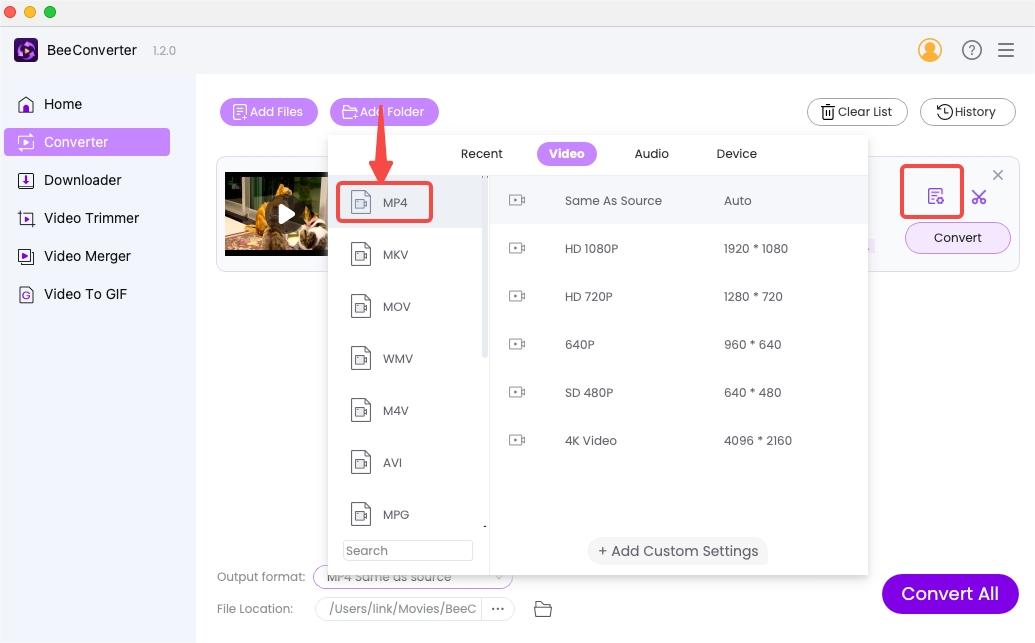
- Hit “Convert/Convert All” to solve problems in one click.
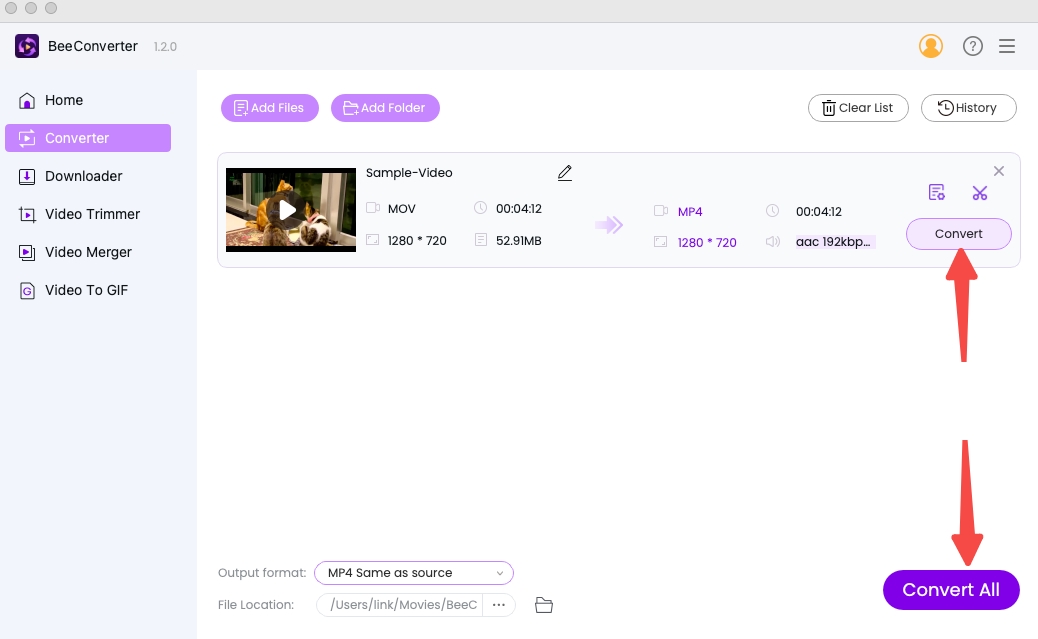
HandBrake – Powerful Transcoder
HandBrake is so popular with online reviewers (not critics). People are fascinated by its open-source services without charging a penny. Though it only provides three preset formats (MP4, MKV and WebM), this tool is still helpful. Its MP4 format is more compatible than yours. Besides the core options of formats, it also provides a long list of quality options. Here is a guide about how to convert your MP4 to the iPhone video file format.
Note: HandBrake is more suitable for users with some basic knowledge of file formats. If you want to convert MP4 to iPhone video formats (except MP4), you must select relevant video and audio codecs to create a new preset format.
- Add the source file via Open Source.
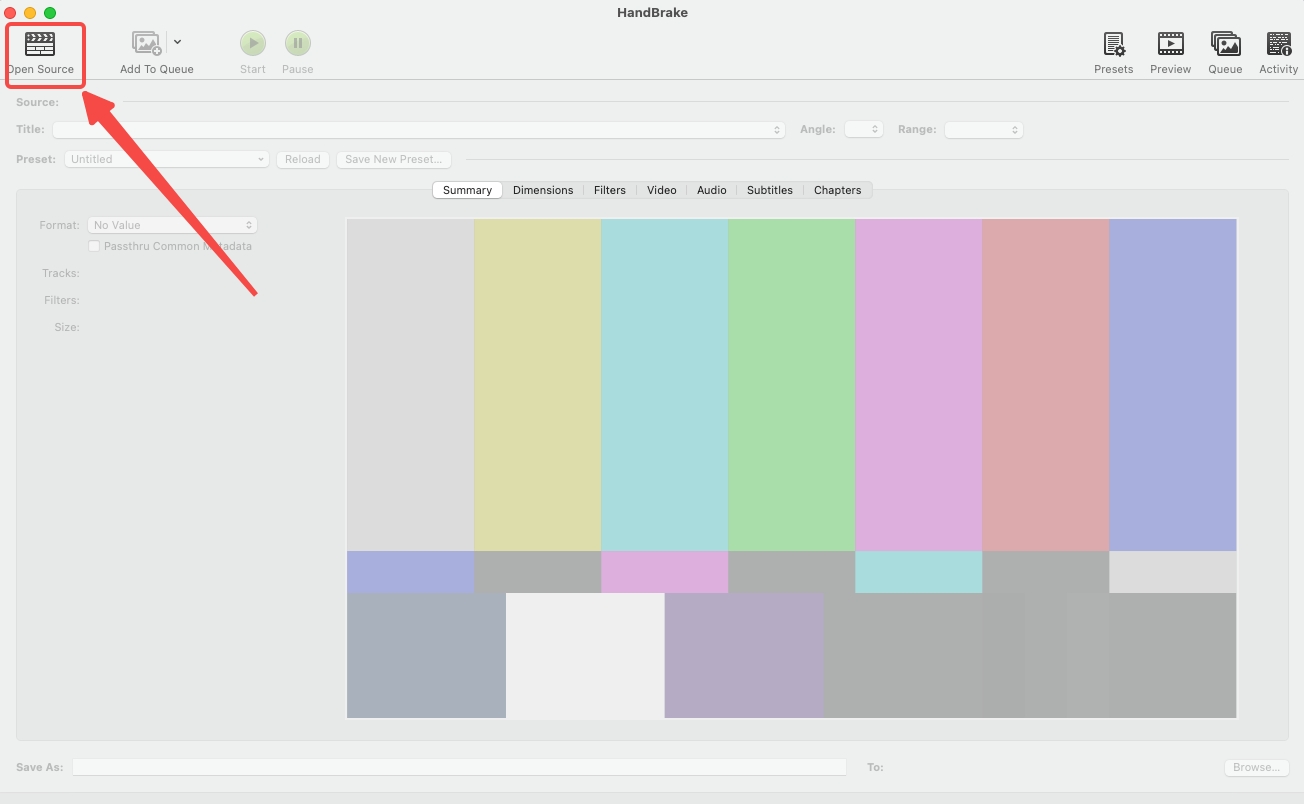
- Select iPhone video format (MP4) on the Summary menu.
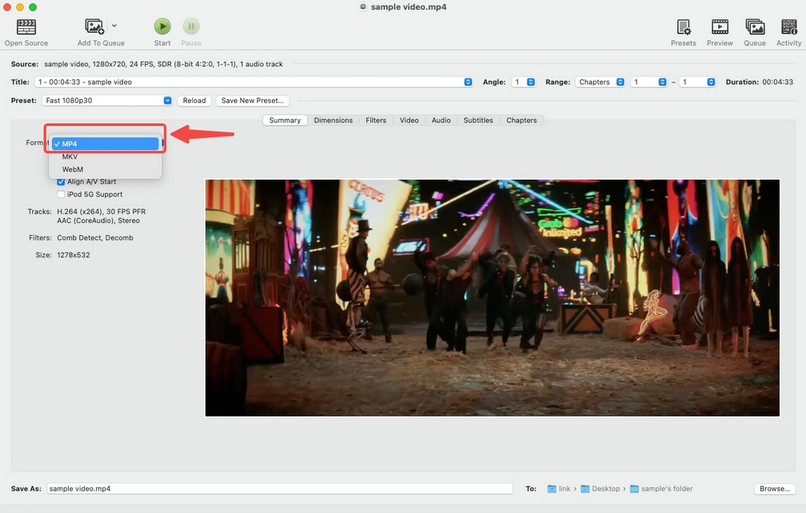
- Choose the output path by entering “Browse…”
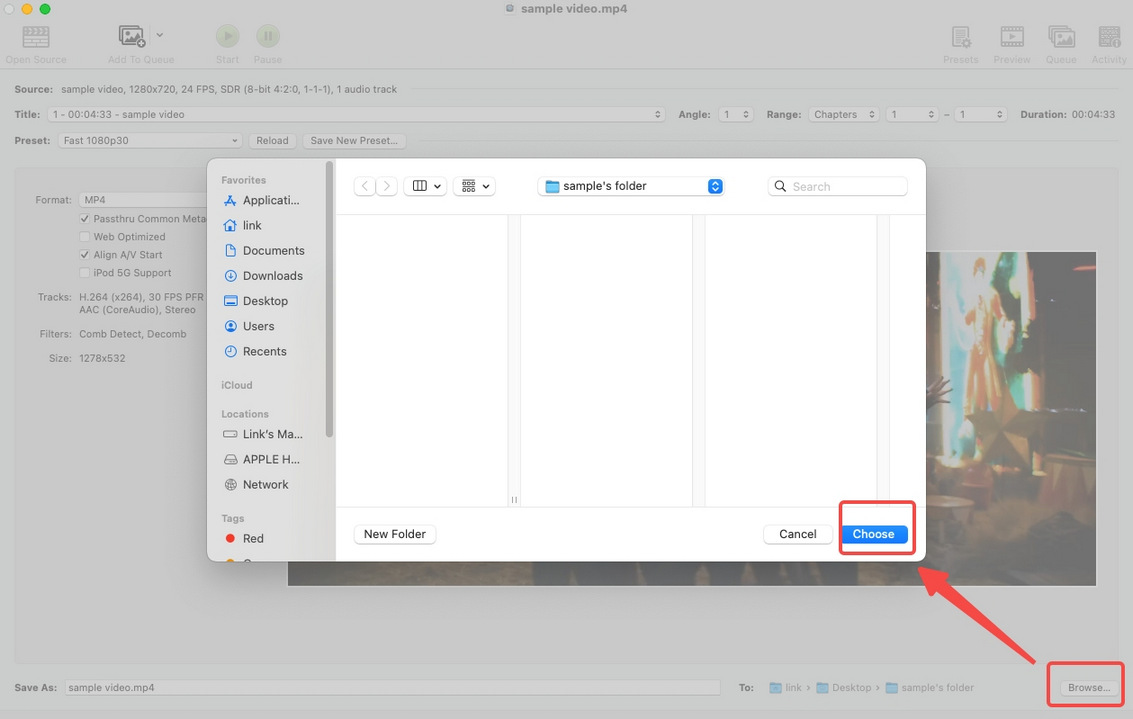
- Click “Start” to begin.
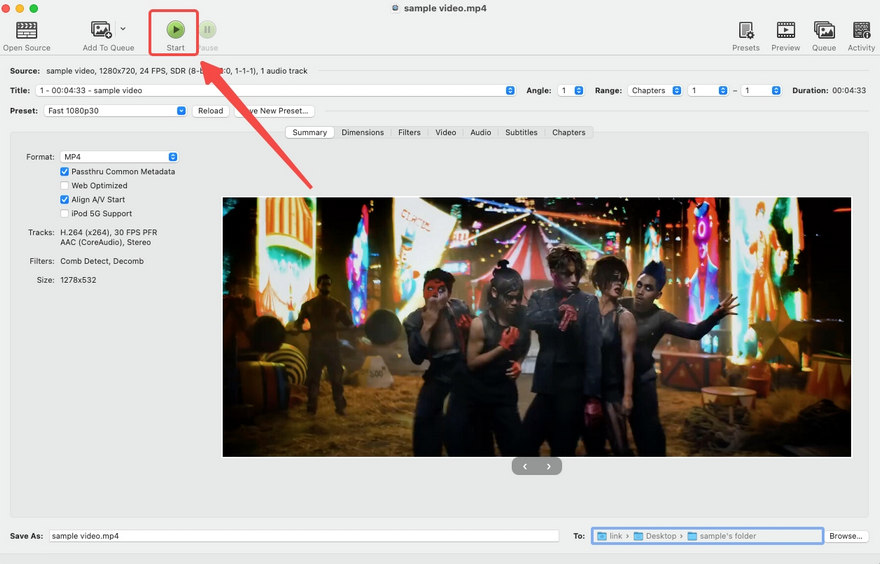
VLC – Conversion-Enabled Media Player
VLC Player is primarily used to play all sorts of video and audio formats. But it is a PC-only player, so it won’t help you play MP4 on iPhone. Don’t be disappointed! Its other services are exactly what you want. You can convert MP4 to iPhone videos on VLC. This free video converter for iPhone support 10+ preset video formats but by manually choosing supported video codec and audio codec you can customize your iPhone formats. Its possibility depends on your creativity.
Note: VLC can only output videos as M4V instead of M4V, even though the codecs you have selected are required by MP4. Don’t worry. M4V has no problem playing on iPhone.
- Click “Convert/Stream…” on File menu.
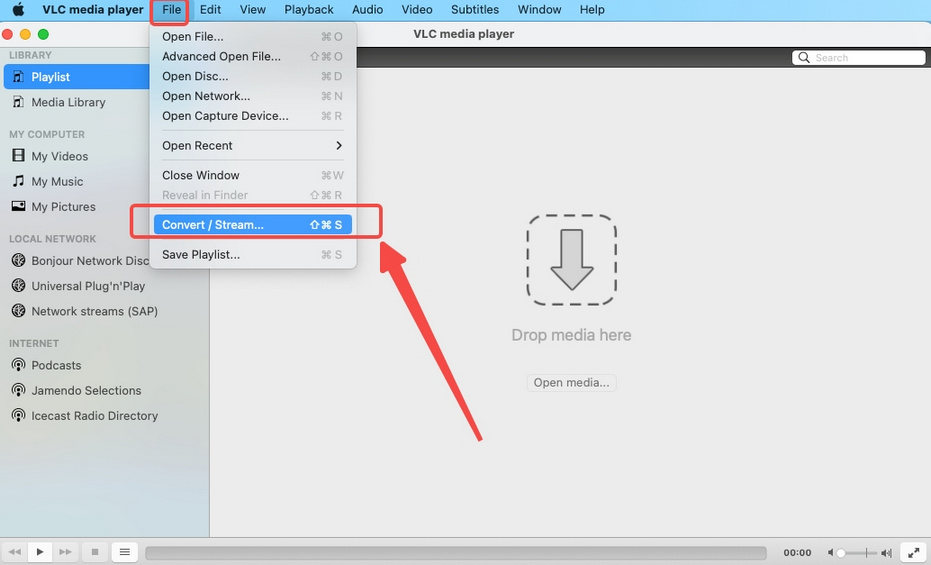
- Import your files to the down arrow area.
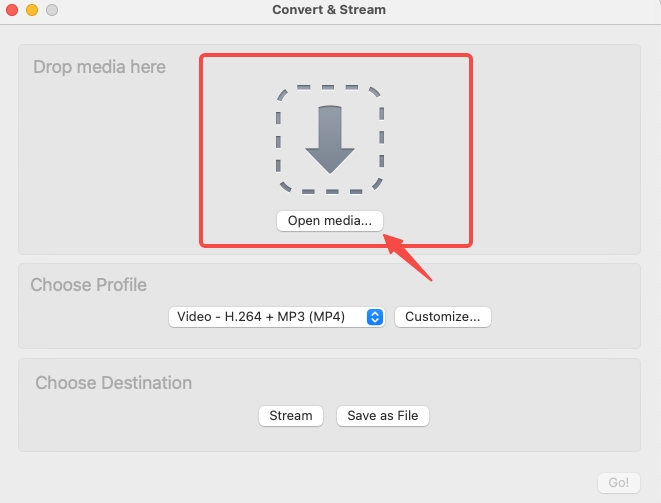
- Choose profile as the iPhone video file format.
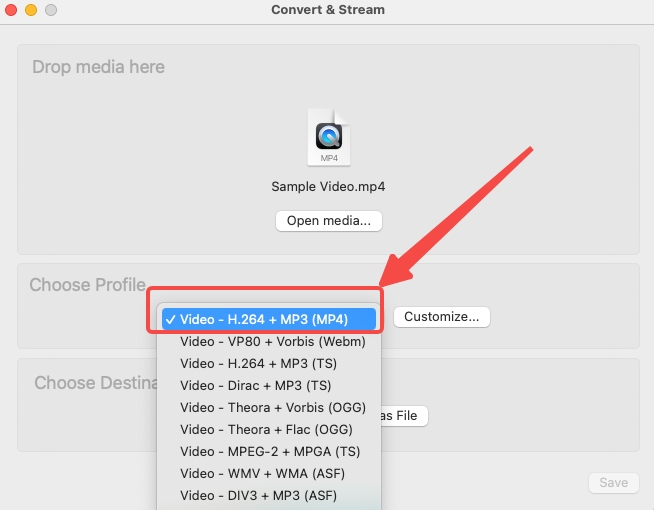
- Choose the output destination after clicking “Browse…”
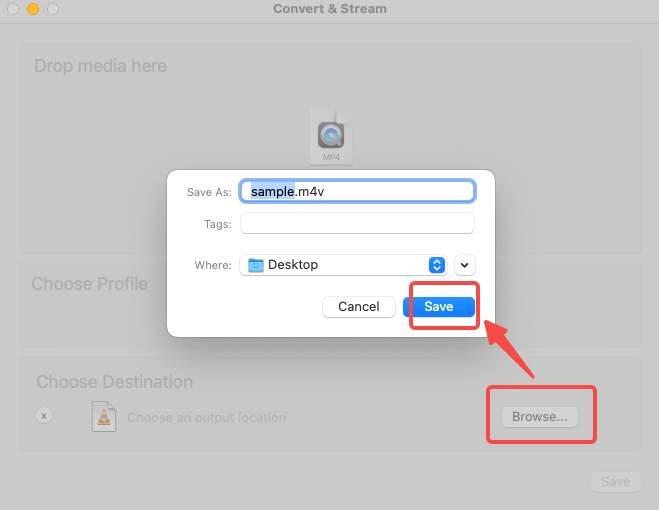
- Save your file as iPhone format.
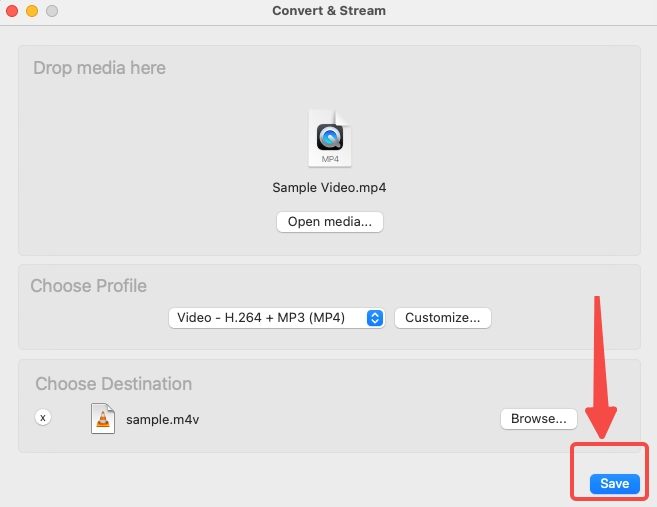
The Well-Reviewed Online MP4 Converters for iPhone Video
This section recommends some online MP4 converters to convert MP4 files directly on your iPhone. They are accessible both on phone and PC as long as your connection is alright. And they won’t fail your expectations, since they have received above-average reviews for many a year.
If you choose this convenient route to iPhone formats, I recommend you convert MP4 to MOV. MOV is an Apple-specific format, which won’t betray you, anyhow.
AmoyShare Online MP4 Converter
To convert MP4 to iPhone video online, you need only to open a safe link, drop your file, and start the conversion process. AmoyShare Online MP4 Converter ensures no leakage of your personal data contained in the videos and no pop-up ads.
Meanwhile, this non-installation solution competes with desktop programs regarding conversion speed. As a free online tool, it has done quite a good job. Moreover, AmoyShare’s online tool supports 20 formats, sufficient for normal file conversion.
Now, please take a look at its easy operations.
- Add files to the link.
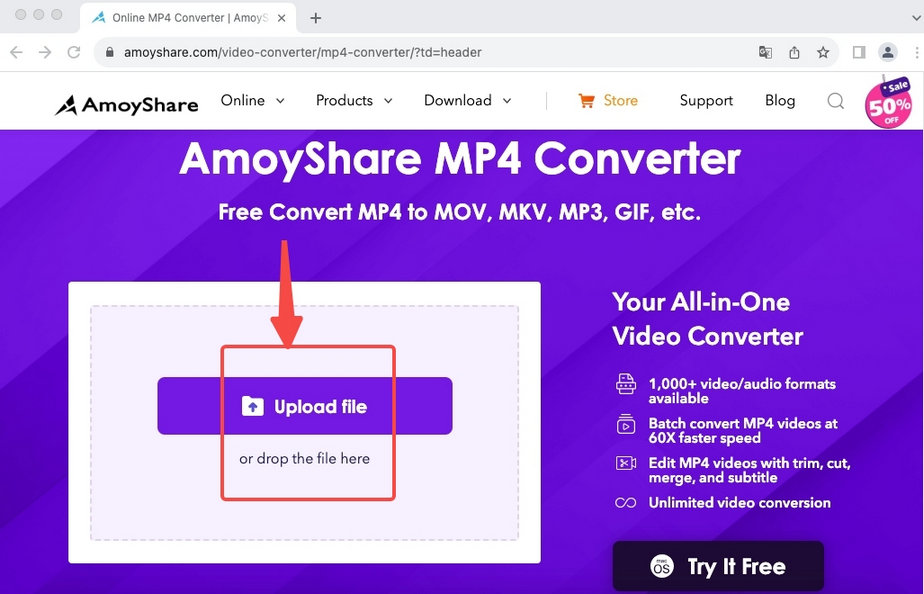
- Select an iPhone video format as the output format.
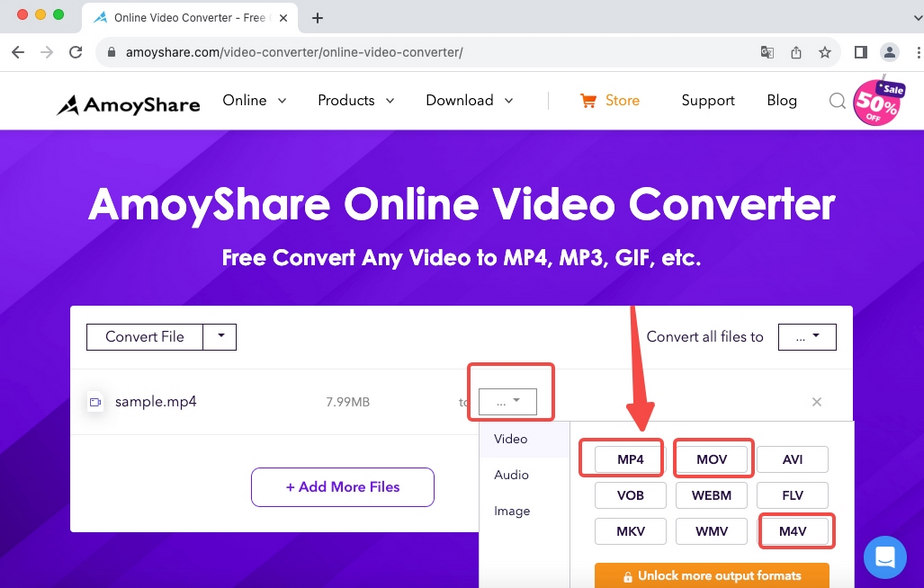
- Press “Convert” button as the final step.

Convertio
Convertio is a powerful online video converter for iPhone, which empowers you to convert MP4 to 100+ formats. To change MP4 files to video in MOV iPhone format is a piece of cake for it. On Convertio, you can also experience the online batch conversion service, which is commonly deemed as the preserve of video converters on PC.
Below is how to convert MP4 to iPhone video in three steps.
- Choose files to import to Convertio.
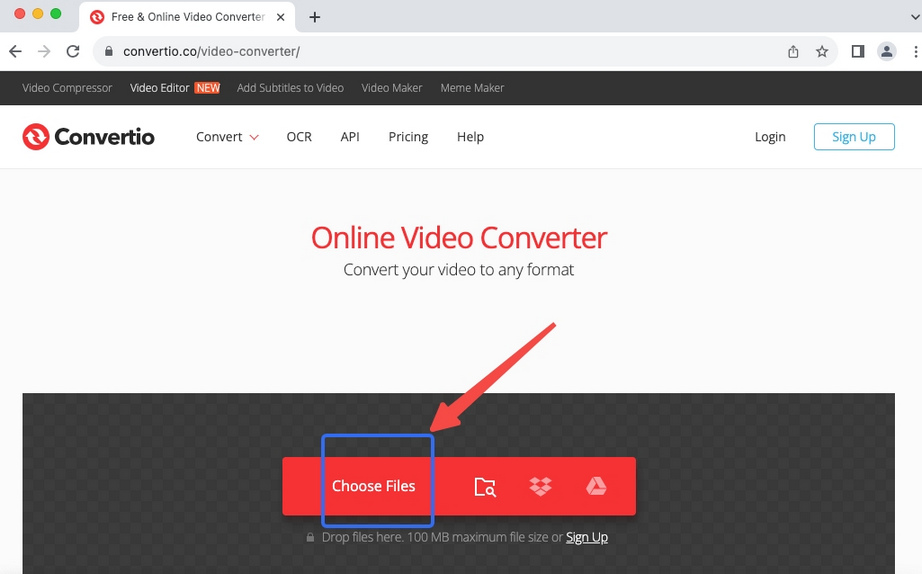
- Select the iPhone video format on the drop-down menu.
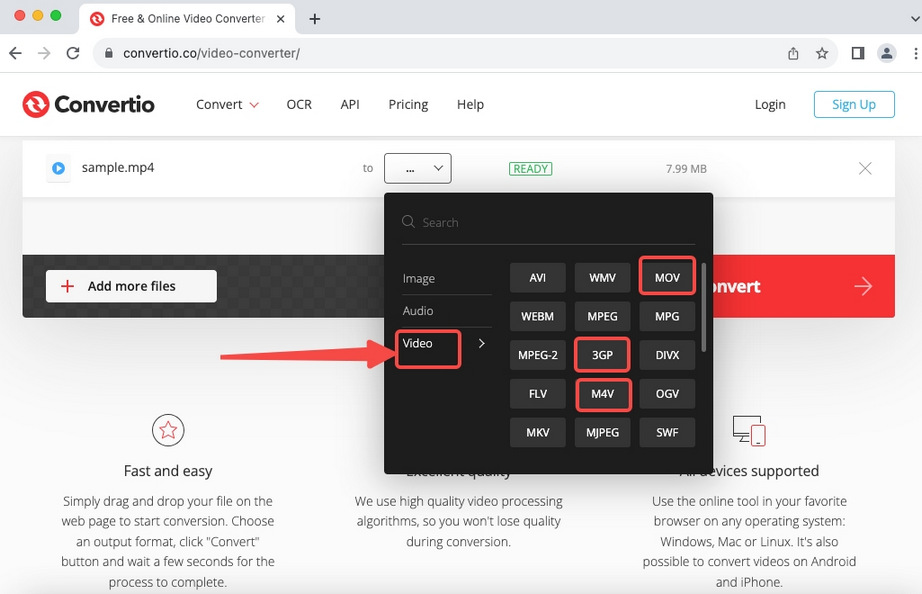
- Hit “Convert” button to start.
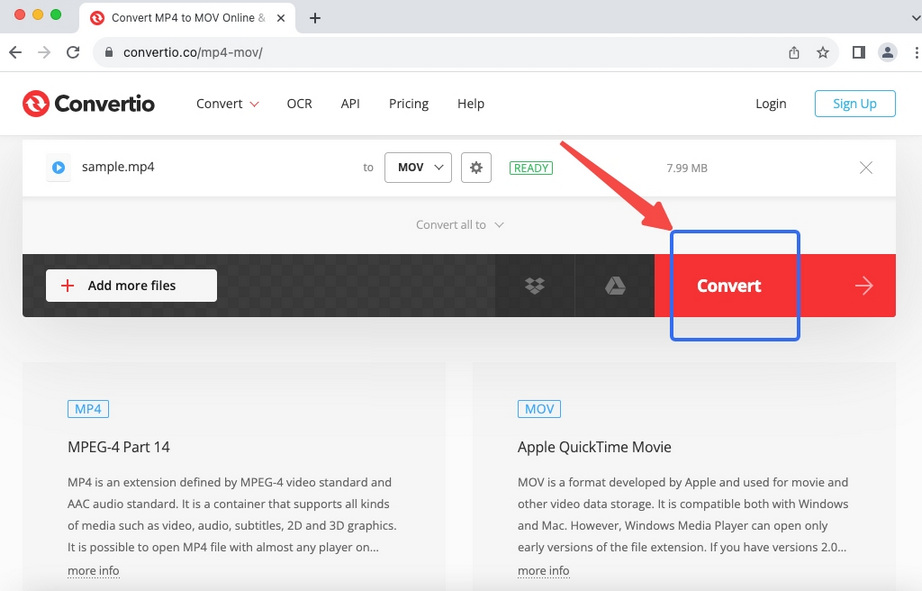
Conclusion
We all recognize the advances made on Apple devices to improve their performance. They are on their way to reaching perfection. But compatibility problems still exist to be solved in the near future. At present, you have to do this yourself. When your MP4 files fail on your iPhone, the biggest problem lies in the wrong codec included in your MP4 videos. The handiest solution is to convert MP4 to iPhone compatible formats (e.g. MOV) using a reliable MP4 converter. To this end, BeeConverter cannot be a better choice. Speed, quality, and capacity are what you can enjoy in one tool.
Video Converter
Convert videos to MP4, MOV, MP3, GIF, and more
- for Windows 10/8/7
- for Mac OS X 14+
- for Android
Frequently Asked Questions
Why is MP4 not playing on iPhone?
MP4 is believed to be the most potent video format, which can play on most devices and platforms. But that’s just part of the story. The codecs inside MP4 are the determining factor in playing MP4 on iPhone. It’s most likely your MP4 contains an incompatible codec. To successfully play this video, you need to replace the wrong codec, for which reason using video converters, like BeeConverter, is designed. It can change your MP4 to container formats like MOV as a whole.
What video format does iPhone use?
MOV is known as a native video format for most iPhone applications. Other iPhone video file formats include MP4, M4V, and 3GP. (Some specific AVI files encoded with M-JEPG are supported by iPhone. )
How can I convert MP4 to iPhone format?
The immediate solution is to seek assistance from additional desktop programs. One such helpful software is BeeConverter, which convert MP4 to iPhone video formats, such as MOV, M4V, and 3GP, at a 60x speed and without compromised quality.
How to convert MP4 to MP3 on iPhone?
MP4 is a video format, while MP3 is an audio format. To convert MP4 to MP3 on iPhone means you extract the audio stream from the videos. It’s not an easy job to do such kind of thing without help from third-party programs. Therefore, BeeConverter is recommended for you to convert MP4 to iPhone supported audio formats without hassles.