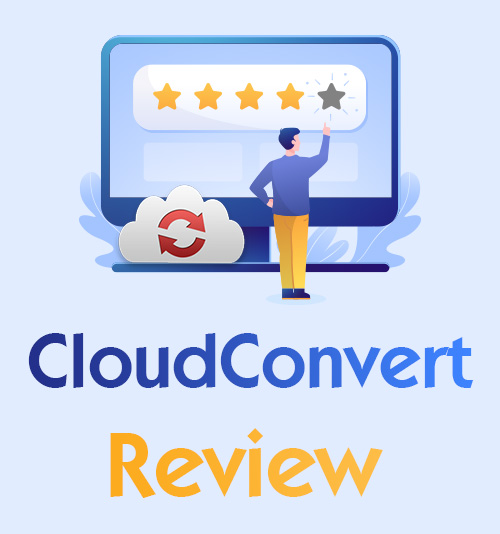
Are you searching for a tool that seems to excel at everything but doesn’t cost you a penny? It only takes the net a few milliseconds to give you several candidates. Then, you will become disillusioned with the virtual “free lunch.” The user experience is undermined by endless advertising and lack of help.
CloudConvert is an established web-based conversion tool that is built on a freemium model. Unless you use it for commercial purposes, its free services are enough for ordinary users. This CloudConvert review will examine key features of CloudConvert and give you some clues over its strengths and weaknesses. You can scroll through this brief review before trying this free online converter. And we also provide you with an alternative to close some gaps left by CloudConvert.
CONTENTS
- Part 1. Is CloudConvert Safe?
- Part 2. What Can CloudConvert Do for You?
- Part 3. Pros & Cons of CloudConvert
- Part 4. Best Alternative to CloudConvert
Is CloudConvert Safe?
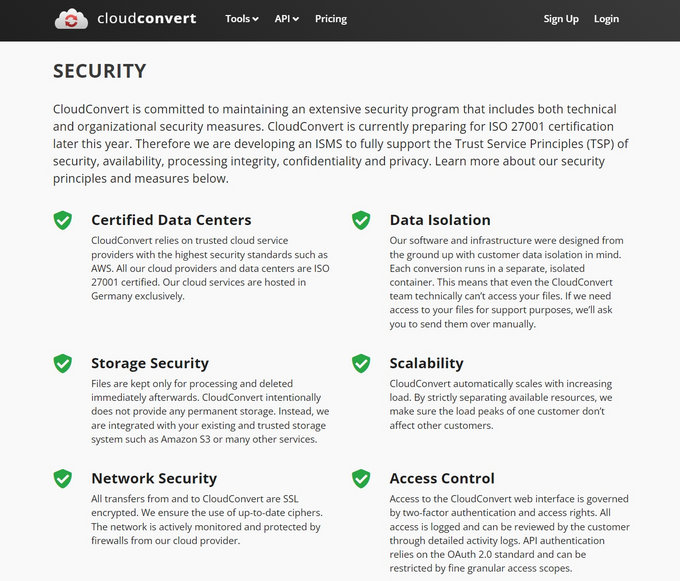
Our test team didn’t encounter any unexpected pop-up windows or spot any malware hidden in the site. Its web page looks clean; at first sight you may think this is a website where you can seek professional counseling. There is some information to persuade you into believing it is a safe online file converter. Firstly, CloudConvert.com website provides company profile. This file converter is based in Germany. Secondly, you can check its Security announcements. It’s a law-binding website that protects your privacy. Thirdly, it keeps updating the figures of how many files it has successfully converted. All these details combined shape CloudConvert as a safe conversion website.
What Can CloudConvert Do for You?
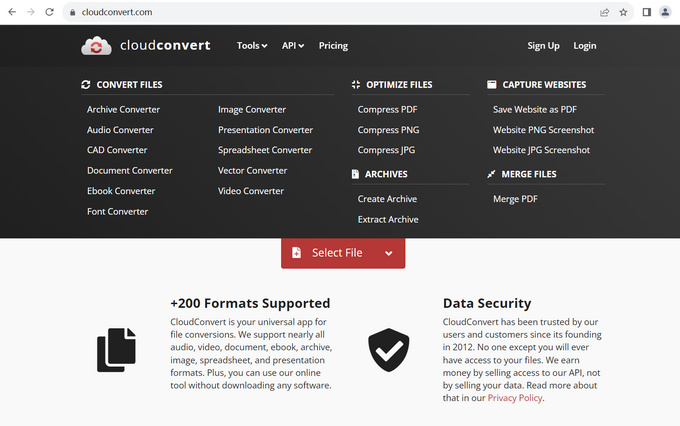
The key features of CloudConvert are what you care about most in this CloudConvert review. So, what is CloudConvert? Obviously, it’s an online tool to convert files. Don’t be cheated by its name! It is not just a normal file converter. CloudConvert offers you two surprises:
① You can convert file to MP4 and 26 other video formats. But this is just the tip of the iceberg. CloudConvert can convert audio, image, ebook, archive, document, font, presentation, and more.
② Besides file conversion, CloudConvert can compress images and PDF, zip or unzip the files, and capture the website screenshot.
I believe no one can resist such an almighty file converter tool. You may wonder, “Can I experience all the services mentioned above for free?” Then, it would help if you went to the next section to weigh the pros and cons of CloudConvert.com.
Pros & Cons of CloudConvert
In this chapter, CloudConvert review will briefly introduce the strengths and weaknesses of CloudConvert services and present them in the following chart.
| Pros | Cons |
| Support 200+ formats (You can convert image to JPG when some apps cannot identify your original photo, and convert audio to MP3 to make it easily accepted by all devices…) | The maximum conversion time for each file is limited to 25 minutes (you cannot convert a very large file) |
| Enable multiple input paths, including local folders, Google Drive, Dropbox, and URL | No video editing tool |
| Allow for being added as a plug-in to your Chrome browser | |
| Fast Conversion speed & 25 free conversions every day |
Best Alternative to CloudConvert
No download is no doubt an attractive feature. But can a cloud-based service rival a device-based one? There is no sure answer. Judging from the cons of CloudConvert, the best alternative to this online file converter is a desktop software capable of converting big files and doubles as a simple video editor.
BeeConverter is a multifaceted video converter software. It unifies converter, downloader, compressor, editor, and recorder in one tool. Then why is it a better alternative as CloudConvert is already amazing?
⭐ Paste a link to download videos from 1000+ sites
⭐ Convert files 60X faster with the help of hardware acceleration engine
⭐ Convert video to MP4, MOV, MKV, MP3, AVI, OGG, and more
⭐ Convert video to GIF to make funny memes
⭐ Convert large files simultaneously
Below is a step-by-step guide to using this user-friendly video converter.
Video Converter
Convert videos to MP4, MOV, MP3, GIF, and more
- for Windows 10/8/7
- for Mac OS X 14+
- for Android
- Go to the converter tool from BeeConverter’s Home tab.
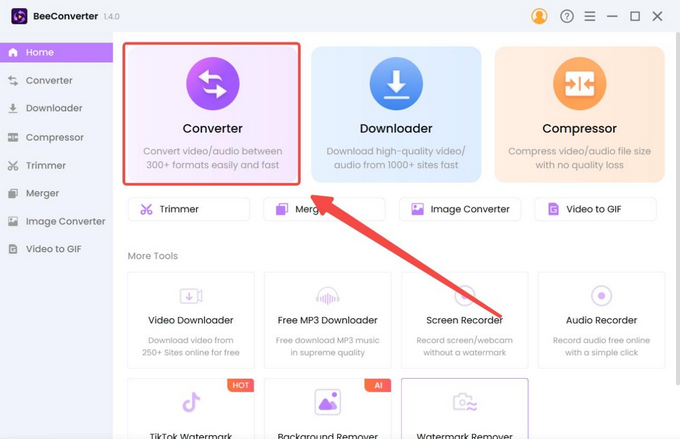
- Import files from local folders to BeeConverter.
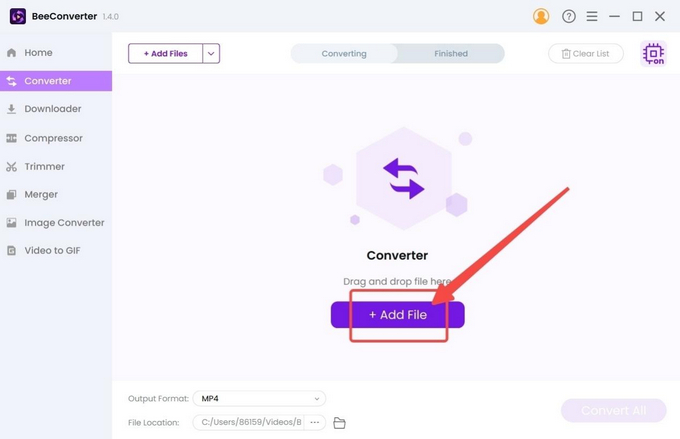
- Click the gear icon and select one output format from the pop-up menu.
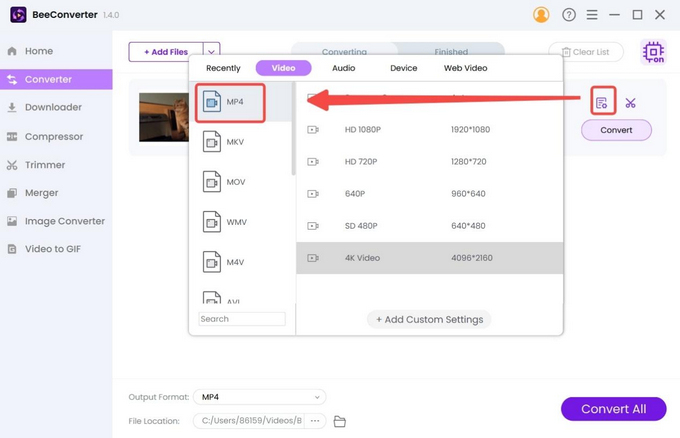
- Press the Convert button after applying the output setting.
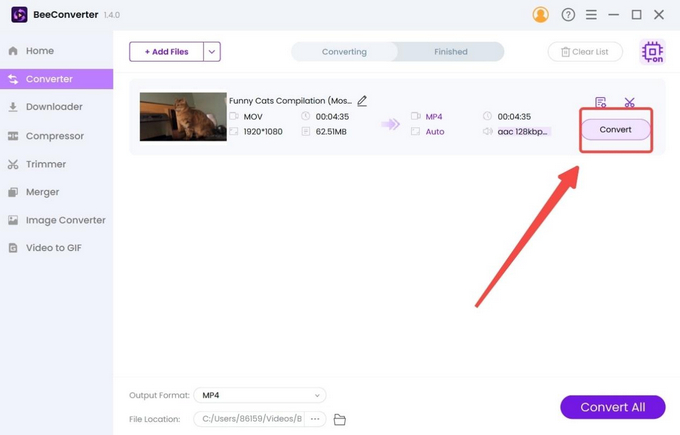
Conclusion
CloudConvert looks perfect in almost all regards. This online file converter is safe, installation-free, and easy to use. In addition, it lives up to our expectations in terms of free conversion services. However, you will likely get involved in some embarrassing situations when your files are too big to enjoy the free services provided by CloudConvert. So, how do you deal with multiple large files? This CloudConvert review offers you a better alternative – BeeConverter. You can download this software to your desktop, and it can convert large files in batches at lightning speed.
Frequently Asked Questions
Can I trust CloudConvert?
Yes. CloudConvert is a safe conversion website. Unlike some ads-filled websites, CloudConvert clarifies its services' legality and promise the highest protection of user privacy.
Is CloudConvert free to use?
Yes. CloudConvert offers 25 free conversions. But you need to note that CloudConvert’s pricing plan is based on the conversion time. Each free conversion is limited to 25 minutes.
What is better than CloudConvert?
BeeConverter is a multifunctional video converter tool for your Mac or Windows. Powered by hardware acceleration technology, it can convert large files in batches without losing video quality and causing too much burden on your PC.