
This post offers a comprehensive guide on how to download Audiomack to MP3.
I’m going to walk you through the 3 methods to download Audiomack to MP3:
Method 1. Download Audiomack to MP3 Online
Method 2. Download Audiomack to MP3 on Windows/Mac
Method 3. Download Audiomack to MP3 on Android
I will focus on how to download Audiomack to MP3 with an online MP3 download site and a capable Audiomack downloader for Windows and Mac.
If you prefer Audiomack to other music sites such as SoundCloud, Spotify, and Pandora, and are looking for solutions on how to download Audiomack to MP3, this article is tailored for Audiomack MP3 download.
Let’s go straight for the methods!
Method 1. Download Audiomack to MP3 Online
This part explains how to use the AmoyShare Free MP3 Finder, the Audiomack downloader free to get Audiomack to MP3 download online.
Follow the instructions below.
Step 1. Search for Music on Audiomack
Visit Audiomack on your web browser, and enter the name of a song, album, or artist. Click on Enter for the results. You can filter results to narrow your search in the left sidebar.
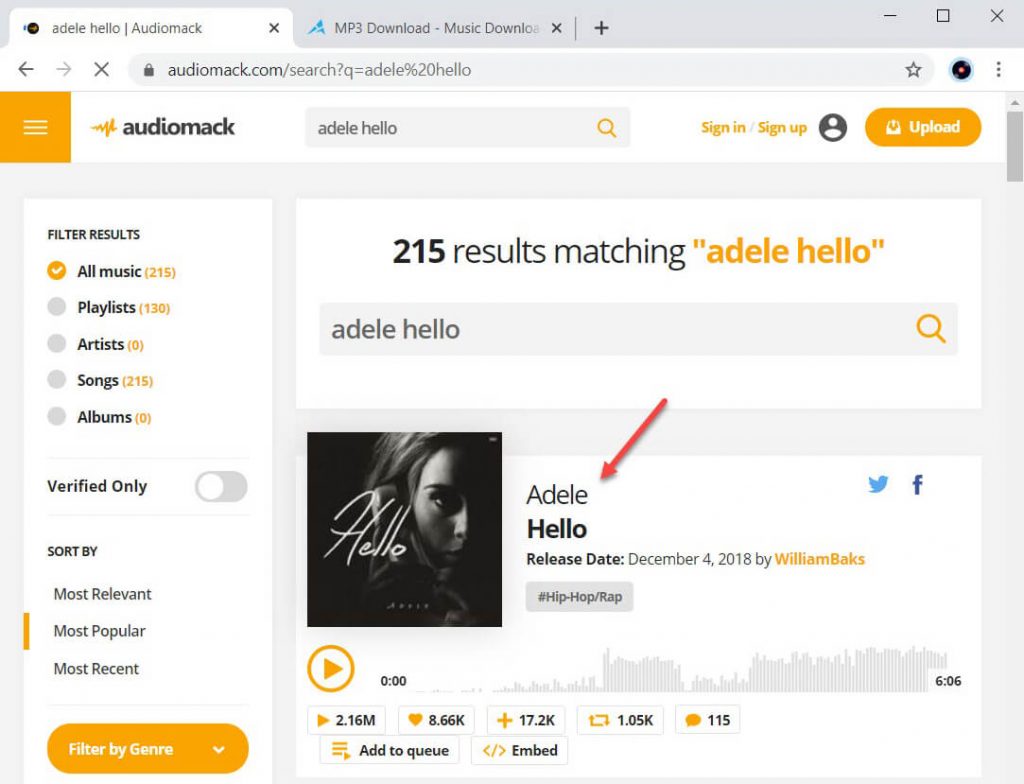
Head over to the AmoyShare Free MP3 Finder in a new tab. Use the same search term. Click on the Search button, and all the songs will appear under the search box.
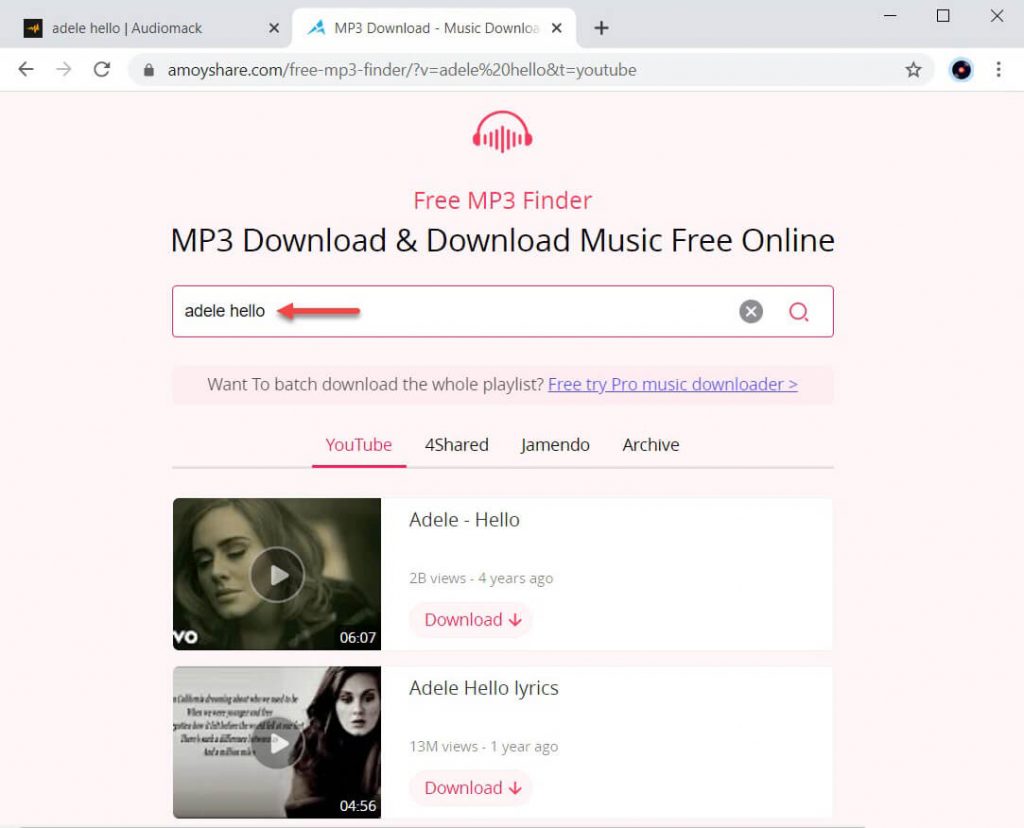
Note:
Here, I’d like to explain the keyword search on the Free MP3 Finder and AnyMusic. Unlike other available Audiomack downloaders, which only support URL search, keyword search is the bread and butter feature of these two tools.
The results for keyword research are from YouTube, not Audiomack. It is a makeshift because any music you can find on Audiomack is available on YouTube. In this sense, take the Free MP3 Finder and AnyMusic as a YouTube search engine that provides more substitutes.
Step 2. Get Audiomack MP3 Download
Click on the Download button of the song. Choose an MP3 format to get the Audiomack free MP3 download.
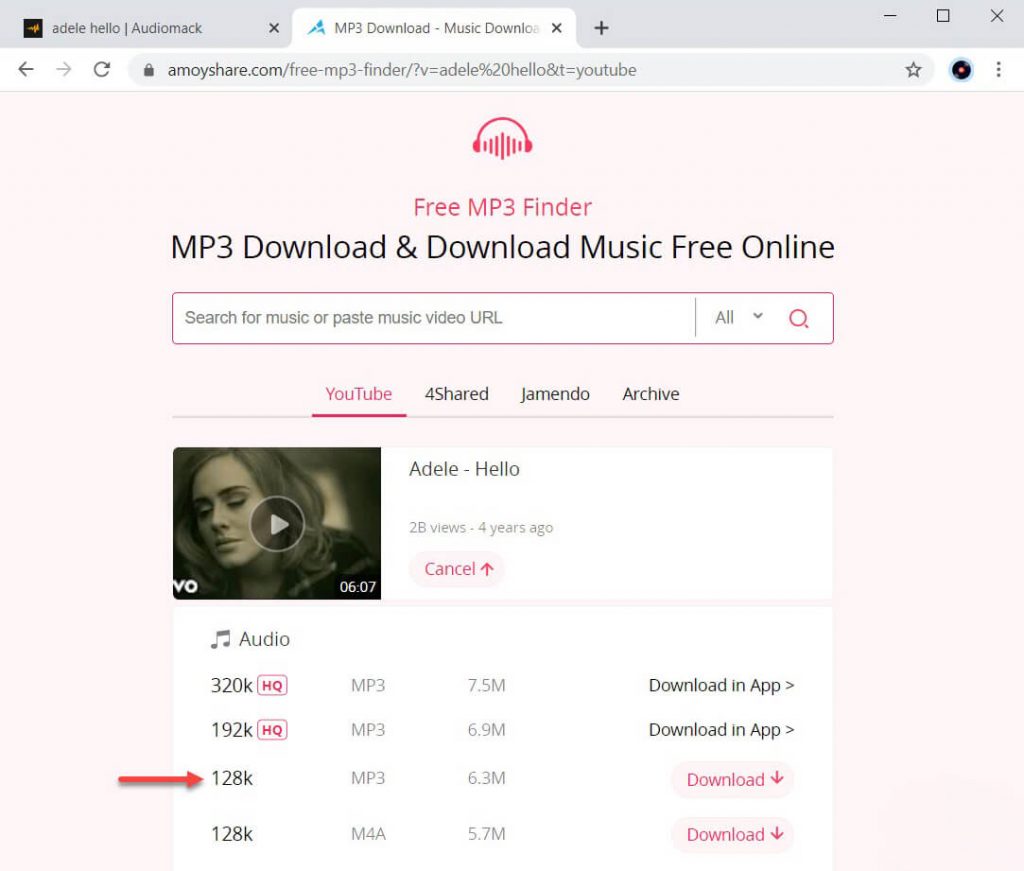
Got bored of downloading songs one by one until you get the entire playlist?
No worries! The AnyMusic for Windows/Mac will save your time and hassle. You can download a full music playlist in batch. Move on to the next section, and I will explain the cool thing.
Method 2. Download Audiomack to MP3 on Windows/Mac
Install AnyMusic Audiomack downloader software for Windows. It is also available for Mac.
AnyMusic
Get unlimited music downloads in 320kbps
- for Windows 10/8/7
- for Mac OS X 14+
- for Android
I will skip the steps over here, as the instructions are similar to Method 1. Please follow the steps above and try it yourself.
Here, let me continue with the hassle mentioned in Method 1.
Follow me for how AnyMusic for Windows helps me download the Audiomack playlist to MP3 in batch.
Firstly, type in the name of an album. Click on the Search icon for all the tracks.
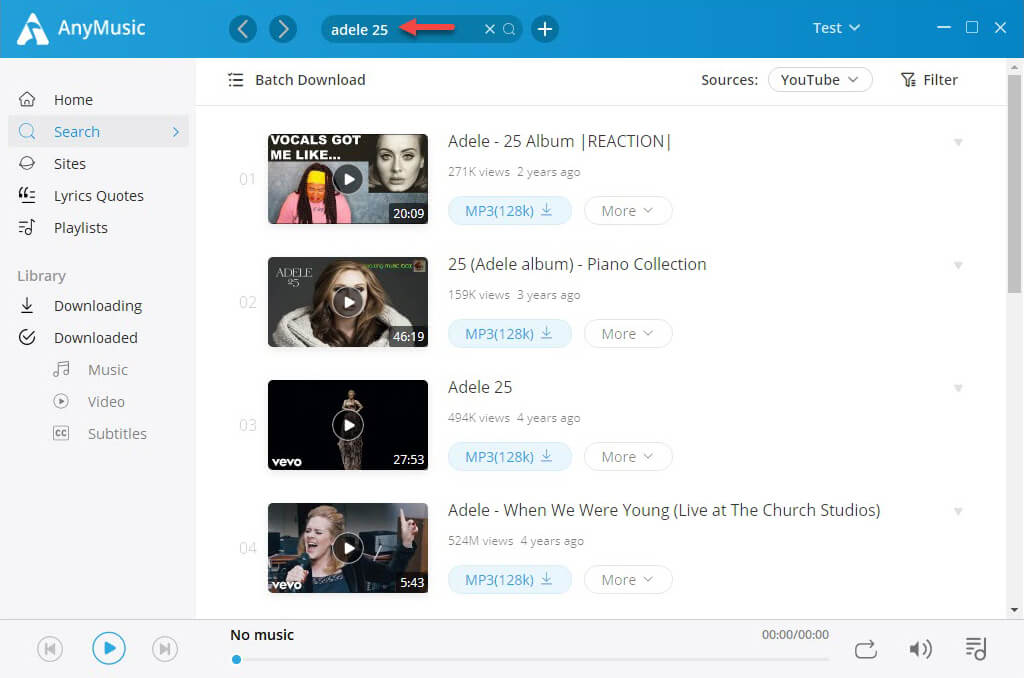
Click on the “Batch Download” button. Tick the “Selected” box.
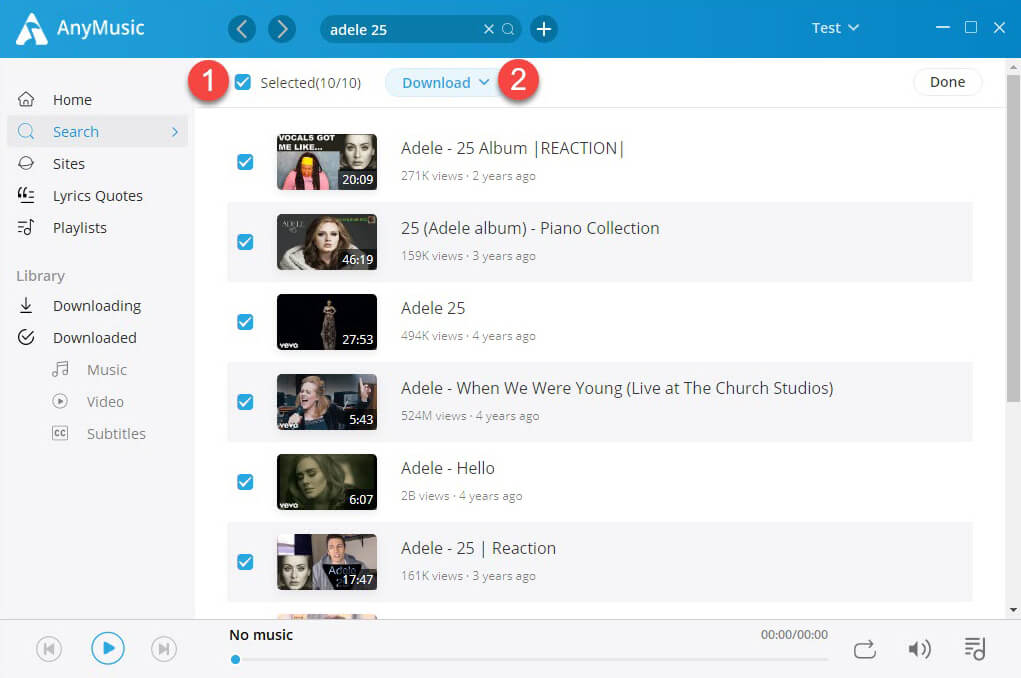
Secondly, select an MP3 quality option. Click on the Download button on the right side to choose an MP3 format. It can be 320k, 192k, or 128k. Click on the Download button. The batch download will kick off right away.
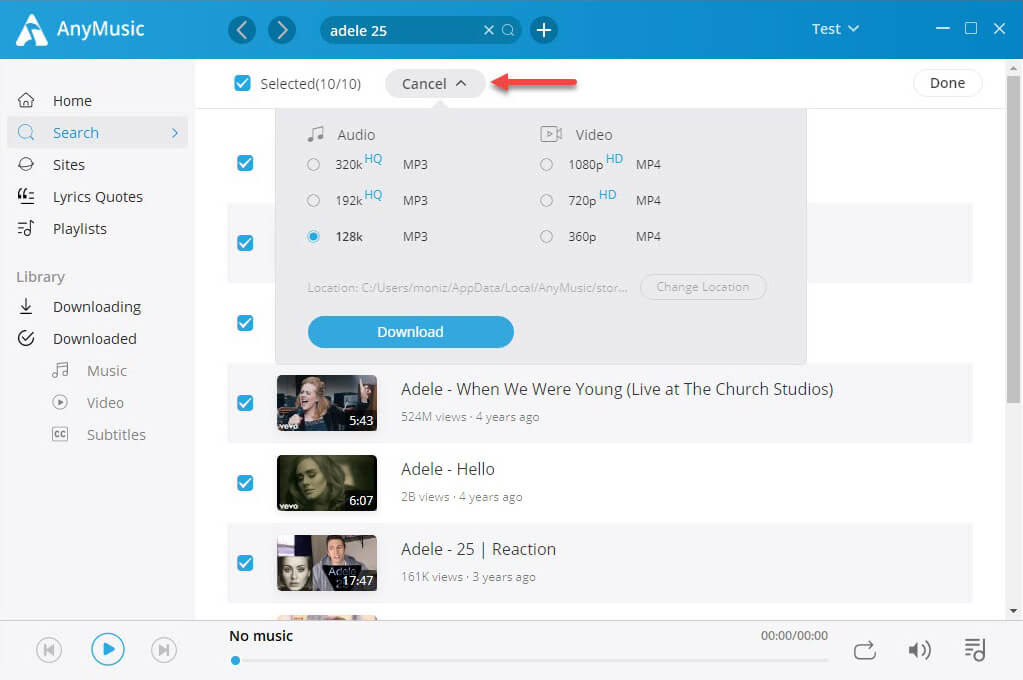
Method 3. Download Audiomack to MP3 on Android
Statistics show that more than 80% of smartphone users use the Android operating system. That’s why the instructions for Android weighs a lot.
First off, install AnyMusic on your Android phone.
AnyMusic
Get unlimited music downloads in 320kbps
- for Windows 10/8/7
- for Mac OS X 14+
- for Android
Now, let me show you how I download Audiomack to MP3 on my Android.
Step 1. Search for Audiomack Music
You need to search for the artist, song, or album on the Audiomack app. Decide on one of the results.
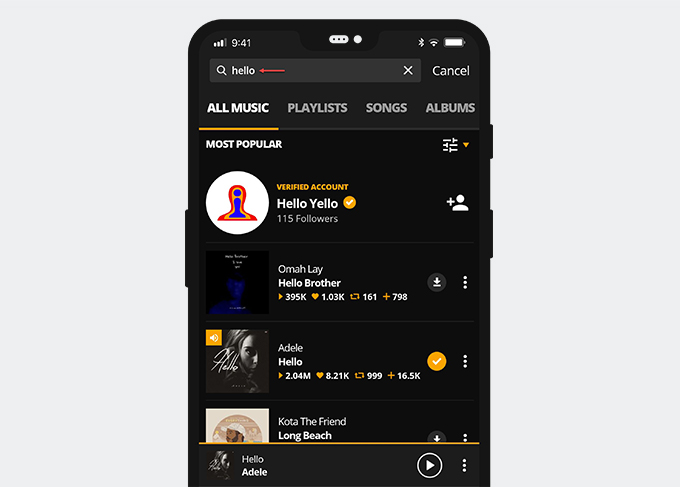
Likewise, look for the same music on AnyMusic. Just type in the exact search term. Press Enter for the results.
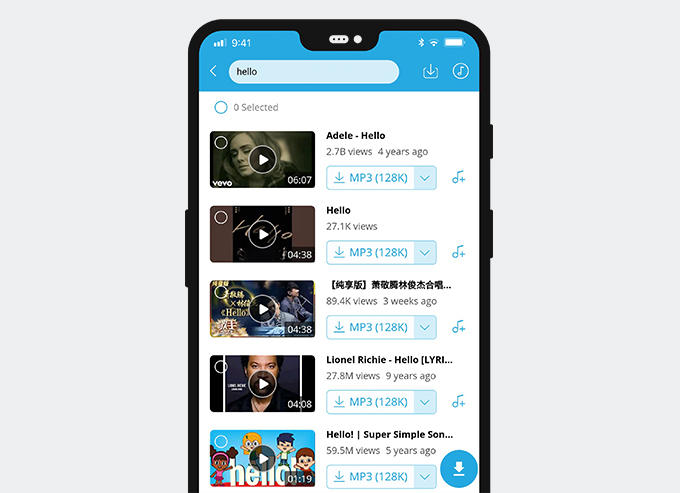
Step 2. Download Audiomack to MP3
Tap on the MP3 (128K) button, and the download will start automatically as 128kbps.
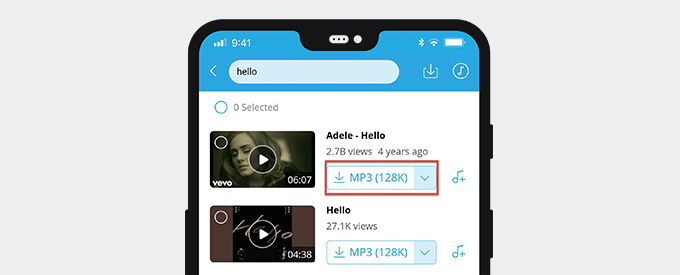
You can also download Audiomack to MP3 320kbps.
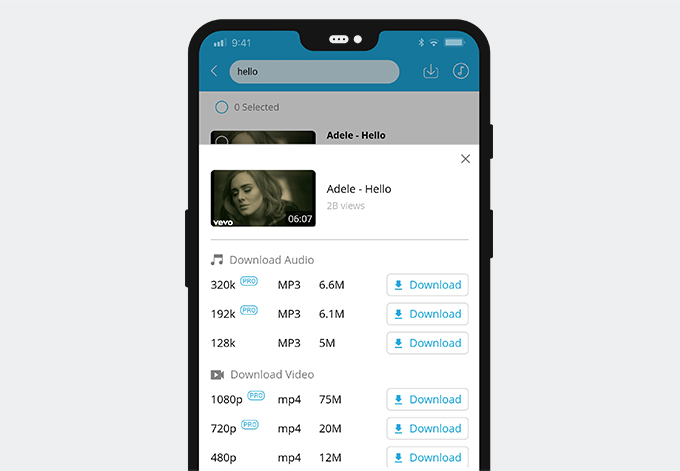
After the download is finished, go to the Library>Music for the file.
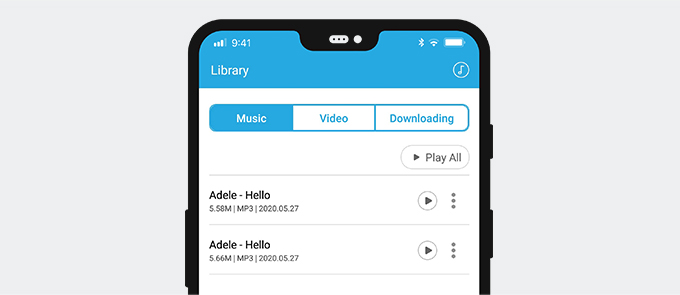
The Library is a file hub where you can play the music, add it to your playlist, share with a nearby device, an installed app, or send it to your computer.
Bonus Tips
Compared with AnyMusic for Windows/Mac, AnyMusic for Android does better in the following ways.
1. Daily Lyrics Quotes
Though both AnyMusic for Windows/Mac and Andoird features daily lyrics quotes. You can share it with your friends and save as wallpaper on your Android phone, which is not available on AnyMusic for Windows/Mac.
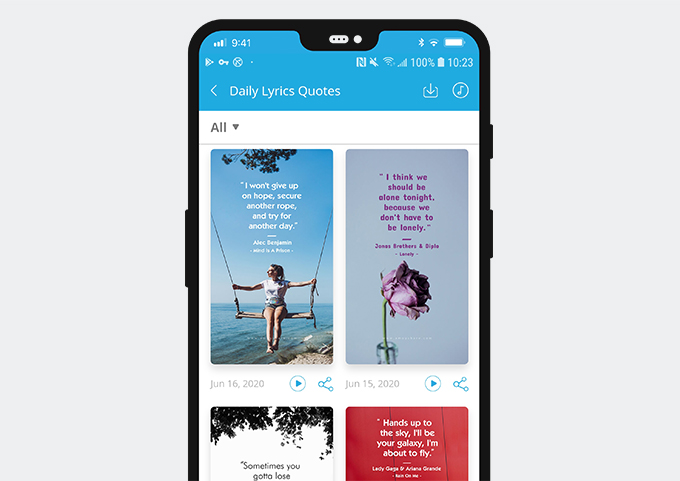
2. Create Playlists
You can add any music to a playlist while streaming online. The Playlists on the bottom allows you to create playlists. It is cool that you can sort songs into genres, artists, albums, and more.
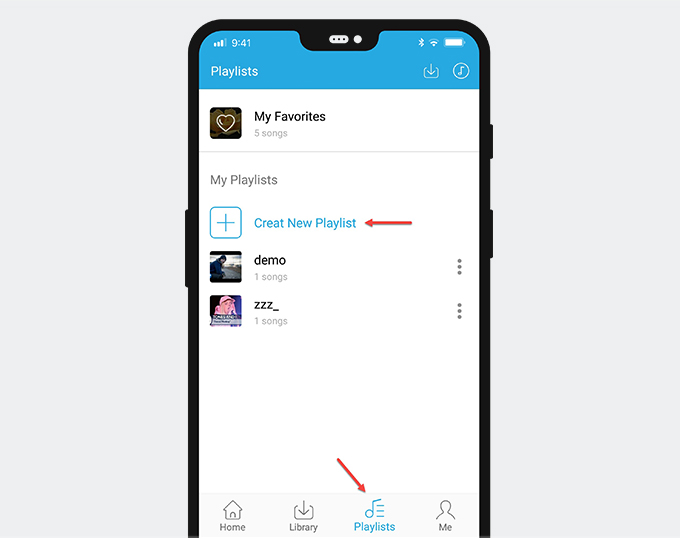
3. User-friendly Quick Download
Scroll down to the bottom, and you will notice that every music video features a quick Download button. It allows you to download music without searches.
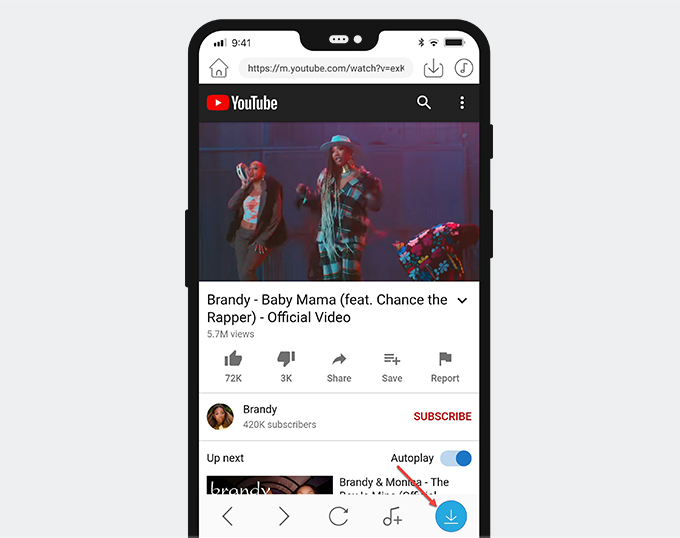
Conclusion
I’ve run you through the guide for downloading Audiomack to MP3 online, Windows, and Android.
Have you tried the methods yet?
Download AnyMusic. Take a try now!
AnyMusic
Get unlimited music downloads in 320kbps
- for Windows 10/8/7
- for Mac OS X 14+
- for Android
Please let us know in the comments section.