What is an embedded video?
You embed a video when you import it to a web page. For example, you post a YouTube video on your blog. Anyone who reads the blog can see this video without having to visit YouTube.
Many embedded videos are of high quality. When I see a good embedded video, I tend to keep it close by for my future use.
However, we may know the best way to download a video, but few have ideas about how to download embedded video.
It seems like no way to do so?
Of course not!
Fortunately, you’ve come to the right place. This post will tell you how to download embedded videos easily and quickly.
Please start your reading!
CONTENT
Part 1. Download Embedded Video on Computer
When you see a fascinating embedded video on your computer, what do you usually do to save it? I tend to download it to my computer so that it can be kept well for my offline watching or future use.
When it comes to the best downloader for embedded video, I will strongly recommend AnyVid to you.
AnyVid is an easy-to-use downloader software, enabling anyone to download embedded videos from any website.
AnyVid
Download any video from 1,000+ websites
Anyone of you can either search for the embedded video on AnyVid with a video link or a video name. If there are search results show up, then you can download the video directly without sign-in.
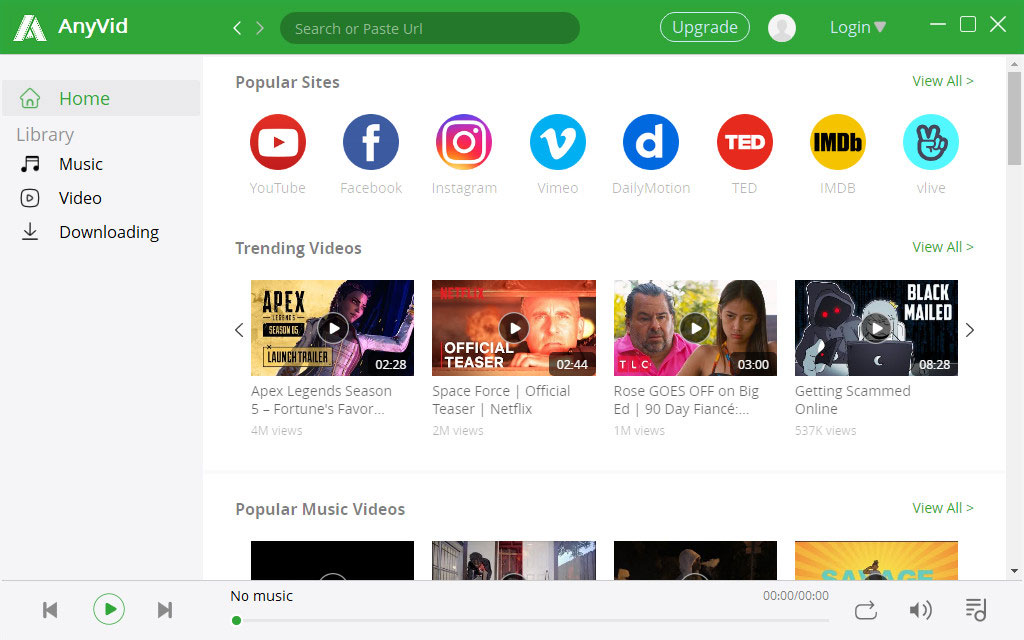
Then, how do I download an embedded video from a website with AnyVid?
Well, I will show you right away.
- Copy the embedded video link and paste it into the search bar of AnyVid. Click the “Search” icon. After the search result shows up, you can see the video name and its thumbnail. Before getting downloads, please first make sure the video in the search result field is the right video you are looking for.
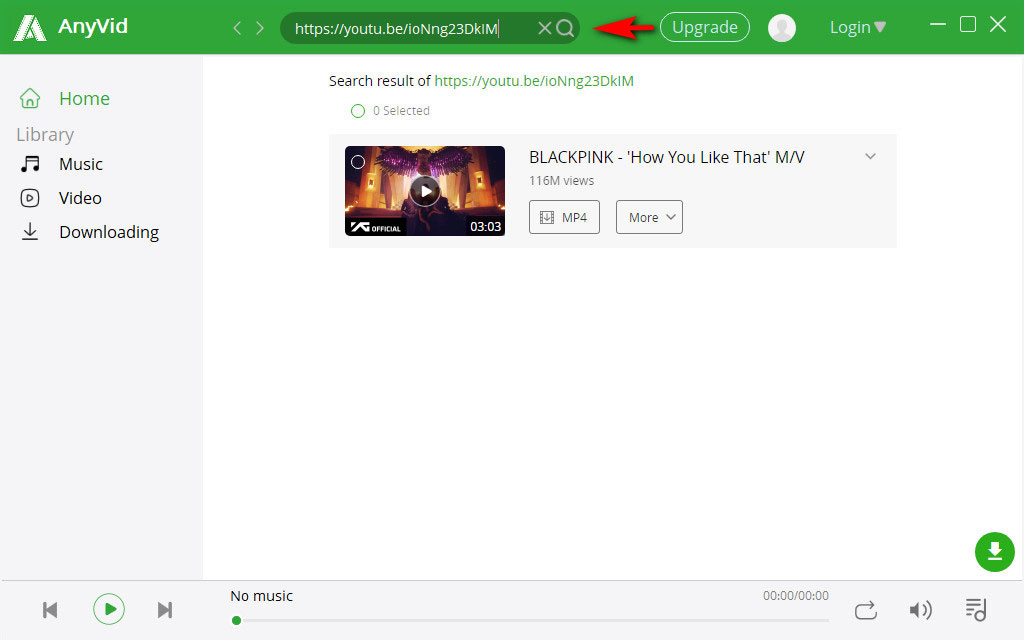
- If it is the video you want, click “MP4” to download the video directly. If you want more video formats or higher video qualities, such as 720p or 1080p, please click “More.” There is more than one option here for you. Choose one to get an embedded video download.
If you are a computer user, you will find how easy it is to download embedded videos from any website with AnyVid. It only takes 2 steps!
Besides, AnyVid is not only available on Windows, Mac but Android. If you are a mobile user, you can also get embedded video downloads on your phone.
I guess you may be much more interested in its downloading process. So, let’s go straight to it.
Part 2. Download Embedded Video on Mobile
AnyVid is the most capable downloader app.
It embraces almost the same functions and downloading process as AnyVid of the desktop version.
If you want to download embedded video on a computer, just follow the above 2 steps in the first part.
Just paste the embedded video link into the search bar of AnyVid. After the search result shows up, press “More” to have more video qualities and format options.
Note: No matter what device you are using, if you know the name of the embedded video, you can also enter or paste the video name in the search bar of AnyVid to get downloads.
Best for Yourself
I suppose you must have known how to download embedded video more effectively onto your computer and Android.
If you are an embedded video freak, AnyVid is worth a try.
AnyVid
Download any video from 1,000+ websites
It is workable on Windows, Mac and Android. With AnyVid, you will find no obstacles in downloading embedded videos from any website. It is the best downloader you can use either on a computer or Android.
Please do not hesitate!
Come on!
Give it a shot!